2020 CHEVROLET IMPALA audio
[x] Cancel search: audioPage 2 of 16

2
Electric Parking Brake Switch
Instrument Panel Illumination Control
Cruise Control/Forward Collision AlertF/Heated Steering WheelF ButtonsWindshield Wipers Lever
Tilt/Telescope Steering Wheel Lever
Turn Signal Lever/ Exterior Lamp Controls
Audio Next/Previous Favorite Station Controls (behind steering wheel)
Trunk Release/Park Assist/Lane Departure WarningF Buttons
INSTRUMENT PANEL
Audio Volume Controls (behind steering wheel)
Voice Recognition Buttons/Driver Information Center Controls
Low Fuel
Door Ajar
Traction Control Off
Engine Coolant Temperature
Brake System
Cruise Control Set
StabiliTrak Active
StabiliTrak Off
Security
! Speed Sensitive Power Steering
Reduced Engine Power
Park Assist
SYMBOLS
Page 7 of 16
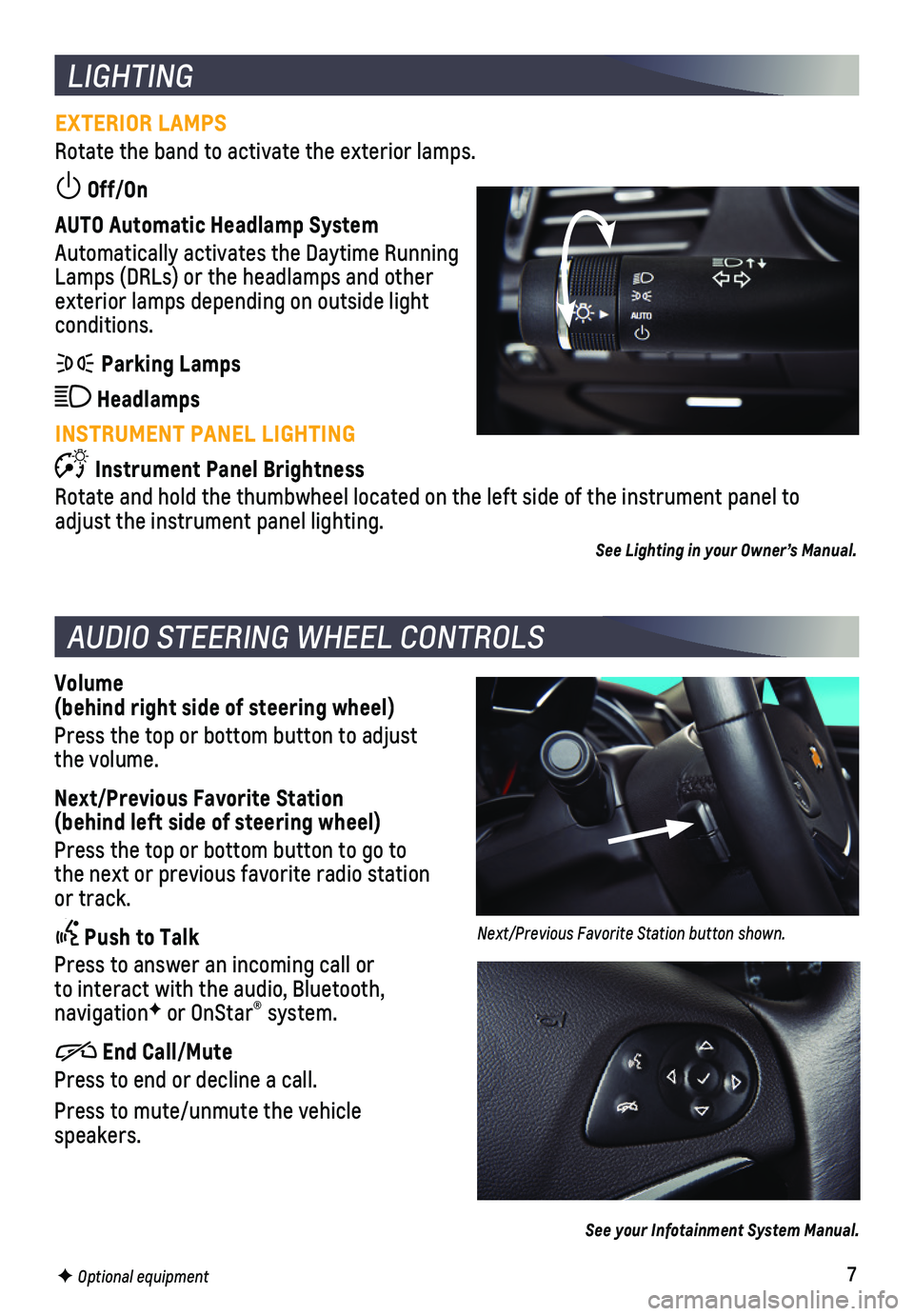
7
LIGHTING
EXTERIOR LAMPS
Rotate the band to activate the exterior lamps.
Off/On
AUTO Automatic Headlamp System
Automatically activates the Daytime Running Lamps (DRLs) or the headlamps and other exterior lamps depending on outside light conditions.
Parking Lamps
Headlamps
INSTRUMENT PANEL LIGHTING
Instrument Panel Brightness
Rotate and hold the thumbwheel located on the left side of the instrumen\
t panel to adjust the instrument panel lighting.
See Lighting in your Owner’s Manual.
AUDIO STEERING WHEEL CONTROLS
Volume (behind right side of steering wheel)
Press the top or bottom button to adjust the volume.
Next/Previous Favorite Station (behind left side of steering wheel)
Press the top or bottom button to go to the next or previous favorite radio station or track.
Push to Talk
Press to answer an incoming call or to interact with the audio, Bluetooth, navigationF or OnStar® system.
End Call/Mute
Press to end or decline a call.
Press to mute/unmute the vehicle speakers.
See your Infotainment System Manual.
F Optional equipment
Next/Previous Favorite Station button shown.
Page 8 of 16
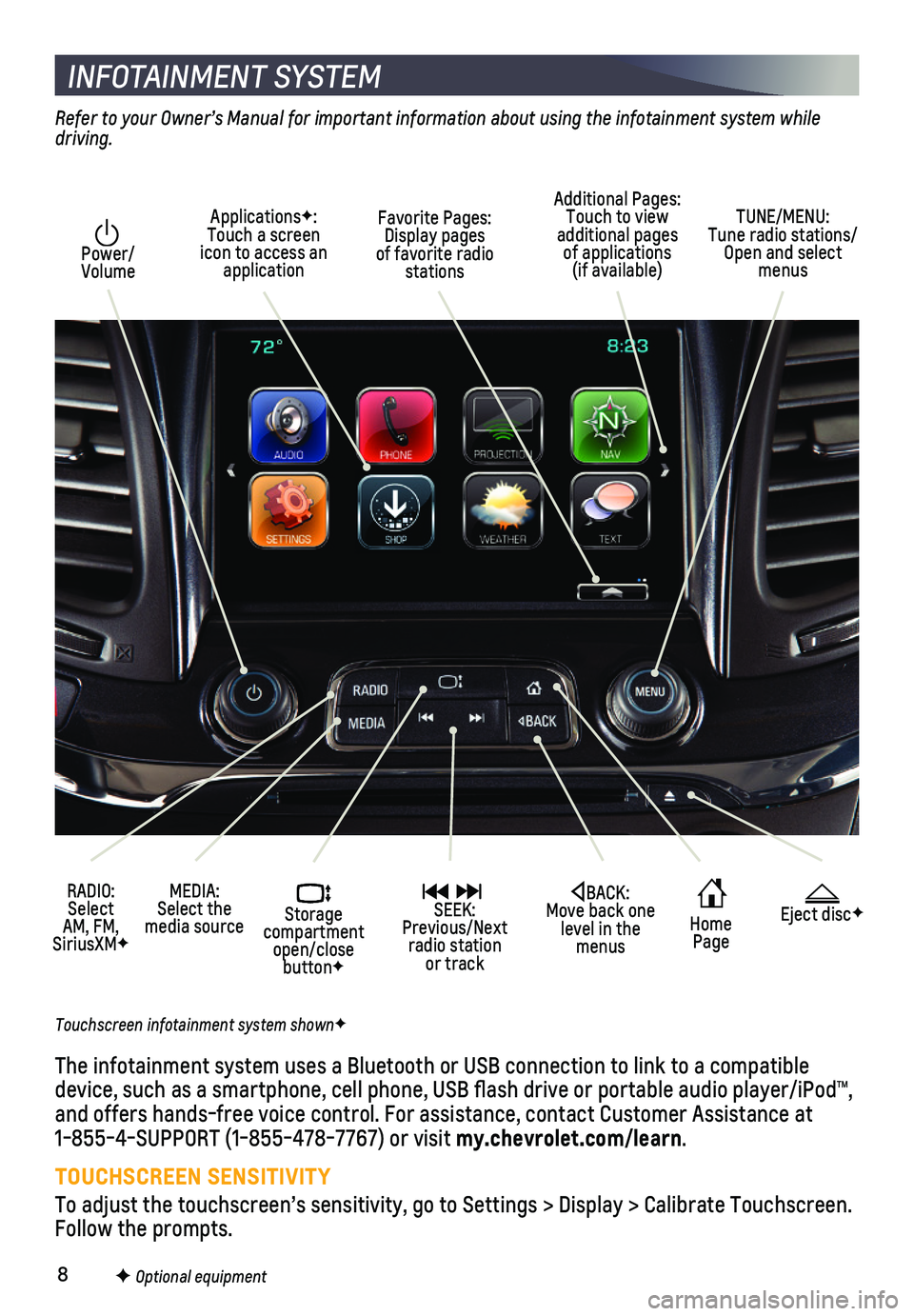
8
INFOTAINMENT SYSTEM
Power/ Volume
RADIO: Select AM, FM, SiriusXMF
ApplicationsF: Touch a screen icon to access an application
Additional Pages: Touch to view additional pages of applications (if available)
Home Page
Storage compartment open/close buttonF
MEDIA: Select the media source
SEEK: Previous/Next radio station or track
TUNE/MENU: Tune radio stations/Open and select menus
Eject discFBACK: Move back one level in the menus
Touchscreen infotainment system shownF
Refer to your Owner’s Manual for important information about using the infotainment system while driving.
The infotainment system uses a Bluetooth or USB connection to link to a \
compatible device, such as a smartphone, cell phone, USB flash drive or portable \
audio player/iPod™, and offers hands-free voice control. For assistance, contact Customer As\
sistance at 1-855-4-SUPPORT (1-855-478-7767) or visit my.chevrolet.com/learn.
TOUCHSCREEN SENSITIVITY
To adjust the touchscreen’s sensitivity, go to Settings > Display > C\
alibrate Touchscreen. Follow the prompts.
Favorite Pages: Display pages of favorite radio stations
F Optional equipment
Page 9 of 16
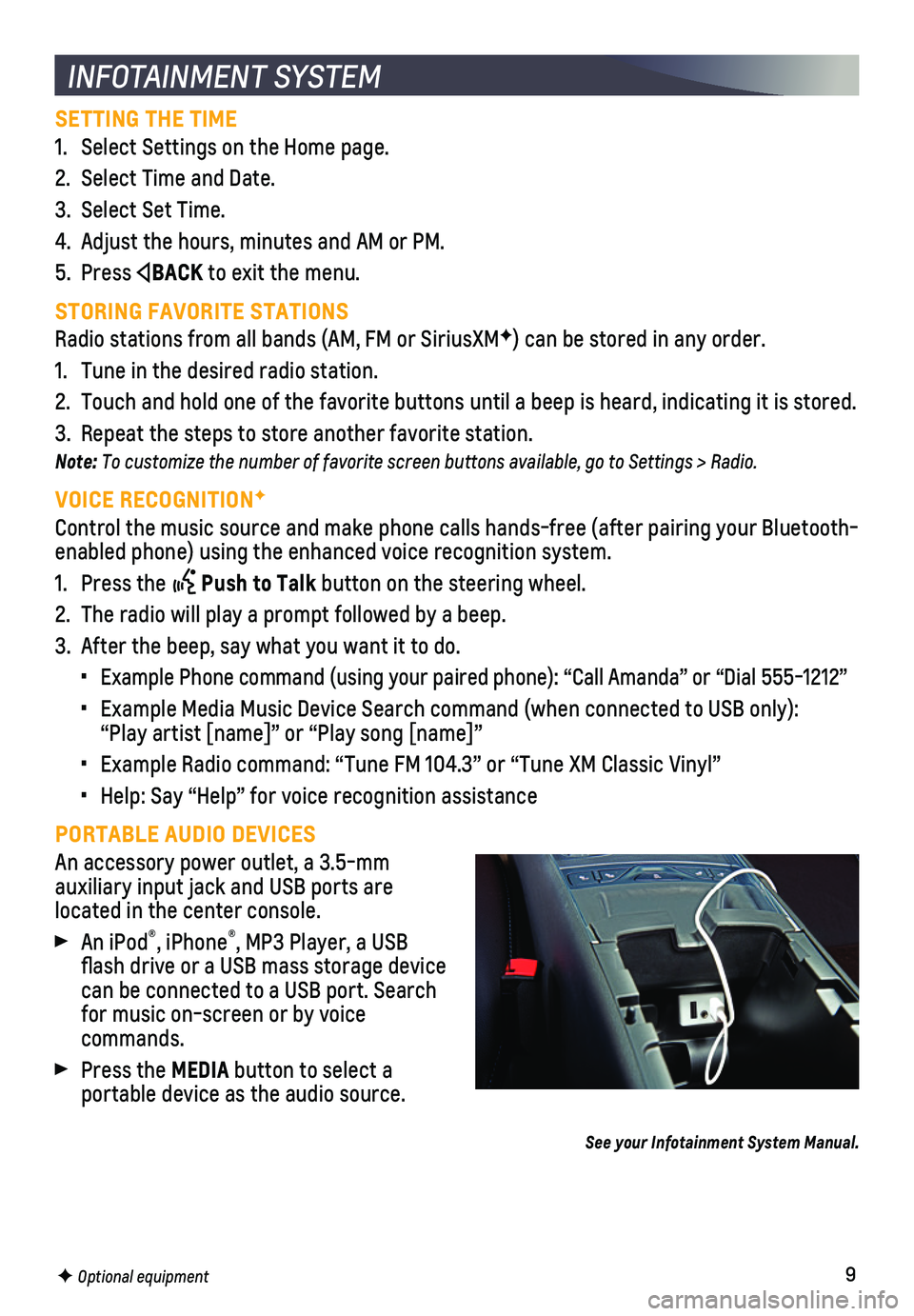
9
SETTING THE TIME
1. Select Settings on the Home page.
2. Select Time and Date.
3. Select Set Time.
4. Adjust the hours, minutes and AM or PM.
5. Press BACK to exit the menu.
STORING FAVORITE STATIONS
Radio stations from all bands (AM, FM or SiriusXMF) can be stored in any order.
1. Tune in the desired radio station.
2. Touch and hold one of the favorite buttons until a beep is heard, indica\
ting it is stored.
3. Repeat the steps to store another favorite station.
Note: To customize the number of favorite screen buttons available, go to Settings > Radio.
VOICE RECOGNITIONF
Control the music source and make phone calls hands-free (after pairing\
your Bluetooth-enabled phone) using the enhanced voice recognition system.
1. Press the Push to Talk button on the steering wheel.
2. The radio will play a prompt followed by a beep.
3. After the beep, say what you want it to do.
• Example Phone command (using your paired phone): “Call Amanda” o\
r “Dial 555-1212”
• Example Media Music Device Search command (when connected to USB only)\
: “Play artist [name]” or “Play song [name]”
• Example Radio command: “Tune FM 104.3” or “Tune XM Classic Viny\
l”
• Help: Say “Help” for voice recognition assistance
PORTABLE AUDIO DEVICES
An accessory power outlet, a 3.5-mm
auxiliary input jack and USB ports are
located in the center console.
An iPod®, iPhone®, MP3 Player, a USB flash drive or a USB mass storage device can be connected to a USB port. Search for music on-screen or by voice commands.
Press the MEDIA button to select a
portable device as the audio source.
See your Infotainment System Manual.
INFOTAINMENT SYSTEM
F Optional equipment
Page 11 of 16

11
Some vehicle features can be customized using the audio controls and touchscreen menus. The Settings menus may include Time and Date, Language, Valet Mode, Radio, Vehicle, Bluetooth, Display, Rear Camera, Return to Factory Settings, and more.
CHANGING SETTINGS
1. Select Settings on the Home page.
2. Select the desired menu item.
3. Select the desired feature and setting. Settings are saved automatically\
.
4. Press BACK to exit each menu.
See Instruments and Controls in your Owner’s Manual.
VEHICLE CUSTOMIZATION
F Optional equipment
The Wireless Charging system for smartphones is located in the storage b\
in at the front of the center console. To check device compatibility, visit my.chevrolet.com/learn. See your phone retailer for details on required phone accessories.
1. The vehicle must be on or Retained Accessory Power must be active.
2. Remove all objects from the charging pad.
3. Place the smartphone, face up, on the symbol on the charging pad.
4. Move the device slowly until the battery charging symbol displays on the infotainment screen. If not charging, remove the device for 3 seconds and rotate it 1\
80 degrees.
See Instruments and Controls in your Owner’s Manual.
WIRELESS CHARGINGF
4G LTE WI-FI® HOTSPOT
With the vehicle’s available 4G LTE Wi-Fi hotspot, up to 7 devices (\
smartphones, tablets and laptops) can be connected to high-speed internet.
To retrieve the SSID and password for the hotspot, go to Settings > Wi-F\
i > Manage Wi-Fi Networks.
Note: For more information on use and system limitations, visit my.chevrolet.com/learn.
See your Infotainment System Manual.
Page 13 of 16
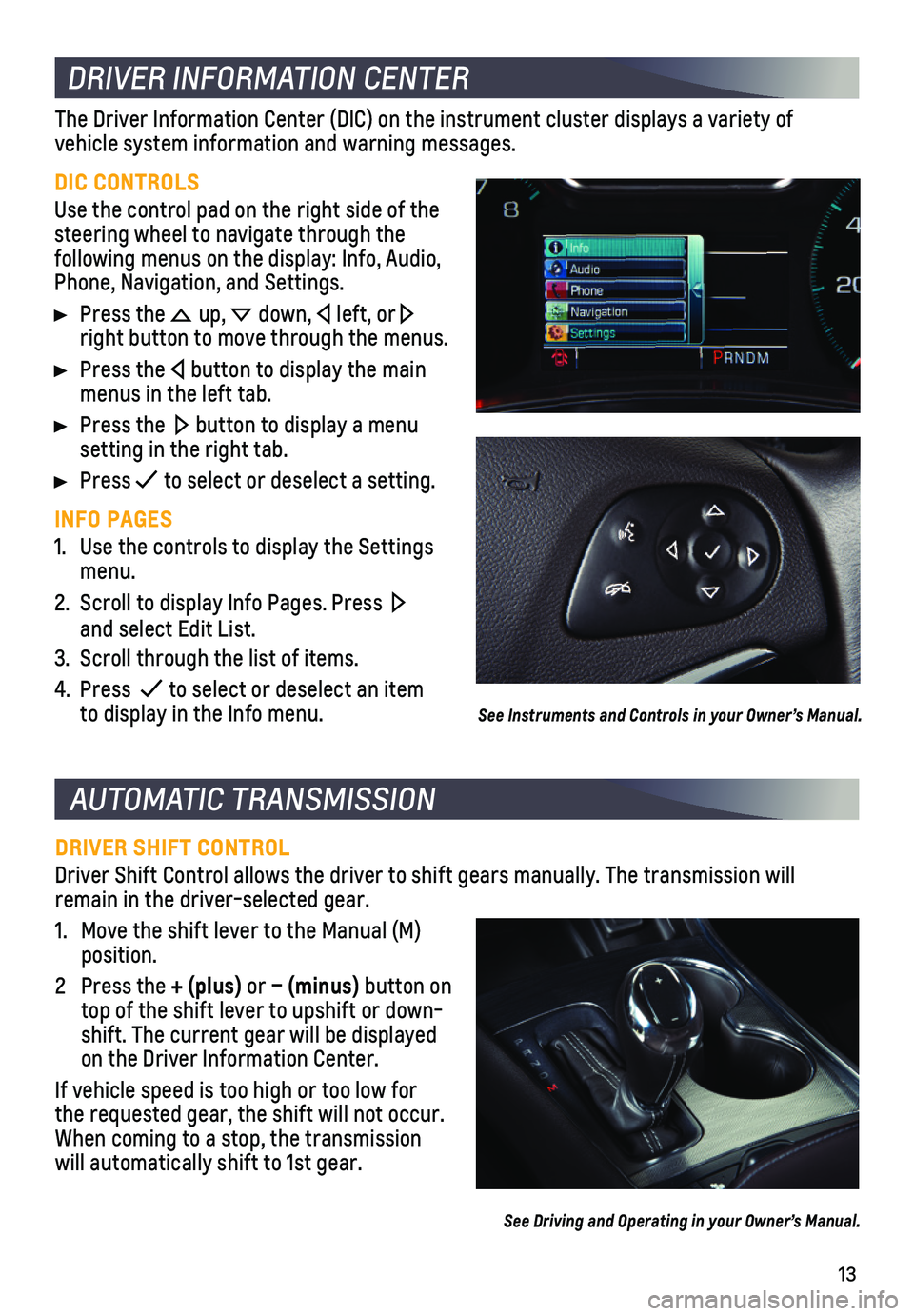
13
AUTOMATIC TRANSMISSION
DRIVER SHIFT CONTROL
Driver Shift Control allows the driver to shift gears manually. The tran\
smission will remain in the driver-selected gear.
1. Move the shift lever to the Manual (M) position.
2 Press the + (plus) or – (minus) button on top of the shift lever to upshift or down-shift. The current gear will be displayed on the Driver Information Center.
If vehicle speed is too high or too low for the requested gear, the shift will not occur. When coming to a stop, the transmission will automatically shift to 1st gear.
See Driving and Operating in your Owner’s Manual.
DRIVER INFORMATION CENTER
DIC CONTROLS
Use the control pad on the right side of the steering wheel to navigate through the
following menus on the display: Info, Audio, Phone, Navigation, and Settings.
Press the up, down, left, or right button to move through the menus.
Press the button to display the main menus in the left tab.
Press the button to display a menu setting in the right tab.
Press to select or deselect a setting.
INFO PAGES
1. Use the controls to display the Settings menu.
2. Scroll to display Info Pages. Press and select Edit List.
3. Scroll through the list of items.
4. Press to select or deselect an item to display in the Info menu.
The Driver Information Center (DIC) on the instrument cluster displays\
a variety of
vehicle system information and warning messages.
See Instruments and Controls in your Owner’s Manual.