2020 CHEVROLET IMPALA wheel
[x] Cancel search: wheelPage 2 of 16

2
Electric Parking Brake Switch
Instrument Panel Illumination Control
Cruise Control/Forward Collision AlertF/Heated Steering WheelF ButtonsWindshield Wipers Lever
Tilt/Telescope Steering Wheel Lever
Turn Signal Lever/ Exterior Lamp Controls
Audio Next/Previous Favorite Station Controls (behind steering wheel)
Trunk Release/Park Assist/Lane Departure WarningF Buttons
INSTRUMENT PANEL
Audio Volume Controls (behind steering wheel)
Voice Recognition Buttons/Driver Information Center Controls
Low Fuel
Door Ajar
Traction Control Off
Engine Coolant Temperature
Brake System
Cruise Control Set
StabiliTrak Active
StabiliTrak Off
Security
! Speed Sensitive Power Steering
Reduced Engine Power
Park Assist
SYMBOLS
Page 5 of 16

5
ELECTRIC PARKING BRAKE
To apply the parking brake, pull the Parking Brake switch on the left side of the instrument panel.
To release the parking brake, turn on the ignition, press and hold the brake pedal, and then press the switch.
Note: The parking brake will release automatically if the vehicle is running, placed into gear and an attempt is made to drive.
See Driving and Operating in your Owner’s Manual.
KEYLESS (PUSHBUTTON) START
The Remote Keyless Entry transmitter (key fob) must be in the vehicle \
to turn on the ignition.
STARTING THE ENGINE
With the vehicle in Park or Neutral, press the brake pedal and then press and hold the ENGINE START/STOP button to start the engine. The button indicator will be green.
Note: If the key fob battery is weak, place the key fob in the pocket in the center console to enable the engine to start. Replace the key fob battery as soon as possible.
STOPPING THE ENGINE/OFF
Shift to Park and press the ENGINE START/STOP button to turn off the engine.
ACCESSORY MODE
With the engine off and the brake pedal not depressed, press the ENGINE START/STOP button to place the ignition system in the accessory mode. The button i\
ndicator will be amber.See Driving and Operating in your Owner’s Manual.
TILT/TELESCOPE STEERING WHEEL
With the vehicle parked, push down the lever or use the power controlF on the left side of the steering column to adjust the position of the steering wheel\
. The steering wheel can be moved up or down and in or out. Pull up the lever to lock t\
he steering wheel in place.
See Instruments and Controls in your Owner’s Manual.
F Optional equipment
Page 7 of 16
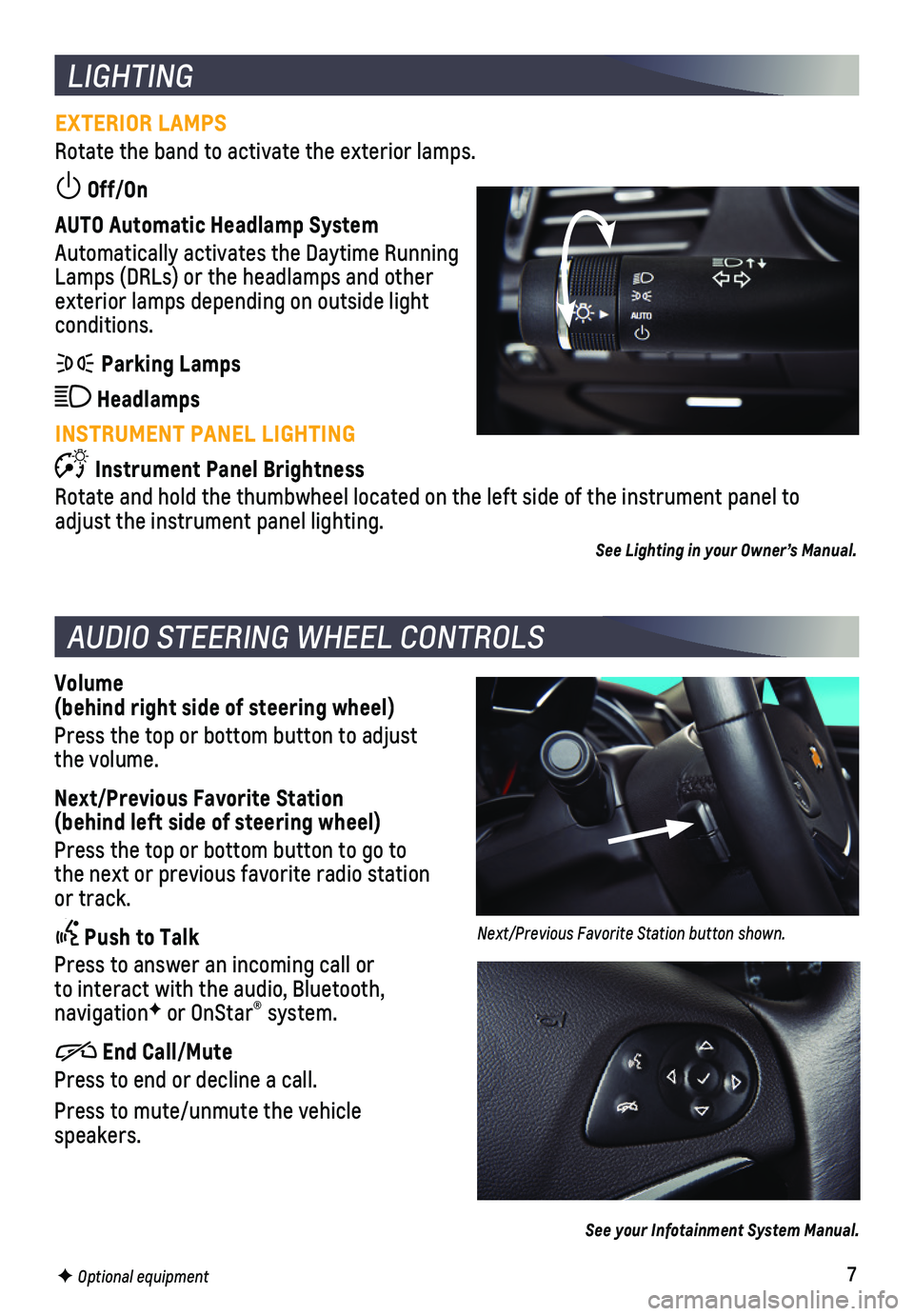
7
LIGHTING
EXTERIOR LAMPS
Rotate the band to activate the exterior lamps.
Off/On
AUTO Automatic Headlamp System
Automatically activates the Daytime Running Lamps (DRLs) or the headlamps and other exterior lamps depending on outside light conditions.
Parking Lamps
Headlamps
INSTRUMENT PANEL LIGHTING
Instrument Panel Brightness
Rotate and hold the thumbwheel located on the left side of the instrumen\
t panel to adjust the instrument panel lighting.
See Lighting in your Owner’s Manual.
AUDIO STEERING WHEEL CONTROLS
Volume (behind right side of steering wheel)
Press the top or bottom button to adjust the volume.
Next/Previous Favorite Station (behind left side of steering wheel)
Press the top or bottom button to go to the next or previous favorite radio station or track.
Push to Talk
Press to answer an incoming call or to interact with the audio, Bluetooth, navigationF or OnStar® system.
End Call/Mute
Press to end or decline a call.
Press to mute/unmute the vehicle speakers.
See your Infotainment System Manual.
F Optional equipment
Next/Previous Favorite Station button shown.
Page 9 of 16
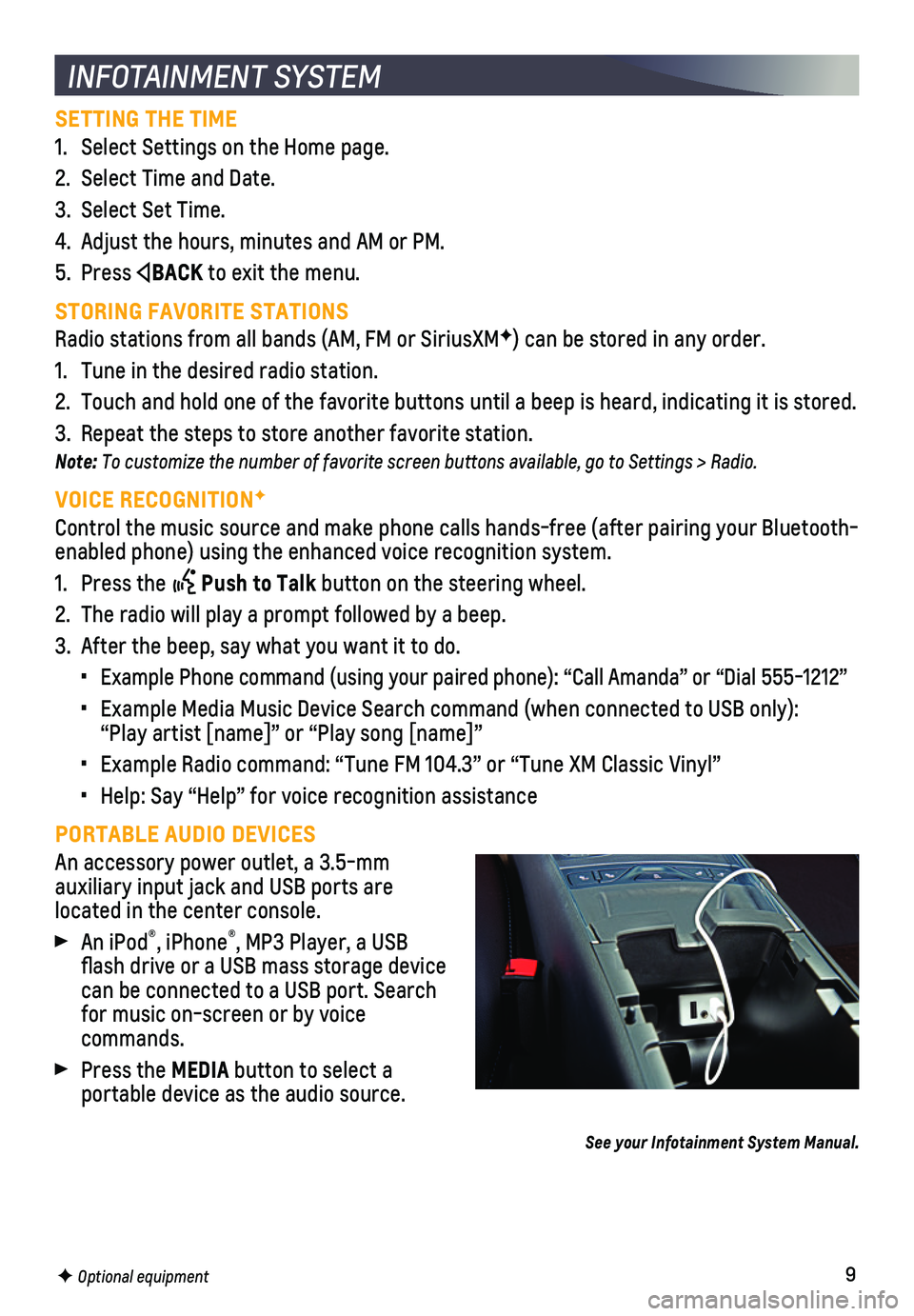
9
SETTING THE TIME
1. Select Settings on the Home page.
2. Select Time and Date.
3. Select Set Time.
4. Adjust the hours, minutes and AM or PM.
5. Press BACK to exit the menu.
STORING FAVORITE STATIONS
Radio stations from all bands (AM, FM or SiriusXMF) can be stored in any order.
1. Tune in the desired radio station.
2. Touch and hold one of the favorite buttons until a beep is heard, indica\
ting it is stored.
3. Repeat the steps to store another favorite station.
Note: To customize the number of favorite screen buttons available, go to Settings > Radio.
VOICE RECOGNITIONF
Control the music source and make phone calls hands-free (after pairing\
your Bluetooth-enabled phone) using the enhanced voice recognition system.
1. Press the Push to Talk button on the steering wheel.
2. The radio will play a prompt followed by a beep.
3. After the beep, say what you want it to do.
• Example Phone command (using your paired phone): “Call Amanda” o\
r “Dial 555-1212”
• Example Media Music Device Search command (when connected to USB only)\
: “Play artist [name]” or “Play song [name]”
• Example Radio command: “Tune FM 104.3” or “Tune XM Classic Viny\
l”
• Help: Say “Help” for voice recognition assistance
PORTABLE AUDIO DEVICES
An accessory power outlet, a 3.5-mm
auxiliary input jack and USB ports are
located in the center console.
An iPod®, iPhone®, MP3 Player, a USB flash drive or a USB mass storage device can be connected to a USB port. Search for music on-screen or by voice commands.
Press the MEDIA button to select a
portable device as the audio source.
See your Infotainment System Manual.
INFOTAINMENT SYSTEM
F Optional equipment
Page 13 of 16
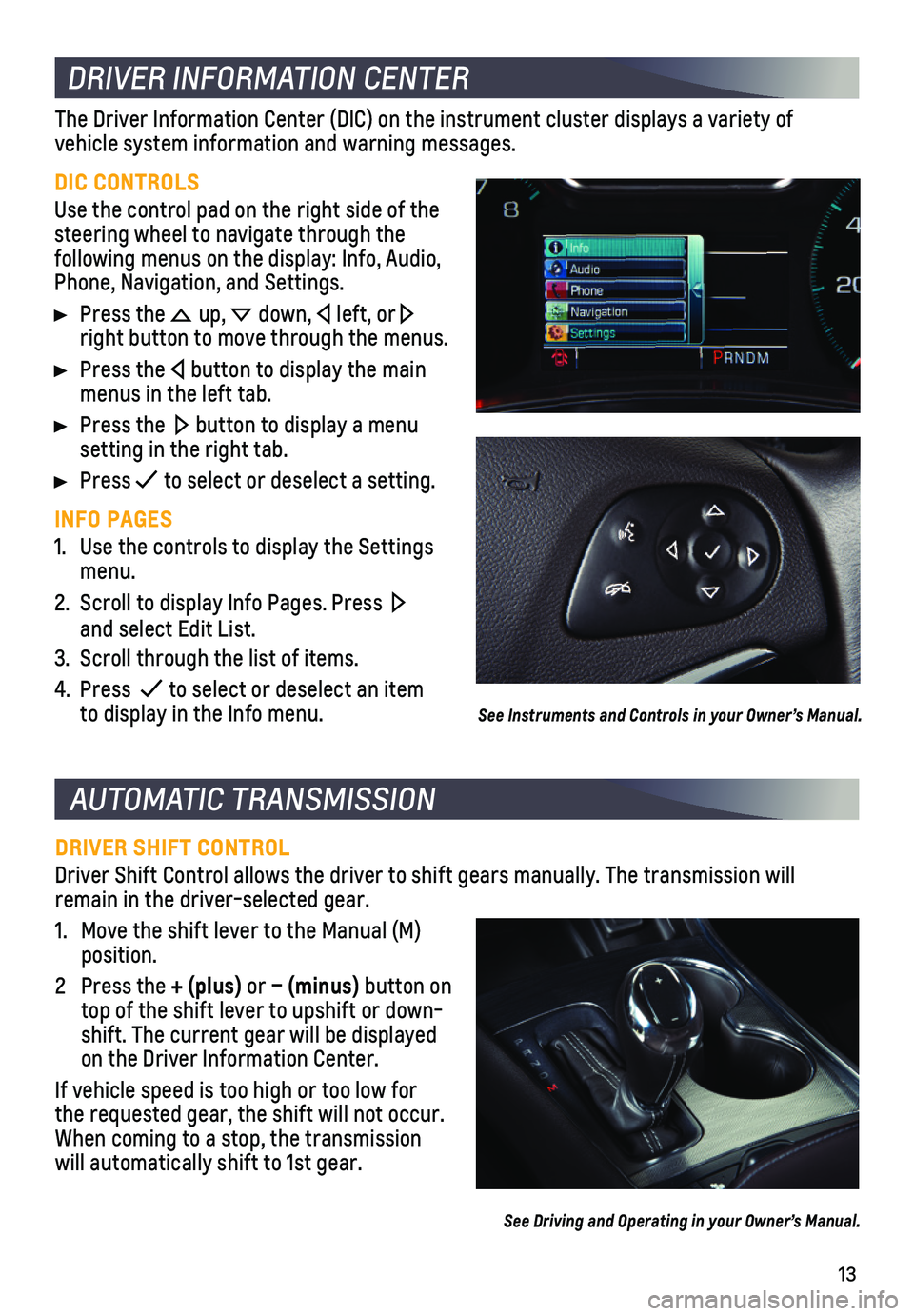
13
AUTOMATIC TRANSMISSION
DRIVER SHIFT CONTROL
Driver Shift Control allows the driver to shift gears manually. The tran\
smission will remain in the driver-selected gear.
1. Move the shift lever to the Manual (M) position.
2 Press the + (plus) or – (minus) button on top of the shift lever to upshift or down-shift. The current gear will be displayed on the Driver Information Center.
If vehicle speed is too high or too low for the requested gear, the shift will not occur. When coming to a stop, the transmission will automatically shift to 1st gear.
See Driving and Operating in your Owner’s Manual.
DRIVER INFORMATION CENTER
DIC CONTROLS
Use the control pad on the right side of the steering wheel to navigate through the
following menus on the display: Info, Audio, Phone, Navigation, and Settings.
Press the up, down, left, or right button to move through the menus.
Press the button to display the main menus in the left tab.
Press the button to display a menu setting in the right tab.
Press to select or deselect a setting.
INFO PAGES
1. Use the controls to display the Settings menu.
2. Scroll to display Info Pages. Press and select Edit List.
3. Scroll through the list of items.
4. Press to select or deselect an item to display in the Info menu.
The Driver Information Center (DIC) on the instrument cluster displays\
a variety of
vehicle system information and warning messages.
See Instruments and Controls in your Owner’s Manual.
Page 14 of 16

14
Safety or driver assistance features are no substitute for the driver’s responsibility to operate the vehicle in a safe manner. The driver should remain attentive to traffic, surroundings and road conditions at all times. Read your Owner’s Manual for important feature limitations and information.
TRACTION CONTROL AND STABILITRAK – The full-time Traction Control system limits wheelspin and the StabiliTrak electronic stability control system assist\
s with directional control of the vehicle in difficult driving conditions. Traction Contr\
ol should be turned off if the vehicle is stuck and rocking the vehicle is required.
To turn traction control on or off, press the Traction Control/StabiliTrak Off button on the center console.
FORWARD COLLISION ALERTF – The Vehicle Ahead Indicator is green on the
instrument cluster when a vehicle is detected and is amber when followin\
g a vehicle ahead much too closely. When approaching a vehicle directly ahead too ra\
pidly, a red alert flashes on the windshield and rapid beeps sound.
Press the Collision Alert button on the steering wheel to set the alert timing to Far, Medium, or Near. The setting is displayed on the Driver Information\
Center.
ENHANCED AUTOMATIC EMERGENCY BRAKINGF — In potential front-end imminent colli-sion situations with detected vehicles, the brakes may be applied, if yo\
u have not already done so, to help reduce damage or avoid collisions at very low speeds.
To set Enhanced Automatic Emergency Braking and Forward Collision Alert \
to Alert and Brake, Alert, or Off, go to Settings > Vehicle > Collision/Detection\
Systems > Forward Collision System.
LANE CHANGE ALERT WITH SIDE BLIND ZONE ALERTF – While driving, the system displays a warning symbol on the left or right side mirror when a vehicle is detect\
ed in that side blind zone area or rapidly approaching that area. The warni\
ng symbol flashes if a turn signal is activated when a vehicle has been detected on the sa\
me side.
To turn the system on or off, go to Settings > Vehicle > Collision/Detec\
tion Systems > Lane Change Alert.
LANE DEPARTURE WARNINGF – When crossing a detected lane marking without using a turn signal, the system flashes an amber indicator and beeps sound on the side of the lane departure direction.
Press the Lane Departure Warning button on the left side of the instrument panel to turn the system on or off.
REAR PARK ASSISTF – During low-speed parking maneuvers, “distance to closest object”\
information is provided on the Driver Information Center. A beep sounds \
when an object is detected and 5 beeps sound when an object is very close.
REAR CROSS TRAFFIC ALERTF – When the vehicle is in Reverse, the system warns of cross-traffic coming in either direction by displaying a red alert on \
the infotainment screen and sounding beeps from the left or right side of the vehicle.
To turn Rear Park Assist and Rear Cross Traffic Alert on or off, press\
the Rear Park Assist button on the left side of the instrument panel.
DRIVER ASSISTANCE SYSTEMS
F Optional equipment