Page 74 of 90
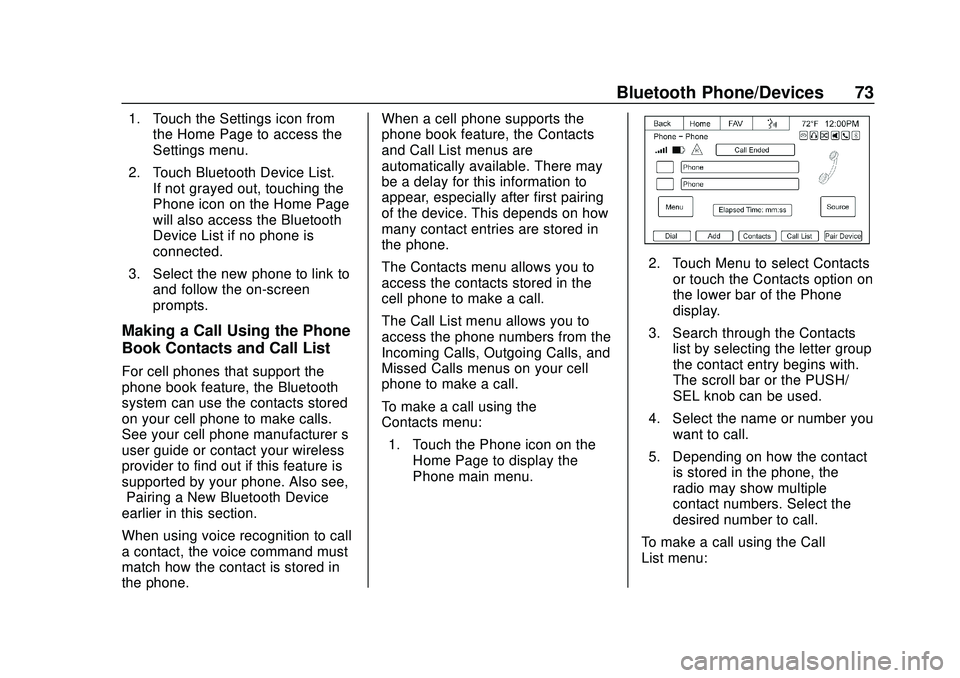
Express/Savana Infotainment System (GMNA Authoring U.S./Canada)
(GMNA-Localizing-U.S./Canada-13583185) - 2020 - CRC - 6/10/19
Bluetooth Phone/Devices 73
1. Touch the Settings icon fromthe Home Page to access the
Settings menu.
2. Touch Bluetooth Device List. If not grayed out, touching the
Phone icon on the Home Page
will also access the Bluetooth
Device List if no phone is
connected.
3. Select the new phone to link to and follow the on-screen
prompts.
Making a Call Using the Phone
Book Contacts and Call List
For cell phones that support the
phone book feature, the Bluetooth
system can use the contacts stored
on your cell phone to make calls.
See your cell phone manufacturer ’s
user guide or contact your wireless
provider to find out if this feature is
supported by your phone. Also see,
“Pairing a New Bluetooth Device”
earlier in this section.
When using voice recognition to call
a contact, the voice command must
match how the contact is stored in
the phone. When a cell phone supports the
phone book feature, the Contacts
and Call List menus are
automatically available. There may
be a delay for this information to
appear, especially after first pairing
of the device. This depends on how
many contact entries are stored in
the phone.
The Contacts menu allows you to
access the contacts stored in the
cell phone to make a call.
The Call List menu allows you to
access the phone numbers from the
Incoming Calls, Outgoing Calls, and
Missed Calls menus on your cell
phone to make a call.
To make a call using the
Contacts menu:
1. Touch the Phone icon on the Home Page to display the
Phone main menu.
2. Touch Menu to select Contactsor touch the Contacts option on
the lower bar of the Phone
display.
3. Search through the Contacts list by selecting the letter group
the contact entry begins with.
The scroll bar or the PUSH/
SEL knob can be used.
4. Select the name or number you want to call.
5. Depending on how the contact is stored in the phone, the
radio may show multiple
contact numbers. Select the
desired number to call.
To make a call using the Call
List menu:
Page 75 of 90
Express/Savana Infotainment System (GMNA Authoring U.S./Canada)
(GMNA-Localizing-U.S./Canada-13583185) - 2020 - CRC - 6/10/19
74 Bluetooth Phone/Devices
1. Touch the Phone icon on theHome Page to display the
Phone main menu.
2. Touch Menu to select Call List
or touch the Call List option on
the lower bar of the Phone
display.
3. Select the All, Missed,Incoming, or Outgoing
Calls list. 4. Select the name or number you
want to call.
Making a Call
Touch the Phone icon on the Home
Page to show the Phone menu.
Enter Number
Use this option to enter a phone
number and make a call.
1. Touch Menu to select the Dial Pad or touch the Dial option on
the lower bar of the Phone
screen.
2. Enter the phone number bytouching the numbers on the
keypad.
3. Touch the Call option to make the call.
Phone Book
The Phone Book feature is only
supported if it is available on the
Bluetooth phone. See your cell
phone manufacturer's user guide for
more information.
Page 76 of 90
Express/Savana Infotainment System (GMNA Authoring U.S./Canada)
(GMNA-Localizing-U.S./Canada-13583185) - 2020 - CRC - 6/10/19
Bluetooth Phone/Devices 75
1. Select Contacts from thePhone Menu or touch the
Contacts option on the lower
bar of the Phone screen.
2. Turn the PUSH/SEL knob toscroll through the contacts list
in the specified letter group.
3. Press the PUSH/SEL knob to select the desired contact.
4. Select the person or place
to call.
5. Press the PUSH/SEL knob or the number on the display to
make the call.
Call Lists
The Call List selection from the
Phone menu display can be used to
show a list of incoming calls,
outgoing calls, and missed calls.1. Touch Menu.
2. Select Call List or Call List option on the lower bar of the
Phone screen.
Page 77 of 90
Express/Savana Infotainment System (GMNA Authoring U.S./Canada)
(GMNA-Localizing-U.S./Canada-13583185) - 2020 - CRC - 6/10/19
76 Bluetooth Phone/Devices
3. Select either All, Missed,Incoming, or Outgoing calls.
The PUSH/SEL knob can be
used to scroll through the
call list.
Once one of these options has been
selected, a menu displays a list of
contacts and numbers. Turn the PUSH/SEL knob to scroll
through the list. Press it to place
a call.
Accepting or Declining an
Incoming Call
When an incoming call is received,
the audio is muted and a ring tone
sounds.
Touch Accept to answer the call or
touch Ignore to disregard the
incoming call.
If the call is accepted, a Phone
Information screen displays.
Call Waiting
Call waiting must be supported on
the Bluetooth phone and enabled by
the wireless service carrier to work.
Page 78 of 90
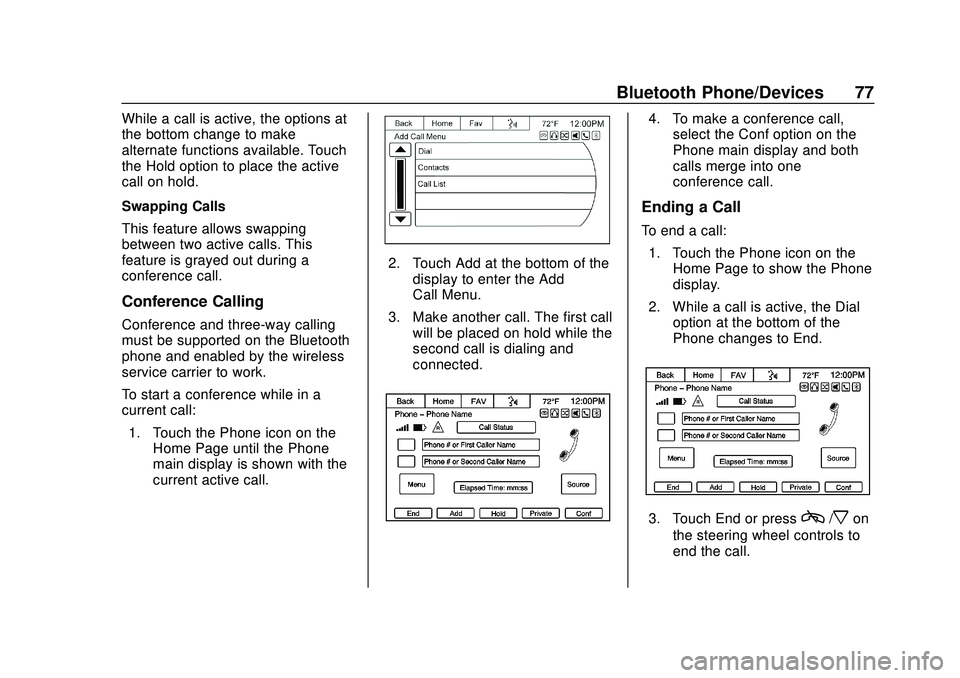
Express/Savana Infotainment System (GMNA Authoring U.S./Canada)
(GMNA-Localizing-U.S./Canada-13583185) - 2020 - CRC - 6/10/19
Bluetooth Phone/Devices 77
While a call is active, the options at
the bottom change to make
alternate functions available. Touch
the Hold option to place the active
call on hold.
Swapping Calls
This feature allows swapping
between two active calls. This
feature is grayed out during a
conference call.
Conference Calling
Conference and three-way calling
must be supported on the Bluetooth
phone and enabled by the wireless
service carrier to work.
To start a conference while in a
current call:1. Touch the Phone icon on the Home Page until the Phone
main display is shown with the
current active call.
2. Touch Add at the bottom of thedisplay to enter the Add
Call Menu.
3. Make another call. The first call will be placed on hold while the
second call is dialing and
connected.
4. To make a conference call,select the Conf option on the
Phone main display and both
calls merge into one
conference call.
Ending a Call
To end a call:
1. Touch the Phone icon on the Home Page to show the Phone
display.
2. While a call is active, the Dial option at the bottom of the
Phone changes to End.
3. Touch End or pressc/xon
the steering wheel controls to
end the call.
Page 79 of 90
Express/Savana Infotainment System (GMNA Authoring U.S./Canada)
(GMNA-Localizing-U.S./Canada-13583185) - 2020 - CRC - 6/10/19
78 Bluetooth Phone/Devices
Dual Tone Multi-Frequency
(DTMF) Tones
The in-vehicle Bluetooth system can
send numbers during a call. This is
used when calling a menu-driven
phone system.1. While in a call and on the phone screen, touch the Dial
Pad option.
2. Touch digits corresponding tothe DTMF tones to be sent.
The DTMF tones will be generated
on the network as you enter each
number.
Ringtones
The phone must support in-band
ringtones for this feature to work.
In-band ringtone is the phone’s
internal ringtone. Three radio
ringtones are available for phones
that do not support in-band
ringtones.
1. Touch the Phone icon on the Home Page to display the
Phone screen.
2. Touch Menu to display the
Phone Menu.
3. Touch Ringtones to display theRingtones menu. This line item
is only available for phones
that support in-band ringtones.
Page 80 of 90
Express/Savana Infotainment System (GMNA Authoring U.S./Canada)
(GMNA-Localizing-U.S./Canada-13583185) - 2020 - CRC - 6/10/19
Bluetooth Phone/Devices 79
Device List
1. Touch the Phone icon on theHome Page to show the Phone
options.
2. Touch Pair Device from the
main Phone display or touch
Menu and select Device List.
Bluetooth Device List displays
all the devices connected to
the vehicle.
3. Touch the desired device toconnect. The pop-up display
should show until the device is
connected. The Contact and
Call history is downloaded in
the background while the
device is connecting.
Deleting a Bluetooth Device
1. Touch Menu from the Phone main menu to display the
Phone Menu options.
2. Touch the Device List option to
display the Bluetooth
Device List.
3. Select the device, then touchDelete associated with the
selected device.
Page 81 of 90

Express/Savana Infotainment System (GMNA Authoring U.S./Canada)
(GMNA-Localizing-U.S./Canada-13583185) - 2020 - CRC - 6/10/19
80 Bluetooth Phone/Devices
4. To delete all devices, touch theDelete All option at the bottom
of the display.
Text Messaging
For vehicles equipped with
Bluetooth capability (Message
Access Protocol), the system can
display text messages, play back a
message over the audio system,
and send a predefined message.
Not all phones support all functions
and work with Bluetooth. The radio
only supports the receipt of SMS
text messages. A request may need
to accepted on the phone or some
phone settings may need to be
changed to allow for text messaging
to function. See the cell phone
manufacturer ’s user guide. Text
messaging features can also be
initiated via voice recognition. Users
can play, reply, and forward a
message through voice recognition.
Using Text Messaging
1. Touch the Text Messaging icon on the Home Page or touch
Menu on the Phone main display to go to the Phone
Menu and select Text
Messaging. The Text
Messaging icon on the Home
Page and Phone Menu item
are grayed out if not supported
by the Bluetooth connected
device.
2. A pop-up message displays
stating, “Retrieving Messages.”
3. Once all messages are
retrieved, the Text
Messaging-Inbox displays.
Select a message for viewing
or touch the speaker icon to
the left of the Name or Number
to play back the message
through the audio system.
Viewing messages is only
available while the vehicle is
not in motion. Touch Sent to
view a list of sent messages.
Not all phones allow access to
previous messages.
4. View the message or touch the
Play option to hear the
message through the vehicle’s
speakers. The message view
display is locked while the
vehicle is in motion.