2020 CHEVROLET EXPRESS display
[x] Cancel search: displayPage 64 of 90

Express/Savana Infotainment System (GMNA Authoring U.S./Canada)
(GMNA-Localizing-U.S./Canada-13583185) - 2020 - CRC - 6/10/19
Settings 63
Database Information :Touch to
display the information about the
infotainment system installed on the
vehicle.
SiriusXM NavTraffic (If
Equipped)
The navigation system might have a
NavTraffic receiver. It is a
subscription service provided
through SiriusXM Satellite Radio.
A service fee is required to receive
the NavTraffic service. Real-time
traffic information is provided to fully
integrate the navigation system to
display current traffic conditions for
the chosen route. See “Traffic
Settings” following. A display is shown to indicate if the
SiriusXM NavTraffic subscription is
not activated.
If activated, traffic information
displays:
.
Unscheduled traffic incident
data, such as accidents and
disabled vehicles.
. Scheduled traffic incident data,
such as road construction and
road closures.
. Traffic flow information (rate of
speed data). Flow data might not
be available in all markets.
Traffic information is delivered to the
vehicle by the SiriusXM Radio
satellites. NavTraffic provides
continuously updated traffic
information.
NavTraffic currently broadcasts the
traffic information for many markets
nationally. The service may be
available in more cities in the future.
See www.xmnavtraffic.com for
details on local coverage. Traffic Settings
Touch to display the Traffic menu.
Traffic Enabled :
Touch to enable
or disable the traffic feature.
Alert Prompts : Touch to enable or
disable the traffic voice prompts.
Alert Popups : Touch to enable or
disable pop-up messages about
traffic.
Alert Popups While Not in
Guidance : Touch to enable or
disable while not in guidance mode.
Traffic Guidance : Touch to enable
or disable Dynamic Guidance.
If Dynamic Guidance is enabled,
choose Automatic Recalculation or
Recalculation After Confirmation.
Automatic Recalculation : If
enabled and a route with fewer
traffic delays is found, the system
will automatically recalculate without
user confirmation.
Recalculation After
Confirmation : If enabled, the
system will provide a pop-up if a
possible guidance route is available
to detour around traffic events on
Page 65 of 90

Express/Savana Infotainment System (GMNA Authoring U.S./Canada)
(GMNA-Localizing-U.S./Canada-13583185) - 2020 - CRC - 6/10/19
64 Settings
the route. Touch Yes from the
pop-up and the new route will be
calculated. SiriusXM NavTraffic
information might not be provided
for the alternate route, depending on
what type of road the vehicle is
traveling.
Show Icons On Map :Touch to
display traffic icons on the map.
. All Traffic Events On: Touch to
enable display of all traffic icons
on the map.
. All Traffic Events Off: Touch to
disable display of all traffic icons
on the map.
. User Defined Events: Touch to
define the individual types of
icons displayed for traffic flow
and traffic conditions such as Advisories, Closed Roads,
Incidents, Traffic Delays,
or Other.
Show Flow Status On Map
The traffic flow status will display in
green, yellow, or red lines beside
the road. You can select All Flows
On, All Flows Off, or User Defined
which allows you to pick any one of
the flow lines to display.
. Red indicates significantly
impaired traffic flow with average
speed of less than 40 km/h
(25 mph).
. Yellow indicates slightly impaired
traffic flow with average speed
between 40 km/h and 73 km/h
(25 and 45 mph).
. Green indicates normal traffic
flow with average speed above
73 km/h (45 mph).
Traffic Conditions
The following traffic condition icons
may display:
Stopped TrafficTraffic Jam
AccidentRoad Closed
Lane NarrowsRoad Work,
Construction
Page 66 of 90

Express/Savana Infotainment System (GMNA Authoring U.S./Canada)
(GMNA-Localizing-U.S./Canada-13583185) - 2020 - CRC - 6/10/19
Settings 65
AlertRoad Condition
Road VisibilityOther
Phone Menu
Touch to display options for setting
the phone. If no phone is
connected, this option will be grayed
out. See Bluetooth 068 for more
information on phone settings.
Create “AS IS” information file
This feature is used by your dealer.
Open Source Software
Touch to display software
information.
Rear Camera (If Equipped)
The Rear Vision Camera can assist
when backing up by displaying a
view of the area behind the vehicle.
When the shift lever is placed in
R (Reverse), an image appears on
the system’ s infotainment display so
that the driver can check the
surroundings for safety.
Touch the infotainment display to
make the brightness controls
appear. Adjust the brightness by
touching the –or + icons. The
vehicle needs to be in the night
mode. See “Rear Vision Camera
(RVC)” in the owner ’s manual.
Low Fuel Alert (If Equipped)
If the vehicle reaches a low fuel
level, the system displays an alert
about the low fuel condition. Touch
the Nearby Gas Stations or Dismiss
option to view nearby gas stations,
and start guidance if desired.
Page 67 of 90

Express/Savana Infotainment System (GMNA Authoring U.S./Canada)
(GMNA-Localizing-U.S./Canada-13583185) - 2020 - CRC - 6/10/19
66 Settings
If the remaining driving distance is
available from the system, this is
included in the alert.
SiriusXM Weather (If
Equipped)
From the Home Page, touch the
Weather icon. The system displays
the current weather condition in the
city of the vehicle’s current location.
Touch Menu for more options.
Current Weather
Touch to go back to the first page
displaying current weather. It may
take some time for current weather
to update. Forecast Closest City
Touch to show the extended
forecast for the next few days.
Along Route
If a destination is set, there is the
option to view weather conditions
for up to three locations along the
route:
.
Current vehicle position. .
Midway point from current
position to final destination.
. Current weather condition of the
destination city.
Alerts
From the SiriusXM Weather Menu,
touch the Alerts option to display
any current weather advisory
warnings in effect near the current
position. If there are no warnings,
this option will be grayed out.
Weather Alert Popups
Touch this option to display any
weather advisory warning messages
in the area.
Current Other
Touch to show the enter location
display. Select a state/province and
city and the current weather will be
displayed for that location.
Forecast Other
Touch to show the enter location
display. Select a state/province and
city and the forecasted weather will
be displayed for that location.
Page 70 of 90

Express/Savana Infotainment System (GMNA Authoring U.S./Canada)
(GMNA-Localizing-U.S./Canada-13583185) - 2020 - CRC - 6/10/19
Bluetooth Phone/Devices 69
Infotainment System Controls
For information about how to
navigate the menu system using the
infotainment controls, seeUsing the
System 07.
Using Voice Recognition
The voice recognition system uses
commands to control the system
and dial phone numbers.
To use voice recognition, press
b
/gon the steering wheel.
If you know the command you
would like to execute, say the
command. If the command is not
known, say “Help”while in any voice
recognition menu.
See Voice Recognition 052.
Noise : The system may not
recognize voice commands if there
is too much background noise.
When to Speak : A tone sounds to
indicate that the system is ready for
a voice command. Wait for the tone
and then speak. How to Speak :
Speak clearly in a
calm and natural voice.
Audio System
When using the Bluetooth system,
sound comes through the vehicle's
front audio system speakers and
overrides the audio system. Use the
volume bar during a call to change
the volume level. The adjusted
volume level remains in memory for
later calls. The system maintains a
minimum volume level.
Pairing a New Bluetooth
Device
1. Touch the Settings icon on the Home Page to access the
Settings menu. Touch
Bluetooth Device List. If not
grayed out, touching the Phone
icon on the Home Page will
also access the Bluetooth
Device List if no phone is
connected. If another phone is
connected, touching the Phone
icon on the Home Page will
access the main phone display.
2. Touch the Pair Device option to
start the process of adding a
new Bluetooth device to the
radio system.
3. Once Pair Device is touched, the radio becomes
discoverable for three minutes.
A four or six-digit Personal
Identification Number (PIN)
appears on the display.
4. Start the pairing process on the device to be paired to the
vehicle. See the device
manufacturer's user guide for
information.
5. When the radio is discovered, the infotainment display
changes to the pairing display.
If the Bluetooth device does
not connect to the radio within
Page 71 of 90
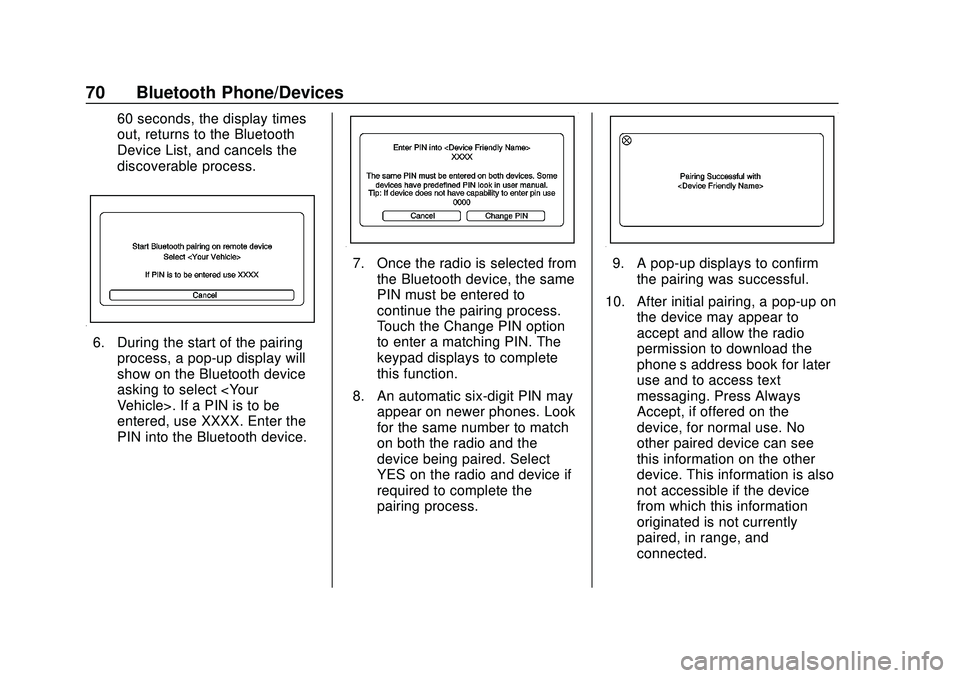
Express/Savana Infotainment System (GMNA Authoring U.S./Canada)
(GMNA-Localizing-U.S./Canada-13583185) - 2020 - CRC - 6/10/19
70 Bluetooth Phone/Devices
60 seconds, the display times
out, returns to the Bluetooth
Device List, and cancels the
discoverable process.
6. During the start of the pairingprocess, a pop-up display will
show on the Bluetooth device
asking to select
entered, use XXXX. Enter the
PIN into the Bluetooth device.
7. Once the radio is selected fromthe Bluetooth device, the same
PIN must be entered to
continue the pairing process.
Touch the Change PIN option
to enter a matching PIN. The
keypad displays to complete
this function.
8. An automatic six-digit PIN may appear on newer phones. Look
for the same number to match
on both the radio and the
device being paired. Select
YES on the radio and device if
required to complete the
pairing process.9. A pop-up displays to confirm
the pairing was successful.
10. After initial pairing, a pop-up on the device may appear to
accept and allow the radio
permission to download the
phone’s address book for later
use and to access text
messaging. Press Always
Accept, if offered on the
device, for normal use. No
other paired device can see
this information on the other
device. This information is also
not accessible if the device
from which this information
originated is not currently
paired, in range, and
connected.
Page 72 of 90
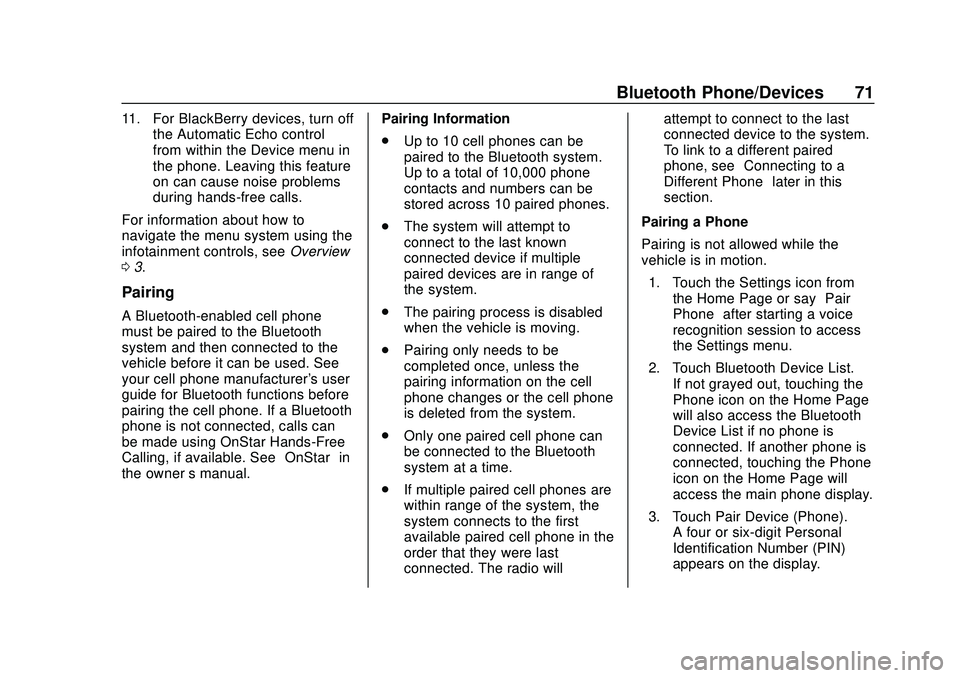
Express/Savana Infotainment System (GMNA Authoring U.S./Canada)
(GMNA-Localizing-U.S./Canada-13583185) - 2020 - CRC - 6/10/19
Bluetooth Phone/Devices 71
11. For BlackBerry devices, turn offthe Automatic Echo control
from within the Device menu in
the phone. Leaving this feature
on can cause noise problems
during hands-free calls.
For information about how to
navigate the menu system using the
infotainment controls, see Overview
0 3.
Pairing
A Bluetooth-enabled cell phone
must be paired to the Bluetooth
system and then connected to the
vehicle before it can be used. See
your cell phone manufacturer's user
guide for Bluetooth functions before
pairing the cell phone. If a Bluetooth
phone is not connected, calls can
be made using OnStar Hands-Free
Calling, if available. See “OnStar”in
the owner ’s manual. Pairing Information
.
Up to 10 cell phones can be
paired to the Bluetooth system.
Up to a total of 10,000 phone
contacts and numbers can be
stored across 10 paired phones.
. The system will attempt to
connect to the last known
connected device if multiple
paired devices are in range of
the system.
. The pairing process is disabled
when the vehicle is moving.
. Pairing only needs to be
completed once, unless the
pairing information on the cell
phone changes or the cell phone
is deleted from the system.
. Only one paired cell phone can
be connected to the Bluetooth
system at a time.
. If multiple paired cell phones are
within range of the system, the
system connects to the first
available paired cell phone in the
order that they were last
connected. The radio will attempt to connect to the last
connected device to the system.
To link to a different paired
phone, see
“Connecting to a
Different Phone” later in this
section.
Pairing a Phone
Pairing is not allowed while the
vehicle is in motion. 1. Touch the Settings icon from the Home Page or say “Pair
Phone” after starting a voice
recognition session to access
the Settings menu.
2. Touch Bluetooth Device List. If not grayed out, touching the
Phone icon on the Home Page
will also access the Bluetooth
Device List if no phone is
connected. If another phone is
connected, touching the Phone
icon on the Home Page will
access the main phone display.
3. Touch Pair Device (Phone). A four or six-digit Personal
Identification Number (PIN)
appears on the display.
Page 73 of 90
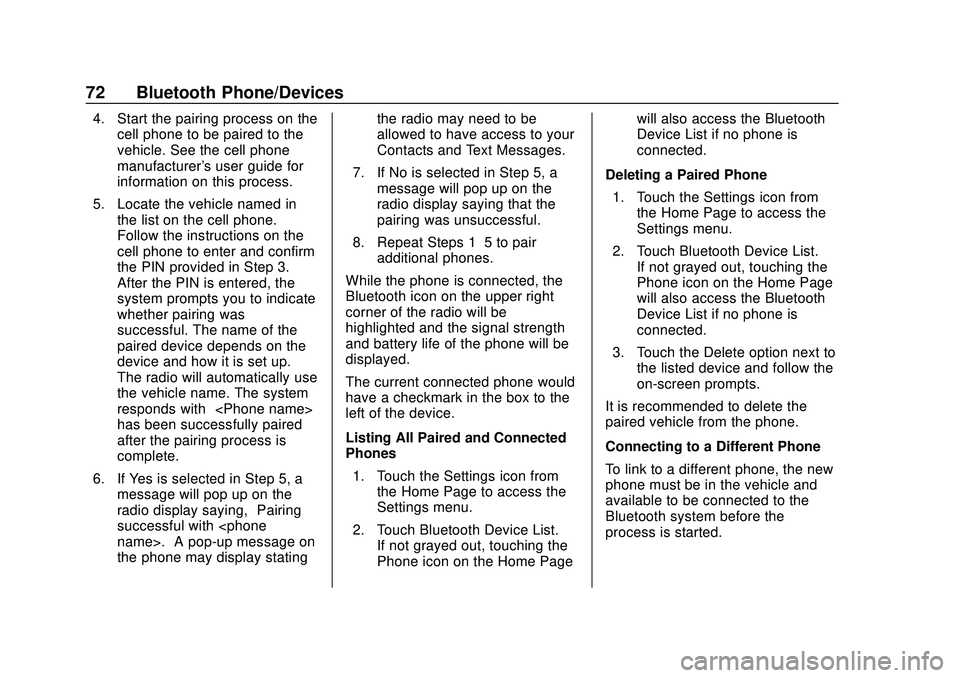
Express/Savana Infotainment System (GMNA Authoring U.S./Canada)
(GMNA-Localizing-U.S./Canada-13583185) - 2020 - CRC - 6/10/19
72 Bluetooth Phone/Devices
4. Start the pairing process on thecell phone to be paired to the
vehicle. See the cell phone
manufacturer's user guide for
information on this process.
5. Locate the vehicle named in the list on the cell phone.
Follow the instructions on the
cell phone to enter and confirm
the PIN provided in Step 3.
After the PIN is entered, the
system prompts you to indicate
whether pairing was
successful. The name of the
paired device depends on the
device and how it is set up.
The radio will automatically use
the vehicle name. The system
responds with “
has been successfully paired”
after the pairing process is
complete.
6. If Yes is selected in Step 5, a message will pop up on the
radio display saying, “Pairing
successful with
the phone may display stating the radio may need to be
allowed to have access to your
Contacts and Text Messages.
7. If No is selected in Step 5, a message will pop up on the
radio display saying that the
pairing was unsuccessful.
8. Repeat Steps 1–5 to pair additional phones.
While the phone is connected, the
Bluetooth icon on the upper right
corner of the radio will be
highlighted and the signal strength
and battery life of the phone will be
displayed.
The current connected phone would
have a checkmark in the box to the
left of the device.
Listing All Paired and Connected
Phones 1. Touch the Settings icon from the Home Page to access the
Settings menu.
2. Touch Bluetooth Device List. If not grayed out, touching the
Phone icon on the Home Page will also access the Bluetooth
Device List if no phone is
connected.
Deleting a Paired Phone 1. Touch the Settings icon from the Home Page to access the
Settings menu.
2. Touch Bluetooth Device List. If not grayed out, touching the
Phone icon on the Home Page
will also access the Bluetooth
Device List if no phone is
connected.
3. Touch the Delete option next to the listed device and follow the
on-screen prompts.
It is recommended to delete the
paired vehicle from the phone.
Connecting to a Different Phone
To link to a different phone, the new
phone must be in the vehicle and
available to be connected to the
Bluetooth system before the
process is started.