2020 AUDI Q7 tow
[x] Cancel search: towPage 4 of 316

Table of contents
About this Owner's Manual......
SUMIMALY: ; « ss6% : osen ss sean cs poe s
QC CCeS Skis: si esis a 6 ores os ewe
Cockpit... 2... ee eee eee eee
Indicator lights overview...........0.
Display and operation............
Instrument cluster...............
Instrument cluster overview...........
Loading a personal profile.............
Operating. ........ 20.00. cece eee eee
Adjusting the display.................
Coolant temperature display...........
Tachometer............. eee eee eee
OdOMELEF as + 2 ams < gay & = pemE se ROR «
Outside temperature display...........
Engine oil temperature indicator.......
Vehicle’ TuNCtiONS « ssc. ss sees be eee ee
Touch displays....................
General touch display operation........
Multi Media Interface................
Head-up display..................
DeSériptlonis ss wees « x wees so eee + ee
Voice recognition system........
Generalinformation.................
Operating’ « esses ss assur wx aeuew sv ewe &
External voice operation..............
Global FuUNCtiONS:. icc: 6 6 ese. 6 6 ces
Additional function buttons...........
Starting and driving.............
Personalization..................
Opening and closing.............
Central locking........-.....00-e eee
Child safety lock.............00.-0 08
Power Wind OwWSics «seus ys sms 5 4 wee
Panoramic glass roof.................
Garage door opener..................
NOD
OO
14
16
16 18
24 24
25 25 25
26 27 27 28 28 28 30 30
34
36
40 40
41
Lights and Vision................. 45
Exterior lighting. ...............000ee AS
Interior lightinGisws « 2 wove + ¢ wees os ewe 50
ViSIOM iss +o sea « 5 wore oo semen W armen © oi 51
Windshield wipers................45- 53
Digital compass: s : sees s sees sz wees se 56
Sitting correctly and safely...... 58
Correct passenger seating position...... 58
Frontse@ats's « sews ¢ ¢ asia & 3 saws @ o wars = 58
Rearseat worse a sens + « semi oa axereee nw oie 61
Steering wheel............2..200005. 64
Head restraintsts: « » sae x 2 oawa a s gm o 8 64
Safety belts..............00..00000. 66
Memory function..............-000 eee 70
Airbag system .:2 ss secs ee eee tees 70
Child
safety seats coc « 4 seven © wreuese te © vase 75
Stowing and using............... 81
POWOr SOURCES wisn 5 6 eer ve oes wv eon 81
Cup holders......... 2... e eee eee eee 81
Storage and compartments............ 82
Luggage compartment............... 82
Roof rack... 0.0... 2... e eee eee eee 87
Warn and Cold ic: ss cies ss eee os ve 89
Climate control system............... 89
Steering wheel heating............... 92
Fluids in the A/C system. ............. 92
Driving...................0 0.000005 94
Starting'the vehicle ccc. so eves ee ceed ee 94
Whenidrivingye. sexe os cece 2 oem ves 95
Drive system... 0... 2. ee eee eee eee 100
Start/Stop System « ecw. ss ewes ae ees de 101
Brakes, 2s sii 2 wien a 2 oem ao mame 3 o eee 102
Electromechanical parking brake....... 104
Special driving situations.............. 106
Driving dynamic.................. 108
Audi drive select...............00000. 108
SUSPENSION es « & scues y & seis 5 & aie se ae 109
SECOFING
« ccexses 5 © soewome « % enemas 6 a mens 4 0s 110
All wheel drive (quattro) .............. art
Electronic Stabilization Control......... 112
Trailer towing.................... 115
Driving with atrailer................. 115
Page 6 of 316

Table of contents
Audi smartphone interface...... Z23,
Setup... eect ee 223
TrOuUBLESHOOtING wees « & wees « 2 eos so eee 224
Additional settings.............. 225
System settingS.......0seeecceeveees 225
Connected devices ...... 0.0... 000 e eee 226
Legalinformation..................5 227
Maintenance and Care........... 229
Checking and Filling............. 229
Fuel... 2. cece eee eee eee eee 229
Refuelingjecs ss sees se ane + eeee § s peme 230
Emissions control system...........4. 232
Engine compartment................. 233
ERGINGOtls seus 2 x seme « ¥ neue =e oRBER Fae 236
Cooling:system . « sscses v < ssesens vo eevee so ave 239
Brake fluid... 2... eee eee eee 241
Electrical SySteMi wis ¢ scm ae mews eg ey 242
Battery: « & cess 6 6 ceva © 5 mews « wenn ¥ © oi 242
Windshield washer system...........- 244
Service interval display............... 245
Wheels ........ 0... eee 246
Wheels and Tires . . 246
Tire pressure monitoring system....... 263
RUMMFLAR EINES: « cose = x once 2m seuse = 0 sees 265
Care and cleaning................ 267
General
information wo. ceo saeco es 267
Car washes...............2..20.00005 267
Cleaning and care information......... 268
Taking your vehicle out of service....... 272
Troubleshooting................. 273
Emergency assistance........... 273
General information................. 273
EQUIPITICNE sass ¢ ¢ eens + eeen a 3 ces 3s He 273
Tire mobility kit ose: <2 cere ae eee se ees 273
Replacing wheels..............000005 275
Jump starting.....................0. 278
TOWING scsvss = ¢ wesos « § eeons & 2 Keres 4 = HES 280
Fuses and bulbs.................. 283
FUSES an + x css 5 © ames + © eRe = Beem He 283
BULDSisi0e svowave 4 6 oniuen a a stants a Hanon w 8 ave 287
Customer information........... 288
Data privacy..................000. 288
Image recording............seeeeeees 288
Datamemoniesy. « s sscams sv sume ov ene a 0s 288
Transmitted information.............. 289
Accessories and technical
CHANGES... 1... eee eee eee 292
Warranty......... 00-000. e eee eee 292
Audi Literature Shop..............00. 292
Driving in other countries............. 292
Maintenance, repairs, and technical
MOGIFIcAatIONS vase x x mem = x saw x 2 sue 292
Accessories and parts................ 294
Reporting Safety Defects.............. 294
Declaration of compliance for
telecommunications equipment and
electronic systems............---0000- 295
Technical data..................8. 297
Identification data................00. 297
Vehicle dataiscs: = s xews 2s eens sp oes ye 297
Index... 0.2... eee 299
Page 19 of 316

4M1012721BA
Touch displays
tating Dragging away from/toward the edge of
Applies to: touch displays the screen
Applies to: touch displays
Fig. 11 Touch display: rotating
Fig. 13 Touch display: dragging away from the edge of the
Rotating the view or perspective screen
> Rotate the item using two fingers. Opening hidden menus
The E=] symbol indicates that there is a hidden
eleflite menu.
Applies to: touch displays
>» Use your finger to drag inward from the upper
or lower edge of the screen, or
> Press the =] button.
Closing hidden menus
> Press within the menu and drag it toward the
upper or lower edge of the screen.
celal elie l Lele maaal te y- Lay
Fig. 12 Touch display: @ dragging with one finger, @
dragging with two fingers This guide shows you at a glance the paths for
opening a desired menu and its settings and
functions. Scrolling or browsing through menus/lists
> To scroll through menus and lists, swipe up-
ward or downward with one finger. ESamipl G's path
> To browse through menus and lists, swipe to > Applies to: MMI: Select on the home screen:
the right or left with one finger. SETTINGS > General > Date & time.
Tilting 3D displays Following the path
> Drag upward or downward with two fingers. » First, determine in which display the path
should be entered. In this example, it is the
MMI display.
>» Applies to MMI: To open the home screen,
press ().
> If the SETTINGS button is not displayed, use
your finger to swipe to the left or right until it
appears.
> Press the SETTINGS button. >
17
Page 20 of 316

Touch displays
> If the General button is not displayed, swipe
toward the left or right with one finger until it
appears.
>» Press the General button.
> If the Date & time button is not displayed,
swipe upward or downward with one finger un-
tilit appears.
> Press the Date & time button.
@) Tips
If a menu or symbol is in parentheses in the
path, for example, (General) or (423), then it is
an optional menu item that does not need to
be used in every system.
You can adjust or turn off the MMI touch display
feedback.
> Applies to MMI: Select on the home screen:
SETTINGS > Display & Brightness > MMI.
Possible settings:
— Brightness
— Touchscreen Feedback
Multi Media Interface
Airlie lia acoder)
Audi recommends performing certain Infotain-
ment system functions, such as entering a desti-
nation, only when the vehicle is stationary. Al-
ways be prepared to stop operating the Infotain-
ment system in the interest of your safety and
the safety of other road users.
ZA\ WARNING
Only use the Infotainment system when road,
traffic, weather, and visibility conditions per-
mit and always in a way that allows you to
maintain complete control over your vehicle.
@ Tips
Certain functions are not available while driv-
ing.
18
Wine mela mel mela
Switching the MMI on or off
> To switch the MMI off, press and hold the
On/Off knob > page 27, fig. 20 until the up-
per display and all Infotainment system func-
tions are switched off.
> To switch the MMI on, press the On/Off knob.
Restarting the MMI
>» Press and hold the On/Off knob for at least 10
seconds.
Switching displays on or off
> To switch the upper display off, press [Jon the
lower display.
> To switch the upper display on, touch the upper
display or press [Jon the lower display.
> To switch both displays on or off, press and hold
Co] on the lower display.
Introduction
You can display and operate Infotainment system
and vehicle functions using both of the Multi Me-
dia Interface (MMI) touch displays.
Configuration wizard
After starting for the first time, the configuration
wizard helps you to set up the vehicle, for exam-
ple to set the desired system language and con-
nect a telephone.
> Follow the instructions in the display.
> Applies to: MMI: To access the configuration
wizard at a later time, select on the home
screen: HELP > Configuration wizard.
Tool tips
Tool tips are displayed on the upper display after
starting for the first time. They introduce various
MMI functions to you.
> Follow the instructions in the display.
» Applies to: MMI: To access the tool tips at a lat-
er time, select on the home screen: SETTINGS
> Help > Show tool tips.
> Applies to: MMI: To receive additional tool tips,
select on the home screen: HELP > Tool tips >
Basic information or Expert information.
Page 23 of 316

4M1012721BA
Touch displays
status bar @) > page 19, fig. 14. In the notifica-
tion center, you can view these notifications @)
> fig. 16 and apply quick settings @.
Using the notification center
> To open the notification center, pull the status
bar downward, or
> Press the [=] button on the status bar.
> To apply quick settings, press the respective
symbol @).
> To obtain additional information about a notifi-
cation, press it.
> To delete a notification, pull it toward the right
edge of the screen.
> If there are more than four notifications in the
notification center, the older notifications will
be hidden. To display the older notifications,
drag
your finger upward on the screen.
Setting displayed content
You can set whether some notifications should be
displayed.
> To set the displayed content, press &S, or
> Applies to MMI: Select on the home screen:
SETTINGS > Notifications.
> Select and confirm which notifications should
be displayed.
Possible quick settings
Symbol Description
Apply sound settings
‘0. Open menu settings
Manage connected devices
Manage personal profiles
Set date and time
= Set displayed content in the noti-
fication center
Depending on the vehicle equipment, you can op-
erate various functions in the function bar.
Symbol Description
Switch Start/Stop system on or
off
Switch hill descent assist on or off
Symbol Description
Opens the garage door opener
function
Press: shows settings for the
head-up display
Press and hold: switches the
head-up display on or off
Press: switches the upper display
on or off
Press and hold: switches both dis-
plays on or off
Shortcuts
By creating shortcuts, you have quick access to
various items, such as radio stations, frequently
used contacts, or vehicle settings.
Adding shortcuts
The «++ buttons in the upper display indicate, for
example, if a selected radio station can be added
to the shortcuts. Depending on the context, you
may also be able to add items from a list to the
shortcuts.
> Press +++ or press and hold an item ina list.
> Press Save as a shortcut. The selected item will
be added to the shortcuts on the lower display
and displayed as a tile.
Using shortcuts
> Press the aot 4) > page 19, fig. 14 button in the
function bar on the lower screen. The saved
shortcuts will be displayed or hidden.
> To access the stored function, press the respec-
tive tile.
Moving or deleting shortcuts
>» Press and hold a shortcut on the lower display.
> To adjust the order of the shortcuts, drag a
shortcut to the desired location.
> To delete a shortcut, press ®.
21
Page 27 of 316
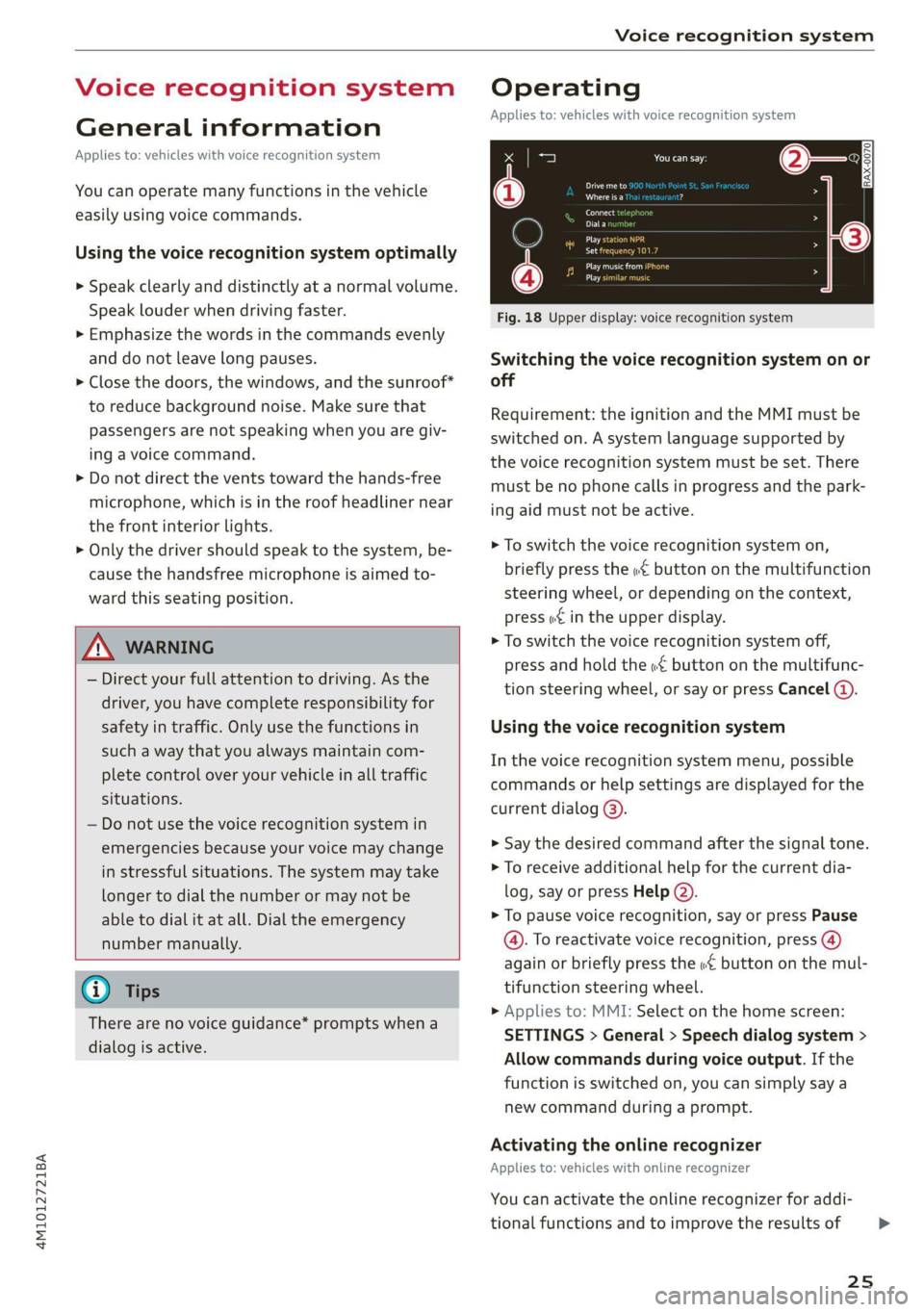
4M1012721BA
Voice recognition system
Voice recognition system
General information
Applies to: vehicles with voice recognition system
You can operate many functions in the vehicle
easily using voice commands.
Using the voice recognition system optimally
> Speak clearly and distinctly at a normal volume.
Speak louder when driving faster.
» Emphasize the words in the commands evenly
and do not leave long pauses.
> Close the doors, the windows, and the sunroof*
to reduce background noise. Make sure that
passengers are not speaking when you are giv-
ing a voice command.
> Do not direct the vents toward the hands-free
microphone, which is in the roof headliner near
the front interior lights.
> Only the driver should speak to the system, be-
cause the handsfree microphone is aimed to-
ward this seating position.
ZA WARNING
— Direct your full attention to driving. As the
driver, you have complete responsibility for
safety in traffic. Only use the functions in
such a way that you always maintain com-
plete control over your vehicle in all traffic
situations.
— Do not use the voice recognition system in
emergencies because your voice may change
in stressful situations. The system may take
longer to dial the number or may not be
able to dial it at all. Dial the emergency
number manually.
G) Tips
There are no voice guidance* prompts when a
dialog is active.
Operating
Applies to: vehicles with voice recognition system
(2 ELE
Pat) 5 ce
Where is a
Connect >
Diala
coy n
ey
Os 4
Cog
Fig. 18 Upper display: voice recognition system
Switching the voice recognition system on or
off
Requirement: the ignition and the MMI must be
switched on. A system language supported by
the voice recognition system must be set. There
must be no phone calls in progress and the park-
ing aid must not be active.
> To switch the voice recognition system on,
briefly press the «€ button on the multifunction
steering wheel, or depending on the context,
press w¢ in the upper display.
> To switch the voice recognition system off,
press and hold the « button on the multifunc-
tion steering wheel, or say or press Cancel (a).
Using the voice recognition system
In the voice recognition system menu, possible
commands or help settings are displayed for the
current dialog @).
> Say the desired command after the signal tone.
> To receive additional help for the current dia-
log, say or press Help (2).
> To pause voice recognition, say or press Pause
@. To reactivate voice recognition, press @)
again or briefly press the «€ button on the mul-
tifunction steering wheel.
> Applies to: MMI: Select on the home screen:
SETTINGS > General > Speech dialog system >
Allow commands during voice output. If the
function is switched on, you can simply say a
new command during a prompt.
Activating the online recognizer
Applies to: vehicles with online recognizer
You can activate the online recognizer for addi-
tional functions and to improve the results of
25
>
Page 35 of 316

4M1012721BA
Opening and closing
Mechanically unlocking and locking the
doors
If the central locking fails, you must unlock or
lock the doors separately.
RAZ-0026
SQ ¢ a
ge > c
oa
Fig. 23 Door: mechanically locking
Unlocking or locking the driver's door with
the mechanical key
> Remove the mechanical key > page 34.
> Insert the mechanical key into the slot under
the door handle and pry the cap off > fig. 22.
> To unlock the driver's door, turn the key to the
open position in the direction of arrow @).
> Pull the door handle to open the driver's door.
> To lock the driver's door, select the "P" position
and turn the key once to the close position
@°A.
Locking the front passenger's door and rear
doors using the mechanical key
The mechanical lock is located on the edge of the
doors. It is only visible when the door is open.
> Remove the mechanical key > page 34.
> Remove the cap from the opening > fig. 23.
> Insert the mechanical key into the slot on the
inside and turn it all the way to the right (right
door) or left (left door).
> Install the cap in the opening and close the
door.
Once the front passenger’s door or rear doors
close, it will no longer be possible to open them
from the outside. The front doors can be opened
from the inside by pulling the door handle one
time. The rear doors can be unlocked from the in-
side by pulling the door handle one time and
then opened by pulling the door handle again. If
the child safety lock in one of the rear doors is ac-
tivated, you must first pull the door handle from
the inside. Then you can open the door from the
outside.
ZA\ WARNING
Follow the safety precautions > page 30.
rN) ae ey a)
Applies to: vehicles with anti-theft alarm system
If the anti-theft alarm system detects a vehicle
break-in, audio and visual warning signals are
triggered. The anti-theft alarm system is switch-
ed on or off when Locking or unlocking your vehi-
cle. If the alarm is triggered, it will shut off auto-
matically after a certain amount of time.
Switching the alarm off manually
> To switch the alarm off, press the G button on
the vehicle key or switch the ignition on.
Depending on the vehicle equipment, the anti-
theft alarm system may have the following fea-
tures:
Break-in security feature
The alarm will sound if there is a break-in at the
doors, hood, and/or luggage compartment lid.
Interior/towing protection monitor
The alarm will be triggered if there are move-
ments detected in the vehicle interior (for exam-
ple, by animals) or if there is a change in the vehi-
cle angle (for example, when the vehicle is being
towed).
You can prevent the alarm from being triggered
by deactivating the interior/towing protection
monitor.
33
Page 36 of 316

Opening and closing
Deactivating the interior/towing protection
monitor
There are the following options for deactivating
the interior/towing protection monitor:
> Press the & button on the vehicle key a second
time within two seconds. Or
» Applies to: vehicles with convenience key:
Touch the sensor on the door handle a second
time within two seconds. Or
> Turn the mechanical key in the door lock to the
close position a second time within 2 seconds.
If you lock the vehicle, then the interior/towing
protection monitor will stay off until the next
time the vehicle is unlocked.
ZA\ WARNING
No one, especially children, should stay in the
vehicle when it is locked from the outside, be-
cause the windows can no longer be opened
from the inside. Locked doors make it more
difficult for emergency workers to enter the
vehicle, which puts lives at risk.
@) Tips
The interior/towing protection monitor only
functions correctly when the windows and the
panorama glass roof* are closed.
Keys
VET 4
RAZ-0621
Fig. 24 Your vehicle key set
@ Vehicle key
You can unlock and lock your vehicle with the ve-
hicle key.
34
@ Mechanical key and release button for
mechanical key
A mechanical key is integrated in the vehicle key.
To remove it, press the release button and re-
move the mechanical key.
Using the mechanical key, you can:
— Lock or unlock the glove compartment.
— Manually unlock and lock the doors > page 33.
— Unlock the luggage compartment lid using the
emergency release > page 39.
© Key fob with vehicle code
Applies to: vehicles with Audi connect vehicle control
Open the key tag and scratch to reveal the vehicle
code. You can unlock the Audi connect vehicle
control services* for your vehicle with this vehicle
code. For additional information, see
=> page 180. If a key fob is lost, contact an au-
thorized Audi dealer or authorized Audi Service
Facility.
@ PANIC button
In an emergency, you can press the PANIC button
to trigger the alarm for the anti-theft alarm sys-
tem. The vehicle horn and emergency flashers
will turn on if you trigger the alarm.
—To trigger the alarm, press the [PANIC but-
ton @ © fig. 24.
—To turn the alarm off, press the red [PANIC] but-
ton again.
Lost key/replacing a key
If a vehicle key is lost, contact an authorized Audi
dealer or authorized Audi Service Facility. Have
this vehicle key deactivated. It is important to
bring all keys with you.
If a key is lost, you should report it to your insur-
ance company.
Electronic immobilizer
The immobilizer prevents unauthorized use of
the vehicle.
In some cases, it may not be possible to start the
vehicle if there is a vehicle key from a different
vehicle manufacturer on the key chain.