2020 AUDI Q7 navigation update
[x] Cancel search: navigation updatePage 5 of 316

4M1012721BA
Table of contents
Assist systems...................
Assist systems...................
General informationiie: « . cies. ene es
Surrounding area detection............
Switching the systems on and off.......
Driving information..............
Speed warning system..............-.
Camera-based traffic sign recognition...
Traffic light information..............
Night vision assist... .........0..000.
Integrated Toll Module...............
Driver assistance.................
Cruise control system.............0--
EfTClenGyOSSISt saws « « cawe « x caw « « aaw
Adaptive cruise assist................
Distance warning.................0-5
Lane departure warning...............
Audi pressense « swiss se seca « seuve » srevese
Side assist... 0.0... cece eee ee eee
Exit WarKING sees 5 x meus 5 2 eee 5 oe eee es
Intersection assistant................
Emergency assist.............0..0...
Parking and maneuvering.......
TintrOGUCHION s & amano: « x sanwese « = smossen a w asians
Parking aid plus.................0005
Rearview camera and peripheral cameras .
Rear cross-traffic assist. ..........00..
Infotainment system............
Telephone)... « - cseswis ss eee oo eave 6 vee
Introduction................ 0.00 eee
Using the Audi phone box.............
Using the telephone..................
M@SSaQ@S ans = : eenu sy eRe ys aeeS so ees
SOttinG Sica sa aus oe seca + warems ¥ wee
Instrument cluster...............000.
Troubleshooting sass ss eee ss ees ss ees
PIC P-COM TE CG occ. 5 5 soseeee 6 5 serie oo eee
Generalinformation.................
Audi connect Infotainment............
Using a Wi-Fi hotspot................
Audi connect Infotainment services.....
Audi connect vehicle control services. ...
SOPGINGS sacs +o aeowens w evewens a x euswoe a» eemeoe 182
Troubleshooting..............2.ee eee 183
Errengenieycalls: « «ec i vais sean s 184
Overview... .. 02... eee eee eee 184
Emergency call «is. .cesess eesu es reese 184
Online roadside assistance............ 185
Navigation................0 eee eee 186
Opening navigation.................. 186
myAudi navigation................04. 186
Entering adestination................ 187
Stopping route guidance.............. 191
Ma picwsns s % suweave a & sumcous ¥ & semeaus wo canes a a ona 192
Personal route assistance............. 194
Alternative routes’. << ses << eee + + verre 194
Additional functions................. 195
Satellite map............... 02 eee 196
Map Update: « eves 2» exaw ¢ » eee cv cea 197
Traffic informationies « ¢ osc +o eee sv ewe 198
Options and settings...............0. 199
REGO). coasic. i 2 siscie 2 6 weswees oats oo aves 202
Openingthe:radios. « cers « » sess w + anenece 202
Radio functions..................--. 203
Online fadiOwes « » ssa x e eas a & ewe 3 2 Ee 206
Options and settings................. 207
Troubleshooting............+-eeee eee 209
a) fo! be ee re 210
General
information................. 210
SD card reader's = esas < ¢ cows < eae s x Hee 210
DYD:diive
« ssc: © 2 sence © o couwoe wo evenene © oe 210
Bluetooth audio player............... 211
Online Media : : eves se sees se eeen te oes 212
AmazoniAlex@ios: « cim «2 en se wns a 2 213:
Multimedia connections.............. 213
Rear Seat Entertainment preparation.... 214
Playing Medias « «sss 4 6 srenne a 6 aves ¥ & we 215
Options and settings................. 219
Supported media and file formats...... 221
Troubleshooting esc 2 2 wee ts wie oo wee 222
Page 176 of 316
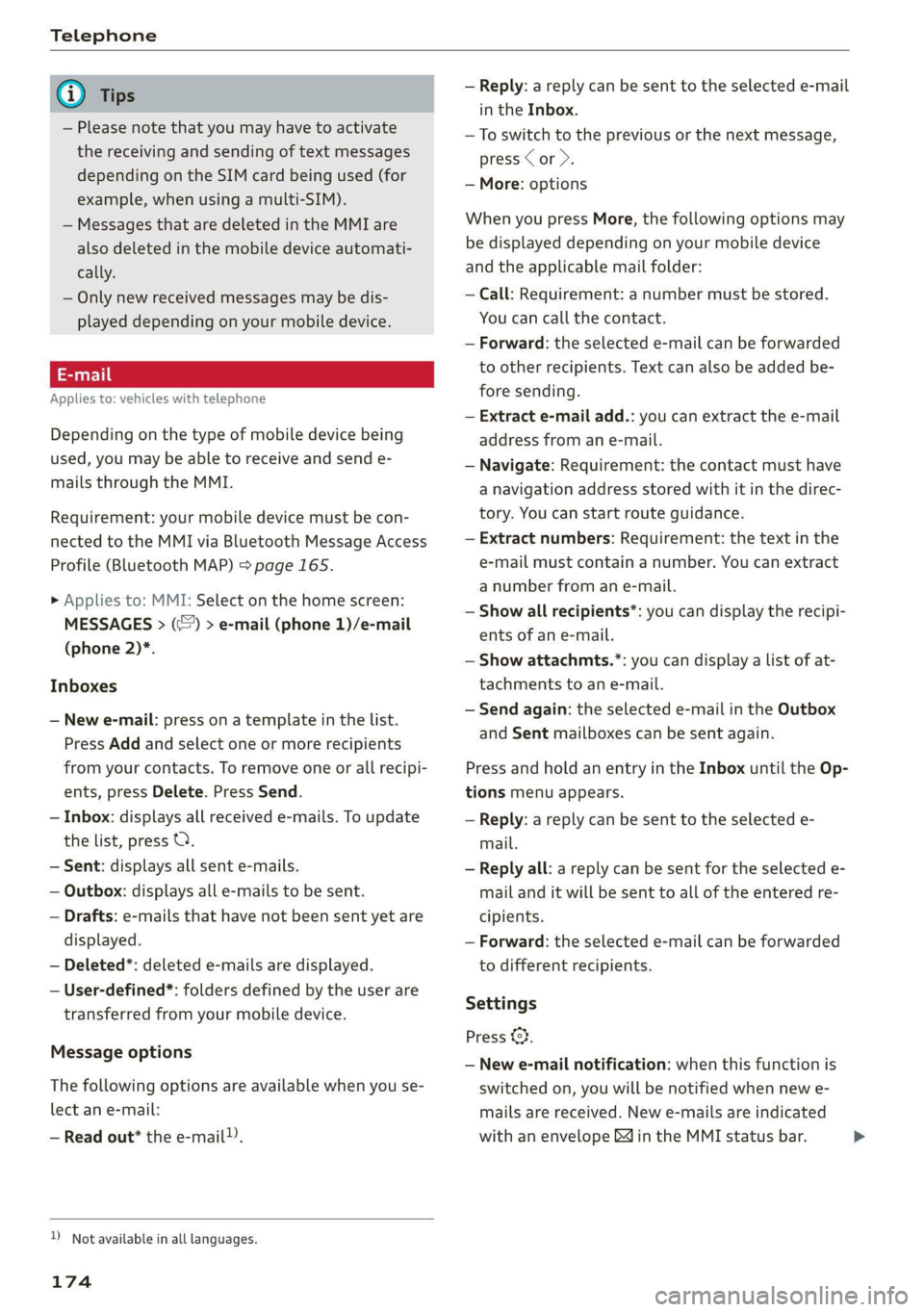
Telephone
G) Tips
— Please note that you may have to activate
the receiving and sending of text messages
depending on the SIM card being used (for
example, when using a multi-SIM).
— Messages that are deleted in the MMI are
also deleted in the mobile device automati-
cally.
— Only new received messages may be dis-
played depending on your mobile device.
Applies to: vehicles with telephone
Depending on the type of mobile device being
used, you may be able to receive and send e-
mails through the MMI.
Requirement: your mobile device must be con-
nected to the MMI via Bluetooth Message Access
Profile (Bluetooth MAP) > page 165.
» Applies to: MMI: Select on the home screen:
MESSAGES > (:) > e-mail (phone 1)/e-mail
(phone 2)*.
Inboxes
— New e-mail: press on a template in the list.
Press Add and select one or more recipients
from your contacts. To remove one or all recipi-
ents, press Delete. Press Send.
— Inbox: displays all received e-mails. To update
the list, press Q.
— Sent: displays all sent e-mails.
— Outbox: displays all e-mails to be sent.
— Drafts: e-mails that have not been sent yet are
displayed.
— Deleted*: deleted e-mails are displayed.
— User-defined*: folders defined by the user are
transferred from your mobile device.
Message options
The following options are available when you se-
lect an e-mail:
— Read out* the e-mail).
D_ Not available in all languages.
174
— Reply: a reply can be sent to the selected e-mail
in the Inbox.
— To switch to the previous or the next message,
press < or >.
— More: options
When you press More, the following options may
be displayed depending on your mobile device
and the applicable mail folder:
— Call: Requirement: a number must be stored.
You can call the contact.
— Forward: the selected e-mail can be forwarded
to other recipients. Text can also be added be-
fore sending.
— Extract e-mail add.: you can extract the e-mail
address from an e-mail.
— Navigate: Requirement: the contact must have
a navigation address stored with it in the direc-
tory. You can start route guidance.
— Extract numbers: Requirement: the text in the
e-mail must contain a number. You can extract
a number from an e-mail.
— Show all recipients*: you can display the recipi-
ents of an e-mail.
— Show attachmts.*: you can display a list of at-
tachments to an e-mail.
— Send again: the selected e-mail in the Outbox
and Sent mailboxes can be sent again.
Press and hold an entry in the Inbox until the Op-
tions menu appears.
— Reply: a reply can be sent to the selected e-
mail.
— Reply all: a reply can be sent for the selected e-
mail and it will be sent to all of the entered re-
cipients.
— Forward: the selected e-mail can be forwarded
to different recipients.
Settings
Press (h.
— New e-mail notification: when this function is
switched on, you will be notified when new e-
mails are received. New e-mails are indicated
with an envelope Min the MMI status bar. >
Page 188 of 316

Navigation
Navigation
Opening navigation
Applies to: vehicles with navigation system
The navigation system directs you to your desti-
nation, around traffic incidents, and on alterna-
tive routes, if desired.
Fig. 143 Upper display: standard map: route guidance is
not started
Opening navigation
> Applies to: MMI: Press NAVIGATION on the
home screen.
After accessing the navigation for the first time,
the map is displayed.
Opening navigation using the multifunction
steering wheel
> Applies to: multifunction steering wheel: Select
the Navigation tab in the instrument cluster.
> To display navigation when route guidance has
started, select in the instrument cluster: the
button > Map.
The following functions are available in the MMI:
@ Open the Select destination menu
=> page 187, fig. 144.
@ Open intelligent search directly > page 187.
@ Switch between the map and the menu:
press A repeatedly until the desired function
is displayed.
You can find additional information about the
map update at > page 193, Map operation.
the traffic regulations that are applicable in
the country where you are operating the ve-
hicle. In the event that the driving directions
contradict traffic regulations, always follow
the traffic regulations applicable in the
country where you are operating the vehicle
to reduce the risk of an accident.
Z\ WARNING
— The demands of traffic require your full at-
tention. Always read the chapter > page 18,
Traffic safety information.
— The route calculated by the navigation sys-
tem is a driving recommendation. Follow
186
® Note
Read the information about Audi connect, and
be sure to note the connectivity costs section
=>@ in General information on page 178.
@ Tips
— Snow and obstructions on the GPS antenna
or trees and large buildings can impair sat-
ellite reception and affect the system's abil-
ity to determine the vehicle position. Sever-
al deactivated or malfunctioning satellites
can also interrupt GPS reception and affect
the system's ability to determine the vehicle
position.
— Because street names sometimes change,
the names stored in the MMI may in rare
cases differ from the actual street name.
— Applies to: multifunction steering wheel:
Depending on the selected function, opera-
tion using the upper display may be re-
quired.
— Applies to: vehicles with Audi connect Info-
tainment: Depending on the country and ve-
hicle equipment, additional services may be
available.
— An additional indicator will appear in the
head-up display.
myAudi navigation
Applies to: vehicles with Audi connect Infotainment
MMI navigation works seamlessly with the myAu-
di app.
Your destinations (favorites, last destinations)
are synchronized through your myAudi account.
All important destinations can be displayed in
the vehicle and in the myAudi app.
To download the destinations automatically into
the vehicle, we recommend linking the access >
Page 198 of 316

Navigation
> Select: a contact > |---| > Add destination.
> Follow the system instructions.
Settings
> Applies to: MMI: Select on the home screen:
NAVIGATION > (88) > Contacts > ©.
Hide grayed-out contacts
When the function is switched on, contacts that
have no address or navigation destination stored
will be hidden in navigation. You can find infor-
mation for additional settings under > page 176,
Directory settings.
@) Tips
If you add a navigation destination to a con-
tact, the destination will only be stored in the
MMI. The MMI does not change any contacts
on your phone.
On-street parking
Applies
to: navigation system and on-street parking
In supported areas, you can display parking
along the route.
Requirement: the Parking notification must be
switched on > page 20, Notification center. The
MMI must be connected to the Internet
=> page 178, Audi connect. Route guidance must
be active, you must be close to your destination,
and a notification must be displayed. Or: a point
is marked on the map.
> Press on the notification. Or: press on 6| on the
map.
> To navigate to a parking: space, press on a col-
ored marking on the map.
> Select: F2 > Start.
Depending on availability, colored markings on
the map indicate the probability of open parking
spaces.
)) Audi provides access to services from third party provid-
ers. Permanent availability cannot be guaranteed, because
that depends on the third party provider.
196
Color Description
Green | High probability
Orange |Medium probability
Red Low probability
C) Note
Read the information about Audi connect, and
be sure to note the connectivity costs section
=@ in General information on page 178.
Satellite map
Applies to: vehicles with navigation system and satellite map
You can display the navigation map with satel-
lite images.
Requirement: the MMI must be connected to the
Internet > page 178, Audi connect.
> Applies to: MMI: Select on the home screen:
NAVIGATION > <} > Map settings > Satellite
map).
The map view is based on data packets received
from the Internet in the form of satellite images,
which are then combined with the roadways from
the > page 192, fig. 146 standard map view.
@) Note
Read the information about Audi connect, and
be sure to note the connectivity costs section
=@ in General information on page 178.
Gi) Tips
—The satellite map) is updated regularly
whenever the function is opened. The proc-
ess may take several seconds.
— When the satellite map display is switched
on )) with the 3D position map type, the dis-
play automatically switches to the 2D map
type when driving through tunnels.
— Depending on the Internet connection, the
standard map may also be displayed when
the satellite map is switched on ).
Page 199 of 316

4M1012721BA
Navigation
Map update
Applies to: vehicles with navigation system
You can update the map data in the MMI witha
map update. The functions depend on the coun-
try and vehicle equipment:
— Map updates through online map update
=> page 197.
— Import map updates from the SD card or USB
connection to your MMI > page 197.
— Map update at an authorized Audi dealer or au-
thorized Audi Service Facility. This can result in
additional costs.
Online map update
Applies to: vehicles with MMI, navigation system, and Audi
connect Infotainment
Using map update online, you can update the
map material in your navigation system directly
from your vehicle.
Using your vehicle position, the MMI identifies
regions which you are frequently in. Based on
this, update data for these regions are available
for your MMI.
Start map update
Applies to: MMI
Requirement: the MMI must be connected to the
Internet > page 178, Audi connect.
> A notification for a map update will appear in
the upper display.
> If the option Automatic online map update
=> page 198 is switched on, the MMI will start
the map update. Or:
> Press on the notification. Or: access the notifi-
cation in the notification center on > page 20
and press on the notification.
> If the Automatic online map update option
=> page 198 is switched off, press on Allow
once or Always allow.
The MMI will start the map update. The progress
of the download and installation will be shown in
the upper display.
When the update has ended, a notification will
be displayed.
(@) Note
Read the information about Audi connect, and
be sure to note the connectivity costs section
=@ in General information on page 178.
@) Tips
Because of the high volume of data, Audi rec-
ommends performing the map update using
the USB connection = page 197.
Map update using an SD card or USB
connection
Applies to: vehicles with MMI, navigation system, and Audi
connect Infotainment
With the map update, you can update the map
material in your navigation system.
Requirement: you must have created a myAudi
account at my.audi.com. Your vehicle must be
registered in your myAudi account.
Prepare map update
> Download the map update at my.audi.com and
store it on an SD card or on a USB flash drive.
For additional information, visit my.audi.com.
Start map update
> Insert the SD card in your vehicle's SD card
reader > page 210. Or: connect the USB flash
drive to the Audi music interface > page 213.A
notification for a map update will appear in the
upper display.
> Press on the notification. Or: access the notifi-
cation in the notification center on > page 20
and press on the notification. The update pack-
age is shown.
> Press Next. The installation status is shown in
the upper display.
> When the update has ended, a notification will
be displayed.
197
Page 200 of 316

Navigation
Map updates settings
Applies to: vehicles with a navigation system and Audi con-
nect
Infotainment
» Applies to MMI: Select on the home screen:
SETTINGS > System maintenance.
Automatic online map update: when the func-
tion is switched on, map updates will be auto-
matically downloaded and installed.
©) Note
Read the information about Audi connect, and
be sure to note the connectivity costs section
=@ in General information on page 178.
Traffic information
Introduction
Applies to: vehicles with navigation system
a) a)
Fi Delay along the route: 30 Min
i Possible saved time: 15 Min
al (coy 2
(coe)
Cs
Fig. 150 Upper display: traffic information overview
Open traffic information
Requirement: the map must be displayed
=> page 193.
> Press @) > page 192, fig. 146.
Display traffic report details
> Press on the traffic report @) > fig. 150.
> To display the previous or next traffic report,
press < or.
The following information can be displayed
> fig. 150:
@ Amessage will appear if the MMI calculates a
better route for the current route guidance.
More
information can be found under
=> page 198.
@ Atraffic message is displayed. The distance
to the hazardous area is calculated from the
current vehicle position.
198
@® The traffic messages are only shown when
route guidance is active. Press ona line to
display details about it.
C) Note
Read the information about Audi connect, and
be sure to note the connectivity costs section
=@© in General information on page 178.
G) Tips
— Particularly critical traffic information, such
as warnings about wrong-way drivers, is au-
tomatically displayed as a notification.
— Traffic information is not available in some
countries.
Better route
Applies to: vehicles with navigation system
By receiving traffic, your MMI calculates a better
route if available and the possible time saved
compared to the current route. You can decide
which route you would like to use.
A notification will appear for several seconds if
your MMI calculates a better route for the cur-
rent route guidance.
A message will also appear in the traffic informa-
tion overview @) > page 198, fig. 150.
Accept better route
Requirement: a notification about a better route
must be displayed.
> Press F&. The better route is used for route
guidance and the route is recalculated. Or:
press the notification in the central area. The
better route with the calculated arrival time is
displayed > page 194, Alternative routes. Press
on a better route (for example @) > page 194,
fig. 149).
Page 225 of 316

4M1012721BA
Audi smartphone interface
Audi smartphone
interface
Setup
Applies to: vehicles with Audi smartphone interface
You can connect your smartphone to the MMI
with a cable or wirelessly* using the Audi smart-
phone interface. Certain content on your smart-
phone is adapted in the MMI while driving and
can be operated through the MMI.
Requirement: the vehicle must be stationary and
the ignition must be switched on. iPhone genera-
tion 5 or higher with Lightning connector and iOS
7.1.2 operating system or higher, or smartphone
with Android Auto app and Android 5.0 Lollipop
operating system or higher.
> Applies to: MMI: Select on the home screen:
SETTINGS > Connected devices > Audi smart-
phone interface > New connection.
> Connect your smartphone to the Audi music in-
terface > page 213 using a USB adapter
=> page 213, fig. 155, or
> To connect your iPhone wireless*, switch on the
Bluetooth function and Wi-Fi on your iPhone.
Open the CarPlay settings in your iPhone. In the
MMI, press on your iPhone in the list of dis-
played devices.
> To update the list, press OQ.
> Follow the system instructions.
> Pay attention to any additional system prompts
on your smartphone, if applicable.
> Applies to: MMI: If you declined use of Apple
CarPlay or Android Auto the first time you con-
nected your smartphone, then select on the
home screen: SETTINGS > Connected devices >
Audi smartphone interface > a smartphone.
> Follow the system instructions.
Z\ WARNING
Driving requires your complete and undivided
attention. As the driver, you have complete re-
sponsibility for safety in traffic. Never operate
mobile devices while driving, because this in-
creases the risk of an accident.
CG) Note
Read the information about Audi connect, and
be sure to note the connectivity costs section
=> page 178.
G@) Tips
— The functions that can be used depend on
the following factors, among others:
— The brand of your smartphone
— The version of the operating system in
your smartphone
— The software version of the app used
— The USB adapter cable and correct connec-
tion
— Your cell phone service provider
— The customized settings on your smart-
phone
— One of the factors above or a combination
of any of them could cause your smart-
phone to be incompatible with the Audi
smartphone interface. Compatibility cannot
be guaranteed for all types of smartphones.
For more information and assistance, refer
to the user guide and the manufacturer of
your smartphone.
— Please note that you can only connect your
smartphone via the front Audi music inter-
face in order to use the Audi smartphone in-
terface.
— Wireless CarPlay* is not available in all
countries.
— Wireless CarPlay* is only possible in vehicles
without a navigation system if the following
requirement is met: the embedded SIM card
for the vehicle must be logged into the mo-
bile phone network > page 178. Make sure
the function > page 175, Turn on car phone
or data module is switched on.
— If the connected smartphone has voice con-
trol, you can operate your smartphone using
the external voice recognition system
=> page 26.
— The menu language shown in the MMI is
based on the settings in your smartphone.
— Some MMI functions are not available when
there is an active Audi smartphone interface
connection.
223
Page 307 of 316

4M1012721BA
Locking and unlocking
By remote control. ...... 0... eee ee 35
Using the lock cylinder...............0. 33
With the convenience key............... 35
Low beam headlights .................... 45
Lowering the rear of the vehicle........... 84
Luggage compartment..............0.4. 82
Cage lOO cscs: «2 wes « 2 ewes 6 6 sae ov ee 87
COVED... eee eee eee eee eee 84
Increasing the'size:. «= sea : swam ss mem ss 85
also refer to Luggage compartment...... 82
Luggage compartment lid
Closing button. ................0000005 38
General information...............200. 36
Mechanically unlocking...............-. 39
Opening and closing................4-. 37
Opening and closing with foot motion..... 39
Power opening and closing.............. 38
Lumbar support ¢ ees « s sees = x pees ss Hews 2 59
M
MaiNtENSNGS « scces = aces ¢ o ace to tem a a 292
Maintenance intervals...............005 245
Malfunction Indicator Lamp (MIL)........ 233
Manual shifting..............0.0-eeee ee 98
Map
Changing thescale................... 191
Display « seme + 2 weenie 2 nee & ¢ RoR & 5 He 193
Operating x « cwwvsina so ccswaws av cesniwe o veasaae & on 192
Setting the destination................ 191
MAP
refer to Message Access Profile......... 172
Map preview... 0.0... 0.000. c eee cece 190
Map update.......... 0... 197
ONLINE weer: x 2 saseu 9 2 aayEN od MoE oe EE Ee 197
SD card/USB connection............... 197
Massage function...............-000 eee 59
PRONE: « scomene « ¢ exorause #2 axons a 8 manors nH amazet «0 60
Mechanicalikeys. s assis vs osuse + 0 saa on exnsinn 34
Med iavacss 2 x scone x 2 aon 5 vere oF eee 210,215
Drives 0... . eee eee 210
Supported formats............-00 eee 221
Media center......................00005 216
Memory card
SD card reader (MMD) ¢ i teins se ce ee te cee 210
Supported types and formats........... 221
Memory fUNCtON ses oo cee ee reine ee ees oe 70
Menu language
refer to Setting the language........... 225
Message Access Profile................- 172
MOSSAGESE os wcities excuses 3 oo amet 4 0 aeOS os 172
Mild hybrid drive system..........-...0. 100
Mirror compass’: + sows » + saws 5 2 sees ye ewe 8 56
Mirrors
Adjusting exterior mirrors............... 51.
Dimming... 6... cee cece eee eee §2
Vanity iniirror’s scam » y seme : y eee ce ees 5 53
MMI
refer to Multi Media Interface........... 18
Mobile device
referto Telephone « wie os wean eo nema «ore 165
Mobile phone network
Connection settings.................. 176
Mountainipasses.. » wie « 0 meses « oanesen © cons 106
Moumntaiinnoadsss a isso «x seivaue oo csnsoe oo an 106
Multifunction steering wheel
Buttons ........ 0.0.00 cee eee eee 12,27
OPEratinG’s « = sess s seen ee Heiss se Hewes os 12
Programming buttons.................. 27
Voice recognition system.............0. 25
Multi Media Interface................... 18
Menus and symbols...............--00- 19
Operating’ « s ems < naan 5 x ReEE es BOE e 16; 19
Switching the displays on or off.......... 18
MUuting (MUTE) rice scree ws oreeos & w oeweeis a 0 as 27
MYAUGI + » seas 5 ¢ caw § o pees so eee eee 28
Automatic login..............00 eee eee 28
myAudi navigation................. 186, 190
N
NarrowialeaSiovns « a eaens « 0 sere « wn mmie aw 8 ome 142
Natural leather care and cleaning......... 270
NAVIGA@LION « saws « x eauye = x gues Fe oR FE ew 186
Betterroutesicis + i seven + o cones + a swawens + ones 198
Calling... 0.6.0... cece eee 190
Changing the scale.............0 eee ee 190
also:referto Maps « swe. «2 we « vunene ae oe 192
Navigation database
Version information..............000- 227
Navigation (instrument cluster) .......... 193
NHTSA: scence sw omens + 0 exauoue ¥ x emmuame > ¢ oman 8 294
305