2020 AUDI Q7 language
[x] Cancel search: languagePage 176 of 316
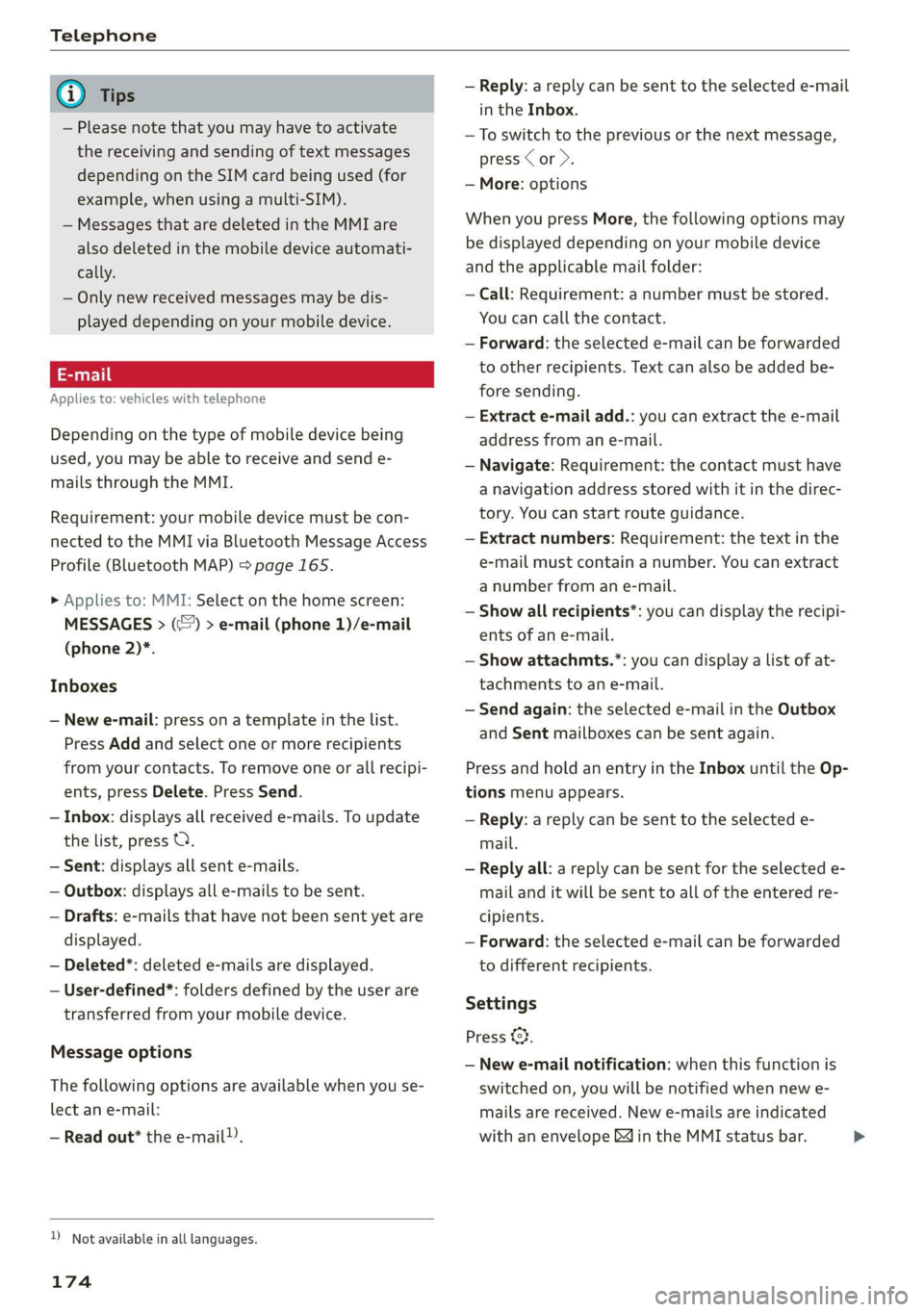
Telephone
G) Tips
— Please note that you may have to activate
the receiving and sending of text messages
depending on the SIM card being used (for
example, when using a multi-SIM).
— Messages that are deleted in the MMI are
also deleted in the mobile device automati-
cally.
— Only new received messages may be dis-
played depending on your mobile device.
Applies to: vehicles with telephone
Depending on the type of mobile device being
used, you may be able to receive and send e-
mails through the MMI.
Requirement: your mobile device must be con-
nected to the MMI via Bluetooth Message Access
Profile (Bluetooth MAP) > page 165.
» Applies to: MMI: Select on the home screen:
MESSAGES > (:) > e-mail (phone 1)/e-mail
(phone 2)*.
Inboxes
— New e-mail: press on a template in the list.
Press Add and select one or more recipients
from your contacts. To remove one or all recipi-
ents, press Delete. Press Send.
— Inbox: displays all received e-mails. To update
the list, press Q.
— Sent: displays all sent e-mails.
— Outbox: displays all e-mails to be sent.
— Drafts: e-mails that have not been sent yet are
displayed.
— Deleted*: deleted e-mails are displayed.
— User-defined*: folders defined by the user are
transferred from your mobile device.
Message options
The following options are available when you se-
lect an e-mail:
— Read out* the e-mail).
D_ Not available in all languages.
174
— Reply: a reply can be sent to the selected e-mail
in the Inbox.
— To switch to the previous or the next message,
press < or >.
— More: options
When you press More, the following options may
be displayed depending on your mobile device
and the applicable mail folder:
— Call: Requirement: a number must be stored.
You can call the contact.
— Forward: the selected e-mail can be forwarded
to other recipients. Text can also be added be-
fore sending.
— Extract e-mail add.: you can extract the e-mail
address from an e-mail.
— Navigate: Requirement: the contact must have
a navigation address stored with it in the direc-
tory. You can start route guidance.
— Extract numbers: Requirement: the text in the
e-mail must contain a number. You can extract
a number from an e-mail.
— Show all recipients*: you can display the recipi-
ents of an e-mail.
— Show attachmts.*: you can display a list of at-
tachments to an e-mail.
— Send again: the selected e-mail in the Outbox
and Sent mailboxes can be sent again.
Press and hold an entry in the Inbox until the Op-
tions menu appears.
— Reply: a reply can be sent to the selected e-
mail.
— Reply all: a reply can be sent for the selected e-
mail and it will be sent to all of the entered re-
cipients.
— Forward: the selected e-mail can be forwarded
to different recipients.
Settings
Press (h.
— New e-mail notification: when this function is
switched on, you will be notified when new e-
mails are received. New e-mails are indicated
with an envelope Min the MMI status bar. >
Page 208 of 316
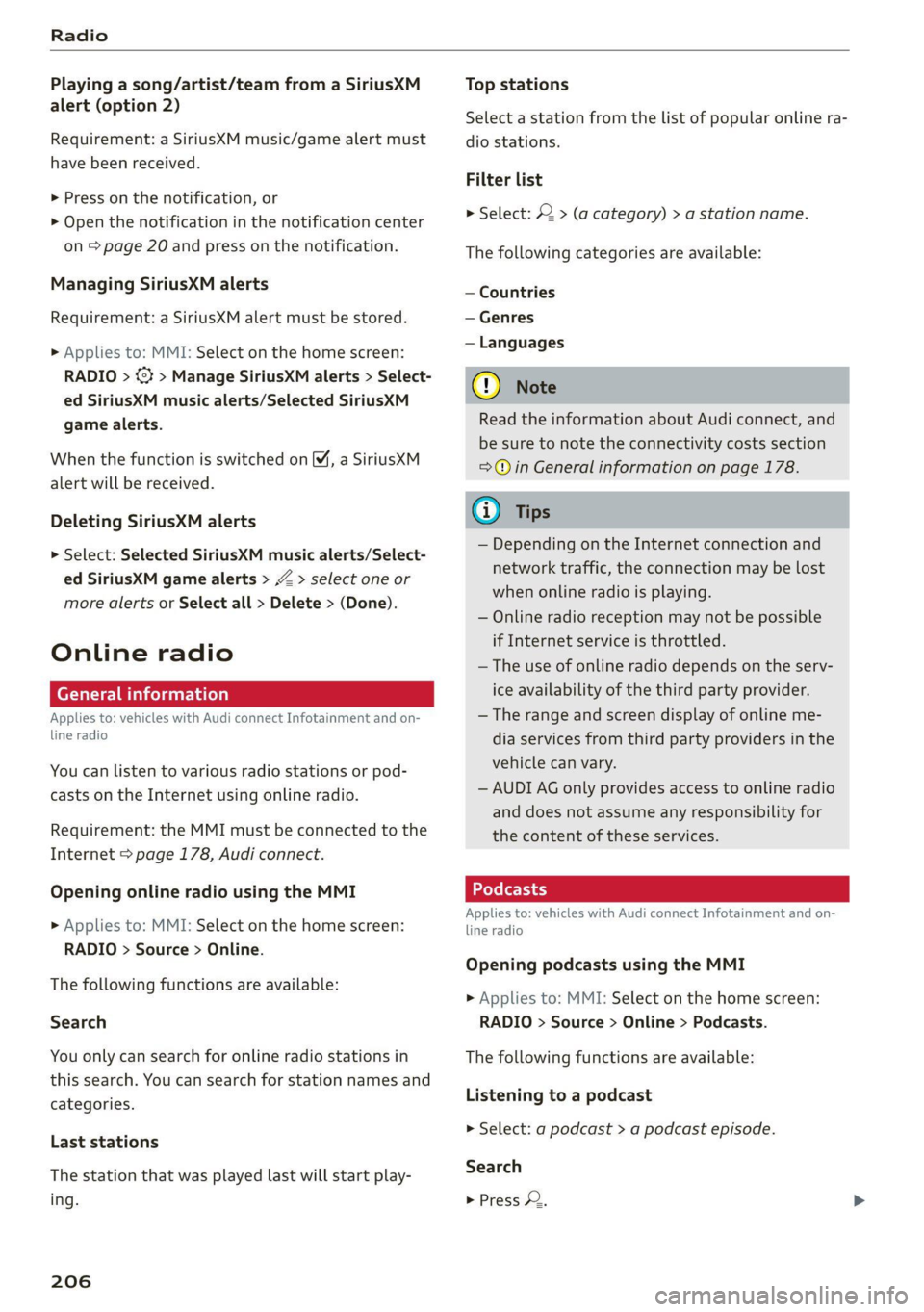
Radio
Playing a song/artist/team from a SiriusXM
alert (option 2)
Requirement: a SiriusXM music/game alert must
have been received.
> Press on the notification, or
> Open the notification in the notification center
on > page 20 and press on the notification.
Managing SiriusXM alerts
Requirement: a SiriusXM alert must be stored.
» Applies to: MMI: Select on the home screen:
RADIO > <3 > Manage SiriusXM alerts > Select-
ed SiriusXM music alerts/Selected SiriusKM
game alerts.
When the function is switched on M, a SiriusXM
alert will be received.
Deleting SiriusXM alerts
> Select: Selected SiriusXM music alerts/Select-
ed SiriusXM game alerts > Z > select one or
more alerts or Select all > Delete > (Done).
Online radio
General information
Applies to: vehicles with Audi connect Infotainment and on-
line radio
You can listen to various radio stations or pod-
casts on the Internet using online radio.
Requirement: the MMI must be connected to the
Internet > page 178, Audi connect.
Opening online radio using the MMI
> Applies to: MMI: Select on the home screen:
RADIO > Source > Online.
The following functions are available:
Search
You only can search for online radio stations in
this search. You can search for station names and
categories.
Last stations
The station that was played last will start play-
ing.
206
Top stations
Select a station from the list of popular online ra-
dio stations.
Filter list
> Select: 2 > (a category) > a station name.
The following categories are available:
— Countries
— Genres
— Languages
@) Note
Read the information about Audi connect, and
be sure to note the connectivity costs section
=@ in General information on page 178.
G) Tips
— Depending on the Internet connection and
network traffic, the connection may be lost
when online radio is playing.
— Online radio reception may not be possible
if Internet service is throttled.
— The use of online radio depends on the serv-
ice availability of the third party provider.
— The range and screen display of online me-
dia services from third party providers in the
vehicle can vary.
— AUDI AG only provides access to online radio
and does not assume any responsibility for
the content of these services.
Applies to: vehicles with Audi connect Infotainment and on-
line radio
Opening podcasts using the MMI
> Applies to: MMI: Select on the home screen:
RADIO > Source > Online > Podcasts.
The following functions are available:
Listening to a podcast
> Select: a podcast > a podcast episode.
Search
> Press 2.
Page 222 of 316

Media
Play
The selected track or all tracks in the folder will
be displayed.
Language!)
You can set the language manually. The language
and audio format options depend on the video
DVD.
Subtitles»)
You can manually select subtitles for playback.
The languages available depend on the DVD.
Aspect ratio
The Auto aspect ratio setting is recommended. If
you press on an aspect ratio, you will see a pre-
view of the setting on the screen. Press OK to ap-
ply the selected aspect ratio.
The following table gives an overview of the as-
pect ratios. The possible aspect ratios depend on
the source or video file being played.
Aspect ra- |Description
tio
Auto The MMI detects the picture for-
mat of the source and displays the
image in the optimal ratio.
4:3, The image is fixed in the corre-
16:9, sponding ratio. Select one of these
Cinema options if the image is distorted or
a section of the image is cut off or
blurry when Auto is selected.
Zoom The image is enlarged to fill the en-
tire display.
Original The image is displayed in the ratio
of the source format. Select this
option if the image is distorted or a
section of the image is cut off or
blurry when Auto is selected.
D Depending on the DVD, this may not be possible during
playback.
220
Settings
Accessing settings
> Applies to: MMI: Select on the home screen:
MEDIA > ©.
Online additional data
Requirement: the MMI must be connected to the
Internet > page 178.
If available, various information about the track
currently playing (such as the cover) will be load-
ed from the Internet when this function is
switched on.
DVD playback parental control*
Playback of video DVDs can be restricted based
on age restrictions using parental control.
Displaying the parental control menu
> Applies to: MMI: Select on the home screen:
MEDIA > © > DVD playback parental control.
> Enter the PIN for parental control. The PIN set
at the factory is 1234.
> Press OK.
Switching the rating level on and off
Requirement: the parental control menu must be
displayed.
> Select: Set rating level > select a rating level
(for example, level 5) > *T, or:
> To remove all restrictions, select Off.
Eight different protection levels can be set for
parental control. If you set the parental control
level at Level 5, all DVDs from levels 1-5 can be
played. Video DVDs with a higher level will not
play.
Changing the PIN
Requirement: the parental control menu must be
displayed.
> Select: Change PIN > enter a new PIN for pa-
rental control > OK.
> Repeat the entry and press OK.
Page 224 of 316

— The media sources do not support the Win-
dows Media Audio 9 Voice format.
— For compressing MP3 files, AUDI AG recom-
mends a bit rate of at least 160 kbit/s. The
display showing the remaining play time
may differ for audio files with variable bit
rate.
— Special characters (such as those in ID3 tag
information) may display differently or may
Troubleshooting
The information that follows lists some trouble-
shooting options. They depend on the equip-
not always display, depending on the sys-
tem language.
— The manufacturer of the storage device can
provide information about its “USB Device
Subclass”.
— Some MTP player functions are not support-
ed, such as rating music tracks and video
playback.
ment.
Problem Solution
Audi music interface/Bluetooth
audio player: the mobile device is
not supported.
Read the instructions in the chapter > page 213, Multimedia
connections/> page 211, Bluetooth audio player.
Audi music interface: the mobile
device is not recognized as a
source.
For many mobile phones or mobile devices, playback is not possi-
ble when the battery level is too low (less than 5% charge level).
The mobile device will only be recognized as a media source in
the MMI after connecting if the battery charge level is sufficient.
Audi music interface: malfunc-
tions during audio playback
through an iPod/iPhone.
The Bluetooth audio player function is switched on. Switch this
function off > page 226 when you are not using the Bluetooth
audio player.
Audi music interface: audio play-
back through the connected mo-
bile device is not possible.
Make sure the USB mode MTP is selected in the settings on your
mobile device.
Bluetooth audio player: interfer-
ence with track display and audio
playback.
Playback interference can occur when using the Bluetooth audio
player if a music player app from a third party provider is open.
AUDI AG recommends using the integrated media player on your
Bluetooth device (such as a smartphone).
Online media: connection failed
between the MMI and the myAudi
app.
To establish a connection to the MMI, the MMI connection switch
must be switched on in the myAudi app status screen.
Online media: no playback of on-
line media.
Check if a suitable data plan has been purchased.
Wi-Fi hotspot: your Wi-Fi device is
disconnected from the Wi-Fi hot-
spot.
Make sure the network optimization functions are switched off in
the Wi-Fi settings or in the network settings for your Wi-Fi de-
vice. For additional information, refer to the user guide for your
Wi-Fi device.
222
Page 225 of 316

4M1012721BA
Audi smartphone interface
Audi smartphone
interface
Setup
Applies to: vehicles with Audi smartphone interface
You can connect your smartphone to the MMI
with a cable or wirelessly* using the Audi smart-
phone interface. Certain content on your smart-
phone is adapted in the MMI while driving and
can be operated through the MMI.
Requirement: the vehicle must be stationary and
the ignition must be switched on. iPhone genera-
tion 5 or higher with Lightning connector and iOS
7.1.2 operating system or higher, or smartphone
with Android Auto app and Android 5.0 Lollipop
operating system or higher.
> Applies to: MMI: Select on the home screen:
SETTINGS > Connected devices > Audi smart-
phone interface > New connection.
> Connect your smartphone to the Audi music in-
terface > page 213 using a USB adapter
=> page 213, fig. 155, or
> To connect your iPhone wireless*, switch on the
Bluetooth function and Wi-Fi on your iPhone.
Open the CarPlay settings in your iPhone. In the
MMI, press on your iPhone in the list of dis-
played devices.
> To update the list, press OQ.
> Follow the system instructions.
> Pay attention to any additional system prompts
on your smartphone, if applicable.
> Applies to: MMI: If you declined use of Apple
CarPlay or Android Auto the first time you con-
nected your smartphone, then select on the
home screen: SETTINGS > Connected devices >
Audi smartphone interface > a smartphone.
> Follow the system instructions.
Z\ WARNING
Driving requires your complete and undivided
attention. As the driver, you have complete re-
sponsibility for safety in traffic. Never operate
mobile devices while driving, because this in-
creases the risk of an accident.
CG) Note
Read the information about Audi connect, and
be sure to note the connectivity costs section
=> page 178.
G@) Tips
— The functions that can be used depend on
the following factors, among others:
— The brand of your smartphone
— The version of the operating system in
your smartphone
— The software version of the app used
— The USB adapter cable and correct connec-
tion
— Your cell phone service provider
— The customized settings on your smart-
phone
— One of the factors above or a combination
of any of them could cause your smart-
phone to be incompatible with the Audi
smartphone interface. Compatibility cannot
be guaranteed for all types of smartphones.
For more information and assistance, refer
to the user guide and the manufacturer of
your smartphone.
— Please note that you can only connect your
smartphone via the front Audi music inter-
face in order to use the Audi smartphone in-
terface.
— Wireless CarPlay* is not available in all
countries.
— Wireless CarPlay* is only possible in vehicles
without a navigation system if the following
requirement is met: the embedded SIM card
for the vehicle must be logged into the mo-
bile phone network > page 178. Make sure
the function > page 175, Turn on car phone
or data module is switched on.
— If the connected smartphone has voice con-
trol, you can operate your smartphone using
the external voice recognition system
=> page 26.
— The menu language shown in the MMI is
based on the settings in your smartphone.
— Some MMI functions are not available when
there is an active Audi smartphone interface
connection.
223
Page 227 of 316

4M1012721BA
Additional settings
Additional settings
System settings
Introduction
General settings are described in this chapter.
You can find specific settings in the chapters
about those settings. The available settings de-
pend on the vehicle equipment.
Date and time
> Applies to: MMI: Select on the home screen:
SETTINGS > General > Date & time.
Possible settings:
— Set date and time automatically
— Date format
— Use 24h time format
— Automatic time zone
— Time zone
— Automatic daylight saving time
— Manual daylight saving time
CERT Taal lat ae ay
> Applies to: MMI: Select on the home screen:
SETTINGS > General > Measurement units.
Possible settings:
— Speed
— Distance
— Temperature
— Pressure
— Consumption (engine)
— Volume
Language and keyboard
> Applies to MMI: Select on the home screen:
SETTINGS > Language & keyboard.
Language
You can change the languages for the display,
navigation announcements, and the voice recog-
nition system.
Keyboard
See > page 22.
Requirement: an audio source must be active.
> Applies to MMI: Select on the home screen:
SETTINGS > Sound.
Possible settings:
— Treble
— Bass
— Balance/fader
— Speed-dependent volume control
— Subwoofer
— Surround Level
Focus
You can optimize the sound distribution for vari-
ous locations in the vehicle.
3D effect
You can adjust the intensity of the 3D effect.
With the Medium setting, you will hear an opti-
mal 3D effect for all sources.
AudioPilot
When this function is switched on, the playback
volume is adjusted based on the level of noise in-
side the vehicle.
Announcements and tones
> Applies to: MMI: Select on the home screen:
SETTINGS > Announcements & tone.
Possible settings:
— Volume of announcements
— Welcome sound
ZA WARNING
Adjust the volume of the audio system so that
signals from outside the vehicle, such as po-
lice and fire sirens, can be heard easily at all
times. >
225
Page 307 of 316

4M1012721BA
Locking and unlocking
By remote control. ...... 0... eee ee 35
Using the lock cylinder...............0. 33
With the convenience key............... 35
Low beam headlights .................... 45
Lowering the rear of the vehicle........... 84
Luggage compartment..............0.4. 82
Cage lOO cscs: «2 wes « 2 ewes 6 6 sae ov ee 87
COVED... eee eee eee eee eee 84
Increasing the'size:. «= sea : swam ss mem ss 85
also refer to Luggage compartment...... 82
Luggage compartment lid
Closing button. ................0000005 38
General information...............200. 36
Mechanically unlocking...............-. 39
Opening and closing................4-. 37
Opening and closing with foot motion..... 39
Power opening and closing.............. 38
Lumbar support ¢ ees « s sees = x pees ss Hews 2 59
M
MaiNtENSNGS « scces = aces ¢ o ace to tem a a 292
Maintenance intervals...............005 245
Malfunction Indicator Lamp (MIL)........ 233
Manual shifting..............0.0-eeee ee 98
Map
Changing thescale................... 191
Display « seme + 2 weenie 2 nee & ¢ RoR & 5 He 193
Operating x « cwwvsina so ccswaws av cesniwe o veasaae & on 192
Setting the destination................ 191
MAP
refer to Message Access Profile......... 172
Map preview... 0.0... 0.000. c eee cece 190
Map update.......... 0... 197
ONLINE weer: x 2 saseu 9 2 aayEN od MoE oe EE Ee 197
SD card/USB connection............... 197
Massage function...............-000 eee 59
PRONE: « scomene « ¢ exorause #2 axons a 8 manors nH amazet «0 60
Mechanicalikeys. s assis vs osuse + 0 saa on exnsinn 34
Med iavacss 2 x scone x 2 aon 5 vere oF eee 210,215
Drives 0... . eee eee 210
Supported formats............-00 eee 221
Media center......................00005 216
Memory card
SD card reader (MMD) ¢ i teins se ce ee te cee 210
Supported types and formats........... 221
Memory fUNCtON ses oo cee ee reine ee ees oe 70
Menu language
refer to Setting the language........... 225
Message Access Profile................- 172
MOSSAGESE os wcities excuses 3 oo amet 4 0 aeOS os 172
Mild hybrid drive system..........-...0. 100
Mirror compass’: + sows » + saws 5 2 sees ye ewe 8 56
Mirrors
Adjusting exterior mirrors............... 51.
Dimming... 6... cee cece eee eee §2
Vanity iniirror’s scam » y seme : y eee ce ees 5 53
MMI
refer to Multi Media Interface........... 18
Mobile device
referto Telephone « wie os wean eo nema «ore 165
Mobile phone network
Connection settings.................. 176
Mountainipasses.. » wie « 0 meses « oanesen © cons 106
Moumntaiinnoadsss a isso «x seivaue oo csnsoe oo an 106
Multifunction steering wheel
Buttons ........ 0.0.00 cee eee eee 12,27
OPEratinG’s « = sess s seen ee Heiss se Hewes os 12
Programming buttons.................. 27
Voice recognition system.............0. 25
Multi Media Interface................... 18
Menus and symbols...............--00- 19
Operating’ « s ems < naan 5 x ReEE es BOE e 16; 19
Switching the displays on or off.......... 18
MUuting (MUTE) rice scree ws oreeos & w oeweeis a 0 as 27
MYAUGI + » seas 5 ¢ caw § o pees so eee eee 28
Automatic login..............00 eee eee 28
myAudi navigation................. 186, 190
N
NarrowialeaSiovns « a eaens « 0 sere « wn mmie aw 8 ome 142
Natural leather care and cleaning......... 270
NAVIGA@LION « saws « x eauye = x gues Fe oR FE ew 186
Betterroutesicis + i seven + o cones + a swawens + ones 198
Calling... 0.6.0... cece eee 190
Changing the scale.............0 eee ee 190
also:referto Maps « swe. «2 we « vunene ae oe 192
Navigation database
Version information..............000- 227
Navigation (instrument cluster) .......... 193
NHTSA: scence sw omens + 0 exauoue ¥ x emmuame > ¢ oman 8 294
305
Page 310 of 316

Index
ROOFIACK:. cones + sucwows ae crews a cuceTOS wv co a 87
also refer to Roof rack............00 eee 87
Route guidance
StODPING ssiss x ¢ eave ¢ F Sanas ¢ § eGR YS eae 191
also refer to Navigation............... 186
RUMPFLAt CIES) » ey: + 2 secyse 2 s ceases 2 9 ewe 265
Running direction (tires)..............-. 278
S
Safety BeltSicus ¢ s eeus iy wees i RewG Ga emN ee 66
Cleaning’: « « ssi =» een eo www = een eo a8 270
Locking
Securing child safety seats.............. 78
Satellite Map... .. ee. ee eee eee 196
Saving fuel
ENGroy CONSUNIErS: cu = x nous 2 = wares 3 ¢ ee 15
Recuperation « «esc ee ones wen ws were we 15
Screen
refer to Touch display.................. 16
Serewa river's « i cxasns ww inasons «a oncwose so amiuene a 273
SDicard reader(MMI) wesc si isis oi ase vos 210
Search-ared (POD, sasse «2 seca ¢ a caw x 2 eyes 189
Search
function
refer to Free text search............... 219
Seat:heating sosien = a vce x 2 mewn + ei we RO 91
Seats
Adjusting the front seats................ 59
Adjusting the rearseats................ 61
Cleaning s < = secs = + cows ts eee ge geen ae we 270
FOLIA Gia. so cievee we arene © & anaveina v & anaueie » owe 85
Front passenger’s seat adjustment....... 61
Head restraints’; « = ss < = saws x e enw 5 2 we 64
Massage function...............-000 ee 59
Memory function............. 00 cece eee 70
Resetting the position.................. 61
Storing aseatipnotile cose « 2 swe vw anaes x ¥ a 70
Seatventilationion «x scsi oo wwe vo canvas 2 0 a 91
Selecting a source (media).............. 215
Selector lever's « = swe « 2 smae 2 e eee 5s meer « 96
Self-learning navigation
refer to Personal route assistance....... 194
Sensors
COVERAGE ATCAS siciers is & swans © + ceweae eo vesna 119
Locations ....... 0.0... cece eee eee eee 120
Service interval display...............0. 245
Setting measurement units.............. 225
308
SEEING Sis vs cess © os awouens w etewens av pasion We aa 225
Announcements and tones............. 225
BlUGtOOENs « = awe sy meme + o ewe ee eee gs 226
Daterand time vinin « 2 saws ve wine xe were oa 225
Language......... cee cece eee ee eee 225
Measurement units.................0. 225
Mediates « s wc os emis © wen & 6 mane oo oer 220
Navigation.................0..00000- 199
R&GIG sues s ¢ warae x 2 eee Fo RGR Bee EY 208
SOUNG sean o 2 ween o 8 ec es eRe wie 8 Oe 225
SySteM . 0. eee eee 225
THIME ZONE sess ¢ s Sasa so RNG oF SeES 4 ES 225
WIEFIMORSPOU's sores «2 sews oo somes oo omen 182
Setting the language................... 225
Setting the tim@ ss « + 2205 es seen sa pews ees 225
Shade
Rear window/rear doors................ 53
Shift’ pad leSwene: « = savy: 2 » aeme = ¢ ees 5 eee 98
Shipveartier': = ese eeeg cs meee se eee ee ee 109
Shortcut
PEfEPCOSHOUECUES: « sees « 5 cawws x 2 eae a ¥ 21
SHOPECUES:: + x neo: 2 ¢ eases Fe SeUOS Fe Re 21
Shuffl@cas « < sees se eoes st es a ee eee 217
also refer to Shuffle..............000- 217
Side’assistsscs sv aes + ¢ cares + 2 wee yo ws 150
Cleaning the sensors..............0-.. 268
SIMM¢atd « = ssonsis + a ceuvie ¥ stevens wv seein we eee 179
SiriusXM alert notifications.............. 205
Sliding/tilting sunroof
refer to Panoramic glass roof............ 4l
Smmart:favorites:. . icon ee mene vv eacane we sone 205
Smartphone
Wireless:chargings. » «scm» « exsuese a « sumac « 167
also refer to Telephone................ 165
Snow chains..............0 eee eee eee ee 262
Socket... .. 0... eee eee ee eee eee eee 81
Software
Update... 2.0... eee eee eee 226
Software information
Legal Inforitiationls « « caws x © xewy ao cows a 227
Software version (MMI)
Version information..............0005 227
Sound
refer to Adjusting the sound............ 225
Speed limit information
refer to Traffic sign recognition......... 123