2020 AUDI Q7 service
[x] Cancel search: servicePage 198 of 316

Navigation
> Select: a contact > |---| > Add destination.
> Follow the system instructions.
Settings
> Applies to: MMI: Select on the home screen:
NAVIGATION > (88) > Contacts > ©.
Hide grayed-out contacts
When the function is switched on, contacts that
have no address or navigation destination stored
will be hidden in navigation. You can find infor-
mation for additional settings under > page 176,
Directory settings.
@) Tips
If you add a navigation destination to a con-
tact, the destination will only be stored in the
MMI. The MMI does not change any contacts
on your phone.
On-street parking
Applies
to: navigation system and on-street parking
In supported areas, you can display parking
along the route.
Requirement: the Parking notification must be
switched on > page 20, Notification center. The
MMI must be connected to the Internet
=> page 178, Audi connect. Route guidance must
be active, you must be close to your destination,
and a notification must be displayed. Or: a point
is marked on the map.
> Press on the notification. Or: press on 6| on the
map.
> To navigate to a parking: space, press on a col-
ored marking on the map.
> Select: F2 > Start.
Depending on availability, colored markings on
the map indicate the probability of open parking
spaces.
)) Audi provides access to services from third party provid-
ers. Permanent availability cannot be guaranteed, because
that depends on the third party provider.
196
Color Description
Green | High probability
Orange |Medium probability
Red Low probability
C) Note
Read the information about Audi connect, and
be sure to note the connectivity costs section
=@ in General information on page 178.
Satellite map
Applies to: vehicles with navigation system and satellite map
You can display the navigation map with satel-
lite images.
Requirement: the MMI must be connected to the
Internet > page 178, Audi connect.
> Applies to: MMI: Select on the home screen:
NAVIGATION > <} > Map settings > Satellite
map).
The map view is based on data packets received
from the Internet in the form of satellite images,
which are then combined with the roadways from
the > page 192, fig. 146 standard map view.
@) Note
Read the information about Audi connect, and
be sure to note the connectivity costs section
=@ in General information on page 178.
Gi) Tips
—The satellite map) is updated regularly
whenever the function is opened. The proc-
ess may take several seconds.
— When the satellite map display is switched
on )) with the 3D position map type, the dis-
play automatically switches to the 2D map
type when driving through tunnels.
— Depending on the Internet connection, the
standard map may also be displayed when
the satellite map is switched on ).
Page 199 of 316

4M1012721BA
Navigation
Map update
Applies to: vehicles with navigation system
You can update the map data in the MMI witha
map update. The functions depend on the coun-
try and vehicle equipment:
— Map updates through online map update
=> page 197.
— Import map updates from the SD card or USB
connection to your MMI > page 197.
— Map update at an authorized Audi dealer or au-
thorized Audi Service Facility. This can result in
additional costs.
Online map update
Applies to: vehicles with MMI, navigation system, and Audi
connect Infotainment
Using map update online, you can update the
map material in your navigation system directly
from your vehicle.
Using your vehicle position, the MMI identifies
regions which you are frequently in. Based on
this, update data for these regions are available
for your MMI.
Start map update
Applies to: MMI
Requirement: the MMI must be connected to the
Internet > page 178, Audi connect.
> A notification for a map update will appear in
the upper display.
> If the option Automatic online map update
=> page 198 is switched on, the MMI will start
the map update. Or:
> Press on the notification. Or: access the notifi-
cation in the notification center on > page 20
and press on the notification.
> If the Automatic online map update option
=> page 198 is switched off, press on Allow
once or Always allow.
The MMI will start the map update. The progress
of the download and installation will be shown in
the upper display.
When the update has ended, a notification will
be displayed.
(@) Note
Read the information about Audi connect, and
be sure to note the connectivity costs section
=@ in General information on page 178.
@) Tips
Because of the high volume of data, Audi rec-
ommends performing the map update using
the USB connection = page 197.
Map update using an SD card or USB
connection
Applies to: vehicles with MMI, navigation system, and Audi
connect Infotainment
With the map update, you can update the map
material in your navigation system.
Requirement: you must have created a myAudi
account at my.audi.com. Your vehicle must be
registered in your myAudi account.
Prepare map update
> Download the map update at my.audi.com and
store it on an SD card or on a USB flash drive.
For additional information, visit my.audi.com.
Start map update
> Insert the SD card in your vehicle's SD card
reader > page 210. Or: connect the USB flash
drive to the Audi music interface > page 213.A
notification for a map update will appear in the
upper display.
> Press on the notification. Or: access the notifi-
cation in the notification center on > page 20
and press on the notification. The update pack-
age is shown.
> Press Next. The installation status is shown in
the upper display.
> When the update has ended, a notification will
be displayed.
197
Page 201 of 316
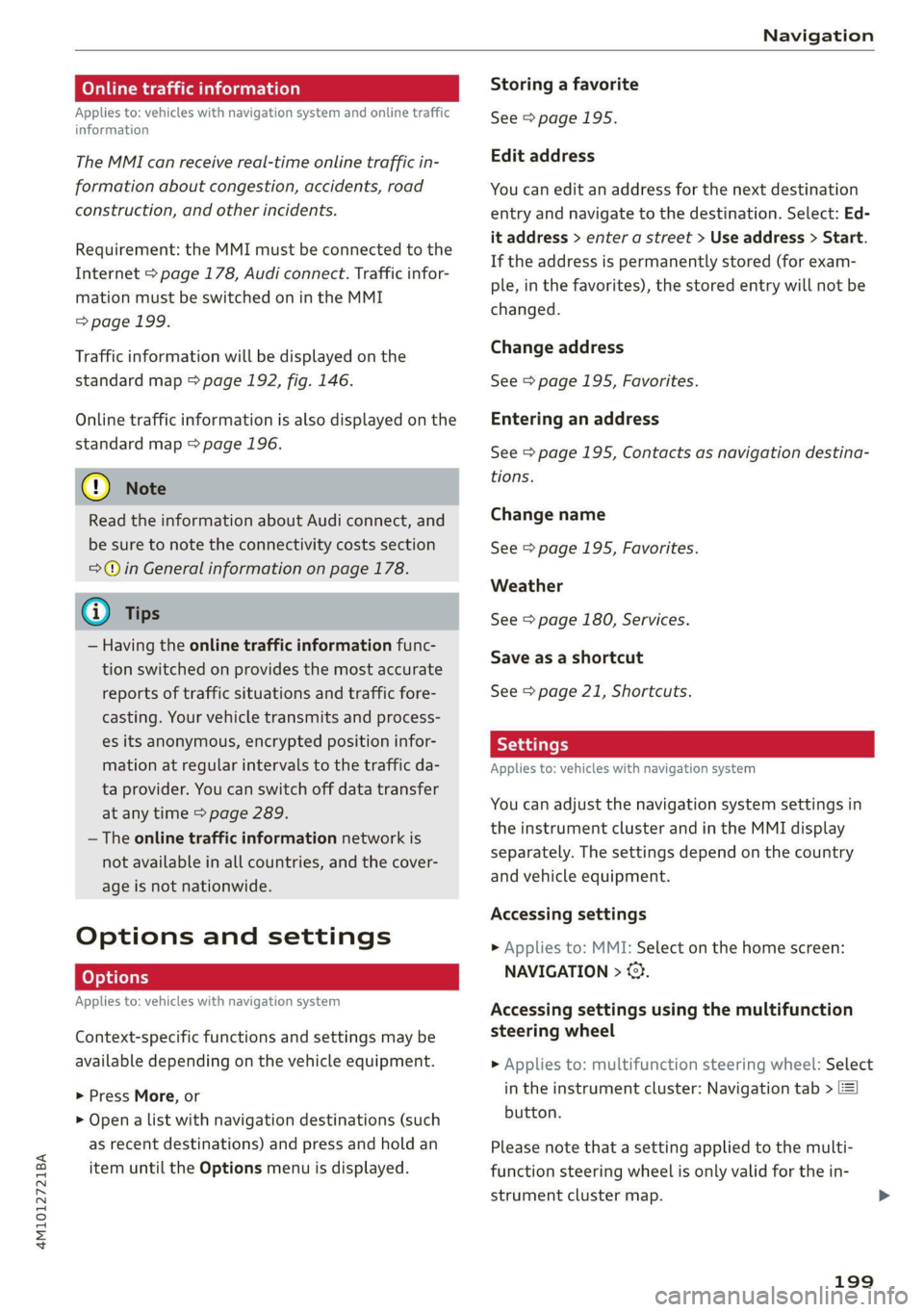
4M1012721BA
Navigation
Omer late eleurlsela)
Applies to: vehicles with navigation system and online traffic
information
The MMI can receive real-time online traffic in-
formation about congestion, accidents, road
construction, and other incidents.
Requirement: the MMI must be connected to the
Internet > page 178, Audi connect. Traffic infor-
mation must be switched on in the MMI
=> page 199.
Traffic information will be displayed on the
standard map > page 192, fig. 146.
Online traffic information is also displayed on the
standard map > page 196.
@) Note
Read the information about Audi connect, and
be sure to note the connectivity costs section
=@ in General information on page 178.
@ Tips
— Having the online traffic information func-
tion switched on provides the most accurate
reports of traffic situations and traffic fore-
casting. Your vehicle transmits and process-
es its anonymous, encrypted position infor-
mation at regular intervals to the traffic da-
ta provider. You can switch off data transfer
at any time > page 289.
— The online traffic information network is
not available in all countries, and the cover-
age is not nationwide.
Options and settings
Applies to: vehicles with navigation system
Context-specific functions and settings may be
available depending on the vehicle equipment.
> Press More, or
> Open a list with navigation destinations (such
as recent destinations) and press and hold an
item until the Options menu is displayed.
Storing a favorite
See > page 195.
Edit address
You can edit an address for the next destination
entry and navigate to the destination. Select: Ed-
it address > enter a street > Use address > Start.
If the address is permanently stored (for exam-
ple, in the favorites), the stored entry will not be
changed.
Change address
See > page 195, Favorites.
Entering an address
See > page 195, Contacts as navigation destina-
tions.
Change name
See > page 195, Favorites.
Weather
See > page 180, Services.
Save as a shortcut
See > page 21, Shortcuts.
Applies to: vehicles with navigation system
You can adjust the navigation system settings in
the instrument cluster and in the MMI display
separately. The settings depend on the country
and vehicle equipment.
Accessing settings
> Applies to: MMI: Select on the home screen:
NAVIGATION > ©}.
Accessing settings using the multifunction
steering wheel
> Applies to: multifunction steering wheel: Select
in the instrument cluster: Navigation tab >
button.
Please note that a setting applied to the multi-
function steering wheel is only valid for the in-
strument cluster map.
199
Page 208 of 316
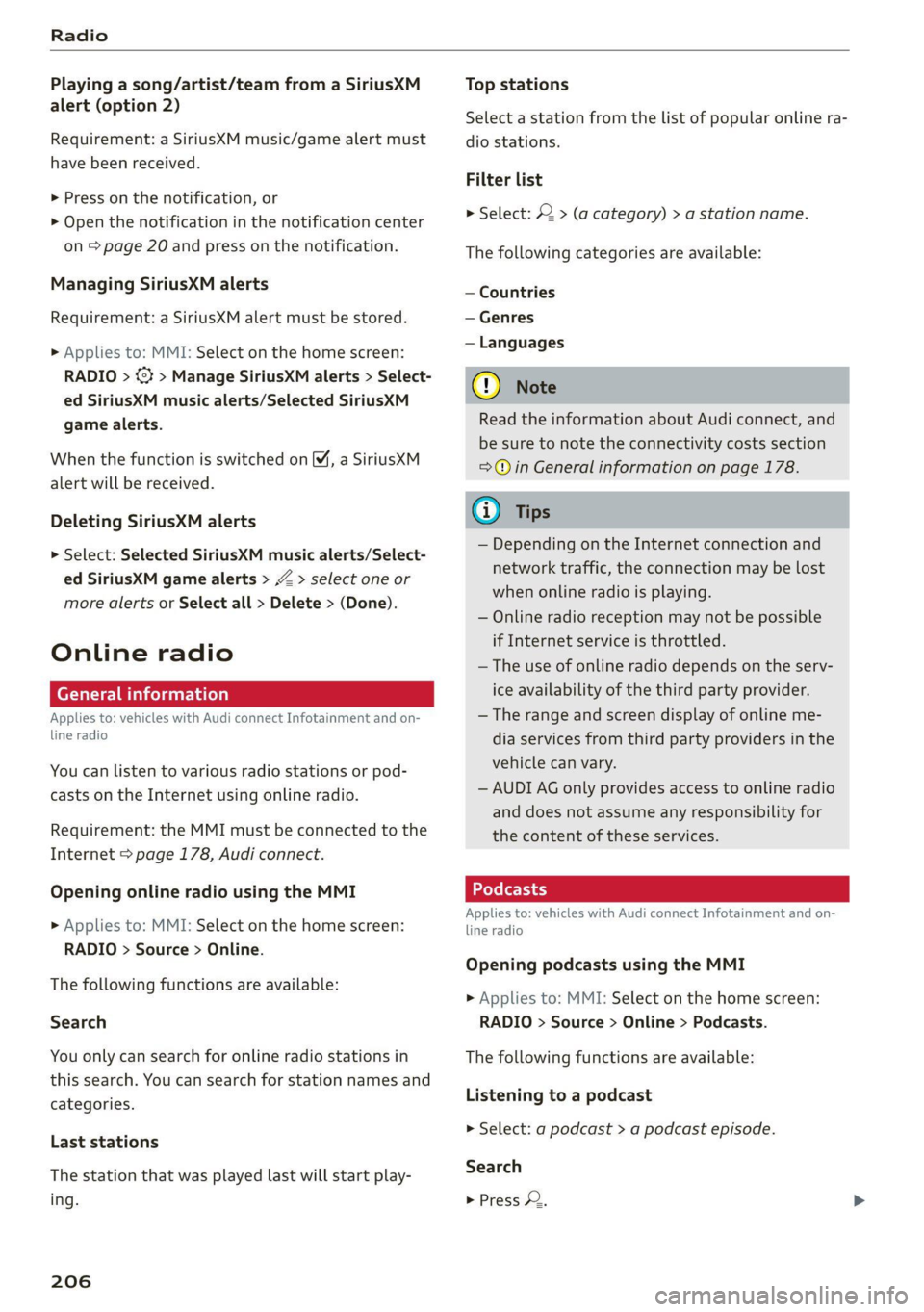
Radio
Playing a song/artist/team from a SiriusXM
alert (option 2)
Requirement: a SiriusXM music/game alert must
have been received.
> Press on the notification, or
> Open the notification in the notification center
on > page 20 and press on the notification.
Managing SiriusXM alerts
Requirement: a SiriusXM alert must be stored.
» Applies to: MMI: Select on the home screen:
RADIO > <3 > Manage SiriusXM alerts > Select-
ed SiriusXM music alerts/Selected SiriusKM
game alerts.
When the function is switched on M, a SiriusXM
alert will be received.
Deleting SiriusXM alerts
> Select: Selected SiriusXM music alerts/Select-
ed SiriusXM game alerts > Z > select one or
more alerts or Select all > Delete > (Done).
Online radio
General information
Applies to: vehicles with Audi connect Infotainment and on-
line radio
You can listen to various radio stations or pod-
casts on the Internet using online radio.
Requirement: the MMI must be connected to the
Internet > page 178, Audi connect.
Opening online radio using the MMI
> Applies to: MMI: Select on the home screen:
RADIO > Source > Online.
The following functions are available:
Search
You only can search for online radio stations in
this search. You can search for station names and
categories.
Last stations
The station that was played last will start play-
ing.
206
Top stations
Select a station from the list of popular online ra-
dio stations.
Filter list
> Select: 2 > (a category) > a station name.
The following categories are available:
— Countries
— Genres
— Languages
@) Note
Read the information about Audi connect, and
be sure to note the connectivity costs section
=@ in General information on page 178.
G) Tips
— Depending on the Internet connection and
network traffic, the connection may be lost
when online radio is playing.
— Online radio reception may not be possible
if Internet service is throttled.
— The use of online radio depends on the serv-
ice availability of the third party provider.
— The range and screen display of online me-
dia services from third party providers in the
vehicle can vary.
— AUDI AG only provides access to online radio
and does not assume any responsibility for
the content of these services.
Applies to: vehicles with Audi connect Infotainment and on-
line radio
Opening podcasts using the MMI
> Applies to: MMI: Select on the home screen:
RADIO > Source > Online > Podcasts.
The following functions are available:
Listening to a podcast
> Select: a podcast > a podcast episode.
Search
> Press 2.
Page 214 of 316
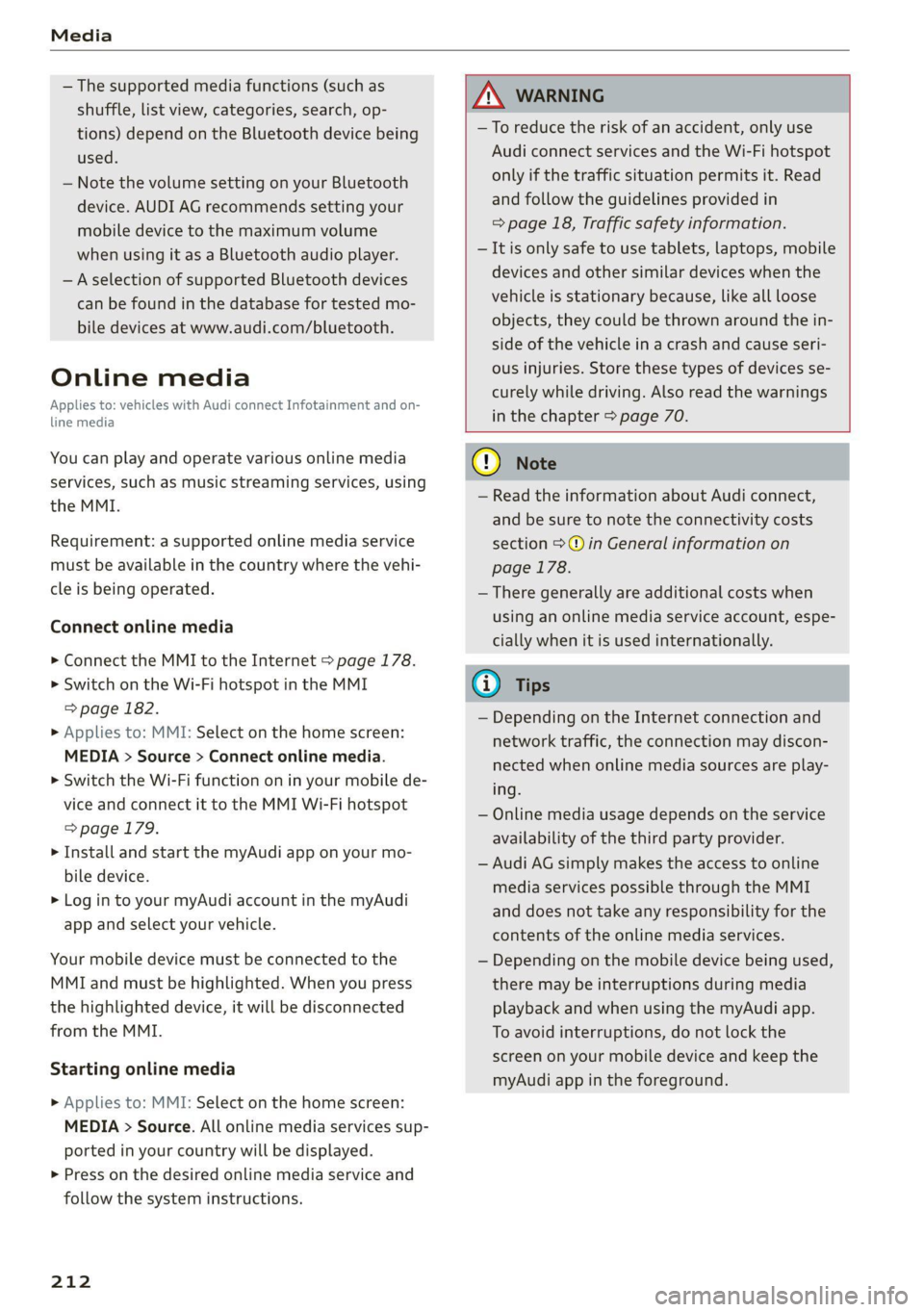
Media
— The supported media functions (such as
shuffle, list view, categories, search, op-
tions) depend on the Bluetooth device being
used.
— Note the volume setting on your Bluetooth
device. AUDI AG recommends setting your
mobile device to the maximum volume
when using it as a Bluetooth audio player.
—Aselection of supported Bluetooth devices
can be found in the database for tested mo-
bile devices at www.audi.com/bluetooth.
Online media
Applies to: vehicles with Audi connect Infotainment and on-
line media
You can play and operate various online media
services, such as music streaming services, using
the MMI.
Requirement: a supported online media service
must be available in the country where the vehi-
cle is being operated.
Connect online media
> Connect the MMI to the Internet > page 178.
> Switch on the Wi-Fi hotspot in the MMI
=> page 182.
> Applies to: MMI: Select on the home screen:
MEDIA > Source > Connect online media.
> Switch the Wi-Fi function on in your mobile de-
vice and connect it to the MMI Wi-Fi hotspot
=> page 179.
> Install and start the myAudi app on your mo-
bile device.
> Log in to your myAudi account in the myAudi
app and select your vehicle.
Your mobile device must be connected to the
MMI and must be highlighted. When you press
the highlighted device, it will be disconnected
from the MMI.
Starting online media
> Applies to: MMI: Select on the home screen:
MEDIA > Source. All online media services sup-
ported in your country will be displayed.
> Press on the desired online media service and
follow the system instructions.
212
Z\ WARNING
—To reduce the risk of an accident, only use
Audi connect services and the Wi-Fi hotspot
only if the traffic situation permits it. Read
and follow the guidelines provided in
=> page 18, Traffic safety information.
— It is only safe to use tablets, laptops, mobile
devices and other similar devices when the
vehicle is stationary because, like all loose
objects, they could be thrown around the in-
side of the vehicle in a crash and cause seri-
ous injuries. Store these types of devices se-
curely while driving. Also read the warnings
in the chapter > page 70.
@) Note
— Read the information about Audi connect,
and be sure to note the connectivity costs
section >@ in General information on
page 178.
— There generally are additional costs when
using an online media service account, espe-
cially when it is used internationally.
(i) Tips
— Depending on the Internet connection and
network traffic, the connection may discon-
nected when online media sources are play-
ing.
— Online media usage depends on the service
availability of the third party provider.
— Audi AG simply makes the access to online
media services possible through the MMI
and does not take any responsibility for the
contents of the online media services.
— Depending on the mobile device being used,
there may be interruptions during media
playback and when using the myAudi app.
To avoid interruptions, do not lock the
screen on your mobile device and keep the
myAudi app in the foreground.
Page 216 of 316
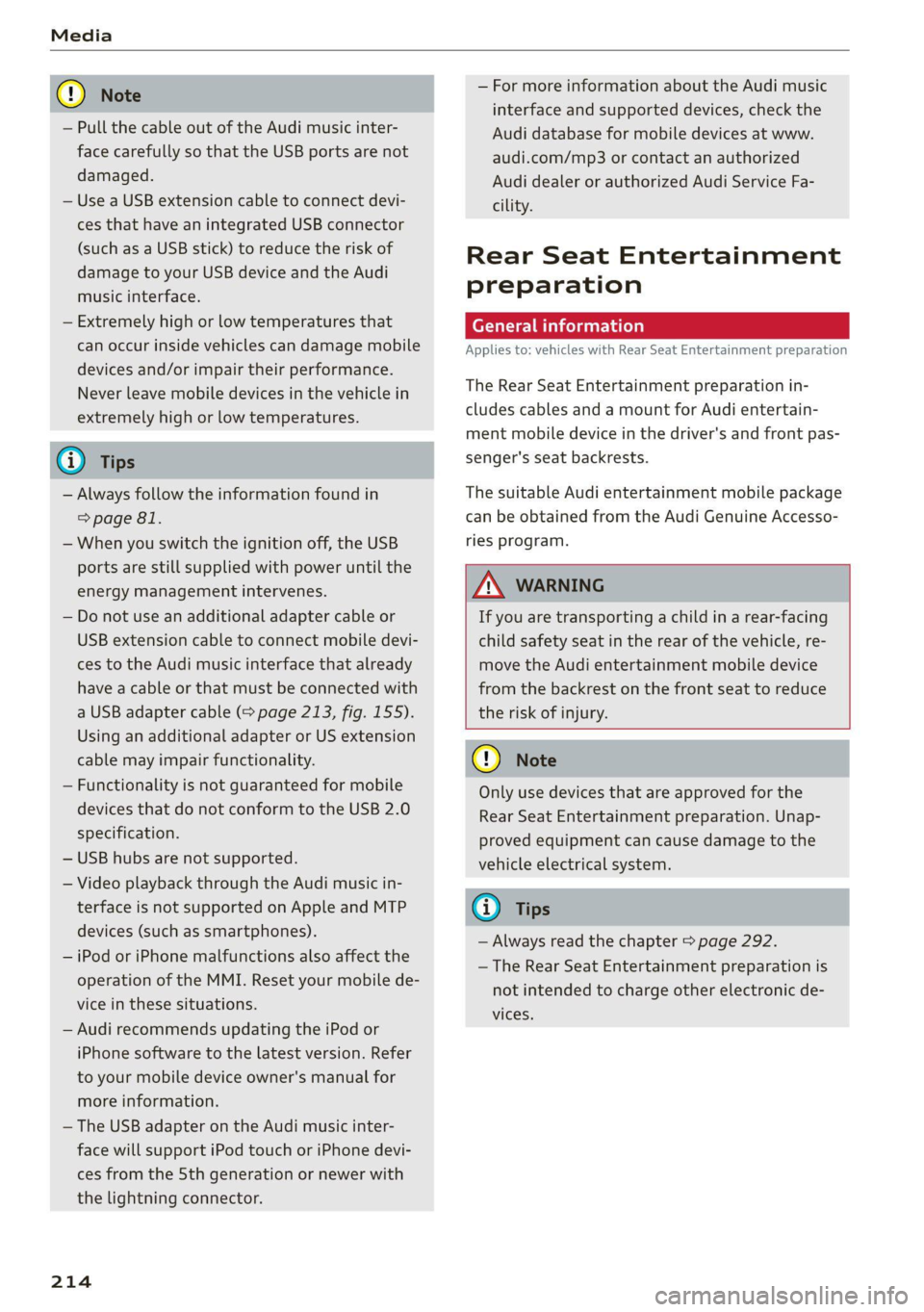
— Pull the cable out of the Audi music inter-
face carefully so that the USB ports are not
damaged.
— Use a USB extension cable to connect devi-
— For more information about the Audi music
interface and supported devices, check the
Audi database for mobile devices at www.
audi.com/mp3 or contact an authorized
Audi dealer or authorized Audi Service Fa-
cility.
ces that have an integrated USB connector
(such as a USB stick) to reduce the risk of
damage to your USB device and the Audi
Rear Seat Entertainment
music interface. preparation
— Extremely high or low temperatures that ‘mall inate
can occur inside vehicles can damage mobile Applies to: vehicles with Rear Seat Entertainment preparation
devices and/or impair their performance.
Never leave mobile devices in the vehicle in
extremely high or low temperatures.
The Rear Seat Entertainment preparation in-
cludes cables and a mount for Audi entertain-
ment mobile device in the driver's and front pas-
@ Tips senger's seat backrests.
— Always follow the information found in The suitable Audi entertainment mobile package
=> page 81. can be obtained from the Audi Genuine Accesso-
— When you switch the ignition off, the USB ries program.
ports are still supplied with power until the
energy management intervenes. AN WARNING
— Do not use an additional adapter cable or If you are transporting a child in a rear-facing
USB extension cable to connect mobile devi- child safety seat in the rear of the vehicle, re-
ces to the Audi music interface that already move the Audi entertainment mobile device
have a cable or that must be connected with from the backrest on the front seat to reduce
a USB adapter cable (> page 213, fig. 155). the risk of injury.
Using an additional adapter or US extension
cable may impair functionality. @) Note
— Functionality is not guaranteed for mobile
devices that do not conform to the USB 2.0
specification.
— USB hubs are not supported.
— Video playback through the Audi music in-
terface is not supported on Apple and MTP G) Tips
devices (such as smartphones).
— iPod or iPhone malfunctions also affect the
operation of the MMI. Reset your mobile de-
vice in these situations.
— Audi recommends updating the iPod or
iPhone software to the latest version. Refer
to your mobile device owner's manual for
more information.
Only use devices that are approved for the
Rear Seat Entertainment preparation. Unap-
proved equipment can cause damage to the
vehicle electrical system.
— Always read the chapter > page 292.
— The Rear Seat Entertainment preparation is
not intended to charge other electronic de-
vices.
— The USB adapter on the Audi music inter-
face will support iPod touch or iPhone devi-
ces from the 5th generation or newer with
the lightning connector.
214
Page 217 of 316
![AUDI Q7 2020 Owner´s Manual 4M1012721BA
Media
Using the Audi entert
[We]
Applies to: vehicles with Rear Seat Entertainment preparation
and Audi entertainment mobile device
Fig. 156 Rear side of the driver’s/front AUDI Q7 2020 Owner´s Manual 4M1012721BA
Media
Using the Audi entert
[We]
Applies to: vehicles with Rear Seat Entertainment preparation
and Audi entertainment mobile device
Fig. 156 Rear side of the driver’s/front](/manual-img/6/40284/w960_40284-216.png)
4M1012721BA
Media
Using the Audi entert
[We]
Applies to: vehicles with Rear Seat Entertainment preparation
and Audi entertainment mobile device
Fig. 156 Rear side of the driver’s/front passenger's seat:
securing/removing the Audi entertainment mobile device
@
an
(RAH-8642
Fig. 157 Rear side of the driver’s/front passenger's seat:
tilting the Audi entertainment mobile device
Securing the Audi entertainment mobile
device
» Slide the holder for the Audi entertainment
mobile device back into the mounting slot until
you can feel and hear it lock into place. The cov-
er will open automatically when the device
locks into place.
It should no longer be possible to remove the
Audi entertainment mobile device @) without
pulling on the release mechanism () © fig. 156.
Tilting the Audi entertainment mobile device
> Hold the Audi entertainment mobile device in
both hands during the entire process.
> Tilt the Audi entertainment mobile device by
pressing on the area indicated (@ without using
strong force > fig. 157.
Removing the Audi entertainment mobile
device
> To release the Audi entertainment mobile de-
vice, pull the release mechanism on the rear
side of the device out evenly with both hands
@ ° fig. 156.
> Pull the Audi entertainment mobile device (2)
straight out of the mounting slot.
The cover on the mounting slot will close auto-
matically once you have removed the Audi enter-
tainment mobile device completely.
Playing media
The following sources can be selected depending
on the vehicle equipment:
— Amazon Alexa > page 213.
—SD card > page 210.
— USB © page 213.
— DVD drive > page 211.
— Connect external device: you can connect ex-
ternal devices via Bluetooth and use the Blue-
tooth audio player > page 211, or you can con-
nect
an external device directly to the Audi mu-
sic interface > page 213.
— Connect online media > page 212.
Accessing media
Playing media files using the MMI
> Applies to: MMI: Select on the home screen:
MEDIA > Source > a source. Depending on the
connected device or online media service*, the
symbol for a source may change. The device
name may be displayed (for example: my-
Phone).
> Select a track from the categories in the media
center > page 216.
Playing media files using the multifunction
steering wheel
Requirement: a media drive must contain media
files > page 215.
> Select the Radio/Media tab using the multi-
function steering wheel.
215
Page 218 of 316

Media
> Turn the left thumbwheel to display the play-
list.
> To switch to a different source, press the
button.
> To select a media file or a source, turn and
press the left thumbwheel.
> To switch between radio and media, select the
button > Switch to radio/Switch to media.
@) Tips
— For safety reasons, the video image is only
displayed when the vehicle is stationary. On-
ly the sound from the video plays while driv-
ing.
— Applies to: multifunction steering wheel:
Depending on the selected function, opera-
tion through the MMI may be required.
Fig. 158 Upper display: media center view
Various categories are available in the media cen-
ter for selecting media files or browsing through
media sources.
You can browse through your music collection us-
ing
the categories in the media center, such as al-
bums. You can browse through the active source
or any available source (for example, an SD card).
While browsing through the media center, the
music from the active source will continue to
play.
Opening the media center
> Applies to: MMI: Searching any source: select
on the home screen: MEDIA > Source > a
source > a category.
> Searching through the active source: select in
the playback view > page 217: 88 > a category.
216
@ Source symbol
The system will display the symbol for the source
that is currently being searched. Depending on
the connected device or online media service’,
the symbol for a source may change. As an exam-
ple, > fig. 158 shows a USB stick connected to
the Audi music interface.
@ Source device name
The system will display the device name of the
source that is currently being searched.
@ Categories
The media center will display categories depend-
ing on the connected device, the selected source
content, and the connection type. The search is
limited to the active source.
Search
If a source supports the search, then the catego-
ry is displayed > page 219.
Last played track
The last played media file will be played.
Artists
All available artists are displayed.
> Select: an artist > an album > a song.
Playlists
All playlists and smart playlists in the source are
displayed.
> Select: a playlist > a song.
Smart playlists
Last played tracks: the tracks that were dis-
played last are displayed.
Most played tracks: the tracks that are played
most frequently are displayed.
Directories
The folder structure or track/chapter list is dis-
played.
> Select: a folder > a song.