2020 AUDI Q3 sat nav
[x] Cancel search: sat navPage 5 of 278

83A012721BB
Table of contents
Driving information.............. 109
Speed warning system.........-..000- 109
Traffic light information.............. 109
Driver assistance................. Ut
Cruise control systeM.......... 000 eee 111
Adaptive speed/cruise assist........... 112
Distance warning.................005 119
Lane departure warning............... 120
AUdi PrOSONsSe & seis + 2 mews 2» nee 2 oem 122
Sid erassiStsasis so sae o x mnewsae 9 o, sea wo ame 125
Parking and maneuvering....... 127
IMEROMUCKION s sive wo oxsuaee sa onawams «+ states 127
Parking system plus...............04. 127
Rearview camera and peripheral cameras. 129
Rear cross-traffic assist... .......00.4.. 133
Assisted parking .............0.00005- 134
Parkeassist': wwe x 2 noup a 2 seyen 4 @ aoe & 136
Infotainment system............ 139
TeEl@PHOHE.« . < cce5 ce hens cb eee ee tee 139
IMEFOMUERION « = cece © 2 sorase w a swaiaies 2S wesw 139
Setup... eee eee 139
Using the Audi phone box............. 141
Using the telephoné:s. ¢ « weiss ¢ wes ve ae 143
MESSAGCS ssn. < + sxeusns © 5 sneniens «6 saereee @ ot sane 147
SettingS ... 6... cece cece eee eee eee 149
Mobile phone network settings......... 150
Instrument cluster.............2..00. 151
Troubleshooting...............00000- 151
Aud! CONMMECE «oi. 6 sees se cee ve oe 152
Generalinformation................. 152
Audi connect Infotainment............ 152
Using a Wi-Fi hotspot...............- 153
Audi connect Infotainment services..... 153
SOttinGSiecs « « sees ¢ » sees s Sees : Hew 154
Troubleshooting sss < v-aew w ¥ waren wo ssanve 156
Navigation........................ 157
Opening navigation.................. 157
myAudi navigation.................0. 157
Entering adestination................ 158
Stopping route guidance.............. 162
Ma Pine = = cxowins + x cvovne w a cttenete + © onnatts 7 mats 163
Personal route assistance............. 165
Alternative routes...............0005 165
Additional functions................. 166
Satellite map.......... cece eee 167
Map update’: « saas ¢ » exaw gs aves ce eae 168
Trafficinformationivc « © asec «a cmon © a wae 169
Options and settings...............0. 170
Troubleshooting «<< <= eccn ss yews sp es 172
Radio... .. cece eee 173
Opening the radio................... 173
Radio functions sss. s ease ss eeen es wean 174
Options and settings...............0. 178
Troubleshooting..................5-. 179
PASTS cesses 6 aswsne w : anavinn a © auncina wo eowrene 180
General information................. 180
SDicard readers « exes « ¢ sama « avew 6 e pers 180
Bluetooth audio player............... 180
Online media..................0000. 181
IAMAZOnAleXales: 2 ¢ saves « ¢ qos & a anes g 2: 182
Multimedia connections.............. 182
Playing media..............00- eee 183
Options and settings................. 187
Supported media and file formats...... 188
Troubleshooting.................0005 189
Audi smartphone interface...... 194.
SOCLUP « came oo samen + 4 ean 3 2 tame & sano 191
Troubleshooting............0-eeee eee 192
Additional settings.............. 193
System settings...................0. 193
Connected devices «vias si eae sc geap ae 194
Legal information. . ce. . 2 ene. se cron 195
Maintenance and Care........... 197
Checking and Filling............. 197
Fuel... cee eee eee 197
RetuelinGiccs + « xcs ss heen so Ree v oe 198
Emissions control system............. 200
Engine compartment................. 201
Engineoil...... 2... eee eee eee 203
CoolingsysSteM’'s « seems se canes sv eases yo we 207
BrakerPluidian. « onansss = ciesnes © sewome a = sme 209
Electrical system. .......-...00--005 209
Battery’: + « sss 2 s see 1 6 seek go eee eb 210
Windshield washer system............ 212
Service interval display............... 213
Page 159 of 278

83A012721BB
Navigation
Navigation
Opening navigation
Applies to: vehicles with navigation system
The navigation system directs you to your desti-
nation, around traffic incidents, and on alterna-
tive routes, if desired.
Fig. 122 Center display: standard map: route guidance not
started
Opening navigation
> Applies to: MMI: Press NAVIGATION on the
home screen.
After accessing the navigation for the first time,
the map is displayed.
Opening navigation using the multifunction
steering wheel
> Applies to: multifunction steering wheel: Select
the Navigation tab in the instrument cluster.
> To display navigation when route guidance has
started, select in the instrument cluster: the
button > Map.
The following functions are available in the MMI:
@ Open the Select destination menu
=> page 158, fig. 123.
@ Open intelligent search directly > page 158.
@ Switch between the map and the menu:
press A repeatedly until the desired function
is displayed.
You can find additional information about the
map update at > page 164, Map operation.
the traffic regulations that are applicable in
the country where you are operating the ve-
hicle. In the event that the driving directions
contradict traffic regulations, always follow
the traffic regulations applicable in the
country where you are operating the vehicle
to reduce the risk of an accident.
ZX WARNING
— The demands of traffic require your full at-
tention. Always read the chapter > page 18,
Traffic safety information.
— The route calculated by the navigation sys-
tem is a driving recommendation. Follow
@) Note
Read the information about Audi connect, and
be sure to note the connectivity costs section
=>@ in General information on page 152.
iG) Tips
— Snow and obstructions on the GPS antenna
or trees and large buildings can impair sat-
ellite reception and affect the system's abil-
ity to determine the vehicle position. Sever-
al deactivated or malfunctioning satellites
can also interrupt GPS reception and affect
the system's ability to determine the vehicle
position.
— Because street names sometimes change,
the names stored in the MMI may in rare
cases differ from the actual street name.
— Applies to: multifunction steering wheel:
Depending on the selected function, opera-
tion through the center display may be re-
quired.
— Applies to: vehicles with Audi connect Info-
tainment: Depending on the country and ve-
hicle equipment, additional services may be
available.
myAudi navigation
Applies to: vehicles with Audi connect Infotainment
MMI navigation works seamlessly with the myAu-
di app.
Your destinations (favorites, last destinations)
are synchronized through your myAudi account.
All top destinations are available in the vehicle
and
in the myAudi app.
myAudi navigation functions:
— You can send destinations and routes from the
myAudi app to the vehicle > page 161.
157
>
Page 169 of 278
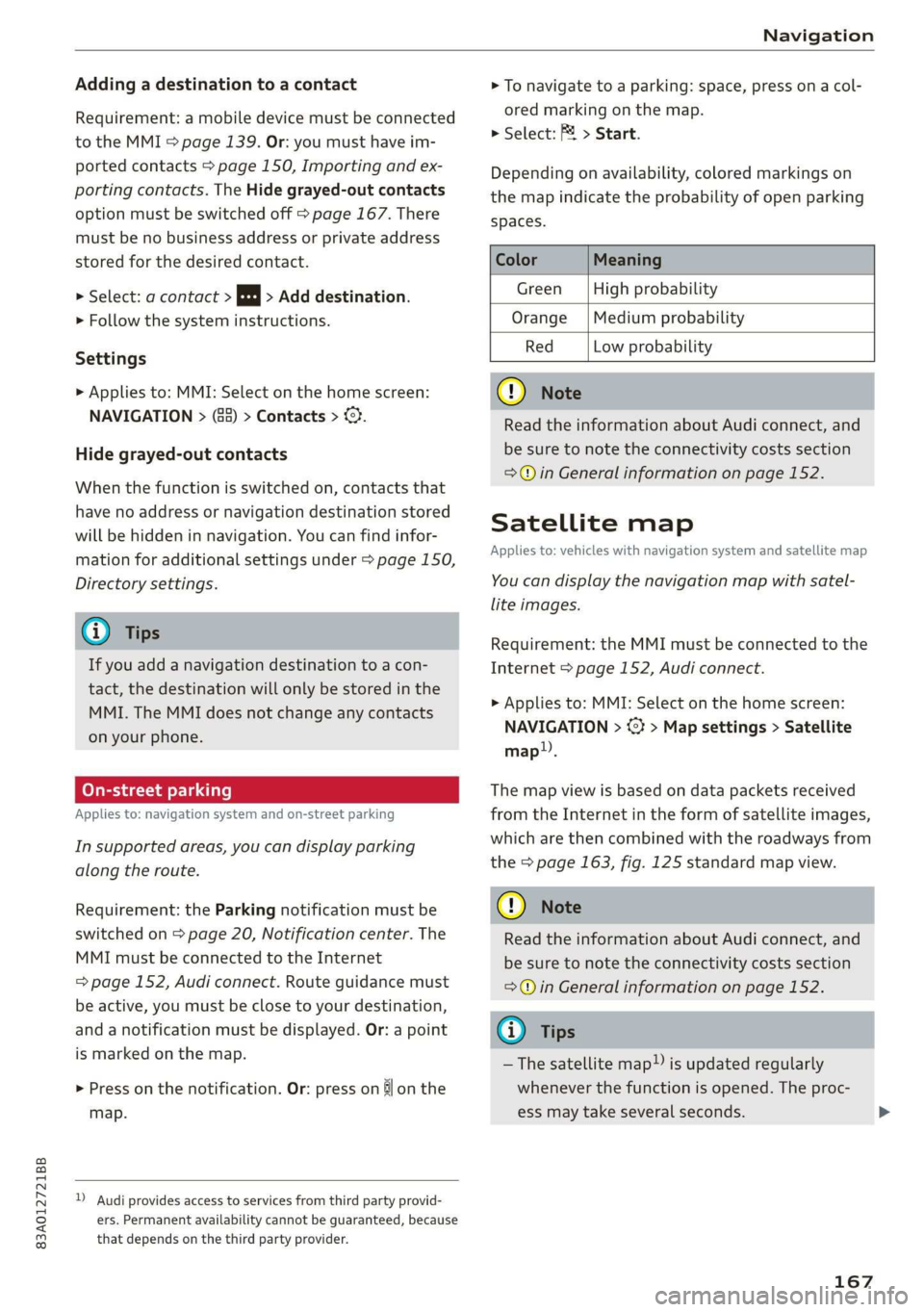
83A012721BB
Navigation
Adding a destination to a contact
Requirement: a mobile device must be connected
to the MMI > page 139. Or: you must have im-
ported contacts > page 150, Importing and ex-
porting contacts. The Hide grayed-out contacts
option must be switched off > page 167. There
must be no business address or private address
stored for the desired contact.
> Select: a contact > |---| > Add destination.
> Follow the system instructions.
Settings
> Applies to: MMI: Select on the home screen:
NAVIGATION > (88) > Contacts > ©.
Hide grayed-out contacts
When the function is switched on, contacts that
have no address or navigation destination stored
will be hidden in navigation. You can find infor-
mation for additional settings under > page 150,
Directory settings.
G) Tips
If you add a navigation destination to a con-
tact, the destination will only be stored in the
MMI. The MMI does not change any contacts
on your phone.
Coy de 1a or le ai le)
Applies to: navigation system and on-street parking
In supported areas, you can display parking
along the route.
Requirement: the Parking notification must be
switched on > page 20, Notification center. The
MMI must be connected to the Internet
= page 152, Audi connect. Route guidance must
be active, you must be close to your destination,
and a notification must be displayed. Or: a point
is marked on the map.
> Press on the notification. Or: press on §j on the
map.
) Audi provides access to services from third party provid-
ers. Permanent availability cannot be guaranteed, because
that depends on the third party provider.
> To navigate to a parking: space, press ona col-
ored marking on the map.
> Select: F2 > Start.
Depending on availability, colored markings on
the map indicate the probability of open parking
spaces.
Color Meaning
Green | High probability
Orange |Medium probability
Red Low probability
@) Note
Read the information about Audi connect, and
be sure to note the connectivity costs section
=@ in General information on page 152.
Satellite map
Applies to: vehicles with navigation system and satellite map
You can display the navigation map with satel-
lite images.
Requirement: the MMI must be connected to the
Internet > page 152, Audi connect.
> Applies to: MMI: Select on the home screen:
NAVIGATION > <} > Map settings > Satellite
map).
The map view is based on data packets received
from the Internet in the form of satellite images,
which are then combined with the roadways from
the > page 163, fig. 125 standard map view.
@) Note
Read the information about Audi connect, and
be sure to note the connectivity costs section
=@ in General information on page 152.
@) Tips
—The satellite map) is updated regularly
whenever the function is opened. The proc-
ess may take several seconds.
167
Page 170 of 278

Navigation
— When the satellite map display is switched
on )) with the 3D position map type, the dis-
play automatically switches to the 2D map
type when driving through tunnels.
— Depending on the Internet connection, the
standard map may also be displayed when
the satellite map is switched on ).
Map update
Applies to: vehicles with navigation system
You can update the map data in the MMI witha
map update. The functions depend on the coun-
try and vehicle equipment:
— Map updates through online map update
> page 168.
— Import map updates from the SD card or USB
connection to your MMI & page 168.
— Map update at an authorized Audi dealer or au-
thorized Audi Service Facility. This can result in
additional costs.
Online map update
Applies to: vehicles with MMI, navigation system, and Audi
connect Infotainment
Using map update online, you can update the
map material in your navigation system directly
from your vehicle.
Using your vehicle position, the MMI identifies
regions which you are frequently in. Based on
this, update data for these regions are available
for your MMI.
Start map update
Applies to: MMI
Requirement: the MMI must be connected to the
Internet > page 152, Audi connect.
> A notification for a map update will appear in
the center display.
)) Audi provides access to services from third party provid-
ers. Permanent availability cannot be guaranteed, because
that depends on the third party provider.
168
> If the option Automatic online map update
=> page 169 is switched on, the MMI will start
the
map update. Or:
> Press on the notification. Or: access the notifi-
cation in the notification center on > page 20
and press on the notification.
> If the Automatic online map update option
=> page 169 is switched off, press on Allow
once or Always allow.
The MMI will start the map update. The progress
of the download and installation will be shown in
the center display.
When the update has ended, a notification will
be displayed.
C) Note
Read the information about Audi connect, and
be sure to note the connectivity costs section
=@ in General information on page 152.
G) Tips
Because of the high volume of data, down-
loading large country packages or the whole
package to your PC from your myAudi ac-
count, storing it on an SD card or a USB stick,
and then importing it to your MMI is recom-
mended > page 168.
Map update using an SD card or USB
(lola lat-vastela)
Applies to: vehicles with MMI, navigation system, and Audi
connect Infotainment
With the map update, you can update the map
material in your navigation system.
Requirement: you must have created a myAudi
account at my.audi.com. Your vehicle must be
registered in your myAudi account.
Prepare map update
> Download the map update at my.audi.com and
store it on an SD card or on a USB flash drive.
For additional information, visit my.audi.com. >
Page 173 of 278

83A012721BB
Navigation
Accessing settings
> Applies to: MMI: Select on the home screen:
NAVIGATION > ©.
Accessing settings using the multifunction
steering wheel
> Applies to: multifunction steering wheel: Select
in the instrument cluster: Navigation tab >
button.
Please note that a setting applied to the multi-
function steering wheel is only valid for the in-
strument cluster map.
Map settings
Satellite map: see > page 167.
Traffic: you can display current traffic informa-
tion on the map. See > page 164, Traffic infor-
mation display on the map or map preview
— Free flow of traffic
— Traffic obstructions
— Traffic information
Map colors
— Automatic: the map display adapts to the light-
ing conditions (for example, by changing from
day to night when driving through a tunnel).
— Day or Night
Map orientation
— 2D map or 2D north: the current vehicle posi-
tion is displayed. The map is oriented in the di-
rection of travel or to the north.
— 3D map: the current vehicle position is shown
ona three-dimensional map and is oriented in
the direction of travel.
— Overview: the entire route from the vehicle po-
sition to the destination or the next stopover is
displayed on the map. The map is oriented to
the north.
Automatic zoom
— On: the map scale is adapted automatically de-
pending on the type of road being traveled (ex-
pressway, highway, other roads) so that you al-
ways have an optimal overview of the road
ahead. When route guidance is active, the scale
is adjusted automatically for a better detailed
view when there are upcoming maneuvers.
— Intersection: when route guidance is active, the
scale is adjusted automatically for a better de-
tailed view when there are upcoming maneu-
vers.
— Off
MMI map contents/Map content: you can switch
the display of additional information (such as
POIs) on the map in the center display on or off.
Note the following for the 3D city model > ©.
Voice guidance
Voice guidance: you can adjust the navigation
prompts. With the Traffic setting, the MMI will
only give prompts if there are traffic incidents on
your route.
Voice guidance during phone call
Entertainment fader during navigation: the au-
dio playback volume is temporarily lowered when
navigation prompts are active.
Route criteria
You can adjust which route criteria should be al-
lowed or avoided for the route calculation.
HOV/carpool lanes
Highways
Toll roads
Ferries
Route information
When this function is switched on and route
guidance is active, route information ®
=> page 163, fig. 125 is displayed. The next ma-
neuver will be displayed at the bottom. POIs and
traffic information will also be displayed. Press
route information to display a preview of the next
maneuver on the map. You can switch the follow-
ing information on or off in route information.
— POIs along the route
— Traffic information
Personal route assistance
Personal route assistance is switched off at the
factory.
171
Page 271 of 278

83A012721BB
Index
MInrOr COMPASS « ses 2s asians 4 0 wsesens oe somes 52
Mirrors
Adjusting exterior mirrors.............-. 48
DINING » scam 9 < noms ss ROR FF Ree 4b aR 49
Nanity(Mit ror cco 2s omen 2s onemn 3 o wean © 6s 50
MMI Navigation plus
refer to Multi Media Interface........... 18
MMI Radio plus
refer to Multi Media Interface........... 18
Mobile device
refer to Telephone...........-..2.-00. 139
Mobile phone network
GONNECtION SELEINGSs 2 caw « & gewa s ¢ aaws 150
Mouihitain Passes « sees sz sews ss wea ke oes 94
Mountain roads......... eee eee eee eee 94
Multifunction steering wheel
Buttons « weer: « x eee 4 s Queen yo ew 2 a 12,26
Operating « « sew +o waues v a nese + eawem 3 + eos 12
Programming buttons...............00 26
Voice recognition system............... 24
Multi Media Interface................... 18
Menus and symbols.............00e-0 08 19
OPeKabiING 4 « cassac o « sesame w 6 peonein 6 ceartene a 16,19
Switching on or off.................... 18
Muting (mute) ............. 000s 26
myAudi...
2.2... eee eee eee 27,153
myAudi navigation................. 157,161
N
Natural leather care andcleaning......... 237
NaVIQation sescans c+ asin ov coieas « ¥ suena © ¥ un 157
Better route............. 00 ee eee eee 169
GAlinGixe: « 5 wom 5 x epee e MemE E YEE ES 161
Changing the scale................005 161
also referto Map..................00. 163
Navigation database
Version information...............565 195
Navigation (instrument cluster) .......... 164
NHTSA... 22.0... c eee eee eee 258
Notificationscemter rcs x svexue 2 0 cumneue © 0) exe 20
Oo
Octane rating (gasoline)................ 197
OdOMELER seems so seein 6H areowe 6% svat Fa ERO a 14
Resetting .......... 0.0 e eee eee eee eee 14
Office address
refer to Business address.............. 166
Offroad
refer to Offroad driving...............-- 95
Offroad driving. ......... 0. eee e eee 95
Oil
referto Engine oil................-.-- 203
On-board computer..............0.-000. 14
On Board Diagnostic System (OBD)... 200, 253
Online destination
refer to Online Points of Interest........ 160
Online map
refer to Satellite map................. 167
Online Media xcs « s sees = v gems ep ewe se 181
Online Points of Interest................ 160
Online radio...................0.00005 176
also refer to Online radio.............. 176
Online services
WEFErTOXCONNEEE:: © = scevcix « 5 wees ¥ reevenere © HH 152
Online system update.................. 194
OPGNING a5 & eemes x were « + oem 6 x ReeR 9 tre 28
Automatic luggage compartment lid...... 36
Convenience opening............eee eee 39
Engine compartment lid............... 202
Fuel filler door. ... 0.0.0... cece e eee ee 198
Luggage compartment lid............... 35
Luggage compartment lid with foot motion . 37
Panoramic glass roof.............000005 40
Sunshade (roof) ................00000 ee 40
WiNdOWS!: 2 acum: « ¢ waey 3 o cee § 5 ARO gb ae 38
Opening and closing
refer to Unlocking and locking........ 28, 33
Operating
Tastrumenticluster sisson «0 evans + ¥ cvenee © a oe 12
Multifunction steering wheel............ 12
Multi Media Interface............... 16,19
TOEXTIMPUEEs 3 cunsens so coven as: scams a @ seawo @ it 21.
Touch display............-..0 eee eee ee 16
Optional equipment number............. 261
Options
Media... .... cece eee ee eee eee 187
NavigatiOties « « saws + s ween 5 s meek s Rees 170
Radio... cece 178
Overview! (Cockpit): ox ici a a cosmo a aos vw ae 6
269
Page 273 of 278

83A012721BB
Index
Receptionsranges wecsier + wes as cose a 4 suevem L73
Recirculation: Mode voi. s visi ss eee. 6 ween 80
RecUPElatlOltss « ¢ ewe + + mesg + + cous os cee 15
REfWelinig x cums a x seen & x seems 2B aooee Fe ee 198
Remote control
Garage door opener............-22+000- 40
Remote control key............. ee eee ee 32
Remote control key..............0000005 32
Convenience opening and closing......... 39
Key replacement..............---00 eee 32
LED ssiccns x a ascuaen oo snaneen a a ocanone wrenii ee aeons 34
Replacing the battery................2. 34
SYNCHTONIZACION's « smu: & = seus 4 equ 4 ee 34
Unlocking and locking............-...0. 33
also refer to Vehicle key.............00. 32
Removing the caps (wheel bolts)......... 240
REPailS sovss 2 smemus © anes ow temom @ H aneReN § 2 256
Repeats. « sans « s sane os ames o 2 nee o meee 186
Replacement key.............0 00 eevee 32
Replacement parts............---.2+--- 258
Replacing: BULBS! 2. « sw « ¢ wees se eee ge 251
Replacing fuses ........ 00.0 cc eeee renee 249
Reporting
Safety Defects................ 258
Reverse gear
refer to Gears sees = eee ¢ s seen co wees: 2: 85
Rewinding (media files)................. 184
RIMS 0... eee eee 229
Cleaning « + sess « = sews ¢ e pees ce ewe se 235
Roof
refer to Panoramic glass roof............ 40
ROOF lOdd « saves 4 & owe 3 2 wom oy pews oe 77,262
Roof tackswe = » aewis = & seme : 5 cee ee Bee SE ae 77
also refer to Roof rack......... ce ee sees 77
Route guidance
Stopping...............0... 22 eee 162
also refer to Navigation............... 157
Running direction (tires).............-.. 243
S
Safety belts. ...... 2... eee eee eee eee 59
GLEAMING « « suns x & mere oe eae & 2 aR w 2 oe 236
LOCKING c= sosesie = ot areueoe =o eeaveue aw coenace a 8 aoe 70
Securing child safety seats.............. 70
Satellite map........ 0... cece eee ee eee 167
Saving fuel
Energy consumers ...... 0.0020 se eee eee 15
REGUPERStION » : anew s x eaves 3 & eae 2 eee 8 15
Screen
refer to Touch display................-. 16
SChewWarivel's « = wees ¢ 2 pwn = ¢ seu + eto 2 240
SD.catd reader (MMI) sus x = gawy x x seme 4 e 180
Searcharea (POD) sca ¢ « gaceu 3 2 seme 3 § aaa 160
Search function
refer to Free text search............... 187
Seat heating -wes z + sen es pean 2 ees ees 80
Seats
ACIUStINGicus x 5 xa @ 3 eum 4 & aos sy ow 55
Adjusting the front seats................ 56
Adjusting the rear seats.............00- 56
ClOANING's = + swap yo ewe yo ees oo ewe oe 237
Folding. ........... cee eee 76
Head restraints ..............00e eee eee 58
Selecting a source (media)............-. 184
Selector lever. ... 0.0... cece eee eee eee 85
Self-learning navigation
refer to Personal route assistance....... 165
Sensors
GOVEFAGE St6aS sxe x s wees 5 2 ween 5s eRES 106
LOCATIONS iis o secnces oo weasane ow inane © @ onavEKe 106
Service interval display................. 213
Setting measurement units.............. 193
Settings = = sews ¢ = wees 5s eed ts em ey oe 193
Announcements and tones............. 195
Bluetooth........................00. 194
Date anid tim@tan » s waiss < ¢ aeeon ¢ § saree x Ss 193
LANGUAGE cssrc 5 o soem: oo cormee & 3 cms WH Heats 193
Measurement units...............005. 193
Media........... 00.00 188
NaVvigatiOnios ¢ « wean 2 » mewn oo meen 2 reeey 170
RAGIO bcs sx sxewsas 2 4 secs a anemone wo a samme © 5 3 178
Sound... . eee eee 193
SYStEMs
« aes + eanem 4 s ews oe eeu 2 2 193
TiIMO2ZOMC isi ao cnereos « w sranie © avai eo Heese 193
Wi-Fi hotspot .......... 0.00 eee eee ee 155
Setting the language.............e eevee 193
Setting thetime.............0...00 eee 193
SHIPE paddlestencu « a meus x svexems w © wnaznos ve ¥ struese 86
Shortcut
refer to Shortcuts...........0.... eee 21
SHOPECUESH. 1 « seesnan so sueseos « & anenne cn w woesene © «au 21
Shuffle... 2... eee cee eee ee 186