2020 AUDI A3 radio
[x] Cancel search: radioPage 5 of 400

8V2012721BK
Table of contents
Audi active lane assist. .............65 128
Audi side assist... 2... 0.00.00. 131
PRB CAIG, scsi: 3 6 nose 28 wow swan « 136
Generalinformation................. 136
Parking system plus...........000000 137
Rearview Cametaiics « + icon so ese vo aoa 138
Park assist........ 0.00.00. c eee eee 140
Adjusting the parking aid............. 144
ErrOrimessages’: ¢ « wea = v news 2s new 6 2 145
Infotainment system............ 146
Multi Media Interface............ 146
Traffic safety information............. 146
Introduction ............. eee eee eee 146
MMI On/Off knob with joystick function.. 146
Infotainment system display.......... 147
MMI operation.............-.0000005 147
MMI tOUEh: « sams ay moe a 2 seers + ¢ eons 149
Control
knob with joystick function..... 151,
Letter/number speller................ 153
PREG textisearch = xc « x saves » y wom 2 eee 154
Menus and Symbols ..........0...0005 155
Multifunction steering wheel.... 157
INtrOduCtion « » sass x & ears s & ewe + & RES 157
Radio... 2... ee eee ee 157
Media... ... ccc eee eee eee 157
Telephone ssc « cays ¢ gees & x eerey & x eee 158
Nawigations. « + cscs 6 + same ao annene #0 ann 159
Voice recognition system........ 162
General information 161
Operating ......... 0.0 cece eee eee eee 162
Command overview information........ 162
Gommands « wisi sv wie 6 2 wenn oe eer a 2 163
External voice operation.............. 168
TALS POR 5 6 cece ss ees0n oo ems 2 wow 169
Introduction. ...... 20... 0. e cee eee eee 169
Setup. ..... 2... eee eee eee eee 169
Using the Audi phone box............. 171
Using the telephone.................. 173
Favorites... 0... 0... cece eee eee 175
MESSAQCS cra, « : ews ¢ ¢ sete x © sees os cee 175
Listening to voicemail................ 178
Directory... ... 00.0... cece ee ee eee 178
Additional settings................0. 180
Troubleshooting. ..............0e0 eee 181
MUA CONMECE « oss65 5 6 60% oe Owe 6 6 or 182
General information................. 182
Audi connect Infotainment............ 182
Using a Wi-Fi hotspot................ 183
Audi connect Infotainment services..... 183
Audi connect e-tron services........... 185
SCHINGS mows 4 » new 2 eee « ¢ wes 4s ee 187
Troubleshooting............0.. eee eee 188
NavigatiOn’.« « » soc: ss acca y seen sees 189
Opening navigation...............00. 189
Entering a destination................ 189
Personal route assistance............. 195
Home address wisi se sceie ee eae ve eee 196
Favorites... 0.0... eee eee eee 196
Directory CONntaACtS wu 5 sensu 5 4 wees 8 8 ee 196
Alternative routes............0000 ee 197
Additional settings...............005 197
Mapizess x = seus g 9 ees Fo eS go Be Ey me 199
Satellite Mapieic ss same s wom a 6 eee 0 owe 202
Map update...............0 2.00000 202
Accessing traffic information.......... 204
Troubleshooting weiss 2 weve so wwe oo wow 205
Radio... ... cece 206
Opening the radio................4.. 206
Radio fumetioms crise « scscese oo eves oo siemens 207
Radio menu......... 0... eee eee eee ee 209
PROSCESS: = s aes 2 soem & s gla & x Hew ED HE 209
Additional settings ..............00 ee 209
Troubleshooting..............-.0000- 210
PROS wesc as soaen 6 3 sonweme 3 7 meen 6 eo 211,
Introduction. ....... 2... cee eee ee 211
Notes = scan « ¢ same © 7 eam og Some tS ee 211
Media drives.: « sissies + «seen 3 2 were sv wen 212
Bluetooth audio player............... 214
Wi-Fi audio player 214
Online media and Internet radio........ 215
Multimedia connections............-. 217
Playing media...............0--00005 219
Additional Settings « wows « s aswa a news 4 222
Supported media and file formats...... 224
Troubleshooting............0-seee eee 226
Page 19 of 400
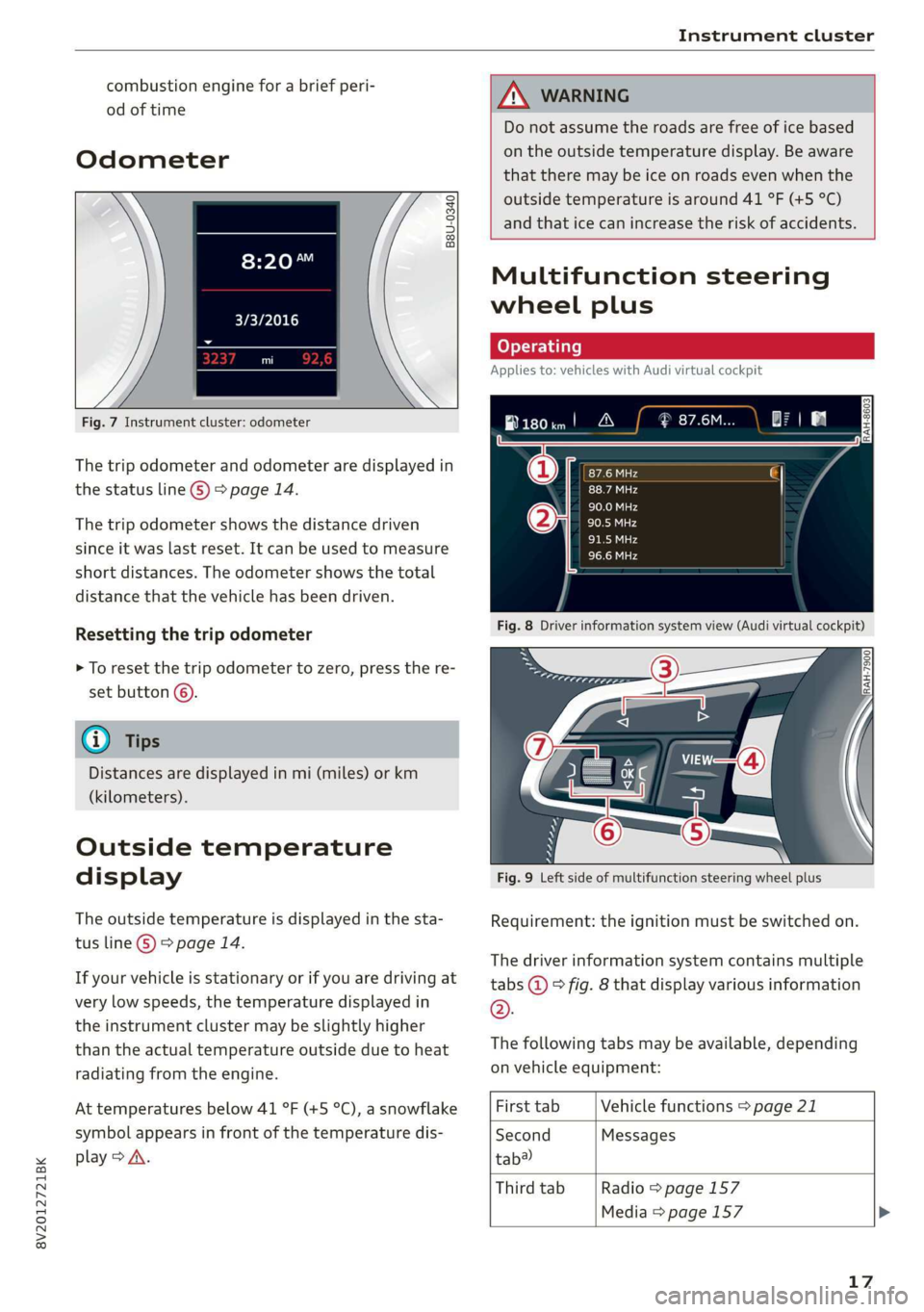
8V2012721BK
Instrument cluster
combustion engine for a brief peri-
od of time
Odometer
B8U-0340
8:20™
3/3/2016
Fig. 7 Instrument cluster: odometer
The trip odometer and odometer are displayed in
the status line ©) > page 14.
The trip odometer shows the distance driven
since it was last reset. It can be used to measure
short distances. The odometer shows the total
distance that the vehicle has been driven.
Resetting the trip odometer
> To reset the trip odometer to zero, press the re-
set button ©.
@ Tips
Distances are displayed in mi (miles) or km
(kilometers).
Outside temperature
display
The outside temperature is displayed in the sta-
tus line ©) > page 14.
If your vehicle is stationary or if you are driving at
very low speeds, the temperature displayed in
the instrument cluster may be slightly higher
than the actual temperature outside due to heat
radiating from the engine.
At temperatures below 41 °F (+5 °C), a snowflake
symbol appears in front of the temperature dis-
play > A\.
ZA WARNING
Do not assume the roads are free of ice based
on the outside temperature display. Be aware
that there may be ice on roads even when the
outside temperature is around 41 °F (+5 °C)
and that ice can increase the risk of accidents.
Multifunction steering
wheel plus
Applies to: vehicles with Audi virtual cockpit
B180im! A
Fig. 8 Driver information system view (Audi virtual cockpit)
Fig. 9 Left side of multifunction steering wheel plus
Requirement: the ignition must be switched on.
The driver information system contains multiple
tabs @ © fig. 8 that display various information
®.
The following tabs may be available, depending
on vehicle equipment:
First tab Vehicle functions > page 21
Second Messages
tab?
Third tab Radio > page 157
Media > page 157
17
Page 20 of 400
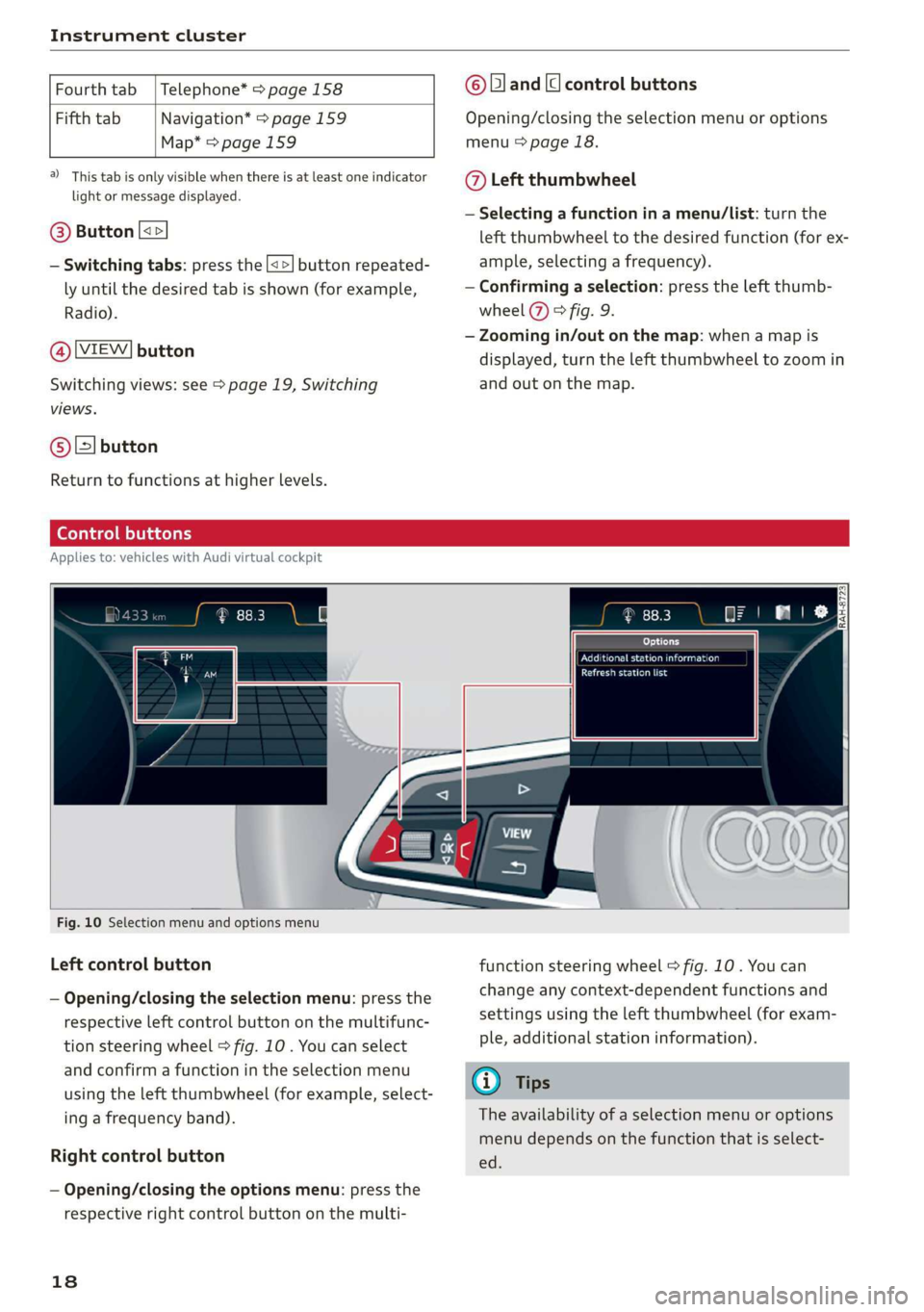
Instrument cluster
Fourth tab | Telephone* > page 158
Fifth tab Navigation* > page 159
Map* = page 159
a) This tab is only visible when there is at least one indicator
light or message displayed.
@® Button [<>
— Switching tabs: press the [<>] button repeated-
ly until the desired tab is shown (for example,
Radio).
@ [VIEW] button
Switching views: see > page 19, Switching
views.
@®[] button
Return to functions at higher levels.
© [and [cl control buttons
Opening/closing the selection menu or options
menu > page 18.
@ Left thumbwheel
— Selecting a function in a menu/list: turn the
left thumbwheel to the desired function (for ex-
ample, selecting a frequency).
— Confirming a selection: press the left thumb-
wheel (7) > fig. 9.
— Zooming in/out on the map: when a map is
displayed, turn the left thumbwheel to zoom in
and out on the map.
Ceo tee) Mla cela)
Applies to: vehicles with Audi virtual cockpit
oo co IRAH-8723;
ued
ET a eet anda so)
Pease alas
Fig. 10 Selection menu and options menu
Left control button
— Opening/closing the selection menu: press the
respective left control button on the multifunc-
tion steering wheel > fig. 10 . You can select
and confirm a function in the selection menu
using the left thumbwheel (for example, select-
ing a frequency band).
Right control button
— Opening/closing the options menu: press the
respective right control button on the multi-
18
function steering wheel > fig. 10. You can
change any context-dependent functions and
settings using the left thumbwheel (for exam-
ple, additional station information).
(i) Tips
The availability of a selection menu or options
menu depends on the function that is select-
ed.
Page 22 of 400
![AUDI A3 2020 Owner´s Manual Instrument cluster
— Switching the voice recognition system off:
press and hold the |] button. Or: say the com-
mand Cancel.
For more information about the voice recognition
syste AUDI A3 2020 Owner´s Manual Instrument cluster
— Switching the voice recognition system off:
press and hold the |] button. Or: say the com-
mand Cancel.
For more information about the voice recognition
syste](/manual-img/6/40265/w960_40265-21.png)
Instrument cluster
— Switching the voice recognition system off:
press and hold the |] button. Or: say the com-
mand Cancel.
For more information about the voice recognition
system, see > page 162, Voice recognition sys-
tem.
@ Right thumbwheel
You can adjust the volume of an audio source or a
system message (for example, from the voice
recognition system) when the sound is playing.
— Increasing or decreasing the volume: turn the
right
thumbwheel up or down.
—Muting or pausing: turn the right thumbwheel
down. Or: press the right thumbwheel.
—Unmuting or resuming: turn the right thumb-
wheel up. Or: press the right thumbwheel.
@ ls] bei] button
— Selecting the previous/next track or station:
press the [xs] or [>>!] button.
— Fast forwarding/rewinding audio files: press
and hold the button until the desired
location in the file is reached.
Kid] or [>>I
©) [x] button / steering wheel heating [¢
— Steering wheel heating*: you can find addition-
al information in > page 68.
— Programmable steering wheel button - Open-
ing a function: press the |*] button on the mul-
tifunction steering wheel.
— Programmable steering wheel button - Re-
questing a function: press and hold the [+] but-
ton.
— Programmable steering wheel button in the
Infotainment system, select: [MENU] button >
Vehicle > left control button > Vehicle settings
> Steering wheel button assignment.
© |] button
— Repeating the last navigation prompt: press
the [s] button when route guidance is active.
— Changing the voice guidance volume: when
route guidance is active, turn the right thumb-
wheel upward or downward during a navigation
prompt.
20
Multifunction steering
wheel
Applies to: vehicles with analog instrument cluster
Fig. 15 Right side of the multifunction steering wheel
Requirement: the ignition must be switched on.
@ Operating the driver information system
The driver information system contains multiple
tabs @ > page 17, fig. 8 that display various in-
formation @) 9 page 17, fig. 8.
The following tabs may be available, depending
on vehicle equipment:
First tab Vehicle functions > page 21
Second Messages
tab?)
Third tab Radio > page 157
Media > page 157
Fourth tab | Telephone* > page 158
Fifth tab Navigation* > page 159
a) This tab is only visible when there is at least one indicator
light or message displayed.
— Switching tabs: press the|<>| button repeated-
ly until the desired tab is shown.
Page 28 of 400

Opening and closing
the vehicle within a short time to remove
the vehicle key, then the vehicle will lock au-
tomatically. This prevents the vehicle from
being left unlocked for long periods of time.
The key will then be locked inside the vehi-
cle.
— If the convenience key* that was used last is
detected inside the luggage compartment,
it will not be possible to lock the luggage
compartment and the luggage compart-
ment lid will open. The turn signals will
flash several times to indicate this. The
doors will lock. Always take the convenience
key with you, or unauthorized people may
be able to enter the vehicle.
@ Tips
— Do not leave valuables unattended in the ve-
hicle. A locked vehicle is not a safe!
— The LED in the driver's door rail blinks when
you lock the vehicle. If the LED lights up for
approximately 30 seconds after locking,
there is a malfunction in the central locking
system. Have the problem corrected by an
authorized Audi dealer or authorized Audi
Service Facility.
Az o < uw © Cd
B8V-0376
Fig. 18 Your vehicle key set
Remote or convenience key*
The convenience key* is a remote control key with
special functions > page 28 and > page 71.
You can unlock/lock your vehicle with the remote
control key. To fold the key out and back in place,
press the release button > fig. 18.
26
Number of keys
You can check the number of keys assigned to
your vehicle in the Infotainment system. To do
this, select the [MENU] button > Vehicle > left
control button > Service & checks > Vehicle in-
formation. This way, you can make sure that you
have all the keys when purchasing a used vehicle.
Replacing a key
If a key is lost, see an authorized Audi dealer or
authorized Audi Service Facility. Have this key de-
activated. It is important to bring all keys with
you. If a key is lost, you should report it to your
insurance company.
Electronic immobilizer
The immobilizer prevents unauthorized use of
the vehicle. Under certain circumstances, the ve-
hicle may not be able to start if there is a key
from a different vehicle manufacturer on the key
chain.
Data in the master key
During driving, data that is relevant for service
and maintenance is continuously stored on your
master key. Your Audi service advisor can read
out this data and tell you about the work your ve-
hicle needs. This applies also to vehicles with a
convenience key*.
@) Note
Protect the remote control key against high
temperatures, direct sunlight, and moisture.
@) For the sake of the environment
° Do not dispose of remote control keys in
household trash. They contain materials that
can be recycled. Contact an authorized Audi
dealer or authorized Audi Service Facility for
more information.
Gi) Tips
— The operation of the remote control key can
be temporarily disrupted by interference
from transmitters near the vehicle working
in the same frequency range (such as a cell
phone or radio equipment). Always check if
your vehicle is locked.
Page 102 of 400

High-voltage system
an authorized Audi dealer or authorized
Audi Service Facility.
— Audi charging systems are intended for use
in private and semi-private areas (for exam-
ple, private property and company parking
lots). Depending on the country, charging in
mode 2 may be forbidden in public areas
and public spaces. Contact an authorized
Audi dealer or authorized Audi Service Facili-
ty for more information.
— Do not disconnect the vehicle charging cable
from the socket or the vehicle charging port
while the vehicle is charging. End the charg-
ing process before removing the vehicle
charging cable from the socket in order to
reduce the risk of damaging the connector
contacts from sparks.
ZA\ WARNING
The components in the Audi charging system
can trigger sparks which can cause flammable
or explosive fumes to ignite.
—To reduce the risk of explosions, especially in
garages, make sure the control unit is at
least 19 inches (50 cm) above the floor
when charging.
— Do not use the Audi charging system in
areas at risk for explosions.
— The Audi charging system is only intended
for use on Audi vehicles and vehicles within
the Volkswagen Group. Using the device on
vehicles made by another manufacturer is
not authorized.
©) Note
—Aseverely drained high-voltage battery can
cause damage to the high-voltage battery
Once a O mi (0 km) electric range is dis-
played, charge the high-voltage battery
within two months. If the stationary time is
unknown with the electric range at 0 mi (0
km), charge the high-voltage battery imme-
diately. Even if the vehicle is not used, the
high-voltage battery charge level will natu-
rally reduce over time. To avoid a total bat-
tery drain during long periods without use
(more than one year), charge the high-volt-
100
age battery to the highest level possible be-
fore discontinuing driving it.
— Make sure that you always use the correct
power plug provided with the Audi charging
system for the country in which it is being
used. Contact an authorized Audi dealer or
authorized Audi Service Facility for more in-
formation.
G) Tips
— Only use the factory-provided charging ca-
ble from Audi or the Volkswagen Group to
charge your vehicle.
— For an uninterrupted charging process, we
recommend only charging using sockets
that are connected to a separately protected
circuit.
— Using either NEMA sockets with a current
rating of at least 30 A or industrial sockets
in accordance with IEC 60309 when charg-
ing is recommended.
— When charging the high-voltage battery us-
ing household or industrial* sockets, the
electrical installation can be used at full ca-
pacity. Having a qualified electrician regu-
larly inspect the electrical installations that
are used for charging is recommended.
— The vehicle radio and TV systems may have
limited reception when charging the vehicle.
Charging at public
charging stations
Applies to: vehicles with plug-in hybrid drive
Use
the charging cable supplied at the public
charging station for charging. Contact an author-
ized Audi dealer or authorized Audi Service Facili-
ty for more information.
> Follow the operating instructions at the charg-
ing station to charge the high-voltage battery.
> Unlock the vehicle if necessary > page 25.
» Make sure that the selector lever is in the P po-
sition and drive ready mode is switched off.
» To open the charging port door, turn the lock to
a vertical position > page 104, fig. 102.
> Slide the cover carefully to the side if necessary.
> Remove the lock on the charging port
=> page 104, fig. 103.
Page 148 of 400
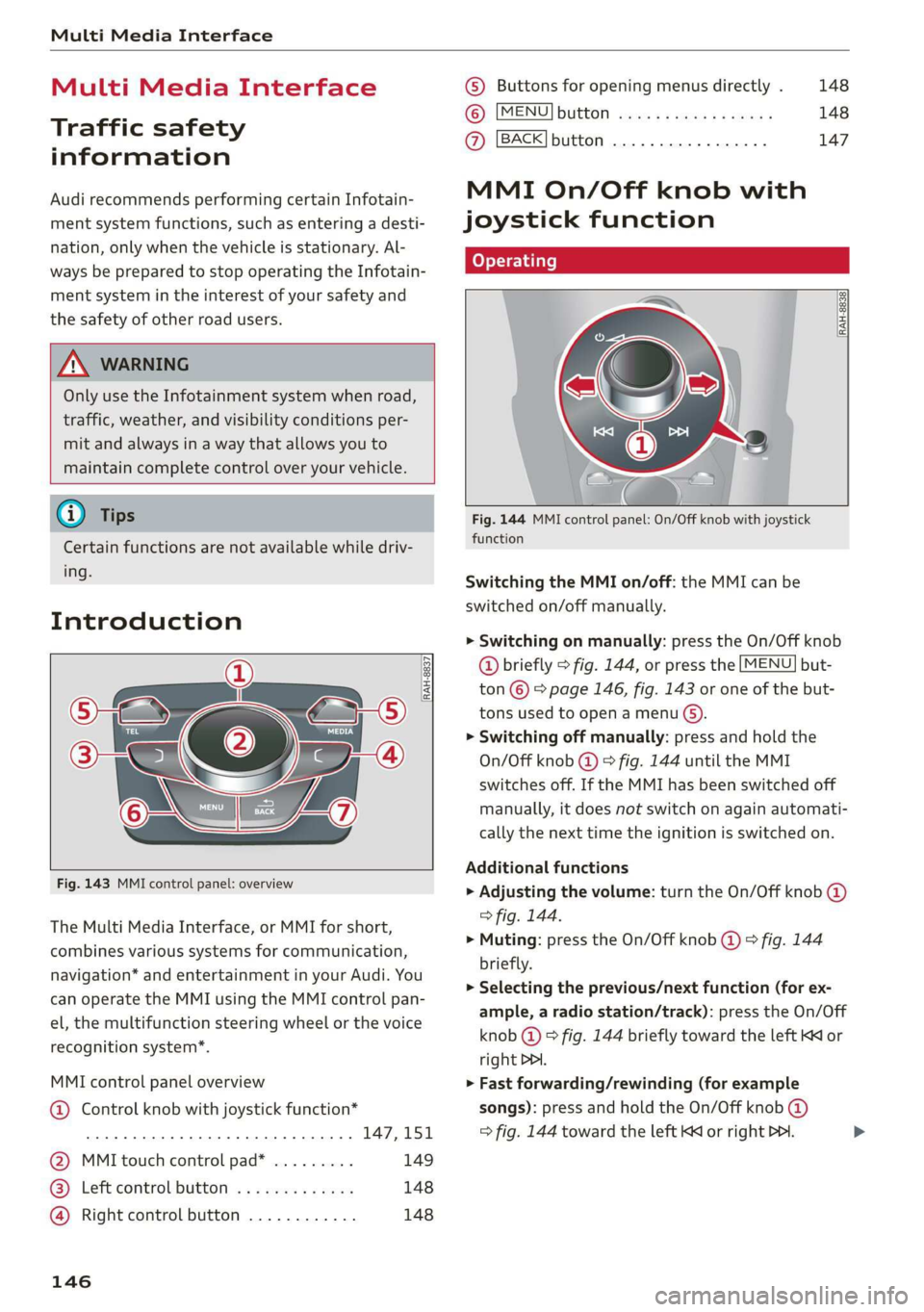
Multi Media Interface
Multi Media Interface
Traffic safety
information
Audi recommends performing certain Infotain-
ment system functions, such as entering a desti-
nation, only when the vehicle is stationary. Al-
ways be prepared to stop operating the Infotain-
ment system in the interest of your safety and
the safety of other road users.
Z\ WARNING
Only use the Infotainment system when road,
traffic, weather, and visibility conditions per-
mit and always in a way that allows you to
maintain complete control over your vehicle.
@ Tips
Certain functions are not available while driv-
ing.
Introduction
[RAH-8837
Fig. 143 MMI control panel: overview
The Multi Media Interface, or MMI for short,
combines various systems for communication,
navigation* and entertainment in your Audi. You
can operate the MMI using the MMI control pan-
el, the multifunction steering wheel or the voice
recognition system”.
MMI control panel overview
@ Control knob with joystick function*
eee teen eee 147,151
@ MMI touch control pad* ......... 149
® Left control button ............. 148
@ Right control button ............ 148
146
© Buttons for opening menus directly . 148
(6): [MENU] button suis se cas as sees 148
@ [BACK] button .... 2. 147
MMI On/Off knob with
joystick function
(ey YTelatare)
[RAH-8838,
Fig. 144 MMI control panel: On/Off knob with joystick
function
Switching the MMI on/off: the MMI can be
switched on/off manually.
> Switching on manually: press the On/Off knob
@ briefly > fig. 144, or press the [MENU] but-
ton © © page 146, fig. 143 or one of the but-
tons used to open a menu G).
> Switching off manually: press and hold the
On/Off knob @) > fig. 144 until the MMI
switches off. If the MMI has been switched off
manually, it does not switch on again automati-
cally the next time the ignition is switched on.
Additional functions
> Adjusting the volume: turn the On/Off knob @)
> fig. 144.
> Muting: press the On/Off knob @) ° fig. 144
briefly.
> Selecting the previous/next function (for ex-
ample, a radio station/track): press the On/Off
knob @ ® fig. 144 briefly toward the left KK or
right DDI.
> Fast forwarding/rewinding (for example
songs): press and hold the On/Off knob @)
=> fig. 144 toward the left Kd or right Po. >
Page 150 of 400
![AUDI A3 2020 Owner´s Manual Multi Media Interface
Opening the main menu
> Press the [MENU] button © & page 146,
fig. 143. The MMI menus (such as Radio) are
displayed > fig. 146. Then you can select and
confirm a functio AUDI A3 2020 Owner´s Manual Multi Media Interface
Opening the main menu
> Press the [MENU] button © & page 146,
fig. 143. The MMI menus (such as Radio) are
displayed > fig. 146. Then you can select and
confirm a functio](/manual-img/6/40265/w960_40265-149.png)
Multi Media Interface
Opening the main menu
> Press the [MENU] button © & page 146,
fig. 143. The MMI menus (such as Radio) are
displayed > fig. 146. Then you can select and
confirm a function using the control knob.
Opening a menu directly
> Press the applicable button to directly open the
menus () > page 146, fig. 143 in the direction
of the desired menu (such as [RADIO}). Then
you can select and confirm a function using the
control knob.
Options menu: using the options menu, you can
select and confirm context-dependent functions
as well as settings within a menu item (such as
Radio).
Requirement: the options menu symbol [+] must
be displayed in the Infotainment system display
=> fig. 147. Then you can select and confirm a
function using the control knob.
> Opening and closing the options menu: press
the
right control button > fig. 147. Then you
can select and confirm a function using the
control knob.
CO) T Temata eam al ce) aoe Ue -
ithithelcontrol buttons cele eClae lorie ray
Fig. 147 MMI control panel: control buttons
Selection menu: through the selection menu,
you can open additional functions within a menu
item (such as Radio).
Requirement: the selection menu symbol must
be displayed in the Infotainment system display
=> fig. 147.
Opening and closing the selection menu: press
the left control button > fig. 147. Then you can
select and confirm a function using the control
knob.
148
This guide shows you at a glance the paths for
opening a desired menu and its settings and
functions.
Example of a path
> Select: [RADIO] button > left control button >
FM.
Following the path
> Press the [RADIO] button.
> Press the left control button.
> Turn the control knob to the FM menu item to
select it.
> Press the control knob to confirm the selected
FM menu item.
> The selected and confirmed function is execut-
ed. In this example, the FM frequency band is
set.