2020 AUDI A3 radio
[x] Cancel search: radioPage 157 of 400

8V2012721BK
Multi Media Interface
Selecting the input suggestion to complete
the entry
Requirement: an input suggestion to complete
the entry* @) must be displayed.
> MMI touch input*: press the control knob.
> MMI touch input*: turn the control knob to the
right. Select and confirm an entry from the list.
> Speller input: select and confirm [LIST] @
=> page 153, fig. 155, or
» Push the control knob down. Select and con-
firm an entry from the list.
Selecting an entry from the results list
Requirement: at least one entry must be dis-
played in the results list @).
Menus and Symbols
Qs
EXC eR
Seen
arcs
ome
Fig. 157 Infotainment system: menus and symbols
Symbol/Description Description
® Selected text Selected function.
@ ONLINE Receiving online traffic information > page 204.
©
Entertainment sliding
menu
Displays information about the media source that is currently se-
lected or a situation (such as an incoming call). Depending on vehi-
cle equipment, operation might also be possible using the open en-
tertainment sliding menu (such as selecting a radio station or ac-
cepting a call) >page 151.
Jukebox* importing proc-
Importing audio/video files to the Jukebox > page 213.
ess
Repeat track The track currently playing is repeated > page 223.
Shuffle All files on the playlist are played in random > page 223, Shuffle.
Arrow Access information by pressing the control knob when the selected
text is active.
©
|
@
|O/@|
©
Telephone signal
strength bars
Telephone signal strength.
©
Exclamation point on the
telephone
Indicates missed calls.
155
Page 159 of 400

8V2012721BK
Multifunction steering wheel
Multifunction steering
wheel
Introduction
Applies to: vehicles with multifunction steering wheel
In the driver information system display, you can
control numerous Infotainment functions using
the multifunction steering wheel plus* > page 17
or the multifunction steering wheel* > page 20.
You can control additional Infotainment func-
tions using the MMI control panel > page 146 in
the Infotainment system display.
ZA WARNING
Direct your full attention to driving. As the
driver, you have complete responsibility for
safety in traffic. Only use the functions in such
a way that you always maintain complete con-
trol over your vehicle in all traffic situations.
Radio
Applies to: vehicles with multifunction steering wheel and ra-
dio
Requirement: radio mode must be started
= page 206 and the radio/media tab must be dis-
played.
> Press either the =lIbutton or the left control
button > page 18, depending on vehicle equip-
ment.
Depending on vehicle equipment, the following
functions
may be available in the driver informa-
tion system.
— Selecting the frequency band: select and con-
firm a frequency band.
— Selecting a station from the presets list*: se-
lect: Presets > the desired radio station.
— Selecting a station from the station list*: se-
lect and confirm a radio station.
— Selecting a station from the presets list: se-
lect: Presets > the desired radio station.
— Opening a media source: select and confirm To
media.
Additional settings
Applies to: vehicles with Audi virtual cockpit
— Select: right control button > desired entry.
Depending on the function selected, the follow-
ing additional settings may be possible:
— Show "Now Playing" screen: see > page 210.
Media
Applies to: vehicles with multifunction steering wheel and
media
Requirement: a media drive must contain audio/
video files > page 212 and the radio/media tab
must be displayed.
> Press either the [=lbutton or the left control
button > page 18, depending on vehicle equip-
ment.
Depending on vehicle equipment, the following
functions may be available in the driver informa-
tion system.
— Selecting a media source: select and confirma
source such as the “SD card”.
— Playing an audio/video file: select and confirm
a track/file.
— Pausing/resuming playback: press the right
thumbwheel @) > page 19, fig. 13. To resume
playback, press the right thumbwheel again.
Applies to: vehicles with analog instrument cluster
— Switching to radio: select and confirm a fre-
quency band (such as FM).
Applies to: vehicles with Audi virtual cockpit
— Switching to the radio: select and confirm
Switch to radio.
— Opening additional track information: select:
right
control button > Show "Now Playing"
screen. For additional information, see
=> page 222.
@) Tips
— The media drives do not play files that are
protected by DRM and that are identified
with the symbol ff.
— Please note that within a media source in
the driver information system, only playlists
that were selected through the MMI control
panel can be played = page 220.
157
>
Page 163 of 400

8V2012721BK
Voice recognition system
BAR COMMANDS
* Telephone
* Audi connect
* Navigation
* Directory
* Radio
+ Media
* Sound
* Help
+ Help Speech dialog system
* Help Telephone
* Help Audi connect
* Help Navigation
* Help Map
* Help Radio
* Help Media
TELEPHONE
+ Enter number
* Delete number / correction
+ Directory
* Call (XY)
* business / private / land line / mobile
NAVIGATION
+ Navigate to (XY)
+ Start / cancel route guidance
+ Directory
+ Last destinations
+ Navigation favorites
+ Drive home
- Enter address
+ Enter country / town / street / state
+ Exclude route / Exclude route for (XY) km /m
+ Map
* Day map / Night map
AUDI CONNECT
* Audi connect
* Travel information / Parking information
* Fuel prices
* Weather
+ Radio presets
“FM
*FM/AM/ SIRIUS XM tlle,
* Station (XY) / Frequency (XY)
* Traffic announcement on / off
* 2D driving position map / 2D north position map / 3D map / Destination map / Overview map
+ Favorites a »)
+ Call (XY) sDS
* Enter number
* Redial
* Read new text message
+ Navigate to (XY)
+ Enter address/destination
* Online destinations
* Cancel route guidance
* Map
+ Line (XY)
* Next page / previous page
* Cancel
* No, I meant (XY)
* Correction
Call list _ a.
Redial
Call mailbox we
Enter PIN / delete PIN
Telephone favorites
+ Block route for (XY) miles / Block
the next section
* Route list
* Calculate alternative routes
* Online destinations
* Special destination
Flight information
City events
Online news
Twitter
MEDIA
Jukebox s))
+ CD/DVD MEDIA
SD card 1/ SD card 2
Audi music interface / iPod / USB / Bluetooth /
Wi-Fi / Medium (XY)
* Media favorites / Artists / Albums / Genres /
Tracks / Playlists / Videos
* Folder up
* Random playback on / off
Fig. 161 Command overview
161
Page 165 of 400

8V2012721BK
Voice recognition system
Alternative commands are separated using a “/”, The majority shown are main commands. This
for example say: Telephone / (or) Navigation / system also recognizes synonyms in certain cas-
(or) Radio. es. For a Business address, you can also say busi-
ness, work, office or at the office.
Sequences of commands used to perform an ac-
tion are identified with a “>”, for example say:
Enter address > (then) Enter country/state.
Commands
Global commands
Applies to: vehicles with voice recognition system
You can always use the global commands, re-
gardless of the menu selected.
Function Say:
Opening a menu Telephone / Directory / Navigation / Radio / Media / Audi con-
nect* / Vehicle / Sound
Having the possible commands Help / Help Speech dialog system / Help Telephone /
read aloud Help Navigation / Help Map / Help Radio / Help Media / Help
Audi
connect*
Telephone functions Call (XY), for example, Call "John Smith" /
Enter number / Redial / Directory / Read out new text mes-
sage / Read out new e-mail
Navigation functions* Drive me to (XY) or Navigate to (XY), for example Navigate to
John Smith /
Enter address / Cancel route guidance / Map / Online destina-
tions* / Online destination (XY)*
Accessing favorites Favorites > follow the system prompts
Selecting an entry from a list Line (XY)
Scrolling through a list Next page / Previous page
Correcting the command given Correction
Switching the voice recognition sys- | Cancel
tem off
Telephone
Applies to: vehicles with voice recognition system and telephone
Requirement: a cell phone must be connected to Depending on the vehicle equipment and the se-
the MMI > page 169 and the Telephone menu lected menu item, you can say the following com-
must be open > table on page 163. mands:
Function Say:
Calling a contact from the directory | Call (XY), for example Call "John Smith"
Selecting a specific contact number | Call (XY) business / private / landline / cell phone,
for example, Call "John Smith" private >
163
Page 169 of 400
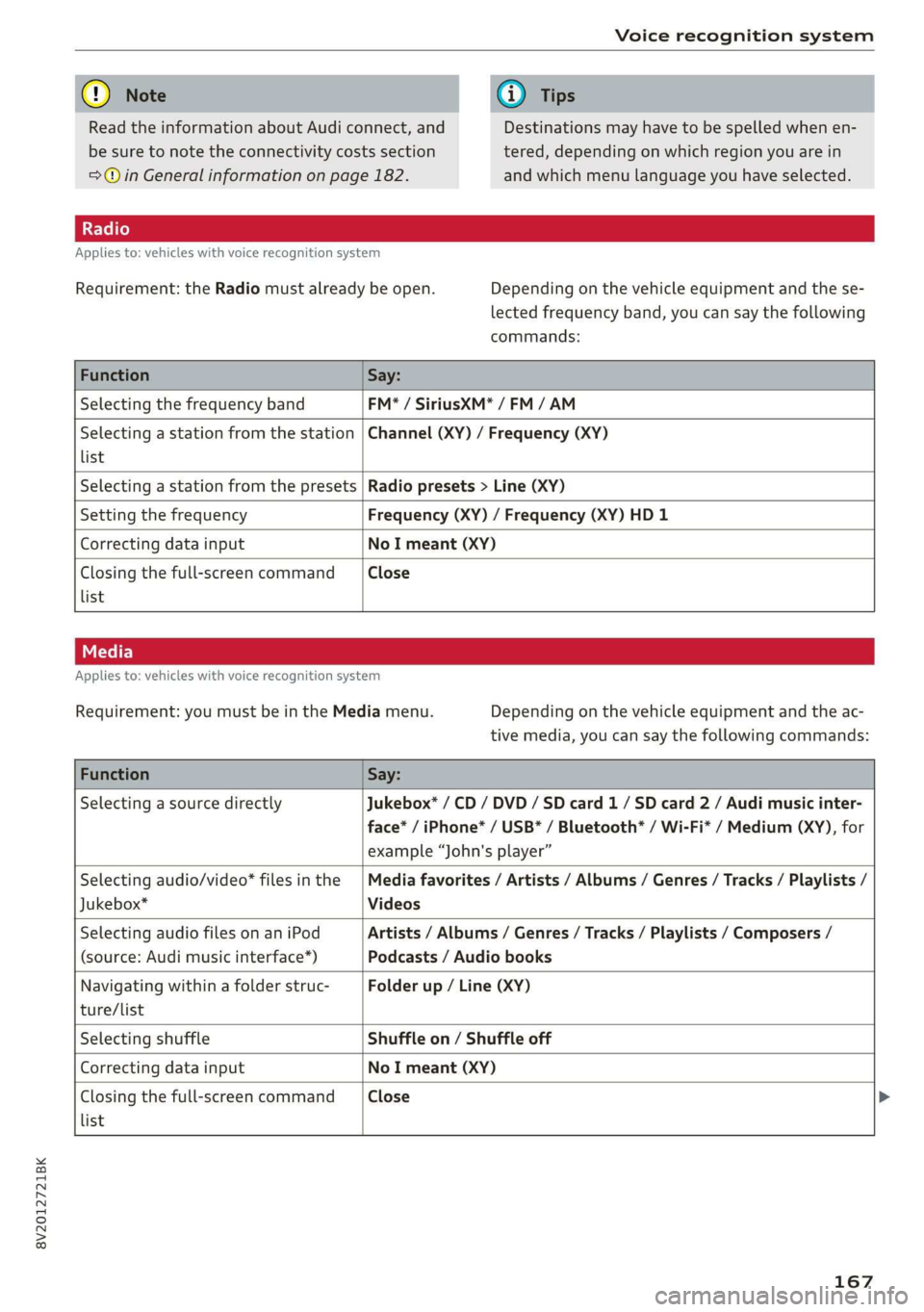
8V2012721BK
Voice recognition system
@) Note
Read the information about Audi connect, and
be sure to note the connectivity costs section
=@ in General information on page 182.
@) Tips
Destinations may have to be spelled when en-
tered, depending on which region you are in
and which menu language you have selected.
Applies to: vehicles with voice recognition system
Requirement: the Radio must already be open. Depending on the vehicle equipment and the se-
lected frequency band, you can say the following
commands:
Function Say:
Selecting the frequency band FM* / SiriusXM* / FM / AM
Selecting a station from the station
list
Channel (XY) / Frequency (XY)
Selecting a station from the presets Radio presets > Line (XY)
Setting the frequency Frequency (XY) / Frequency (XY) HD 1
Correcting data input No I meant (XY)
Closing the full-screen command
list
Close
Applies to: vehicles with voice recognition system
Requirement: you must be in the Media menu. Depending on the vehicle equipment and the ac-
tive media, you can say the following commands:
Function Say:
Selecting a source directly Jukebox* / CD / DVD / SD card 1 / SD card 2 / Audi music inter-
face* / iPhone* / USB* / Bluetooth® / Wi-Fi* / Medium (XY), for
example “John's player”
Selecting audio/video* files in the
Jukebox*
Media favorites / Artists / Albums / Genres / Tracks / Playlists /
Videos
Selecting audio files on an iPod
(source: Audi music interface*)
Artists / Albums / Genres / Tracks / Playlists / Composers /
Podcasts / Audio books
Navigating within a folder struc-
ture/list
Folder up / Line (XY)
list
Selecting shuffle Shuffle on / Shuffle off
Correcting data input No I meant (XY)
Closing the full-screen command Close >
167
Page 176 of 400

Telephone
— Telephone settings: see > page 180.
Favorites
Requirement: a phone number or contact must
be stored as a favorite > page 175.
Select and confirm a favorite in the favorites list.
Directory
Requirement: you must have at least one contact
stored in your cell phone.
Select and confirm a phone number from the di-
rectory > page 178.
Enter number
— Entering a phone number as a sequence of
numbers: enter a phone number using the
number speller.
— Entering the phone number as a sequence of
letters: select and confirm |ABC| above the
number speller. Enter a sequence of letters us-
ing the letter speller, for example AUDISER-
VICE.
— Dialing a phone number: select and confirm #,
or push the control knob downward. Select and
confirm OK.
— Deleting individual characters: select and con-
firm &l.
— Deleting all characters entered at once: turn
the control knob with the character selection to
land press and hold the control knob, or se-
lect: right control button > Clear input field.
Accepting or ending a call
Applies to: vehicles with telephone
> Accepting a call: select and confirm Answer.
> Declining a call: select and confirm Decline.
> Muting the active call: select and confirm
Mute.
> Ending a phone call/cancel dialing: select and
confirm End call.
@ Tips
The radio or media playback is muted during a
phone call.
174
During a phone call
Applies to: vehicles with telephone
Requirement: there must be a call in progress.
— End call: you can end a phone call.
— Send tone sequence: you can enter tone se-
quences (DTMF) directly using the number
speller and send to the other person on the
call.
— Other call options: press the right control but-
ton.
The following options may be possible during a
call depending on the mobile device being used
and the type of connection:
— Answering an additional call: if there is an in-
coming call while another call is active, you can
select Answer to put the existing call on hold
and answer the incoming call. If you select De-
cline, the incoming call will be declined.
— Accepting an incoming call when there is an
active call and a call on hold: select Replace.
The active call is replaced with the incoming
call.
— Muting the incoming call: select and confirm
Mute.
— Additional call: select: Find contact > Call list/
Directory/Favorites > an entry from the list.
Mute: if you select and confirm this function, the
other person on the phone cannot hear you. You
will still be able to hear the other person. To turn
the microphone back on, select and confirm Un-
mute.
Hold call/Resume held call: you can place the ex-
isting call on hold and resume it again. To resume
the call, select and confirm the call you would
like to resume.
Transfer call to mobile device*: select and con-
firm
Transfer call to mobile device to transfer
the existing call from the MMI to your cell phone.
Switch to hands-free mode*: Requirement: you
must have a phone call in progress on your cell
phone. Select and confirm Switch to hands-free
mode to transfer the call from your cell phone
back to the MMI.
Page 177 of 400
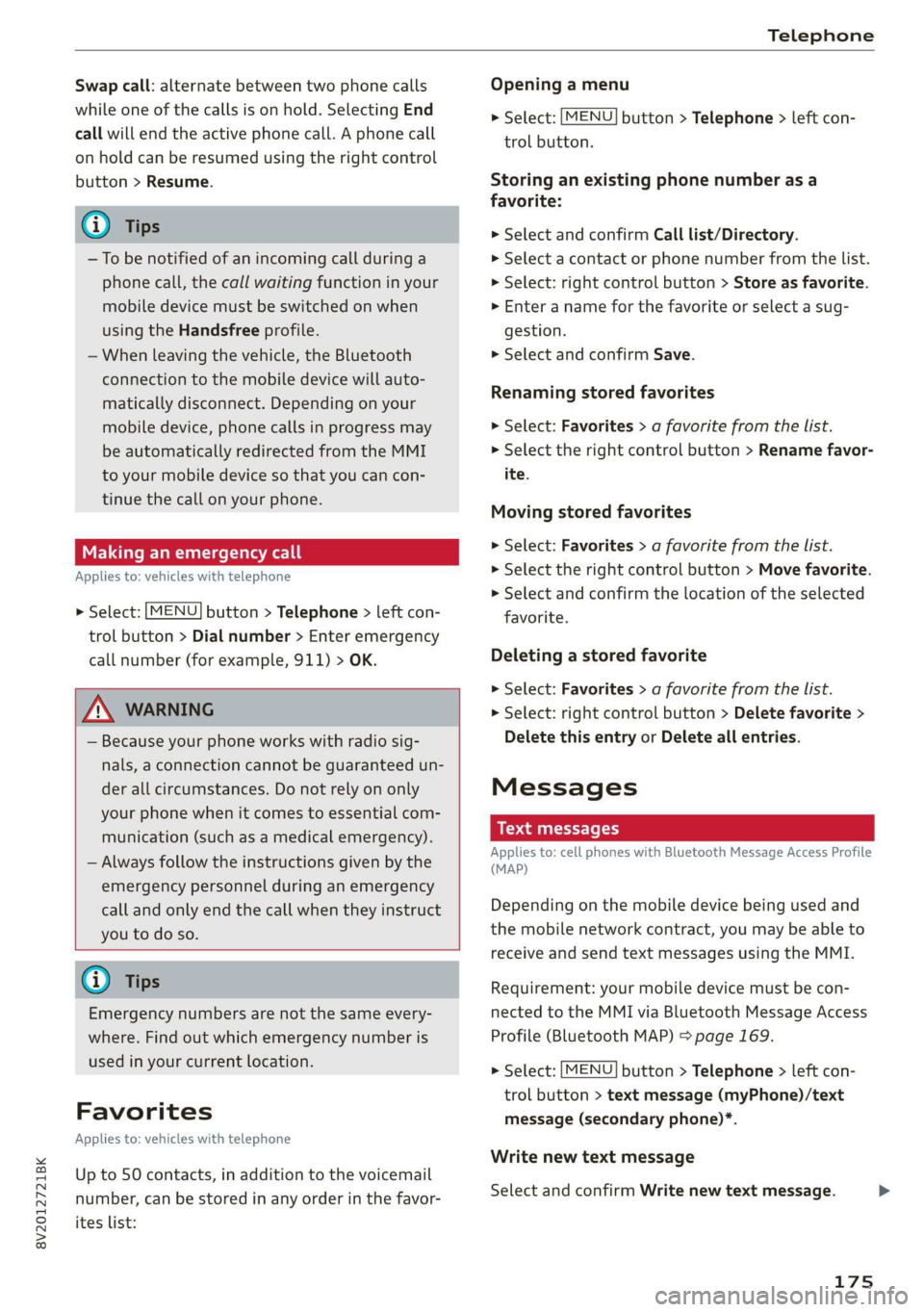
8V2012721BK
Telephone
Swap call: alternate between two phone calls
while one of the calls is on hold. Selecting End
call will end the active phone call. A phone call
on hold can be resumed using the right control
button > Resume.
G) Tips
—To be notified of an incoming call during a
phone call, the call waiting function in your
mobile device must be switched on when
using the Handsfree profile.
— When leaving the vehicle, the Bluetooth
connection to the mobile device will auto-
matically disconnect. Depending on your
mobile device, phone calls in progress may
be automatically redirected from the MMI
to your mobile device so that you can con-
tinue the call on your phone.
Making an emergency call
Applies to: vehicles with telephone
> Select: [MENU] button > Telephone > left con-
trol button > Dial number > Enter emergency
call number (for example, 911) > OK.
ZA WARNING
— Because your phone works with radio sig-
nals, a connection cannot be guaranteed un-
der all circumstances. Do not rely on only
your phone when it comes to essential com-
munication (such as a medical emergency).
— Always follow the instructions given by the
emergency personnel during an emergency
call and only end the call when they instruct
you to do so.
G) Tips
Emergency numbers are not the same every-
where. Find out which emergency number is
used in your current location.
Favorites
Applies to: vehicles with telephone
Up to 50 contacts, in addition to the voicemail
number, can be stored in any order in the favor-
ites list:
Opening a menu
> Select: MENU
trol button.
button > Telephone > left con-
Storing an existing phone number as a
favorite:
>» Select and confirm Call list/Directory.
> Select a contact or phone number from the list.
> Select: right control button > Store as favorite.
> Enter a name for the favorite or select a sug-
gestion
> Select and confirm Save.
Renaming stored favorites
> Select: Favorites > a favorite from the list.
> Select the right control button > Rename favor-
ite.
Moving stored favorites
> Select: Favorites > a favorite from the list.
> Select the right control button > Move favorite.
> Select and confirm the location of the selected
favorite.
Deleting a stored favorite
> Select: Favorites > a favorite from the list.
> Select: right control button > Delete favorite >
Delete this entry or Delete all entries.
Messages
Text messages
Applies to: cell phones with Bluetooth Message Access Profile
(MAP)
Depending on the mobile device being used and
the mobile network contract, you may be able to
receive and send text messages using the MMI.
Requirement: your mobile device must be con-
nected to the MMI via Bluetooth Message Access
Profile (Bluetooth MAP) > page 169.
> Select: MENU button > Telephone > left con-
trol button > text message (myPhone)/text
message (secondary phone)*.
Write new text message
Select and confirm Write new text message.
175
Page 184 of 400
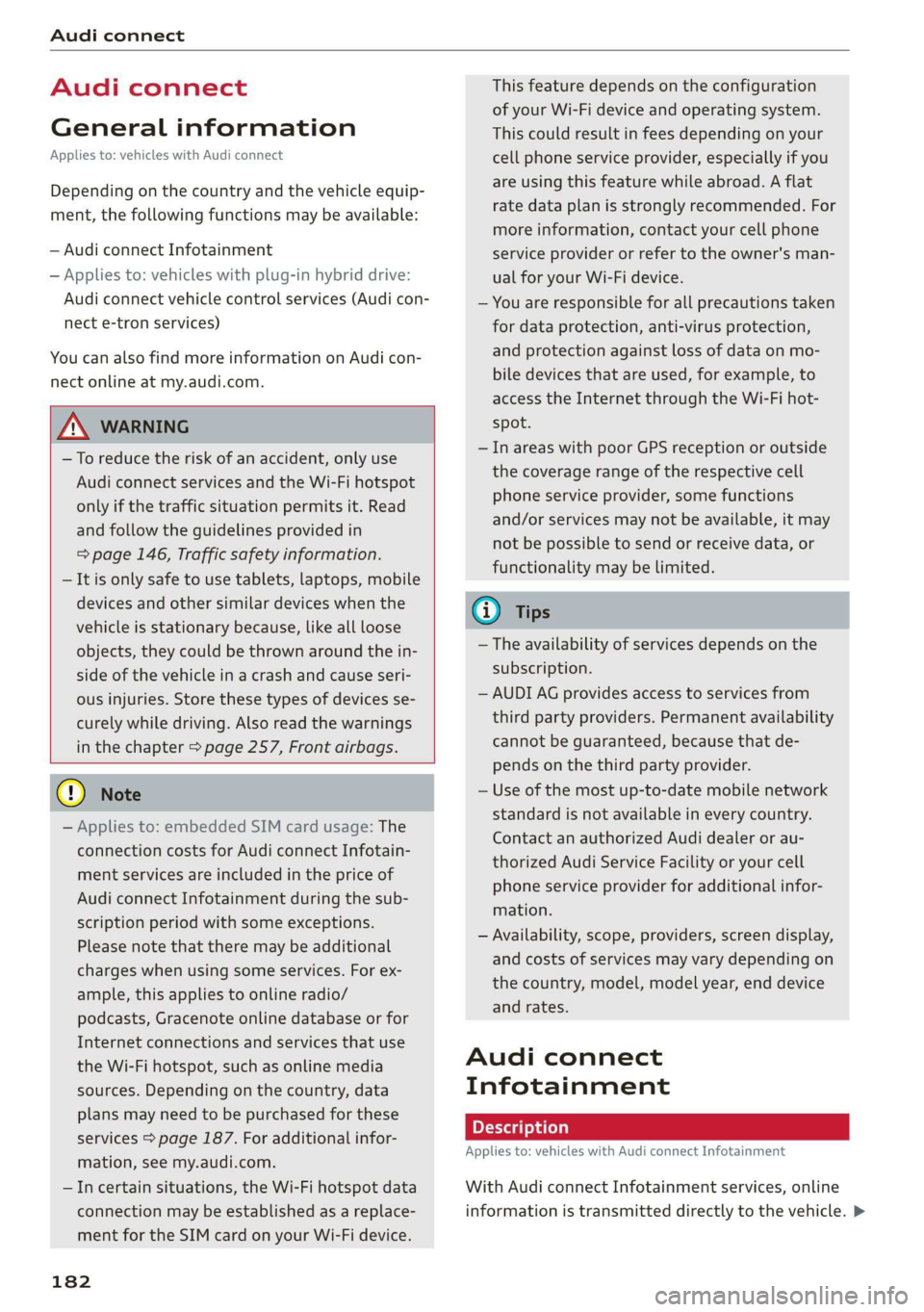
Audi connect
Audi connect
General information
Applies to: vehicles with Audi connect
Depending on the country and the vehicle equip-
ment, the following functions may be available:
— Audi connect Infotainment
— Applies to: vehicles with plug-in hybrid drive:
Audi connect vehicle control services (Audi con-
nect e-tron services)
You can also find more information on Audi con-
nect online at my.audi.com.
Z\ WARNING
—To reduce the risk of an accident, only use
Audi connect services and the Wi-Fi hotspot
only if the traffic situation permits it. Read
and follow the guidelines provided in
= page 146, Traffic safety information.
— It is only safe to use tablets, laptops, mobile
devices and other similar devices when the
vehicle is stationary because, like all loose
objects, they could be thrown around the in-
side of the vehicle in a crash and cause seri-
ous injuries. Store these types of devices se-
curely while driving. Also read the warnings
in the chapter > page 257, Front airbags.
©) Note
— Applies to: embedded SIM card usage: The
connection costs for Audi connect Infotain-
ment services are included in the price of
Audi connect Infotainment during the sub-
scription period with some exceptions.
Please note that there may be additional
charges when using some services. For ex-
ample, this applies to online radio/
podcasts, Gracenote online database or for
Internet connections and services that use
the Wi-Fi hotspot, such as online media
sources. Depending on the country, data
plans may need to be purchased for these
services > page 187. For additional infor-
mation, see my.audi.com.
—Incertain situations, the Wi-Fi hotspot data
connection may be established as a replace-
ment for the SIM card on your Wi-Fi device.
182
This feature depends on the configuration
of your Wi-Fi device and operating system.
This could result in fees depending on your
cell phone service provider, especially if you
are using this feature while abroad. A flat
rate data plan is strongly recommended. For
more information, contact your cell phone
service provider or refer to the owner's man-
ual for your Wi-Fi device.
— You are responsible for all precautions taken
for data protection, anti-virus protection,
and protection against loss of data on mo-
bile devices that are used, for example, to
access the Internet through the Wi-Fi hot-
spot.
— In areas with poor GPS reception or outside
the coverage range of the respective cell
phone service provider, some functions
and/or services may not be available, it may
not be possible to send or receive data, or
functionality may be limited.
(i) Tips
— The availability of services depends on the
subscription.
— AUDI AG provides access to services from
third party providers. Permanent availability
cannot be guaranteed, because that de-
pends on the third party provider.
— Use of the most up-to-date mobile network
standard is not available in every country.
Contact an authorized Audi dealer or au-
thorized Audi Service Facility or your cell
phone service provider for additional infor-
mation.
— Availability, scope, providers, screen display,
and costs of services may vary depending on
the country, model, model year, end device
and rates.
Audi connect
Infotainment
Applies to: vehicles with Audi connect Infotainment
With Audi connect Infotainment services, online
information is transmitted directly to the vehicle. >