2020 AUDI A3 phone
[x] Cancel search: phonePage 5 of 400

8V2012721BK
Table of contents
Audi active lane assist. .............65 128
Audi side assist... 2... 0.00.00. 131
PRB CAIG, scsi: 3 6 nose 28 wow swan « 136
Generalinformation................. 136
Parking system plus...........000000 137
Rearview Cametaiics « + icon so ese vo aoa 138
Park assist........ 0.00.00. c eee eee 140
Adjusting the parking aid............. 144
ErrOrimessages’: ¢ « wea = v news 2s new 6 2 145
Infotainment system............ 146
Multi Media Interface............ 146
Traffic safety information............. 146
Introduction ............. eee eee eee 146
MMI On/Off knob with joystick function.. 146
Infotainment system display.......... 147
MMI operation.............-.0000005 147
MMI tOUEh: « sams ay moe a 2 seers + ¢ eons 149
Control
knob with joystick function..... 151,
Letter/number speller................ 153
PREG textisearch = xc « x saves » y wom 2 eee 154
Menus and Symbols ..........0...0005 155
Multifunction steering wheel.... 157
INtrOduCtion « » sass x & ears s & ewe + & RES 157
Radio... 2... ee eee ee 157
Media... ... ccc eee eee eee 157
Telephone ssc « cays ¢ gees & x eerey & x eee 158
Nawigations. « + cscs 6 + same ao annene #0 ann 159
Voice recognition system........ 162
General information 161
Operating ......... 0.0 cece eee eee eee 162
Command overview information........ 162
Gommands « wisi sv wie 6 2 wenn oe eer a 2 163
External voice operation.............. 168
TALS POR 5 6 cece ss ees0n oo ems 2 wow 169
Introduction. ...... 20... 0. e cee eee eee 169
Setup. ..... 2... eee eee eee eee 169
Using the Audi phone box............. 171
Using the telephone.................. 173
Favorites... 0... 0... cece eee eee 175
MESSAQCS cra, « : ews ¢ ¢ sete x © sees os cee 175
Listening to voicemail................ 178
Directory... ... 00.0... cece ee ee eee 178
Additional settings................0. 180
Troubleshooting. ..............0e0 eee 181
MUA CONMECE « oss65 5 6 60% oe Owe 6 6 or 182
General information................. 182
Audi connect Infotainment............ 182
Using a Wi-Fi hotspot................ 183
Audi connect Infotainment services..... 183
Audi connect e-tron services........... 185
SCHINGS mows 4 » new 2 eee « ¢ wes 4s ee 187
Troubleshooting............0.. eee eee 188
NavigatiOn’.« « » soc: ss acca y seen sees 189
Opening navigation...............00. 189
Entering a destination................ 189
Personal route assistance............. 195
Home address wisi se sceie ee eae ve eee 196
Favorites... 0.0... eee eee eee 196
Directory CONntaACtS wu 5 sensu 5 4 wees 8 8 ee 196
Alternative routes............0000 ee 197
Additional settings...............005 197
Mapizess x = seus g 9 ees Fo eS go Be Ey me 199
Satellite Mapieic ss same s wom a 6 eee 0 owe 202
Map update...............0 2.00000 202
Accessing traffic information.......... 204
Troubleshooting weiss 2 weve so wwe oo wow 205
Radio... ... cece 206
Opening the radio................4.. 206
Radio fumetioms crise « scscese oo eves oo siemens 207
Radio menu......... 0... eee eee eee ee 209
PROSCESS: = s aes 2 soem & s gla & x Hew ED HE 209
Additional settings ..............00 ee 209
Troubleshooting..............-.0000- 210
PROS wesc as soaen 6 3 sonweme 3 7 meen 6 eo 211,
Introduction. ....... 2... cee eee ee 211
Notes = scan « ¢ same © 7 eam og Some tS ee 211
Media drives.: « sissies + «seen 3 2 were sv wen 212
Bluetooth audio player............... 214
Wi-Fi audio player 214
Online media and Internet radio........ 215
Multimedia connections............-. 217
Playing media...............0--00005 219
Additional Settings « wows « s aswa a news 4 222
Supported media and file formats...... 224
Troubleshooting............0-seee eee 226
Page 6 of 400

Table of contents
Audi smartphone interface...... 228
Setup... eee eee ee eee 228
OPeratintg’s + ease s x mows « woeE se ow ee 229
Troubleshooting wwii «s wwine ev eee ae eae 229
System settings.................. 230
Setting the date andtime............. 230
MMI SOMOS: » sunses 0 » anexeiae o anseane » 0 exons 230
Connection manager................. 231
System update isis ss wows x ¢ seows a eaves 234
Sound settingS............0 ee eee eee 234
Volume settings ..............000000. 234
Restarting the MMI.................. 235
Software license information.......... 235
237 237 237
Correct passenger seating positions..... 238
Driver's and front passenger's footwell.. 241
Pedal area.......... eee eee eee eee 241
Active rollover protection system....... 242
Safety belts...................0.. 245
General notes.................00005. 245
Why use safety belts?................ 246
Safety belts. ............... 00000005 248
Belt tensioners... 0.02... cece eee eee 252
Airbag system.................00. 253
Important information............... 253
Front:airbags’: = seis s = canes + = esis + oer 257
Monitoring the Advanced Airbag System. 265
Knee airbags...............-0 ee eee 269
Side@:airbags x: < sews se eewes te eee ee oe 271
Sidercurtain airbags « swe ss wei sv woes 274
GAUGES AATEC iss 5 « nee a 5 Baa GE EE Be 278
Important information............... 278
Child safety seats................000. 284
Securing child safety seats............ 289
LATCH system (lower anchorages and
tethers forichildren) sic. o = essere x 3 awmin « 5 aoe 292
Additional information............... 297
Maintenance and Care........... 298
Checking and Filling............. 298
FUGlaves: «2 wows s 2 seems © a meee 4 S oweme a 2 a 298
Reftieling crass « sccswes e neness xe aeiceme x acer 299
Refueling ......... 0... cee ee eee eee 302
Emissions control system............. 303
Engine compartment...........0.500% 304
Engineoil........ 0... eee eee eee 307
Cooling SYSteM . <= sees ic sees be tees we 311
Brake Pluidhise «2 ascii 2 2 soos 2 x comes © x sree 313
Electrical system. ...........002-000 314
Battenysa « 5 news so ASS & ROS TE BaF 315
Windshield washer system............ 317
Service interval display............... 318
Whe6US: « ses ss sess os ees ss eee 2 a 319
Wheelsiand Tiresis « scsinin + « sore © a eneron » 319
Tire Pressure Monitoring System indicator . 337
Tire pressure monitoring system....... 339
Care and cleaning................ 342
General information................. 342
Gar washesi: « sosus so ime a 0 mana + omen 6 342
Cleaning and care information......... 343
Taking your vehicle out of service....... 347
Troubleshooting................. 348
Emergency assistance........... 348
Trunk escape latch............-.0000- 348
General
information................. 348
Equipment............. 00. cece eee 348
Tire Mobility kit’: goss « 2 sewn 2 y eweE a eos 349
Replacing wheels...........00ee eens 352
Sparetire........ 2... eee eee eee 357
Fuses and bulbs.................. 360
FUSES 2... eee ete eee 360
BULDS-
General...............0. 0000 cece 364
Starting by pushing or towing.......... 364
JUIMPESTAREIIG . « suerns 6 & sasnnes » « sanree wo samme 364
Towing with atowtruck............... 367
Raising the vehicle.................-. 369
Page 11 of 400

8V2012721BK
Quick access
Door handle
SIdG-ASSISE « = = ems 5 = saws 5 2 owE «
Central locking switch ...........
Lighteswiteh ccs xo seers oo ewenens « «0
VENUS! « vases 5 cee 2 o Hee © © ew
Lever for: ©OOOCOO
—Turn signals and high beams ....
— High beam assistant ..........
— Active lane assist .............
9 Multifunction steering wheel with:
— Horn be
—Driver's airbag ...............
— Driver information system con-
FENOUS) oo secrece + a sasmeie «3 smote = ome
— Audio/video, telephone, naviga-
tion, and voice recognition con-
EOUS! © 2 secs 2 awsenw 2 8 somes 3 3 veses
— Button [*|/steering wheel heating .
— Shift paddles ................
Instrument cluster .............
Windshield washer system lever ..
O©®@ Steering column, with the follow-
ing, depending on equipment:
IQMitiom lock: « s seis « svinne 0 seme
— Starting the engine when there is
amalfunction ................
Adjustable steering column ......
Lever for: ®®
— Cruise control system .........
— Adaptive cruise control ........
Knee airbag ......... cee eee ae
Instrument illumination .........
Hood release? s « swas s emew se ews
Data link connector for On Board
Diagnostic System (OBDII) ......
Switch (depending on the equip-
ment) for:
©
OO88O®@
— Luggage compartment lid ......
— Fuel filler door (plug-in hybrid
CriVe) ws 2 2 wee s y cous ye eee oe
Power exterior mirror adjustment .
Power windows ...............-
©O® Depending on equipment:
—Child safety lock ..............
— Central power window switch ...
131
29
43
65
44 44
128
257
17, 20
19, 20
19, 20
76
14
49
72 73
58
115
118
269
47
305 371
31
302
47
33 33 33
@) Infotainment system display .....
@) Glove compartment ............
@3) Drives for CD, DVD, SIM cards ....
@) Front passenger's airbag ........
@3) Depending on equipment, buttons
for:
— Driveselect® scajs ss sues eo gees ee
— Start/Stop system ............
—|<"| button (plug-in hybrid drive) .
EParkcassist « « sss os sexes vo come
—Parkingaid ..................
—Emergency flashers ...........
— Electronic Stabilization Control
(ES©) wp < 2 ume = seeps = ome & ¥ ne
— Infotainment system display ....
— Front passenger airbag off indica-
EOI sansae +o: senses 4 «aimee « neues © ese
@8 Deluxe automatic climate control .
@) Socket ..............02. 220
@8) Selector lever (automatic transmis-
(0) 1)
@) Cupholders ..............0000-
G0 Infotainment system on/off button .
@) Infotainment unit ..............
@ Power top operation ............
63. Center armrest with storage com-
partment. Depending on vehicle
equipment, it may have:
— Audi music interface ..........
— Audi smartphone interface .....
—Audi phone box ...............
G4 Electromechanical parking brake . .
@) [START ENGINE STOP
G8 Audi music interface ............
G) Tips
147
212
257
91
83
79
140 137
45
93
147
265
66 59
75
59
146 146
36
217 228
171
87
71
217
Some the equipment listed here is only instal-
led in certain models or is available as an op-
tion.
Page 20 of 400
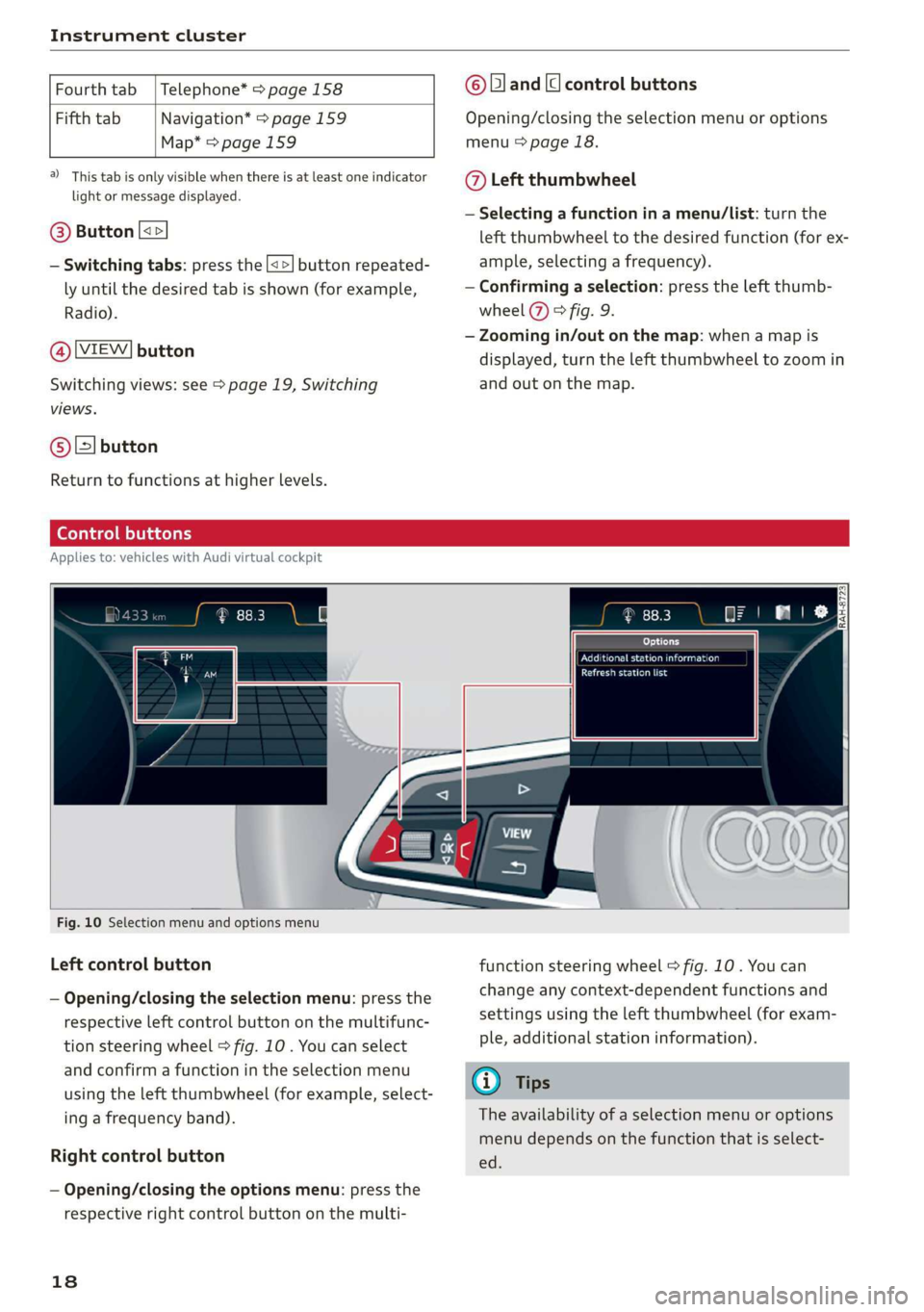
Instrument cluster
Fourth tab | Telephone* > page 158
Fifth tab Navigation* > page 159
Map* = page 159
a) This tab is only visible when there is at least one indicator
light or message displayed.
@® Button [<>
— Switching tabs: press the [<>] button repeated-
ly until the desired tab is shown (for example,
Radio).
@ [VIEW] button
Switching views: see > page 19, Switching
views.
@®[] button
Return to functions at higher levels.
© [and [cl control buttons
Opening/closing the selection menu or options
menu > page 18.
@ Left thumbwheel
— Selecting a function in a menu/list: turn the
left thumbwheel to the desired function (for ex-
ample, selecting a frequency).
— Confirming a selection: press the left thumb-
wheel (7) > fig. 9.
— Zooming in/out on the map: when a map is
displayed, turn the left thumbwheel to zoom in
and out on the map.
Ceo tee) Mla cela)
Applies to: vehicles with Audi virtual cockpit
oo co IRAH-8723;
ued
ET a eet anda so)
Pease alas
Fig. 10 Selection menu and options menu
Left control button
— Opening/closing the selection menu: press the
respective left control button on the multifunc-
tion steering wheel > fig. 10 . You can select
and confirm a function in the selection menu
using the left thumbwheel (for example, select-
ing a frequency band).
Right control button
— Opening/closing the options menu: press the
respective right control button on the multi-
18
function steering wheel > fig. 10. You can
change any context-dependent functions and
settings using the left thumbwheel (for exam-
ple, additional station information).
(i) Tips
The availability of a selection menu or options
menu depends on the function that is select-
ed.
Page 21 of 400
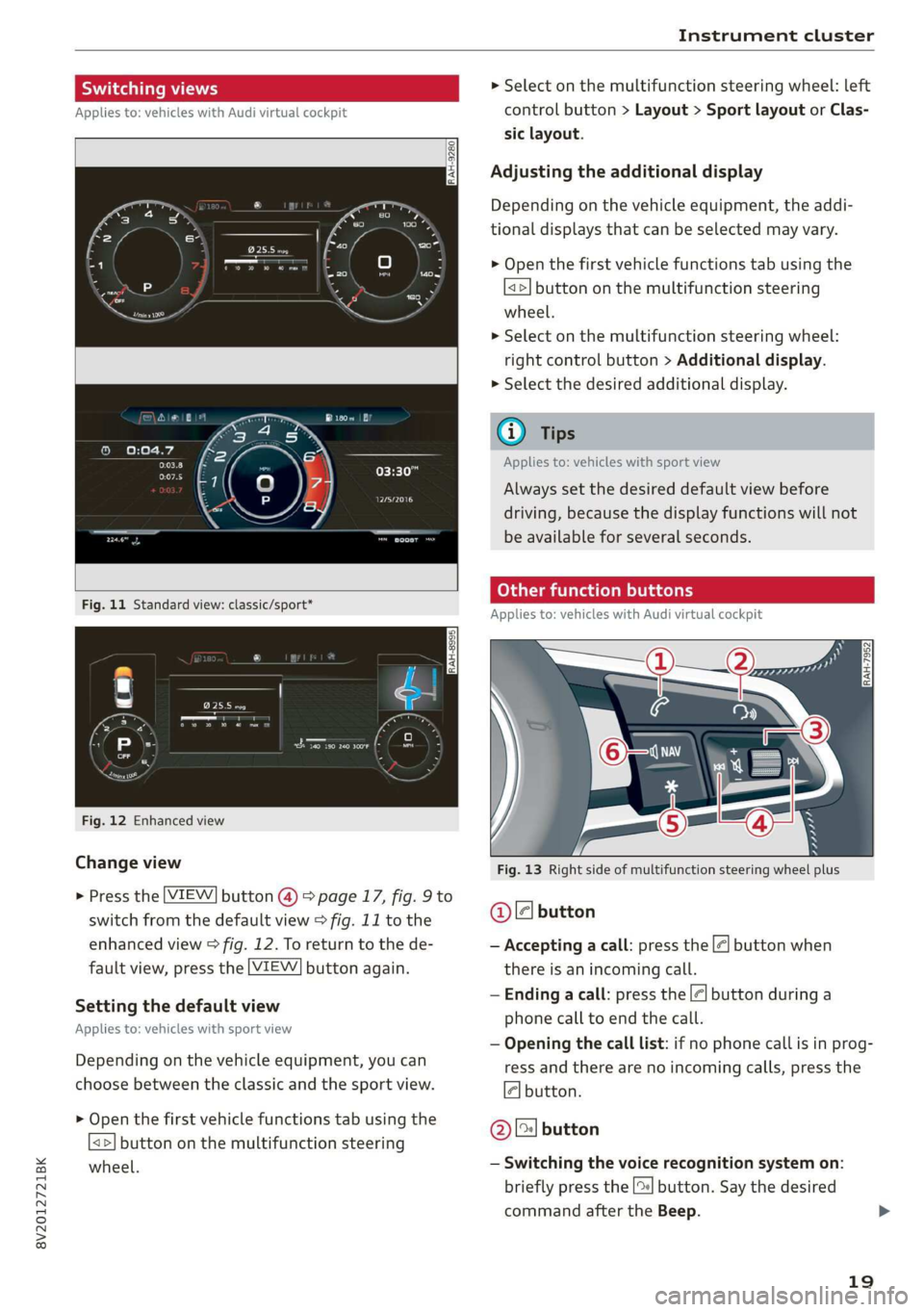
8V2012721BK
Instrument cluster
Switching views > Select on the multifunction steering wheel: left
Applies to: vehicles with Audi virtual cockpit control button > Layout > Sport layout or Clas-
sic layout.
Adjusting the additional display
Depending on the vehicle equipment, the addi-
tional displays that can be selected may vary.
> Open the first vehicle functions tab using the
<>] button on the multifunction steering
wheel.
> Select on the multifunction steering wheel:
right control button > Additional display.
> Select the desired additional display.
G@) Tips
Applies to: vehicles with sport view
Oreo
Always set the desired default view before
driving, because the display functions will not
be available for several seconds.
SEIN
Applies to: vehicles with Audi virtual cockpit
Fig. 12 Enhanced view
Change view Fig. 13 Right side of multifunction steering wheel plus
> Press the [VIEW] button @) > page 17, fig. 9 to
switch from the default view > fig. 11 to the @ ll button
enhanced view > fig. 12. To return to the de- — Accepting a call: press the |<] button when
fault view, press the [VIEW] button again. there is an incoming call.
— Ending a call: press the |¢| button during a
phone call to end the call.
; : , — Opening the call list: if no phone call is in prog-
Depending on the vehicle equipment, you can ress and there are no incoming calls, press the
choose between the classic and the sport view. 4] button.
Setting the default view
Applies to: vehicles with sport view
> Open the first vehicle functions tab using the
<>] button on the multifunction steering
wheel. — Switching the voice recognition system on:
briefly press the [2] button. Say the desired
command after the Beep.
@) [2] button
19
Page 22 of 400
![AUDI A3 2020 Owner´s Manual Instrument cluster
— Switching the voice recognition system off:
press and hold the |] button. Or: say the com-
mand Cancel.
For more information about the voice recognition
syste AUDI A3 2020 Owner´s Manual Instrument cluster
— Switching the voice recognition system off:
press and hold the |] button. Or: say the com-
mand Cancel.
For more information about the voice recognition
syste](/manual-img/6/40265/w960_40265-21.png)
Instrument cluster
— Switching the voice recognition system off:
press and hold the |] button. Or: say the com-
mand Cancel.
For more information about the voice recognition
system, see > page 162, Voice recognition sys-
tem.
@ Right thumbwheel
You can adjust the volume of an audio source or a
system message (for example, from the voice
recognition system) when the sound is playing.
— Increasing or decreasing the volume: turn the
right
thumbwheel up or down.
—Muting or pausing: turn the right thumbwheel
down. Or: press the right thumbwheel.
—Unmuting or resuming: turn the right thumb-
wheel up. Or: press the right thumbwheel.
@ ls] bei] button
— Selecting the previous/next track or station:
press the [xs] or [>>!] button.
— Fast forwarding/rewinding audio files: press
and hold the button until the desired
location in the file is reached.
Kid] or [>>I
©) [x] button / steering wheel heating [¢
— Steering wheel heating*: you can find addition-
al information in > page 68.
— Programmable steering wheel button - Open-
ing a function: press the |*] button on the mul-
tifunction steering wheel.
— Programmable steering wheel button - Re-
questing a function: press and hold the [+] but-
ton.
— Programmable steering wheel button in the
Infotainment system, select: [MENU] button >
Vehicle > left control button > Vehicle settings
> Steering wheel button assignment.
© |] button
— Repeating the last navigation prompt: press
the [s] button when route guidance is active.
— Changing the voice guidance volume: when
route guidance is active, turn the right thumb-
wheel upward or downward during a navigation
prompt.
20
Multifunction steering
wheel
Applies to: vehicles with analog instrument cluster
Fig. 15 Right side of the multifunction steering wheel
Requirement: the ignition must be switched on.
@ Operating the driver information system
The driver information system contains multiple
tabs @ > page 17, fig. 8 that display various in-
formation @) 9 page 17, fig. 8.
The following tabs may be available, depending
on vehicle equipment:
First tab Vehicle functions > page 21
Second Messages
tab?)
Third tab Radio > page 157
Media > page 157
Fourth tab | Telephone* > page 158
Fifth tab Navigation* > page 159
a) This tab is only visible when there is at least one indicator
light or message displayed.
— Switching tabs: press the|<>| button repeated-
ly until the desired tab is shown.
Page 23 of 400
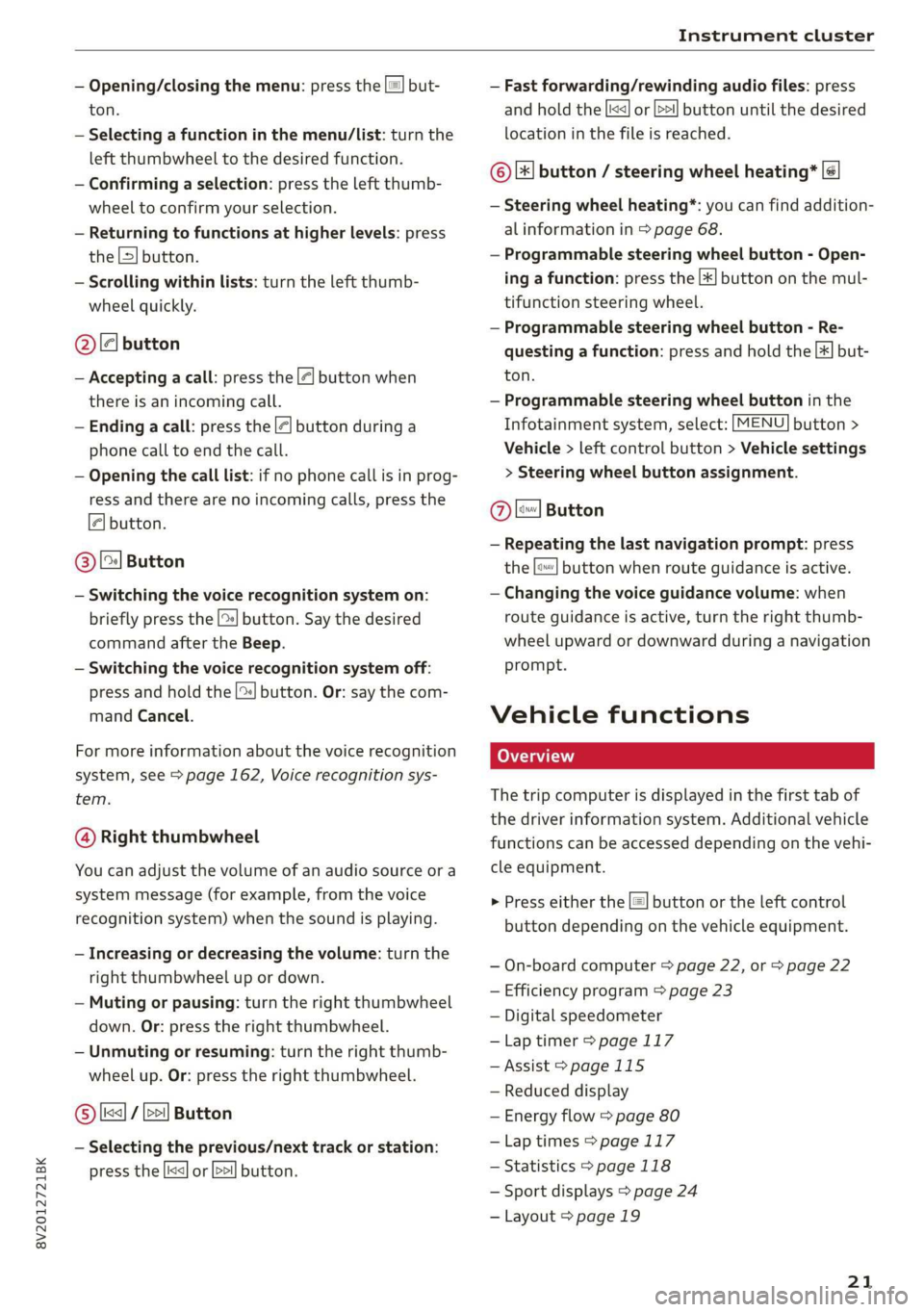
8V2012721BK
Instrument cluster
— Opening/closing the menu: press the |=! but-
ton.
— Selecting a function in the menu/List: turn the
left thumbwheel to the desired function.
— Confirming a selection: press the left thumb-
wheel to confirm your selection.
— Returning to functions at higher levels: press
the L>] button.
— Scrolling within lists: turn the left thumb-
wheel quickly.
@le] button
— Accepting a call: press the |@] button when
there is an incoming call.
— Ending a call: press the |<] button during a
phone call to end the call.
— Opening the call list: if no phone call is in prog-
ress and there are no incoming calls, press the
€| button.
@ [2] Button
— Switching the voice recognition system on:
briefly press the [2] button. Say the desired
command after the Beep.
— Switching the voice recognition system off:
press and hold the | button. Or: say the com-
mand Cancel.
For more information about the voice recognition
system, see > page 162, Voice recognition sys-
tem.
@ Right thumbwheel
You can adjust the volume of an audio source or a
system message (for example, from the voice
recognition system) when the sound is playing.
— Increasing or decreasing the volume: turn the
right
thumbwheel up or down.
— Muting or pausing: turn the right thumbwheel
down. Or: press the right thumbwheel.
— Unmuting or resuming: turn the right thumb-
wheel up. Or: press the right thumbwheel.
© [ks] / bei] Button
— Selecting the previous/next track or station:
press the |<<] or [>>!] button.
— Fast forwarding/rewinding audio files: press
and hold the button until the desired
location in the file is reached.
kx] or [p>
©|[x] button / steering wheel heating* |¢
— Steering wheel heating*: you can find addition-
al information in > page 68.
— Programmable steering wheel button - Open-
ing a function: press the |*] button on the mul-
tifunction steering wheel.
— Programmable steering wheel button - Re-
questing a function: press and hold the [+] but-
ton.
— Programmable steering wheel button in the
Infotainment system, select: [MENU] button >
Vehicle > left control button > Vehicle settings
> Steering wheel button assignment.
Ole
— Repeating the last navigation prompt: press
the [s} button when route guidance is active.
— Changing the voice guidance volume: when
route guidance is active, turn the right thumb-
wheel upward or downward during a navigation
prompt.
Button
Vehicle functions
The trip computer is displayed in the first tab of
the driver information system. Additional vehicle
functions can be accessed depending on the vehi-
cle equipment.
> Press either the [=] button or the left control
button depending on the vehicle equipment.
— On-board computer > page 22, or > page 22
— Efficiency program > page 23
— Digital speedometer
—Lap timer > page 117
— Assist > page 115
— Reduced display
— Energy flow > page 80
—Lap times > page 117
— Statistics > page 118
— Sport displays > page 24
— Layout > page 19
21
Page 28 of 400

Opening and closing
the vehicle within a short time to remove
the vehicle key, then the vehicle will lock au-
tomatically. This prevents the vehicle from
being left unlocked for long periods of time.
The key will then be locked inside the vehi-
cle.
— If the convenience key* that was used last is
detected inside the luggage compartment,
it will not be possible to lock the luggage
compartment and the luggage compart-
ment lid will open. The turn signals will
flash several times to indicate this. The
doors will lock. Always take the convenience
key with you, or unauthorized people may
be able to enter the vehicle.
@ Tips
— Do not leave valuables unattended in the ve-
hicle. A locked vehicle is not a safe!
— The LED in the driver's door rail blinks when
you lock the vehicle. If the LED lights up for
approximately 30 seconds after locking,
there is a malfunction in the central locking
system. Have the problem corrected by an
authorized Audi dealer or authorized Audi
Service Facility.
Az o < uw © Cd
B8V-0376
Fig. 18 Your vehicle key set
Remote or convenience key*
The convenience key* is a remote control key with
special functions > page 28 and > page 71.
You can unlock/lock your vehicle with the remote
control key. To fold the key out and back in place,
press the release button > fig. 18.
26
Number of keys
You can check the number of keys assigned to
your vehicle in the Infotainment system. To do
this, select the [MENU] button > Vehicle > left
control button > Service & checks > Vehicle in-
formation. This way, you can make sure that you
have all the keys when purchasing a used vehicle.
Replacing a key
If a key is lost, see an authorized Audi dealer or
authorized Audi Service Facility. Have this key de-
activated. It is important to bring all keys with
you. If a key is lost, you should report it to your
insurance company.
Electronic immobilizer
The immobilizer prevents unauthorized use of
the vehicle. Under certain circumstances, the ve-
hicle may not be able to start if there is a key
from a different vehicle manufacturer on the key
chain.
Data in the master key
During driving, data that is relevant for service
and maintenance is continuously stored on your
master key. Your Audi service advisor can read
out this data and tell you about the work your ve-
hicle needs. This applies also to vehicles with a
convenience key*.
@) Note
Protect the remote control key against high
temperatures, direct sunlight, and moisture.
@) For the sake of the environment
° Do not dispose of remote control keys in
household trash. They contain materials that
can be recycled. Contact an authorized Audi
dealer or authorized Audi Service Facility for
more information.
Gi) Tips
— The operation of the remote control key can
be temporarily disrupted by interference
from transmitters near the vehicle working
in the same frequency range (such as a cell
phone or radio equipment). Always check if
your vehicle is locked.