2020 AUDI A3 reset
[x] Cancel search: resetPage 226 of 400

Media
— Selecting a menu item: select and confirm a
menu item, or move your finger on the MMI
touch control pad* and press the control knob.
Audio track!)
You can manually set the audio track (language
and audio format). The language and audio for-
mat options depend on the video DVD.
Subtitles»)
You can manually select subtitles for playback.
The languages available depend on the DVD.
Aspect
Audi recommends the Automatic setting for the
picture format. You can set the picture format
depending on the active file or source (for exam-
ple video file*, DVD*).
Aspect ra-
tio
Description
Original The image is displayed in the ratio
of the source format. Select this
option if the image is distorted or a
section of the image is cut off
when Auto is selected.
4:3 The image is set to the 4:3 picture
format. Black bars are shown on
the sides of the Infotainment sys-
tem display.
16:9 The image is set to the 16:9 picture
format. Black bars are shown in the
upper and lower edges of the Info-
tainment system display.
Aspect ra- |Description
tio
Automatic |The MMI detects the picture for-
mat of the source and displays the
image in the optimum ratio. Black
bars may appear on the sides of
the display, depending on the
source format and the Infotain-
ment system display that is instal-
led.
Zoom The image is enlarged to fill the en-
tire Infotainment system display.
Switch the function off if the image
is distorted.
Cinema- Use this setting for films in cinema
scope format 21:9. Black bars are shown
in the upper and lower edges of the
Infotainment system display.
@) Tips
— Not all video DVDs have parental control.
— The protection levels for the Parental con-
trol are based on the US standards from the
Motion Picture Association of America
(MPAA). Note that the age levels for video
DVDs in European countries may differ.
— Password entry for Parental control will be
locked for approximately one minute if you
enter the incorrect password three times in
a row. The password can only be reset by an
authorized Audi dealer.
Supported media and file formats
LO TaV TN]
The following audio/video file properties are sup-
ported by the DVD drive*, the Jukebox”, the SD
)) Depending on the DVD, this may not be possible during
playback.
224
card reader and the USB storage device* connec-
tion:
Page 229 of 400

8V2012721BK
Media
Problem Solution
Audi music interface: contents
that are changed on a mobile de-
vice connected to the Audi music
interface ®) are not displayed in
the media center.
Reset the Media settings to the factory default settings
=> page 231.
AUX input: there is static when
connecting and disconnecting the
AUX connection cable.
When connecting and disconnecting, the External audio player
source is already selected. Before connecting or disconnecting the
mobile device, either mute the device (see > page 234) or switch
to a different audio source (for example > page 206, Opening the
radio).
Bluetooth audio player*/Wi-Fi
audio player*: audio playback in-
terference.
Only one interface should be actively used at a time to ensure
problem-free playback.
Wi-Fi audio player*: audio play-
back interference.
Audio playback interference can occur on some cell phones if the
Internet connection in the vehicle was not established through
the SIM card reader on the MMI control panel and the mobile da-
ta option on the cell phone is switched on. Deactivate the mobile
data option on your cell phone.
Jukebox”: tracks on the imported
playlist are grayed out.
When importing playlists, all of the files themselves must be im-
ported.
Jukebox*: imported tracks cannot
be played or found.
If you cannot find imported tracks in the media center, they may
not be supported. Only copy supported files > page 224 to the
Jukebox.
Wi-Fi audio player*: multiple de-
vices are connected to the Wi-Fi
hotspot. A media player (such as a
smartphone) appears as the
source and cannot be changed.
Close the myAudi app on the connected devices (such as smart-
phones) that are not being used as the Wi-Fi audio player*. Like-
wise, close the UPnP server apps or the media permissions on the
integrated UPnP/DLNA server. Connect the desired device as a Wi-
Fi audio player* > page 214.
Online media*: connection failed
between the MMI and the myAudi
app.
To establish a connection to the MMI, the MMI connection switch
must be switched on in the myAudi app status screen.
Bluetooth audio player*: interfer-
ence with track display and audio
playback.
Playback interference can occur when using the Bluetooth audio
player if a music player app from a third party provider is open.
Audi recommends using the integrated media player on your Blue-
tooth device (such as a smartphone).
Wi-Fi hotspot*: your Wi-Fi device
is disconnected from the Wi-Fi
hotspot.
Make sure the network optimization functions are switched off in
the Wi-Fi settings or in the network settings for your Wi-Fi device.
For additional information refer to the user guide for your Wi-Fi
device.
Audi music interface: audio play-
back through the connected mo-
bile device is not possible.
Make sure the USB mode MTP is selected in the settings on your
mobile device.
a) Applies only to MTP devices. Does not apply to Apple devices and USB mass storage devices.
227
Page 233 of 400
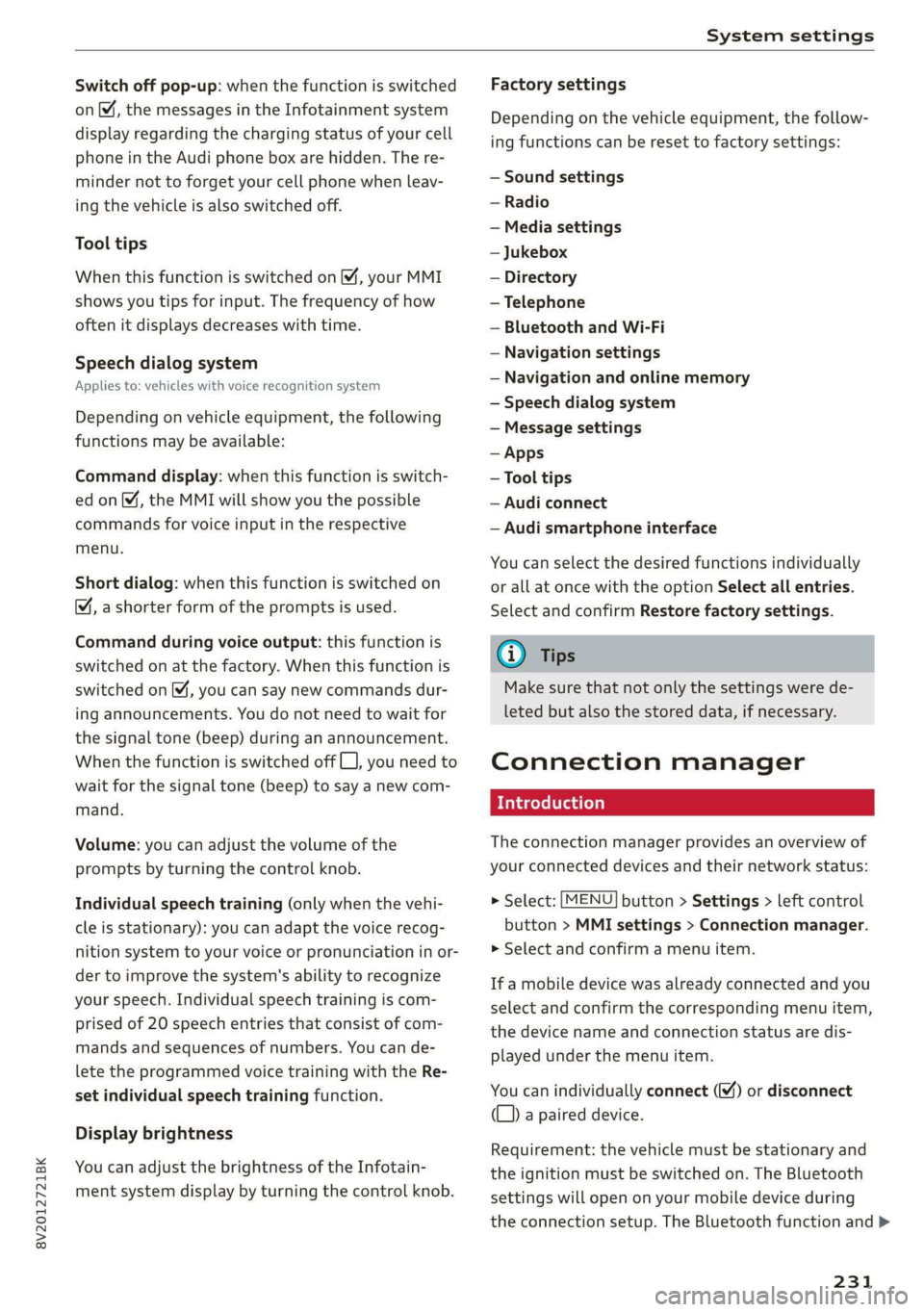
8V2012721BK
System settings
Switch off pop-up: when the function is switched
on [M, the messages in the Infotainment system
display regarding the charging status of your cell
phone in the Audi phone box are hidden. The re-
minder not to forget your cell phone when leav-
ing the vehicle is also switched off.
Tool tips
When this function is switched on M, your MMI
shows you tips for input. The frequency of how
often it displays decreases with time.
Speech dialog system
Applies to: vehicles with voice recognition system
Depending on vehicle equipment, the following
functions
may be available:
Command display: when this function is switch-
ed on [M, the MMI will show you the possible
commands for voice input in the respective
menu.
Short dialog: when this function is switched on
, a shorter form of the prompts is used.
Command during voice output: this function is
switched on at the factory. When this function is
switched on M, you can say new commands dur-
ing announcements. You do not need to wait for
the signal tone (beep) during an announcement.
When the function is switched off (J, you need to
wait for the signal tone (beep) to say a new com-
mand.
Volume: you can adjust the volume of the
prompts by turning the control knob.
Individual speech training (only when the vehi-
cle is stationary): you can adapt the voice recog-
nition system to your voice or pronunciation in or-
der to improve the system's ability to recognize
your speech. Individual speech training is com-
prised of 20 speech entries that consist of com-
mands and sequences of numbers. You can de-
lete the programmed voice training with the Re-
set individual speech training function.
Display brightness
You can adjust the brightness of the Infotain-
ment system display by turning the control knob.
Factory settings
Depending on the vehicle equipment, the follow-
ing functions can be reset to factory settings:
— Sound settings
— Radio
— Media settings
— Jukebox
— Directory
— Telephone
— Bluetooth and Wi-Fi
— Navigation settings
— Navigation and online memory
— Speech dialog system
— Message settings
— Apps
—Tool tips
— Audi connect
— Audi smartphone interface
You can select the desired functions individually
or all at once with the option Select all entries.
Select and confirm Restore factory settings.
@ Tips
Make sure that not only the settings were de-
leted but also the stored data, if necessary.
Connection manager
Introduction
The connection manager provides an overview of
your connected devices and their network status:
> Select: [MENU] button > Settings > left control
button > MMI settings > Connection manager.
> Select and confirm a menu item.
If a mobile device was already connected and you
select
and confirm the corresponding menu item,
the device name and connection status are dis-
played under the menu item.
You can individually connect () or disconnect
(L)) a paired device.
Requirement: the vehicle must be stationary and
the ignition must be switched on. The Bluetooth
settings will open on your mobile device during
the connection setup. The Bluetooth function and >
231
Page 235 of 400
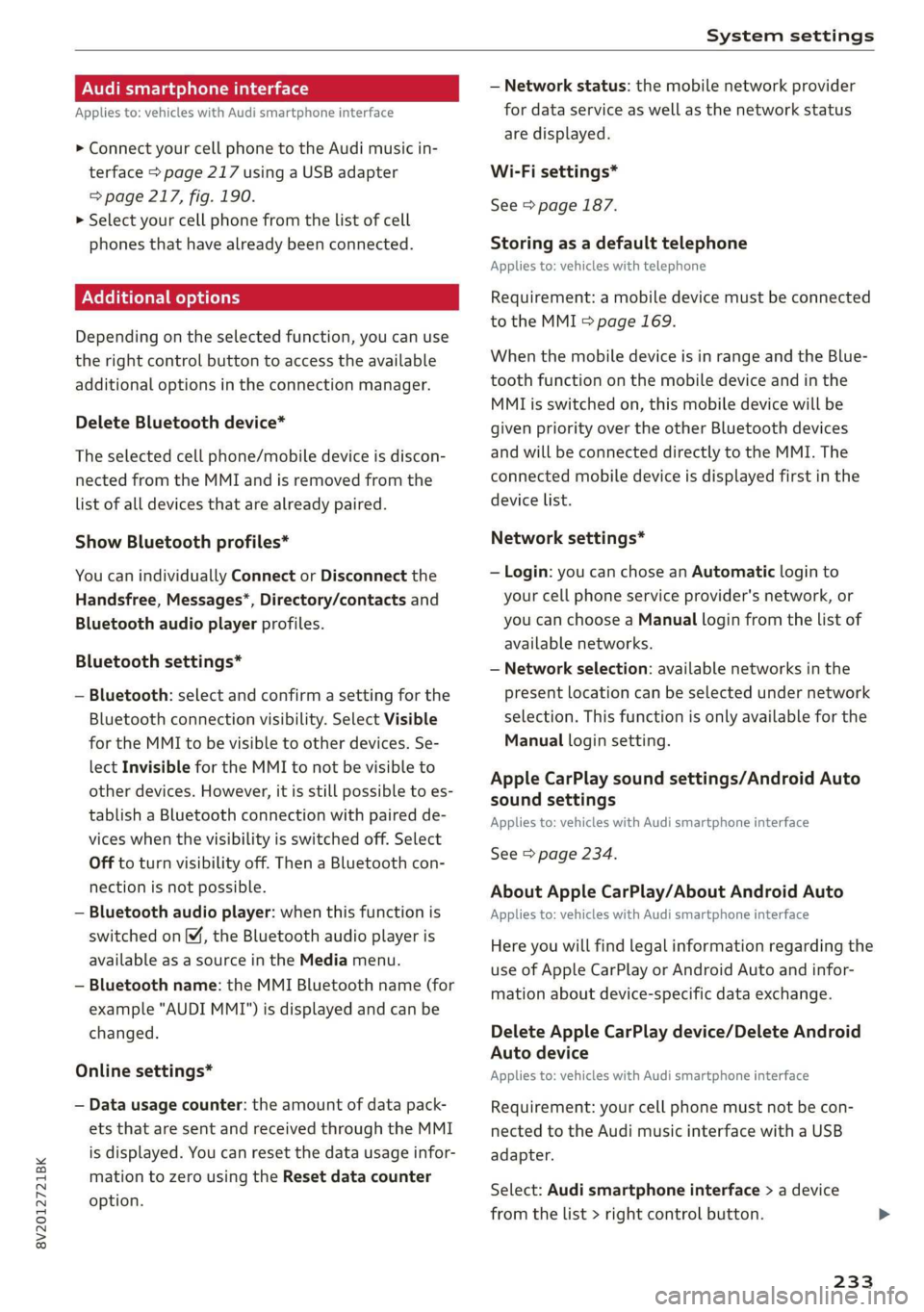
8V2012721BK
System settings
Audi smartphone interface
Applies to: vehicles with Audi smartphone interface
> Connect your cell phone to the Audi music in-
terface > page 217 using a USB adapter
=> page 217, fig. 190.
> Select your cell phone from the list of cell
phones that have already been connected.
Additional options
Depending on the selected function, you can use
the right control button to access the available
additional options in the connection manager.
Delete Bluetooth device*
The selected cell phone/mobile device is discon-
nected from the MMI and is removed from the
list of all devices that are already paired.
Show Bluetooth profiles*
You can individually Connect or Disconnect the
Handsfree, Messages*, Directory/contacts and
Bluetooth audio player profiles.
Bluetooth settings*
— Bluetooth: select and confirm a setting for the
Bluetooth connection visibility. Select Visible
for the MMI to be visible to other devices. Se-
lect Invisible for the MMI to not be visible to
other devices. However, it is still possible to es-
tablish a Bluetooth connection with paired de-
vices when the visibility is switched off. Select
Off to turn visibility off. Then a Bluetooth con-
nection is not possible.
— Bluetooth audio player: when this function is
switched on [M, the Bluetooth audio player is
available as a source in the Media menu.
— Bluetooth name: the MMI Bluetooth name (for
example "AUDI MMI") is displayed and can be
changed.
Online settings*
— Data usage counter: the amount of data pack-
ets that are sent and received through the MMI
is displayed. You can reset the data usage infor-
mation to zero using the Reset data counter
option.
— Network status: the mobile network provider
for data service as well as the network status
are displayed.
Wi-Fi settings*
See > page 187.
Storing as a default telephone
Applies to: vehicles with telephone
Requirement: a mobile device must be connected
to the MMI > page 169.
When the mobile device is in range and the Blue-
tooth function on the mobile device and in the
MML is switched on, this mobile device will be
given priority over the other Bluetooth devices
and will be connected directly to the MMI. The
connected mobile device is displayed first in the
device list.
Network settings*
— Login: you can chose an Automatic login to
your cell phone service provider's network, or
you can choose a Manual login from the list of
available networks.
— Network selection: available networks in the
present location can be selected under network
selection. This function is only available for the
Manual login setting.
Apple CarPlay sound settings/Android Auto
sound settings
Applies to: vehicles with Audi smartphone interface
See > page 234.
About Apple CarPlay/About Android Auto
Applies to: vehicles with Audi smartphone interface
Here you will find legal information regarding the
use of Apple CarPlay or Android Auto and infor-
mation about device-specific data exchange.
Delete Apple CarPlay device/Delete Android
Auto device
Applies to: vehicles with Audi smartphone interface
Requirement: your cell phone must not be con-
nected to the Audi music interface with a USB
adapter.
Select: Audi smartphone interface > a device
from the list > right control button.
233
Page 236 of 400
![AUDI A3 2020 Owner´s Manual System settings
To remove your mobile device from the list, select
and confirm Delete Apple CarPlay device or De-
lete Android Auto device.
System update
> Select: [MENU] button > Setti AUDI A3 2020 Owner´s Manual System settings
To remove your mobile device from the list, select
and confirm Delete Apple CarPlay device or De-
lete Android Auto device.
System update
> Select: [MENU] button > Setti](/manual-img/6/40265/w960_40265-235.png)
System settings
To remove your mobile device from the list, select
and confirm Delete Apple CarPlay device or De-
lete Android Auto device.
System update
> Select: [MENU] button > Settings > left control
button > System maintenance.
— System update: insert the storage device with
the update data into the appropriate drive
=> page 212. Select and confirm: the drive >
Start update. The length of the process de-
pends on the size of the update.
— Reset driver installation: the selected media
driver package is reset to the settings at the
time of delivery.
— Version information: information on the MMI
software version and the navigation database*
software version is displayed. The Software in-
formation function also provides information
on the software contained in the MMI and the
licensing agreement.
Sound settings
The sound distribution and volume of the MMI
can be adjusted individually. The settings depend
on the vehicle equipment.
> Select: [MENU] button > Sound > left control
button > Entertainment.
Treble/Bass
You can adjust the Treble and Bass settings by
turning the control knob. The changed settings
only apply for the audio source that is active at
the time. This allows you to adjust the sound set-
tings for each audio source separately.
Balance/fader (Sound focus)
— Adjusting the sound distribution to the left or
right: press the control knob. Turn the control
knob to the left or right to the desired position.
— Adjusting the sound distribution to the front
or rear: press the control knob again. Turn the
control knob to the left or right to the desired
position.
234
— Adjusting the sound distribution using the
MMI touch: move your finger on the MMI touch
control panel in the desired direction.
Sound effects
Select and confirm a Focus setting:
— All: all speakers in the vehicle are active (sym-
metrical sound distribution).
— Front: only the speakers in the front of the ve-
hicle are active.
— Rear: only the speakers in the rear of the vehi-
cle are active.
Surround level
Turn the control knob to adjust the surround
sound level.
Subwoofer
Turn the control knob to adjust the subwoofer.
Speed dependent volume control
Turn the control knob to adjust the playback vol-
ume to the noise inside the vehicle.
Volume settings
Adjusting the volume
The volume of an audio source or a system mes-
sage (for example, from the voice recognition
system*) can be adjusted directly while the sound
is playing using the On/Off knob.
> Increasing or decreasing the volume: turn the
On/Off knob @) > page 146, fig. 144 to the
right or left.
> Muting or pausing: press the On/Off knob
briefly, or:
> Turn the On/Off knob to the left until the sym-
bol @ > page 155 appears. An active audio/
video source is stopped.
> Unmuting or resuming: press the On/Off knob
briefly, or:
> Turn the On/Off knob to the right.
ZA WARNING
To reduce the risk of an accident, adjust the
volume of the audio system so that audible
signals from outside the vehicle, such as >
Page 238 of 400

System settings
Information on instrument cluster software
and licensing agreements
> Press the reset button twice within five seconds
after switching the ignition on Y.
D_ Not available in all vehicles.
236
Page 320 of 400

Checking and Filling
Service interval display
The service interval display detects when your ve-
hicle is due for service.
The service interval display works in two stages:
— Inspection or oil change reminder: after driv-
ing a certain distance, a message appears in the
instrument cluster display each time the igni-
tion is switched on or off. The remaining dis-
tance or time is displayed briefly.
— Inspection or oil change due: if your vehicle
has reached an inspection or oil change interval
or both intervals at the same time, the mes-
sage Inspection due! or Oil change due! or Oil
change and inspection due! appears briefly af-
ter switching the ignition on/off.
Checking service intervals
You can check the remaining distance or time un-
til the next oil change or next inspection in the
Infotainment system. Select in the Infotainment
system: the [MENU] button > Vehicle > left con-
trol button > Service & checks > Service inter-
vals.
Resetting the indicator
An authorized Audi dealer or authorized Audi
Service Facility will reset the service interval dis-
play after performing service.
If you have changed the oil yourself, you must re-
set the oil change interval.
To reset the display, select in the Infotainment
system: the [MENU] button > Vehicle > left con-
trol button > Service & checks > Service intervals
> Reset oil change interval.
@ Note
— Only reset the oil change indicator if the oil
was changed.
— Following the service intervals is critical to
maintaining the function, service life, and
value of your vehicle, especially the engine.
Even if the mileage on the vehicle is low, do
not exceed the time for the next service.
318
Page 391 of 400

8V2012721BK
Plug-in hybrid drive range..............
also refer to Map............-0 eee eee
Navigation (instrument cluster) ......
O
Occupant protections. «+ ssa s+ wwe « een
Occupant seating positions..............
Octane rating (gasoline)................
OGGMEtEr acces s wows ¢ ¢ eee sy eS ee eS
ReSettinG) cc oc mxene ov wwe & osama 4 6 anes 2
Oil
referto Engine oil..................4.
On/Off kmnobi(MMI) sc = cevecs =o severe a x erence «
On Board Diagnostic System (OBD)...
Online destinations
refer to Point of interest search.........
Onlinemmap « ossicie 2 x cosence v sranene » waxes e 6 enue
Online map update.................0..
Online'Media.cc: « sevy 2 s ween ss eee ev eee
Online services
WE FEritOKCONMeCE is « swowes vv vase x x swonae wo oH
OPeniNG)s « = sess 2 & somes w comes ov meen & 3 oe
Convenience opening............-.00ees
Fuel filler door........... 0.00 e cece eee
Luggage compartment lid...............
Panoramic glass roof................0-5
PoWer top’ » = sews 2 + sew 2 o pews go ees 2 Bs
Windows ........- cee eee eee eee eee
Opening and closing
refer to Unlocking and locking.....
Operating
Multifunction steering wheel......... 17,
Multi Media Interface.................
Voice recognition system..............
OPtiONSANENU sess « & wcswexe ws ouswess
Outsidenoise « wieoc <5 eswe a 6 ewe ae eve ews
Overview (Cockpit)... 6.00.00 cece eeeees
Pp
Paifitidamage’: = 2 sees sv ewes « v seus ye eee
Paifitnumber: sacs « : noes ss vows sp eee se
Panic button........... 0.000 cece eee eee
162
81
Pani@ function’. « cess xo covsene oo omens ve soeoe oo 27
Panoramic glass roof..............000005 35
Convenience opening and closing......... 34
Emergency closing...........seeeeeeeee 35
Parental control
DVDs ¢ 2 nem 5 ¢ stuns = 8 aus 8s eee 2 8 222
ParkaSsist xeox = 2 eens = seten & » pose ee oes 140
Parkittg Si dias ¢ = sacen ¢ = SemR te eR x Beas 136
AQIUSTING pees x 2 sce ¢ o series va owen oo ssc 144
Cleaning the sensors and camera........ 343
Malfunction..............00 eee eee ee 145
Park:assist's < eine s + cea ox ees vo meee ye 140
RearvieWsGAMePalenene « ¢ eines « + csnsene © 6 weereue 138
Parking brake
refer to Electromechanical parking brake.. 87
Parking lights........ eee eee eee eee 43
Parking lock
Manually releasing................. 88, 89
also refer to Gears... 16... . eee eee eee ee 75
Pass-through secs s x sews x v ween se ees so os 63
PASSENGER AIR BAG OFF light........... 265
Pause (audio/video file)................. 219
Pedals... 0.0... cc cece eee 76, 241
PeRCLORAGE", « sovees sw misses ow snesame « ocecexe of © ane 374
Performance/torque display
refer to Sport displays.................. 24
Personal route assistance. ...........4.. 195
Phonebook
refer to ContactS.............02-0000- 178
Physical principles of a frontal collision.... 246
Picture format (video) .................- 222
Playback (media) sn. « sien 0 semis 0 0 atstere a eo 219
Playlistrcisia se scsi a a aves sw nm 6 w acer ¥ oo 222
Plug-in-Hybrid-Drive
High-voltage battery................0.. 96
Plug-in hybrid drive..............0.-005. 78
12 volt vehicle battery................ 365
Adjusting the modes.................-. 79
GIANG TAG cwcus 1c + cocoa wo atone © a mnewene = ewbente 97
Charging clip............. eee eee eee ee 103
Chargitigdotkie: = « eee s waren x 2 meee gs 3 102
Charging the high-voltage battery....... 101
Charging time...............0 2-00 104
Climate controle: « ¢ agus 9 s eww a 2 nme gag 68
COOLANE score < sxceans a exons = amoeane we wt nama 2 312
E-max (power availability)............... 80
Energy flow display.............--..0-. 80