2020 AUDI A3 reset
[x] Cancel search: resetPage 182 of 400
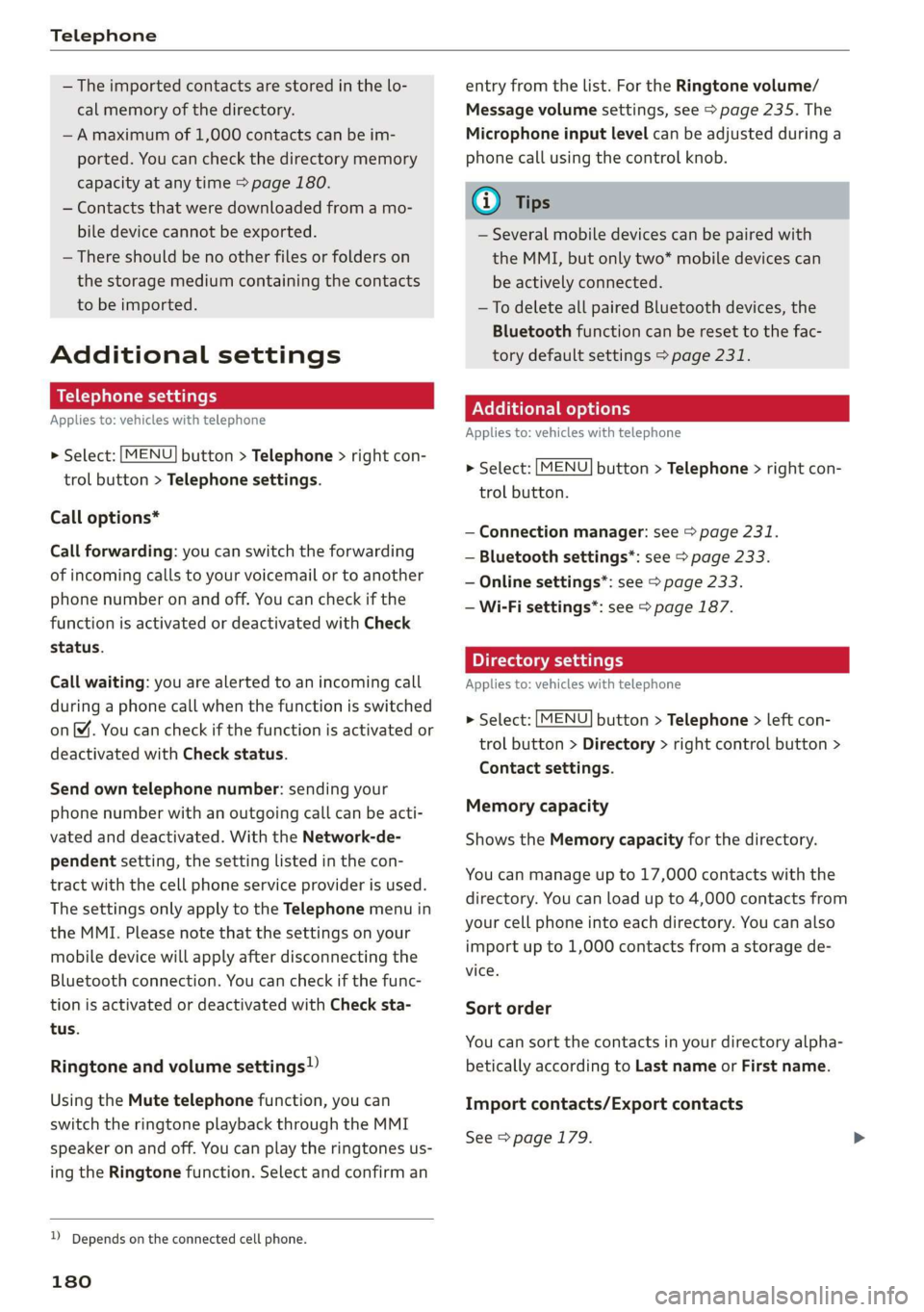
Telephone
— The imported contacts are stored in the lo-
cal memory of the directory.
—A maximum of 1,000 contacts can be im-
ported. You can check the directory memory
capacity at any time > page 180.
— Contacts that were downloaded from a mo-
bile device cannot be exported.
— There should be no other files or folders on
the storage medium containing the contacts
to be imported.
Additional settings
Telephone settings
Applies to: vehicles with telephone
> Select: [MENU] button > Telephone > right con-
trol button > Telephone settings.
Call options*
Call forwarding: you can switch the forwarding
of incoming calls to your voicemail or to another
phone number on and off. You can check if the
function is activated or deactivated with Check
status.
Call waiting: you are alerted to an incoming call
during a phone call when the function is switched
on™. You can check if the function is activated or
deactivated with Check status.
Send own telephone number: sending your
phone number with an outgoing call can be acti-
vated and deactivated. With the Network-de-
pendent setting, the setting listed in the con-
tract with the cell phone service provider is used.
The settings only apply to the Telephone menu in
the MMI. Please note that the settings on your
mobile device will apply after disconnecting the
Bluetooth connection. You can check if the func-
tion is activated or deactivated with Check sta-
tus.
Ringtone and volume settings!)
Using the Mute telephone function, you can
switch the ringtone playback through the MMI
speaker on and off. You can play the ringtones us-
ing
the Ringtone function. Select and confirm an
)) Depends on the connected cell phone.
180
entry from the list. For the Ringtone volume/
Message volume settings, see > page 235. The
Microphone input level can be adjusted during a
phone call using the control knob.
G) Tips
— Several mobile devices can be paired with
the MMI, but only two* mobile devices can
be actively connected.
—To delete all paired Bluetooth devices, the
Bluetooth function can be reset to the fac-
tory default settings > page 231.
Additional options
Applies to: vehicles with telephone
> Select: [MENU] button > Telephone > right con-
trol button.
— Connection manager: see > page 231.
— Bluetooth settings*: see > page 233.
— Online settings*: see > page 233.
— Wi-Fi settings”: see > page 187.
Directory settings
Applies
to: vehicles with telephone
> Select: [MENU] button > Telephone > left con-
trol button > Directory > right control button >
Contact settings.
Memory capacity
Shows the Memory capacity for the directory.
You can manage up to 17,000 contacts with the
directory. You can load up to 4,000 contacts from
your cell phone into each directory. You can also
import up to 1,000 contacts from a storage de-
vice.
Sort order
You can sort the contacts in your directory alpha-
betically according to Last name or First name.
Import contacts/Export contacts
See > page 179.
Page 208 of 400
![AUDI A3 2020 Owner´s Manual Radio
Radio
Opening the radio
MTT
WIBI-FM HD4
WIBI-FM HD6
Fig. 181 Infotainment system: FM station list (HD Radio
technology FM)
(6 Radio ID
2) 001 Lar
NoSignal NoSignal
-3] 002 cea AUDI A3 2020 Owner´s Manual Radio
Radio
Opening the radio
MTT
WIBI-FM HD4
WIBI-FM HD6
Fig. 181 Infotainment system: FM station list (HD Radio
technology FM)
(6 Radio ID
2) 001 Lar
NoSignal NoSignal
-3] 002 cea](/manual-img/6/40265/w960_40265-207.png)
Radio
Radio
Opening the radio
MTT
WIBI-FM HD4
WIBI-FM HD6
Fig. 181 Infotainment system: FM station list (HD Radio
technology FM)
(6 Radio ID
2) 001 Lar
NoSignal NoSignal
-3] 002 cea f
20 on 20 NoSignal
@': 004 eter eeyimcs NeSTenele
Fig. 182 Infotainment system: SiriusXM channel list
Depending on the vehicle equipment, the radio
supports the FM, AM and SiriusXM (satellite ra-
dio) frequency bands. Using the HD Radio receiv-
er also allows you to receive radio stations on the
FM and AM bands in digital format.
> Press the [RADIO] button.
After opening the radio, the last opened station
list is displayed.
Selecting a station: select and confirm a station
from the station list. FM/AM stations that can be
received by digital radio are marked with the HD
Radio
technology symbol 4) () © fig. 181. If re-
ception quality declines, the radio automatically
switches to the analog FM/AM station depending
on availability. Digital HD Radio stations* may
contain multiple additional stations*. The availa-
ble additional stations* are listed under the radio
station. If you lose reception, the additional sta-
tions* are muted since they can no longer be re-
ceived.
Setting the frequency band: press the [RADIO
button repeatedly until the desired frequency
band is set.
206
Depending on the station list, the following in-
formation may be displayed:
@ Favorites
The station is stored as a preset. The symbol
shows the stored location in the presets list
(for example, 21).
@ Radio text (shortened display)
If available, program information about the
set station is displayed in all of the station
lists.
@® Frequency
@® Station name
© Station with HD Radio technology available
1)
© Channel number
If there is a loss of radio signal (SiriusXM*), the
following system information is displayed in the
station list:
NoSignal: the tuner is currently not receiving a
satellite signal @).
The system information turns off when the radio
stations are received again.
(i) Tips
— Contact the SiriusXM* provider if you would
like to receive satellite programming.
— Buildings, tunnels, bridges, open areas, oth-
er vehicles or objects on the vehicle roof can
affect reception.
— Satellite radio is not available in Alaska and
Hawaii.
— iTunes tagging* is not supported by all radio
stations.
— When the Apple CarPlay connection is ac-
tive, Tag this song for iTunes* is not availa-
ble.
Page 209 of 400
![AUDI A3 2020 Owner´s Manual 8V2012721BK
Radio
Radio functions
etme) aati]
Applies to: vehicles with free text search
aa ea
WIBI-FM HD4
aaa ele}
Fig. 183 Infotainment system: input field and results list
for free AUDI A3 2020 Owner´s Manual 8V2012721BK
Radio
Radio functions
etme) aati]
Applies to: vehicles with free text search
aa ea
WIBI-FM HD4
aaa ele}
Fig. 183 Infotainment system: input field and results list
for free](/manual-img/6/40265/w960_40265-208.png)
8V2012721BK
Radio
Radio functions
etme) aati]
Applies to: vehicles with free text search
aa ea
WIBI-FM HD4
aaa ele}
Fig. 183 Infotainment system: input field and results list
for free text search
Using the free text search, you can select the or-
der that the search terms are entered in the input
field. Search in all frequency bands for a station
name or program type, such as News.
— Opening the free text search: when in a station
list, keep turning the control knob to the left
until the free text search input field is dis-
played.
— Using the free text search: see > page 154,
Free text search.
You can also search for frequencies.
Stations from the presets () are displayed in the
results list @ 9 fig. 183. The symbol @) indicates
which station list you switched to based on the
station selection.
Additional options
>» Select: [RADIO] button > right control button.
The following options are available depending on
the frequency band:
— Sound settings: see > page 234.
— Store as preset: see > page 209, Presets.
— Tag this song for iTunes*: connect your Apple
device to the Audi music interface* on your
MMI. Select and confirm Tag this song for
iTunes. The track that is currently playing is
stored on your Apple device. Synchronize your
Apple device with iTunes. The tagged track will
display the next time you open your iTunes me-
dia center. If there is no Apple device connect-
ed, the tagged tracks are stored temporarily in
the MMI (maximum of 50 tracks). Once you
connect your Apple device to the Audi music in-
terface, the tags are stored on the device.
— Manage SiriusXM alerts: see > page 208, Sir-
iusXM alerts.
— Store artist as favorite/Store track as favorite:
see > page 208, SiriusXM alerts.
— Manual tuning: the frequency bars are dis-
played. Select and confirm the desired frequen-
ry.
— Seek: the radio tunes to the previous or next re-
ceivable station.
— Scan: all stations are played for several seconds
each.
— Radio settings: see > page 209.
> Select: [RADIO] button > left control button >a
frequency band (such as FM) > a station.
> Select: right control button > Radio text.
Information that accompanies the program (such
as artist, composer, track) is displayed.
Browsing through radio text entries: turn the
control knob to the left or right.
Requirement: a radio text entry must be dis-
played and the station must be broadcasting a
phone number, a navigation destination or a text
message number as Radio Text Plus information.
If a location, a phone number or a text message
number is included with a radio text entry, the ra-
dio text will be shown with a colored border. You
have the following options:
Call*/Start route guidance*/Write text mes-
sage*:
— Select a radio text entry with Radio Text Plus in-
formation and press the control knob.
— Select and confirm Call*/Start route guid-
ance*/Write text message*. Press the [BACK
button to cancel.
(i) Tips
The availability of radio text and RadioText
Plus depends on the radio station.
207
Page 211 of 400
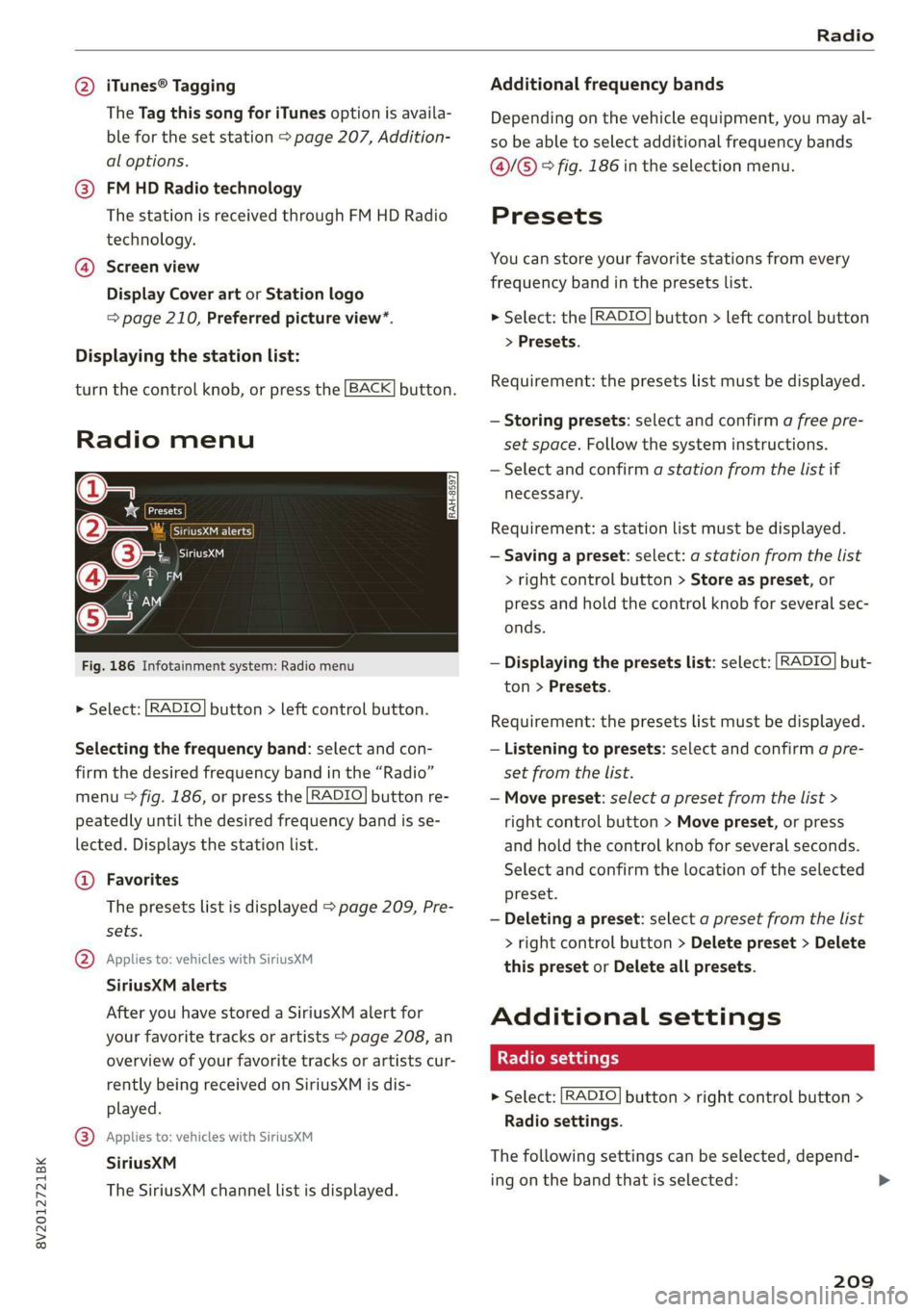
8V2012721BK
Radio
@ iTunes® Tagging Additional frequency bands
The Tag this song for iTunes option is availa- Depending on the vehicle equipment, you may al-
ble for the set station > page 207, Addition- so be able to select additional frequency bands
al options. @/@® ° fig. 186 in the selection menu.
@ FMHD Radio technology
The station is received through FM HD Radio Presets
technology.
You can store your favorite stations from every @ Screen view
frequency band in the presets list.
Display Cover art or Station logo
= page 210, Preferred picture view*. > Select: the [RADIO] button > left control button
> Presets.
Displaying the station list:
Requirement: the presets list must be displayed.
turn the control knob, or press the [BACK] button.
— Storing presets: select and confirm a free pre-
Radio menu set space. Follow the system instructions.
— Select and confirm a station from the list if
@= necessary.
*& eed
@o— Sire ueicns Requirement: a station list must be displayed.
(3 Gita — Saving a preset: select: a station from the list
® iM > right control button > Store as preset, or
TAN press and hold the control knob for several sec-
HA onds.
Fig. 186 Infotainment system: Radio menu — Displaying the presets list: select: [RADIO] but-
ton > Presets.
> Select: [RADIO] button > left control button.
Requirement: the presets list must be displayed.
Selecting the frequency band: select and con- — Listening to presets: select and confirm a pre-
firm the desired frequency band in the “Radio” set from the list.
menu © fig. 186, or press the [RADIO] button re- — Move preset: select a preset from the list >
peatedly until the desired frequency band is se- right control button > Move preset, or press
lected. Displays the station list. and hold the control knob for several seconds.
‘ Select and confirm the location of the selected
@ Favorites
The presets list is displayed > page 209, Pre- preset.
— Deleting a preset: select a preset from the list
> right control button > Delete preset > Delete
this preset or Delete all presets.
sets.
@ Applies to: vehicles with SiriusXM
SiriusXM alerts
After you have stored a SiriusXM alert for Additional settings
your favorite tracks or artists > page 208, an
overview of your favorite tracks or artists cur- Radio settings
rently being received on SiriusXM is dis-
played.
> Select: [RADIO] button > right control button >
Radio settings.
® Applies to: vehicles with SiriusXM
SiriusXM The following settings can be selected, depend-
The SiriusXM channel list is displayed. ing.on the band thatisselected: »
209
Page 212 of 400
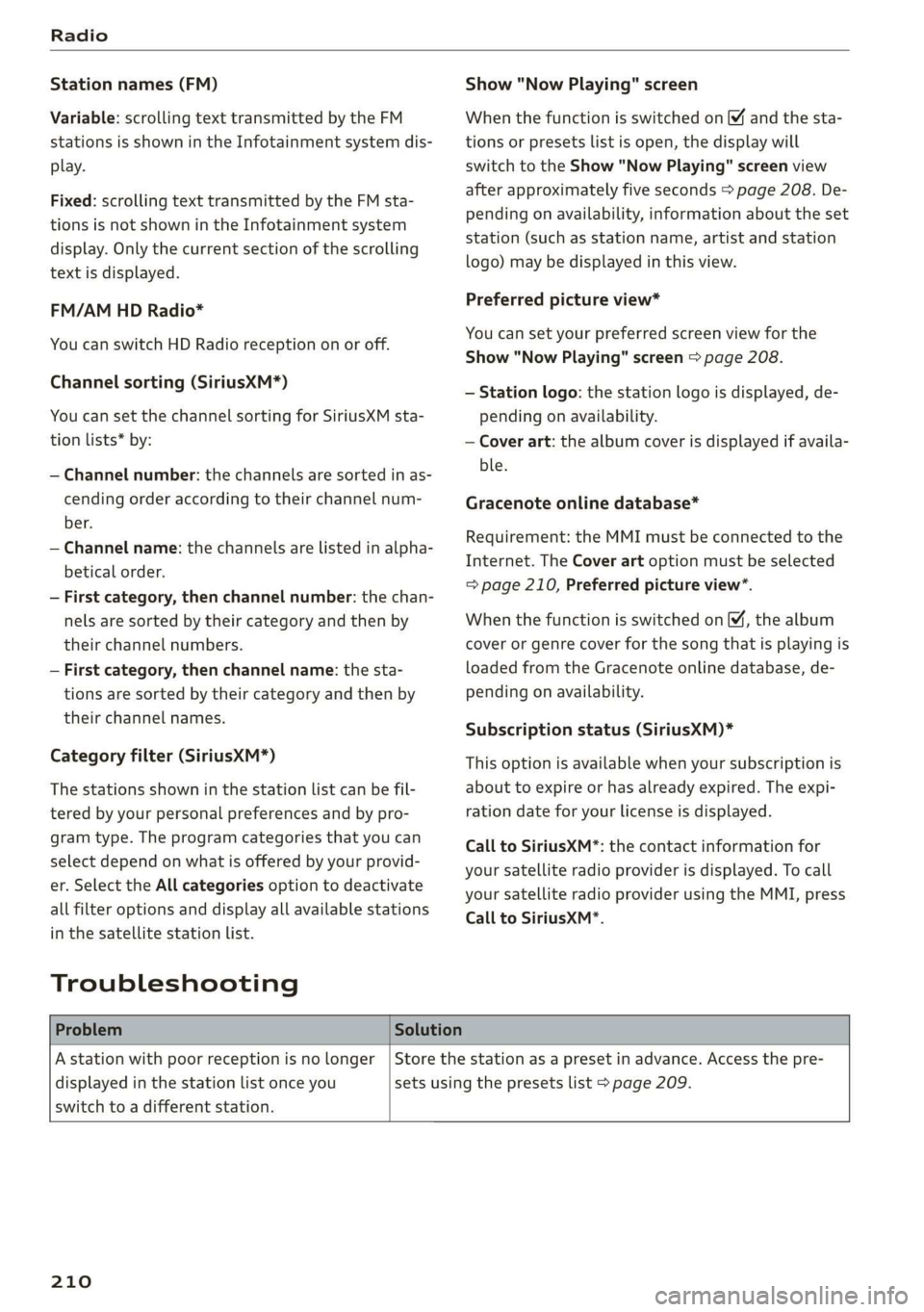
Radio
Station names (FM)
Variable: scrolling text transmitted by the FM
stations is shown in the Infotainment system dis-
play.
Fixed: scrolling text transmitted by the FM sta-
tions is not shown in the Infotainment system
display. Only the current section of the scrolling
text is displayed.
FM/AM HD Radio*
You can switch HD Radio reception on or off.
Channel sorting (SiriusXM*)
You can set the channel sorting for SiriusXM sta-
tion lists* by:
— Channel number: the channels are sorted in as-
cending order according to their channel num-
ber.
— Channel name: the channels are listed in alpha-
betical order.
— First category, then channel number: the chan-
nels are sorted by their category and then by
their channel numbers.
— First category, then channel name: the sta-
tions are sorted by their category and then by
their channel names.
Category filter (SiriusXM*)
The stations shown in the station list can be fil-
tered by your personal preferences and by pro-
gram type. The program categories that you can
select depend on what is offered by your provid-
er. Select the All categories option to deactivate
all filter options and display all available stations
in the satellite station list.
Troubleshooting
Show "Now Playing" screen
When the function is switched on ¥ and the sta-
tions or presets list is open, the display will
switch to the Show "Now Playing" screen view
after approximately five seconds > page 208. De-
pending on availability, information about the set
station (such as station name, artist and station
logo) may be displayed in this view.
Preferred picture view*
You can set your preferred screen view for the
Show "Now Playing" screen > page 208.
— Station logo: the station logo is displayed, de-
pending on availability.
— Cover art: the album cover is displayed if availa-
ble.
Gracenote online database*
Requirement: the MMI must be connected to the
Internet. The Cover art option must be selected
= page 210, Preferred picture view*.
When the function is switched on (¥, the album
cover or genre cover for the song that is playing is
loaded from the Gracenote online database, de-
pending on availability.
Subscription status (SiriusXM)*
This option is available when your subscription is
about to expire or has already expired. The expi-
ration date for your license is displayed.
Call to SiriusXM”*: the contact information for
your satellite radio provider is displayed. To call
your satellite radio provider using the MMI, press
Call to SiriusXM”*.
Problem Solution
A station with poor reception is no longer
displayed in the station list once you
switch to a different station.
Store the station as a preset in advance. Access the pre-
sets using the presets list > page 209.
210
Page 213 of 400
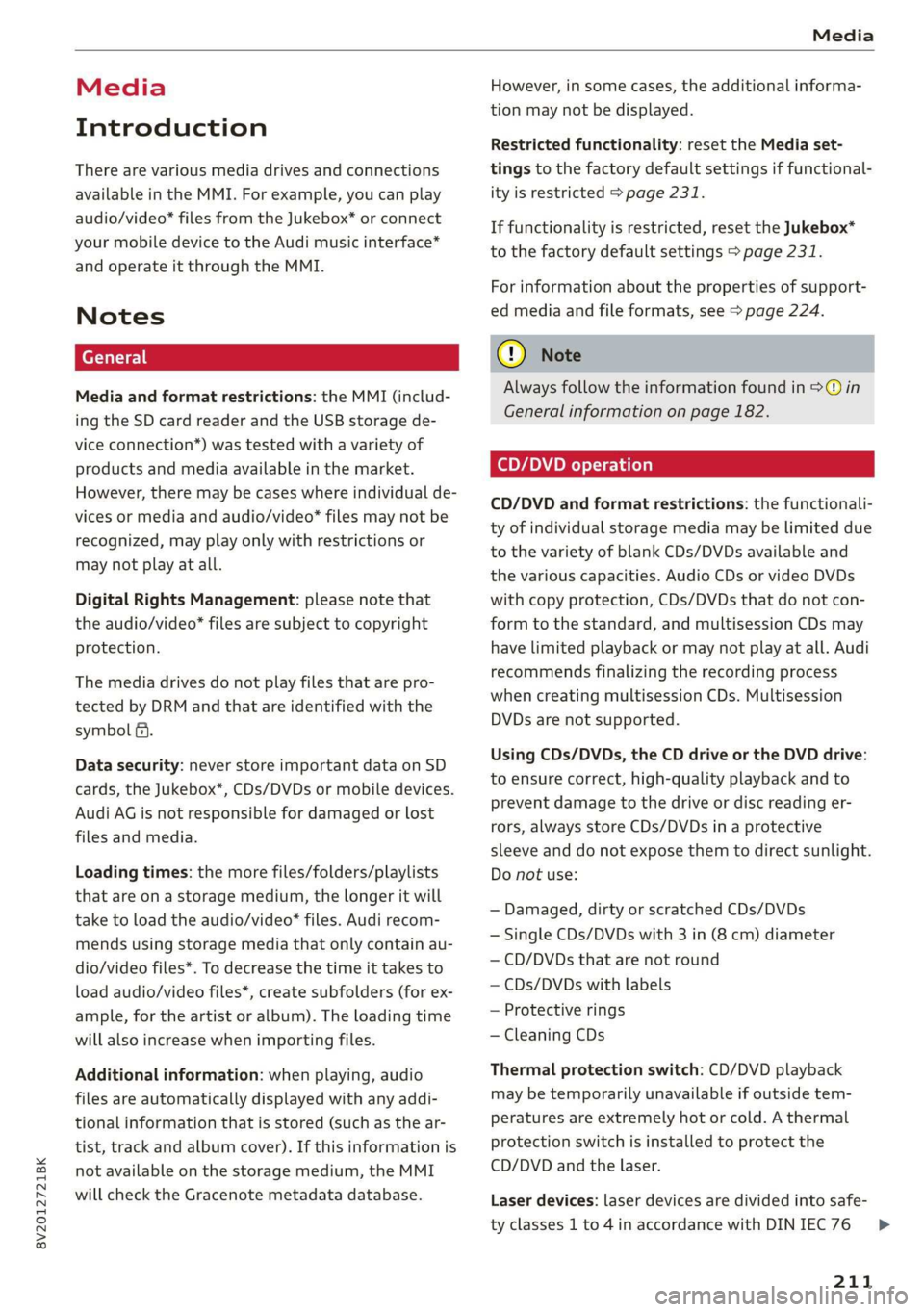
8V2012721BK
Media
Media
Introduction
There are various media drives and connections
available in the MMI. For example, you can play
audio/video* files from the Jukebox* or connect
your mobile device to the Audi music interface*
and operate it through the MMI.
Notes
Media and format restrictions: the MMI (includ-
ing the SD card reader and the USB storage de-
vice connection*) was tested with a variety of
products and media available in the market.
However, there may be cases where individual de-
vices or media and audio/video* files may not be
recognized, may play only with restrictions or
may not play at all.
Digital Rights Management: please note that
the audio/video* files are subject to copyright
protection.
The media drives do not play files that are pro-
tected by DRM and that are identified with the
symbol fi.
Data security: never store important data on SD
cards, the Jukebox*, CDs/DVDs or mobile devices.
Audi AG is not responsible for damaged or lost
files and media.
Loading times: the more files/folders/playlists
that are on a storage medium, the longer it will
take to load the audio/video* files. Audi recom-
mends using storage media that only contain au-
dio/video files*. To decrease the time it takes to
load audio/video files*, create subfolders (for ex-
ample, for the artist or album). The loading time
will also increase when importing files.
Additional information: when playing, audio
files are automatically displayed with any addi-
tional information that is stored (such as the ar-
tist, track and album cover). If this information is
not available on the storage medium, the MMI
will check the Gracenote metadata database.
However, in some cases, the additional informa-
tion may not be displayed.
Restricted functionality: reset the Media set-
tings to the factory default settings if functional-
ity is restricted > page 231.
If functionality is restricted, reset the Jukebox*
to the factory default settings > page 231.
For information about the properties of support-
ed media and file formats, see > page 224.
CG) Note
Always follow the information found in © in
General information on page 182.
CD/DVD operation
CD/DVD and format restrictions: the functionali-
ty of individual storage media may be limited due
to the variety of blank CDs/DVDs available and
the various capacities. Audio CDs or video DVDs
with copy protection, CDs/DVDs that do not con-
form to the standard, and multisession CDs may
have limited playback or may not play at all. Audi
recommends finalizing the recording process
when creating multisession CDs. Multisession
DVDs are not supported.
Using CDs/DVDs, the CD drive or the DVD drive:
to ensure correct, high-quality playback and to
prevent damage to the drive or disc reading er-
rors, always store CDs/DVDs in a protective
sleeve and do not expose them to direct sunlight.
Do not use:
— Damaged, dirty or scratched CDs/DVDs
— Single CDs/DVDs with 3 in (8 cm) diameter
— CD/DVDs that are not round
— CDs/DVDs with labels
— Protective rings
— Cleaning CDs
Thermal protection switch: CD/DVD playback
may be temporarily unavailable if outside tem-
peratures
are extremely hot or cold. A thermal
protection switch is installed to protect the
CD/DVD and the laser.
Laser devices: laser devices are divided into safe-
ty classes 1 to 4 in accordance with DIN IEC 76
211
>
Page 216 of 400
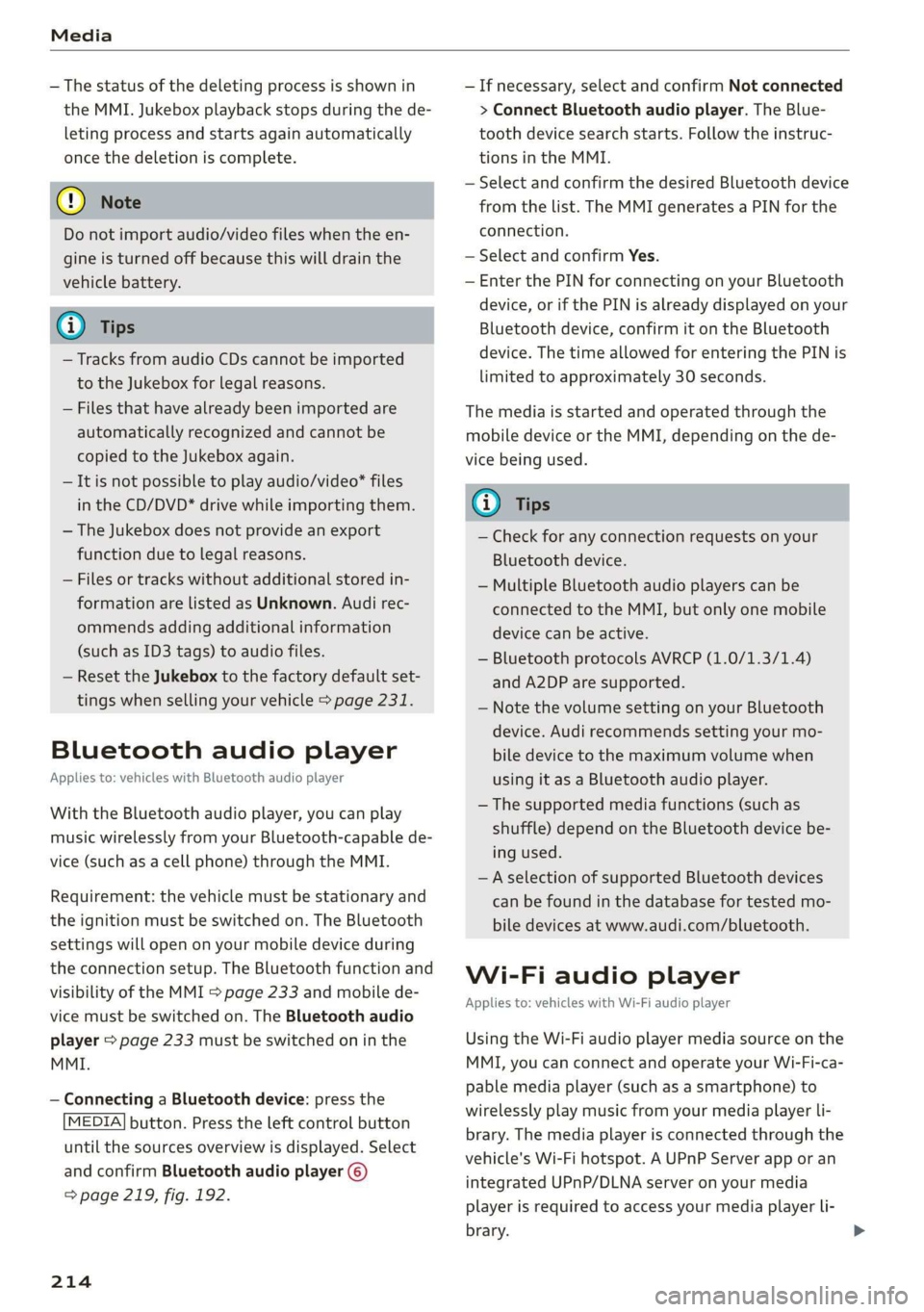
Media
— The status of the deleting process is shown in
the MMI. Jukebox playback stops during the de-
leting process and starts again automatically
once the deletion is complete.
@) Note
Do not import audio/video files when the en-
gine is turned off because this will drain the
vehicle battery.
@ Tips
— Tracks from audio CDs cannot be imported
to the Jukebox for legal reasons.
— Files that have already been imported are
automatically recognized and cannot be
copied to the Jukebox again.
— It is not possible to play audio/video* files
in the CD/DVD* drive while importing them.
— The Jukebox does not provide an export
function due to legal reasons.
— Files or tracks without additional stored in-
formation are listed as Unknown. Audi rec-
ommends adding additional information
(such as ID3 tags) to audio files.
— Reset the Jukebox to the factory default set-
tings when selling your vehicle > page 231.
Bluetooth audio player
Applies to: vehicles with Bluetooth audio player
With the Bluetooth audio player, you can play
music wirelessly from your Bluetooth-capable de-
vice (such as a cell phone) through the MMI.
Requirement: the vehicle must be stationary and
the ignition must be switched on. The Bluetooth
settings will open on your mobile device during
the connection setup. The Bluetooth function and
visibility of the MMI S page 233 and mobile de-
vice must be switched on. The Bluetooth audio
player > page 233 must be switched on in the
MMI.
— Connecting a Bluetooth device: press the
[MEDIA] button. Press the left control button
until the sources overview is displayed. Select
and confirm Bluetooth audio player @)
=> page 219, fig. 192.
214
— If necessary, select and confirm Not connected
> Connect Bluetooth audio player. The Blue-
tooth device search starts. Follow the instruc-
tions in the MMI.
— Select and confirm the desired Bluetooth device
from the list. The MMI generates a PIN for the
connection.
— Select and confirm Yes.
— Enter the PIN for connecting on your Bluetooth
device, or if the PIN is already displayed on your
Bluetooth device, confirm it on the Bluetooth
device. The time allowed for entering the PIN is
limited to approximately 30 seconds.
The media is started and operated through the
mobile device or the MMI, depending on the de-
vice being used.
G) Tips
— Check for any connection requests on your
Bluetooth device.
— Multiple Bluetooth audio players can be
connected to the MMI, but only one mobile
device can be active.
— Bluetooth protocols AVRCP (1.0/1.3/1.4)
and A2DP are supported.
— Note the volume setting on your Bluetooth
device. Audi recommends setting your mo-
bile device to the maximum volume when
using it as a Bluetooth audio player.
— The supported media functions (such as
shuffle) depend on the Bluetooth device be-
ing used.
—Aselection of supported Bluetooth devices
can be found in the database for tested mo-
bile devices at www.audi.com/bluetooth.
Wi-Fi audio player
Applies to: vehicles with Wi-Fi audio player
Using the Wi-Fi audio player media source on the
MMI, you can connect and operate your Wi-Fi-ca-
pable media player (such as a smartphone) to
wirelessly play music from your media player Li-
brary. The media player is connected through the
vehicle's Wi-Fi hotspot. A UPnP Server app or an
integrated UPnP/DLNA server on your media
player is required to access your media player Li-
brary.
Page 220 of 400
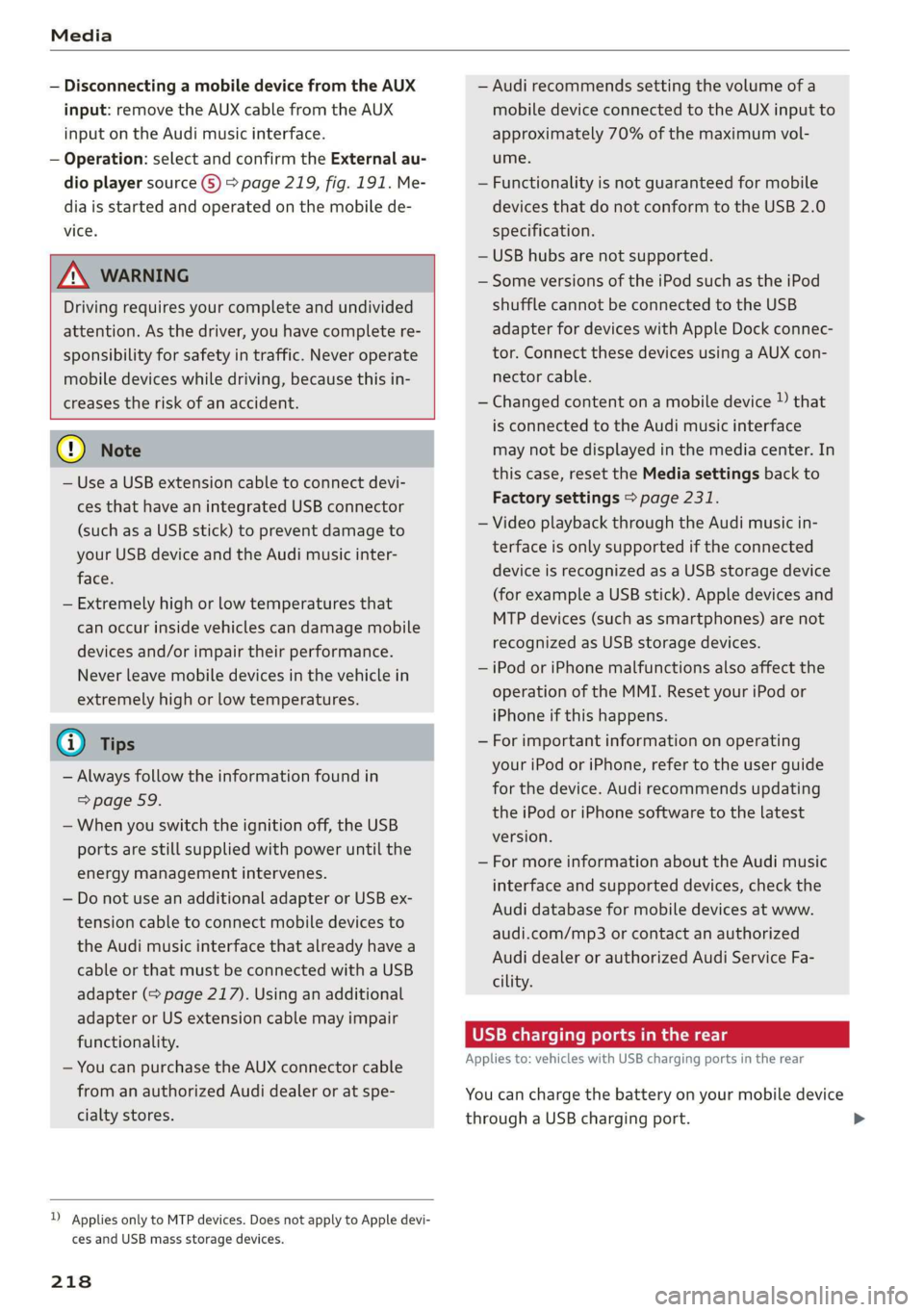
Media
— Disconnecting a mobile device from the AUX
input: remove the AUX cable from the AUX
input on the Audi music interface.
— Operation: select and confirm the External au-
dio player source G) > page 219, fig. 191. Me-
dia is started and operated on the mobile de-
vice.
ZX WARNING
Driving requires your complete and undivided
attention. As the driver, you have complete re-
sponsibility for safety in traffic. Never operate
mobile devices while driving, because this in-
creases the risk of an accident.
@) Note
— Use a USB extension cable to connect devi-
ces that have an integrated USB connector
(such as a USB stick) to prevent damage to
your USB device and the Audi music inter-
face.
— Extremely high or low temperatures that
can occur inside vehicles can damage mobile
devices and/or impair their performance.
Never leave mobile devices in the vehicle in
extremely high or low temperatures.
G) Tips
— Always follow the information found in
=> page 59.
—When you switch the ignition off, the USB
ports are still supplied with power until the
energy management intervenes.
— Do not use an additional adapter or USB ex-
tension cable to connect mobile devices to
the Audi music interface that already have a
cable or that must be connected with a USB
adapter (= page 217). Using an additional
adapter or US extension cable may impair
functionality.
— You can purchase the AUX connector cable
from an authorized Audi dealer or at spe-
cialty stores.
)) Applies only to MTP devices. Does not apply to Apple devi-
ces and USB mass storage devices.
218
— Audi recommends setting the volume of a
mobile device connected to the AUX input to
approximately 70% of the maximum vol-
ume.
— Functionality is not guaranteed for mobile
devices that do not conform to the USB 2.0
specification.
— USB hubs are not supported.
— Some versions of the iPod such as the iPod
shuffle cannot be connected to the USB
adapter for devices with Apple Dock connec-
tor. Connect these devices using a AUX con-
nector cable.
— Changed content on a mobile device )) that
is connected to the Audi music interface
may not be displayed in the media center. In
this case, reset the Media settings back to
Factory settings > page 231.
— Video playback through the Audi music in-
terface is only supported if the connected
device is recognized as a USB storage device
(for example a USB stick). Apple devices and
MTP devices (such as smartphones) are not
recognized as USB storage devices.
— iPod or iPhone malfunctions also affect the
operation of the MMI. Reset your iPod or
iPhone if this happens.
— For important information on operating
your iPod or iPhone, refer to the user guide
for the device. Audi recommends updating
the iPod or iPhone software to the latest
version.
— For more information about the Audi music
interface and supported devices, check the
Audi database for mobile devices at www.
audi.com/mp3 or contact an authorized
Audi dealer or authorized Audi Service Fa-
cility.
USB charging ports in the rear
Applies to: vehicles with USB charging ports in the rear
You can charge the battery on your mobile device
through a USB charging port.