2020 AUDI A3 length
[x] Cancel search: lengthPage 51 of 400

8V2012721BK
Lights and Vision
— If electrolyte fluid comes into contact with
the eyes, flush them thoroughly with plenty
of clean water for at least 15 minutes and
then seek medical attention.
— If electrolyte fluid comes into contact with
the skin, flush the affected area with clean
water for at least 15 minutes, and then
clean with soap and water and seek medical
attention. Clean affected clothing and shoes
thoroughly before wearing again.
— If the fluid was swallowed and the person is
conscious, flush the mouth with water for at
least 15 minutes. Do not induce vomiting
unless this is recommended by medical pro-
fessionals. Seek medical attention immedi-
ately.
@) Note
Applies to: vehicles with automatic dimming rearview
mirror
Electrolyte fluid can leak out from broken mir-
ror glass. This liquid damages plastic surfa-
ces. Clean this liquid as quickly as possible
with a wet sponge.
G) Tips
Applies to: vehicles with automatic dimming rearview
mirror
— If the light reaching the rearview mirror is
obstructed, the automatic dimming mirror
will not function correctly,
— The automatic dimming mirrors do not dim
when the interior lighting is turned on or
the reverse gear is selected.
Sun visors
B8X-0209
Fig. 57 Front headliner: sun visor
The sun visors can be moved out of their brackets
and turned toward the doors (a). The sunshade
can also be moved back and forth lengthwise in
this position*.
The mirror light switches on when the cover over
the
vanity mirror* @) opens.
Windshield wipers
Switching the windshield wipers on
B8V-0600
B8V-0601
Fig. 59 Lever: rear window wiper*
Move the windshield wiper lever S7 to the corre-
sponding position:
@©- Windshield wipers off
@- Interval mode. To increase/decrease the wip-
er intervals, move the switch @ to the left/right.
In vehicles with a rain sensor, the wipers turn on
in the rain once the vehicle speed exceeds ap-
proximately 2 mph (4 km/h). The higher the sen-
sitivity of the rain sensor that is set (switch @) to
the right), the earlier the windshield wipers react
to moisture on the windshield. You can deacti-
vate the rain sensor mode in the Infotainment
system, which switches the intermittent mode
on. To do this, select: [MENU] button > Vehicle >
49
>
Page 104 of 400

High-voltage system
Loosening the cable
> If necessary, loosen the screw () 9 fig. 97 us-
ing
the screwdriver provided.
> Lift the lever @ all the way up.
> Pull the connector (2) out just until you feel re-
sistance.
> Close the lever @ until it is resting on the con-
nector (2).
> Remove the connector (2) completely.
Attaching the cable
> Lift the lever @ up slightly.
> Insert the connector 2) into the control unit
just
until you feel resistance.
> Lift the lever @ all the way up.
> Insert the connector @) all the way into the
control unit.
> Close the lever @).
> Tighten the screw @) using the screwdriver pro-
vided.
ZA WARNING
— Always remove the power cable from the
socket before changing the power cable or
vehicle cable.
— Always follow the instructions given when
charging the high-voltage battery.
— Only change cables in a dry environment.
— The Audi charging system may only be used
as a complete unit consisting of the power
cables, the control unit, and the vehicle ca-
ble. Depending on the country, the total
length of the power cable, control panel and
vehicle cable may be restricted, for example
to 24.6 ft (7.5 m) in the USA. We recom-
mend using only cables approved by Audi.
102
Charging dock
Applies to: vehicles with plug-in hybrid drive and charging
dock
B8V-0450
B8V-0451
Fig. 99 Charging dock: mounting the charging system
You can store the charging system in the charg-
ing dock.
Opening/closing the charging dock
> If necessary, you can unlock/lock the charging
dock using the key provided by turning it to the
unlocked position @) or locked position @)
> fig. 98.
> Opening/closing the door on the charging dock.
Mounting the charging system in the
charging dock
> Open the door on the charging dock.
> First insert the control unit in the bottom tabs
on the charging dock and then into the upper
tabs.
> Push the control unit toward the rear and let it
lock into place.
> Guide the vehicle cable through the opening @)
> fig. 99.
> Wrap the extra cable length around the adapter
®).
> Plug the power cable into the socket in the
charging dock.
Page 105 of 400

8V2012721BK
High-voltage system
> Close the door.
> After charging, you can place the vehicle charg-
ing connector (6) > page 101, fig. 96 in the
holder on the charging dock door > fig. 98.
Removing the charging system from the
charging dock
> Open the door on the charging dock.
> Remove the power cable connector from the
socket in the charging dock.
> Unwrap the cable from the adapter ().
> To loosen the control unit from the holder,
press the release tabs above the control unit in
the direction of the arrow > fig. 99.
G) Tips
— Always keep the door on the charging dock
closed.
— Do not place any objects on the door or the
charging dock.
Charging clip
Applies to: vehicles with plug-in hybrid drive and charging clip
[RAZ-0075|
=O)
.
t
4—_(+)
Fig. 100 Charging clip: charging system connected
Connecting the charging system to the
charging clip
> First insert the control unit in the bottom tabs
on the charging clip and then into the upper
tabs.
> Push the control unit in the direction of the ar-
row toward the rear > fig. 100 and let it lock in-
to place.
> Wrap the extra cable length around the charg-
ing connector mount ().
> Plug the power cable into the socket @).
> After charging, you can hook the vehicle charg-
ing connector G) > page 101, fig. 96 to the
charging connector mount @) © fig. 100.
Removing the charging system from the
charging clip
> Remove the power cable connector from the
socket (2).
> Unwind the cable from the charging connector
mount (2).
> To loosen the control unit from the bracket,
push the locking mechanism@) upward
=> fig. 100.
Applies to: vehicles with plug-in hybrid drive
rT re} t g
> e 3
Fig. 101 Ski sack
Store the charging system and the special charg-
ing cable* in the bag before transporting.
> Always position the bag on the left side of the
luggage compartment > page 62.
> Secure the flat hook to the tie-down near the
edge of the cargo floor.
> Secure the carabiner hook at the tie-down near
the rear seat backrest.
Z\ WARNING
— If the vehicle charging cable is not secured
or positioned correctly, it can slide out of
place and endanger vehicle occupants when
braking, when changing directions, or in an
accident.
— Never transport the Audi charging system or
the special charging cable* without securing
them. >
103
Page 106 of 400

High-voltage system
— Store the Audi charging system or the spe-
cial charging cable* in the ski sack in the
luggage compartment.
— Always transport the ski sack in the luggage
compartment and never in the passenger
compartment (for example, on the seats or
in front of them).
©) Note
Always lift or transport the Audi charging sys-
tem as an entire unit and never by the cables.
Charging time
Applies to: vehicles with plug-in hybrid drive
The length of the charging process using the Audi
charging system may vary based on the following
factors:
— The sockets that are used (household or indus-
trial* sockets)
— The system voltage and current strength that
are specific to a country
— The value set for the charging power level on
the control unit (50% or 100%).
— Fluctuations in the system voltage
— The temperature outside the vehicle
— The temperature of the high-voltage battery
— Settings for the climate control inside the vehi-
cle
— Current capacity of the charging connector
— Whether the ignition is on or off
Example charging times
Connection Charging time at
100% charge
Household socket
(100 V, 10 A)
approximately 10
hours
Household socket
(120 V, 10 A)
approximately 8.2
hours
Household socket
(220 V, 8A)
approximately 5.2
hours
Household socket
(230 V, 10 A)
approximately 3.8
hours
Industrial socket (200 V,
16 A)
approximately 2.3
hours
104
Connection Charging time at
100% charge
Industrial socket (220 V, | approximately 2.3
16 A) hours
Industrial socket (230 V, | approximately 2.3
16 A) hours
Industrial socket (240 V, | approximately 2.3
16 A) hours
@ Tips
— Multiple versions of charging cables are of-
fered due to the different power supply sys-
tems in different countries. The maximum
charging power may potentially be unavaila-
ble because of this. Contact an authorized
Audi dealer or authorized Audi Service Fa-
cility for more information.
— Charging may take longer when tempera-
tures are extremely high or low.
—The charging time at public charging sta-
tions may vary from the times given in the
table > table on page 104.
Before charging
Applies to: vehicles with plug-in hybrid drive
B8V-0447
Fig. 103 Radiator grille: charging port cap
Page 144 of 400
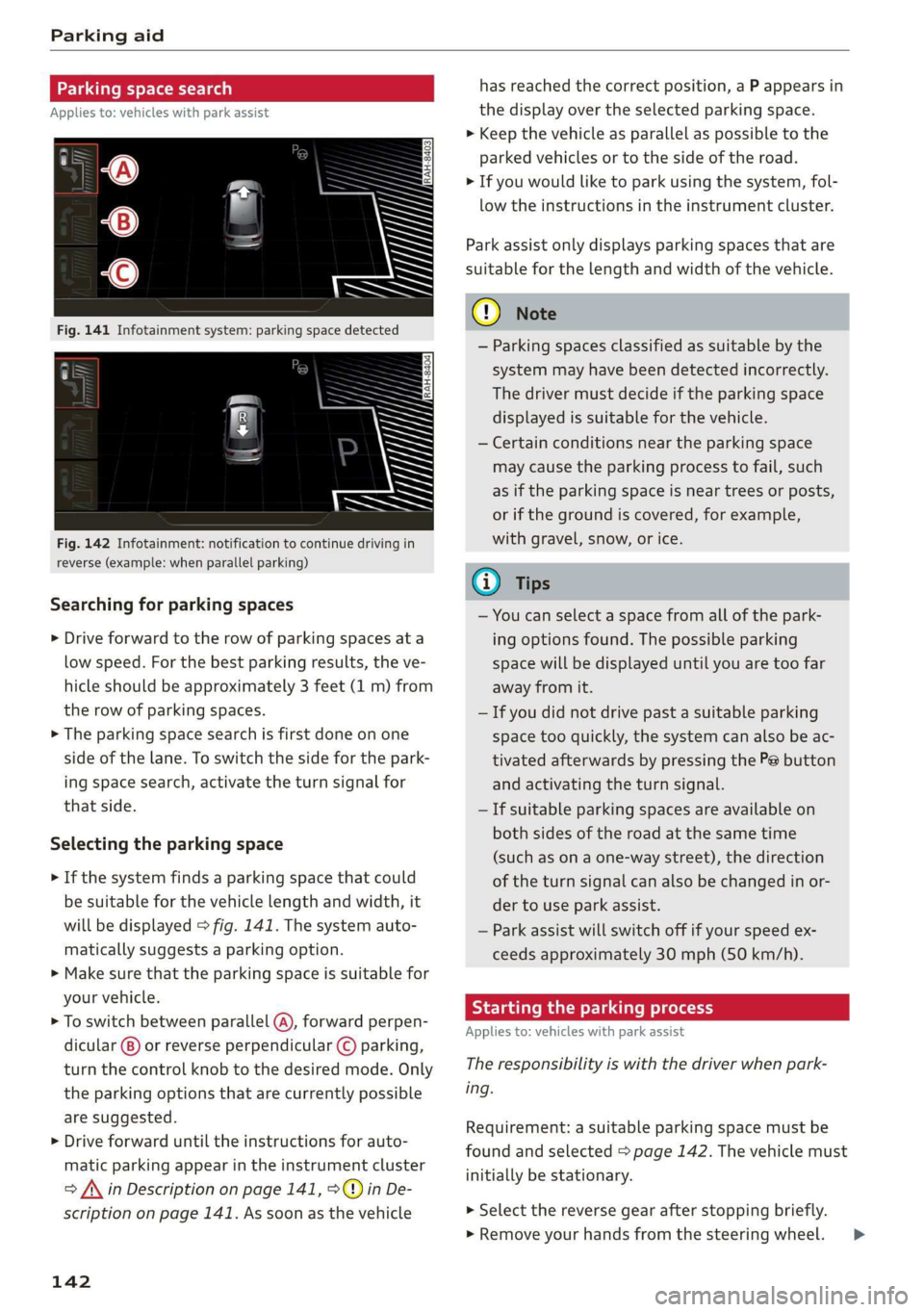
Parking aid
Parking space search
Applies to: vehicles with park assist
Fig. 142 Infotainment: notification to continue driving in
reverse (example: when parallel parking)
Searching for parking spaces
> Drive forward to the row of parking spaces ata
low speed. For the best parking results, the ve-
hicle should be approximately 3 feet (1 m) from
the row of parking spaces.
> The parking space search is first done on one
side of the lane. To switch the side for the park-
ing space search, activate the turn signal for
that side.
Selecting the parking space
> If the system finds a parking space that could
be suitable for the vehicle length and width, it
will be displayed > fig. 141. The system auto-
matically suggests a parking option.
> Make sure that the parking space is suitable for
your vehicle.
> To switch between parallel (@), forward perpen-
dicular @) or reverse perpendicular © parking,
turn the control knob to the desired mode. Only
the parking options that are currently possible
are suggested.
> Drive forward until the instructions for auto-
matic parking appear in the instrument cluster
> /\ in Description on page 141, >©@ in De-
scription on page 141. As soon as the vehicle
142
has reached the correct position, a P appears in
the display over the selected parking space.
> Keep the vehicle as parallel as possible to the
parked vehicles or to the side of the road.
> If you would like to park using the system, fol-
low the instructions in the instrument cluster.
Park assist only displays parking spaces that are
suitable for the length and width of the vehicle.
@) Note
— Parking spaces classified as suitable by the
system may have been detected incorrectly.
The driver must decide if the parking space
displayed is suitable for the vehicle.
— Certain conditions near the parking space
may cause the parking process to fail, such
as if the parking space is near trees or posts,
or if the ground is covered, for example,
with gravel, snow, or ice.
G) Tips
— You can select a space from all of the park-
ing options found. The possible parking
space will be displayed until you are too far
away from it.
— If you did not drive past a suitable parking
space too quickly, the system can also be ac-
tivated afterwards by pressing the Pe button
and activating the turn signal.
— If suitable parking spaces are available on
both sides of the road at the same time
(such as on a one-way street), the direction
of the turn signal can also be changed in or-
der to use park assist.
— Park assist will switch off if your speed ex-
ceeds approximately 30 mph (50 km/h).
Starting the parking process
Applies to: vehicles with park assist
The responsibility is with the driver when park-
ing.
Requirement: a suitable parking space must be
found and selected > page 142. The vehicle must
initially be stationary.
> Select the reverse gear after stopping briefly.
» Remove your hands from the steering wheel. >
Page 194 of 400
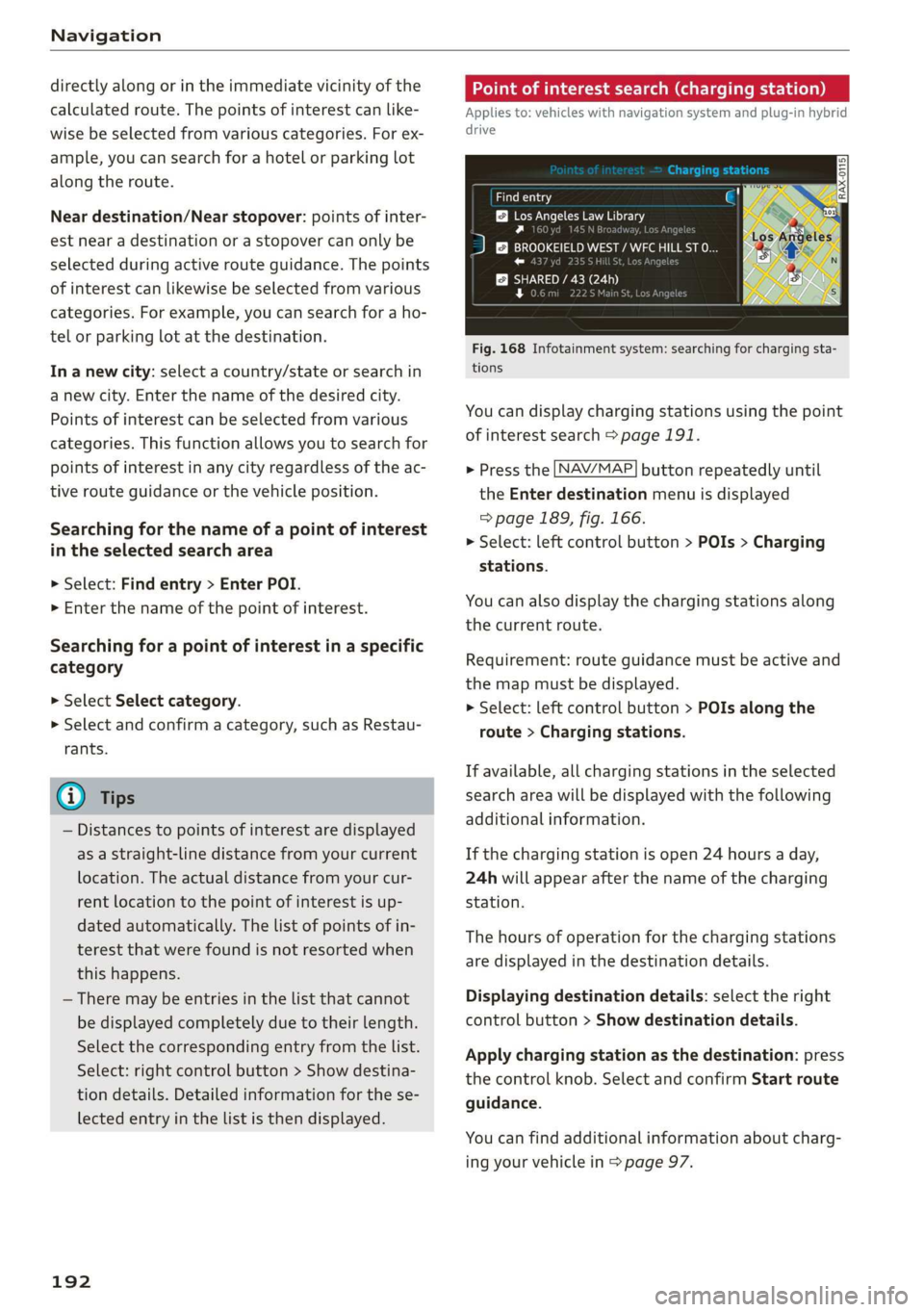
Navigation
directly along or in the immediate vicinity of the
calculated route. The points of interest can like-
wise be selected from various categories. For ex-
ample, you can search for a hotel or parking lot
along the route.
Near destination/Near stopover: points of inter-
est near a destination or a stopover can only be
selected during active route guidance. The points
of interest can likewise be selected from various
categories. For example, you can search for a ho-
tel or parking lot at the destination.
In a new city: select a country/state or search in
a new city. Enter the name of the desired city.
Points of interest can be selected from various
categories. This function allows you to search for
points of interest in any city regardless of the ac-
tive route guidance or the vehicle position.
Searching for the name of a point of interest
in the selected search area
> Select: Find entry > Enter POI.
> Enter the name of the point of interest.
Searching for a point of interest in a specific
category
> Select Select category.
> Select and confirm a category, such as Restau-
rants.
G) Tips
— Distances to points of interest are displayed
as a straight-line distance from your current
location. The actual distance from your cur-
rent location to the point of interest is up-
dated automatically. The list of points of in-
terest that were found is not resorted when
this happens.
— There may be entries in the list that cannot
be displayed completely due to their length.
Select the corresponding entry from the list.
Select: right control button > Show destina-
tion details. Detailed information for the se-
lected entry in the list is then displayed.
192
Point of interest search (charging station)
Applies to: vehicles with navigation system and plug-in hybrid
drive
aurea
BB Los Angeles Law Library
Py n
J &}) BROOKEIELD WEST / WFC HILL ST O...
roe) J r
SHARED / 43 (24h
rs ea
Fig. 168 Infotainment system: searching for charging sta-
tions
You can display charging stations using the point
of interest search > page 191.
> Press the [NAV/MAP] button repeatedly until
the Enter destination menu is displayed
> page 189, fig. 166.
> Select: left control button > POIs > Charging
stations.
You can also display the charging stations along
the current route.
Requirement: route guidance must be active and
the map must be displayed.
> Select: left control button > POIs along the
route > Charging stations.
If available, all charging stations in the selected
search area will be displayed with the following
additional information.
If the charging station is open 24 hours a day,
24h will appear after the name of the charging
station.
The hours of operation for the charging stations
are displayed in the destination details.
Displaying destination details: select the right
control button > Show destination details.
Apply charging station as the destination: press
the control knob. Select and confirm Start route
guidance.
You can find additional information about charg-
ing your vehicle in > page 97.
Page 202 of 400

Navigation
vicinity, they will be shown stacked on the
map.
Better route @: If a better route is available
for the current route guidance, it will be dis-
played on the map including the time saved.
More information can be found under
= page 205.
Map functions
Applies to: vehicles with navigation system
NAV/MAP > Press the button repeatedly until
the map is displayed > page 199, fig. 174.
> Press the left control button.
The following map functions can be selected:
Switch to destination input
The free text search in the Enter destination
menu is displayed > page 189, fig. 166.
Traffic messages
Current traffic information is displayed in the In-
fotainment system display. You can also find ad-
ditional information under > page 204.
Route list
The route list can only be displayed when route
guidance is active and contains information re-
garding the route, the names of the streets and
the length of the route sections. When traveling
on highways, possible parking lots and rest areas
are shown, which you can select as a stopover.
POIs along the route
Requirement: route guidance must be active.
Searching for points of interest along your cur-
rent route For additional information, see
=>page 191.
Additional options on the map
Applies to: vehicles with navigation system
NAV/MAP > Press the button repeatedly until
the map is displayed > page 199, fig. 174.
> Press the right control button.
200
Depending on the function selected, the follow-
ing options can also be selected under the Map
menu:
Cancel route guidance: > page 194.
Adjust position: you can manually move the vehi-
cle position on the map to change the route.
Map settings: > page 200.
Route criteria: > page 198.
Voice guidance: > page 198.
Navigation settings: > page 197.
Show alternative routes: > page 197.
Parking along the route*: parking options along
the route will be displayed.
Save current position*: you can save your current
vehicle position as a favorite > page 196 or save
it as a contact in the directory > page 196.
Audi connect at this location”: allows you to
search for travel information at the entered loca-
tion (events, weather at the destination, etc.).
Online traffic data*: you can switch the online
traffic data on or off M.
Country information: > page 194.
Avoid route*: when route guidance is active, the
calculated route will avoid the area you have
specified (maximum: 12 mi (20 km)), if possible.
The navigation system calculates an alternative
route. The route to be avoided that you have en-
tered applies only to the current route and must
be set again, if needed. The areas you have se-
lected to avoid will appear with red and white
shading on the map.
Move route*: move your finger over the MMI
touch control pad* or use the control knob to ad-
just the route on the overview map.
Map settings
Applies to: vehicles with navigation system
NAV/MAP > Press the
the map is displayed.
> Select: right control button > Map settings.
button repeatedly until
>
Page 203 of 400

8V2012721BK
Navigation
Depending on the selected function, the follow-
ing settings can be selected:
Map colors
Day/Night: the map is displayed with a light/
dark background.
Automatic: the map display adapts to the light-
ing conditions (for example, changing from Day
to Night when driving through a tunnel).
Map display
Standard: > page 199, fig. 175.
Satellite map): > page 202.
Plug-in hybrid drive: Electric range: > page 201.
Map orientation
Destination map: the map indicates the destina-
tion and is oriented to the north.
2D heading-up map/2D north-up map: the cur-
rent vehicle position is displayed. The map is ori-
ented in the direction of travel or to the north.
3D heading-up map”: the current vehicle posi-
tion is shown on a three-dimensional map and is
aligned to the direction of travel. At a scale of 62
mi (100 km) and larger, the map orientation is to
the north.
Overview map: the entire route from the vehicle
position to the destination or the next stopover is
displayed on the map. The map scale depends on
the length of the route and adapts automatically.
The map is oriented to the north.
Route information
The display of route information, such as the cur-
rent street being driven on or points of interest
along the current route, can be switched on/off
or can be minimized on the display of upcoming
maneuvers.
Automatic zoom
On: the map scale is adapted automatically de-
pending on the type of road being traveled (ex-
D) AUDI AG provides access to services from third party pro-
viders. Permanent availability cannot be guaranteed, be-
cause that depends on the third party provider.
pressway, highway, other roads) so that you al-
ways have an optimal overview of the road ahead.
The scale will also be automatically adapted
when there are upcoming maneuvers to provide a
better detailed view.
Intersection: when route guidance is active, the
map temporarily zooms in to a detailed scale
when there are upcoming maneuvers so that you
can see the street or turn better.
Off: the map scale you have chosen is main-
tained.
Map content
Map content such as weather, traffic information
or favorites can be displayed or hidden.
The weather forecast* is displayed on a 3 mile (5
km) scale on the map > page 197, fig. 172.
Electric range
Applies to: vehicles with navigation system and plug-in hybrid
drive
Fig. 176 Infotainment system: electric range display
The electric range shows the maximum distance
that can be driven using electric power. Informa-
tion such as the type of road, speeds, and alti-
tude will be taken into account.
> Press the [NAV/MAP] button repeatedly until
the map is displayed > page 199, fig. 175.
> Select: right control button > Map settings >
Map display > Electric range.
> Press the [BACK] button to return to the map
view.
201