2020 AUDI A3 infotainment
[x] Cancel search: infotainmentPage 208 of 400
![AUDI A3 2020 Owner´s Manual Radio
Radio
Opening the radio
MTT
WIBI-FM HD4
WIBI-FM HD6
Fig. 181 Infotainment system: FM station list (HD Radio
technology FM)
(6 Radio ID
2) 001 Lar
NoSignal NoSignal
-3] 002 cea AUDI A3 2020 Owner´s Manual Radio
Radio
Opening the radio
MTT
WIBI-FM HD4
WIBI-FM HD6
Fig. 181 Infotainment system: FM station list (HD Radio
technology FM)
(6 Radio ID
2) 001 Lar
NoSignal NoSignal
-3] 002 cea](/manual-img/6/40265/w960_40265-207.png)
Radio
Radio
Opening the radio
MTT
WIBI-FM HD4
WIBI-FM HD6
Fig. 181 Infotainment system: FM station list (HD Radio
technology FM)
(6 Radio ID
2) 001 Lar
NoSignal NoSignal
-3] 002 cea f
20 on 20 NoSignal
@': 004 eter eeyimcs NeSTenele
Fig. 182 Infotainment system: SiriusXM channel list
Depending on the vehicle equipment, the radio
supports the FM, AM and SiriusXM (satellite ra-
dio) frequency bands. Using the HD Radio receiv-
er also allows you to receive radio stations on the
FM and AM bands in digital format.
> Press the [RADIO] button.
After opening the radio, the last opened station
list is displayed.
Selecting a station: select and confirm a station
from the station list. FM/AM stations that can be
received by digital radio are marked with the HD
Radio
technology symbol 4) () © fig. 181. If re-
ception quality declines, the radio automatically
switches to the analog FM/AM station depending
on availability. Digital HD Radio stations* may
contain multiple additional stations*. The availa-
ble additional stations* are listed under the radio
station. If you lose reception, the additional sta-
tions* are muted since they can no longer be re-
ceived.
Setting the frequency band: press the [RADIO
button repeatedly until the desired frequency
band is set.
206
Depending on the station list, the following in-
formation may be displayed:
@ Favorites
The station is stored as a preset. The symbol
shows the stored location in the presets list
(for example, 21).
@ Radio text (shortened display)
If available, program information about the
set station is displayed in all of the station
lists.
@® Frequency
@® Station name
© Station with HD Radio technology available
1)
© Channel number
If there is a loss of radio signal (SiriusXM*), the
following system information is displayed in the
station list:
NoSignal: the tuner is currently not receiving a
satellite signal @).
The system information turns off when the radio
stations are received again.
(i) Tips
— Contact the SiriusXM* provider if you would
like to receive satellite programming.
— Buildings, tunnels, bridges, open areas, oth-
er vehicles or objects on the vehicle roof can
affect reception.
— Satellite radio is not available in Alaska and
Hawaii.
— iTunes tagging* is not supported by all radio
stations.
— When the Apple CarPlay connection is ac-
tive, Tag this song for iTunes* is not availa-
ble.
Page 209 of 400
![AUDI A3 2020 Owner´s Manual 8V2012721BK
Radio
Radio functions
etme) aati]
Applies to: vehicles with free text search
aa ea
WIBI-FM HD4
aaa ele}
Fig. 183 Infotainment system: input field and results list
for free AUDI A3 2020 Owner´s Manual 8V2012721BK
Radio
Radio functions
etme) aati]
Applies to: vehicles with free text search
aa ea
WIBI-FM HD4
aaa ele}
Fig. 183 Infotainment system: input field and results list
for free](/manual-img/6/40265/w960_40265-208.png)
8V2012721BK
Radio
Radio functions
etme) aati]
Applies to: vehicles with free text search
aa ea
WIBI-FM HD4
aaa ele}
Fig. 183 Infotainment system: input field and results list
for free text search
Using the free text search, you can select the or-
der that the search terms are entered in the input
field. Search in all frequency bands for a station
name or program type, such as News.
— Opening the free text search: when in a station
list, keep turning the control knob to the left
until the free text search input field is dis-
played.
— Using the free text search: see > page 154,
Free text search.
You can also search for frequencies.
Stations from the presets () are displayed in the
results list @ 9 fig. 183. The symbol @) indicates
which station list you switched to based on the
station selection.
Additional options
>» Select: [RADIO] button > right control button.
The following options are available depending on
the frequency band:
— Sound settings: see > page 234.
— Store as preset: see > page 209, Presets.
— Tag this song for iTunes*: connect your Apple
device to the Audi music interface* on your
MMI. Select and confirm Tag this song for
iTunes. The track that is currently playing is
stored on your Apple device. Synchronize your
Apple device with iTunes. The tagged track will
display the next time you open your iTunes me-
dia center. If there is no Apple device connect-
ed, the tagged tracks are stored temporarily in
the MMI (maximum of 50 tracks). Once you
connect your Apple device to the Audi music in-
terface, the tags are stored on the device.
— Manage SiriusXM alerts: see > page 208, Sir-
iusXM alerts.
— Store artist as favorite/Store track as favorite:
see > page 208, SiriusXM alerts.
— Manual tuning: the frequency bars are dis-
played. Select and confirm the desired frequen-
ry.
— Seek: the radio tunes to the previous or next re-
ceivable station.
— Scan: all stations are played for several seconds
each.
— Radio settings: see > page 209.
> Select: [RADIO] button > left control button >a
frequency band (such as FM) > a station.
> Select: right control button > Radio text.
Information that accompanies the program (such
as artist, composer, track) is displayed.
Browsing through radio text entries: turn the
control knob to the left or right.
Requirement: a radio text entry must be dis-
played and the station must be broadcasting a
phone number, a navigation destination or a text
message number as Radio Text Plus information.
If a location, a phone number or a text message
number is included with a radio text entry, the ra-
dio text will be shown with a colored border. You
have the following options:
Call*/Start route guidance*/Write text mes-
sage*:
— Select a radio text entry with Radio Text Plus in-
formation and press the control knob.
— Select and confirm Call*/Start route guid-
ance*/Write text message*. Press the [BACK
button to cancel.
(i) Tips
The availability of radio text and RadioText
Plus depends on the radio station.
207
Page 210 of 400
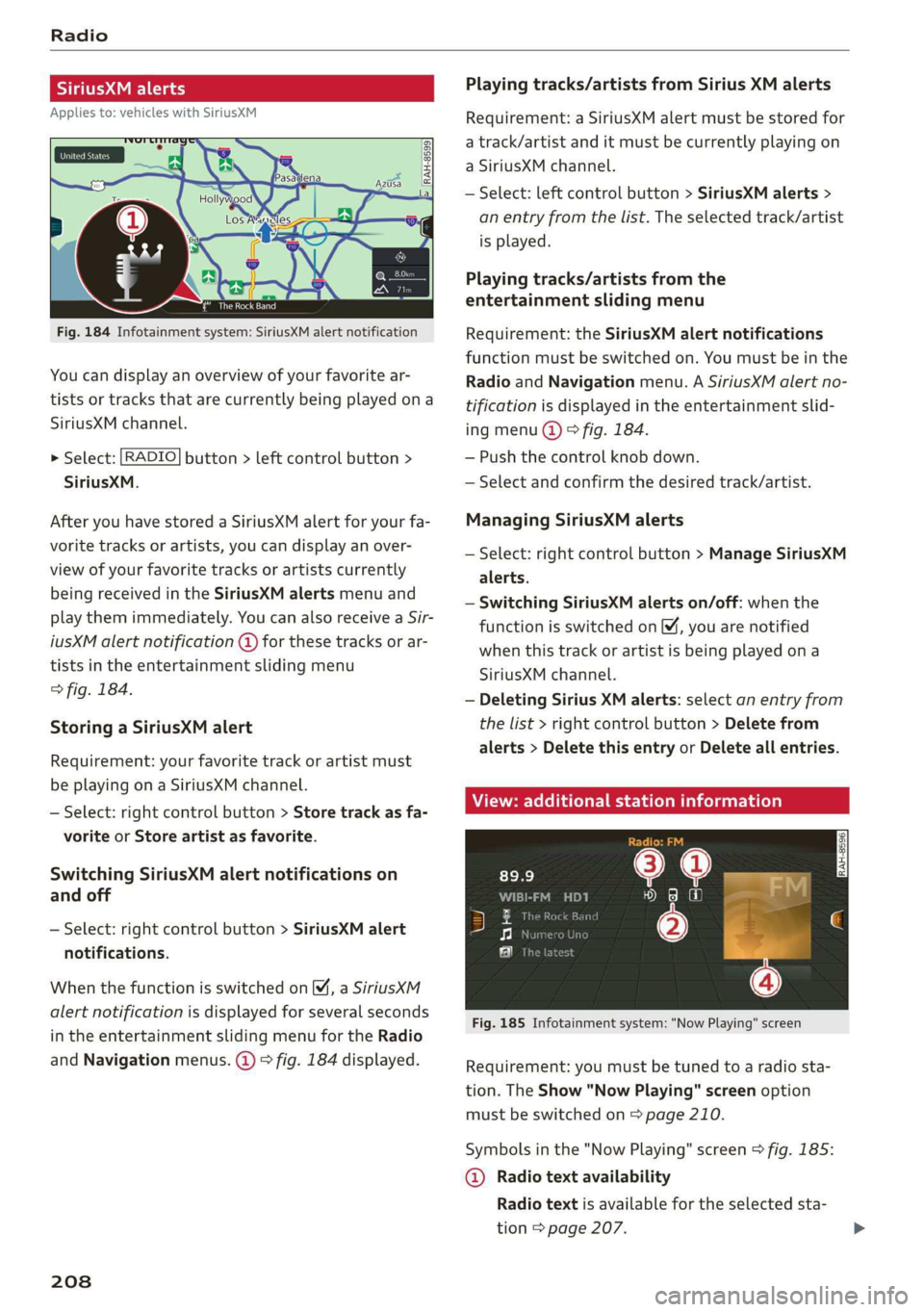
Radio
SiriusXM alerts
Applies to: vehicles with SiriusXM
3
3 Z| | e|
Vales
Bes)
Fig. 184 Infotainment system: SiriusXM alert notification
You can display an overview of your favorite ar-
tists or tracks that are currently being played ona
SiriusXM channel.
> Select: [RADIO] button > left control button >
SiriusXM.
After you have stored a SiriusXM alert for your fa-
vorite tracks or artists, you can display an over-
view of your favorite tracks or artists currently
being received in the SiriusXM alerts menu and
play them immediately. You can also receive a Sir-
iusXM alert notification @ for these tracks or ar-
tists in the entertainment sliding menu
> fig. 184.
Storing a SiriusXM alert
Requirement: your favorite track or artist must
be playing on a SiriusXM channel.
— Select: right control button > Store track as fa-
vorite or Store artist as favorite.
Switching SiriusXM alert notifications on
and off
— Select: right control button > SiriusXM alert
notifications.
When the function is switched on (M, a SiriusXM
alert notification is displayed for several seconds
in the entertainment sliding menu for the Radio
and Navigation menus. @) ° fig. 184 displayed.
208
Playing tracks/artists from Sirius XM alerts
Requirement: a SiriusXM alert must be stored for
a track/artist and it must be currently playing on
a SiriusXM channel.
— Select: left control button > SiriusXM alerts >
an entry from the list. The selected track/artist
is played.
Playing tracks/artists from the
entertainment sliding menu
Requirement: the SiriusXM alert notifications
function must be switched on. You must be in the
Radio and Navigation menu. A SiriusXM alert no-
tification is displayed in the entertainment slid-
ing menu @) © fig. 184.
— Push the control knob down.
— Select and confirm the desired track/artist.
Managing SiriusXM alerts
— Select: right control button > Manage SiriusXM
alerts.
— Switching SiriusXM alerts on/off: when the
function is switched on [M, you are notified
when this track or artist is being played ona
SiriusXM channel.
— Deleting Sirius XM alerts: select an entry from
the list > right control button > Delete from
alerts > Delete this entry or Delete all entries.
View: additional station information
Bi ee ||
Fig. 185 Infotainment system: "Now Playing" screen
Requirement: you must be tuned to a radio sta-
tion. The Show "Now Playing" screen option
must be switched on > page 210.
Symbols in the "Now Playing" screen > fig. 185:
@ Radio text availability
Radio text is available for the selected sta-
tion > page 207.
Page 211 of 400
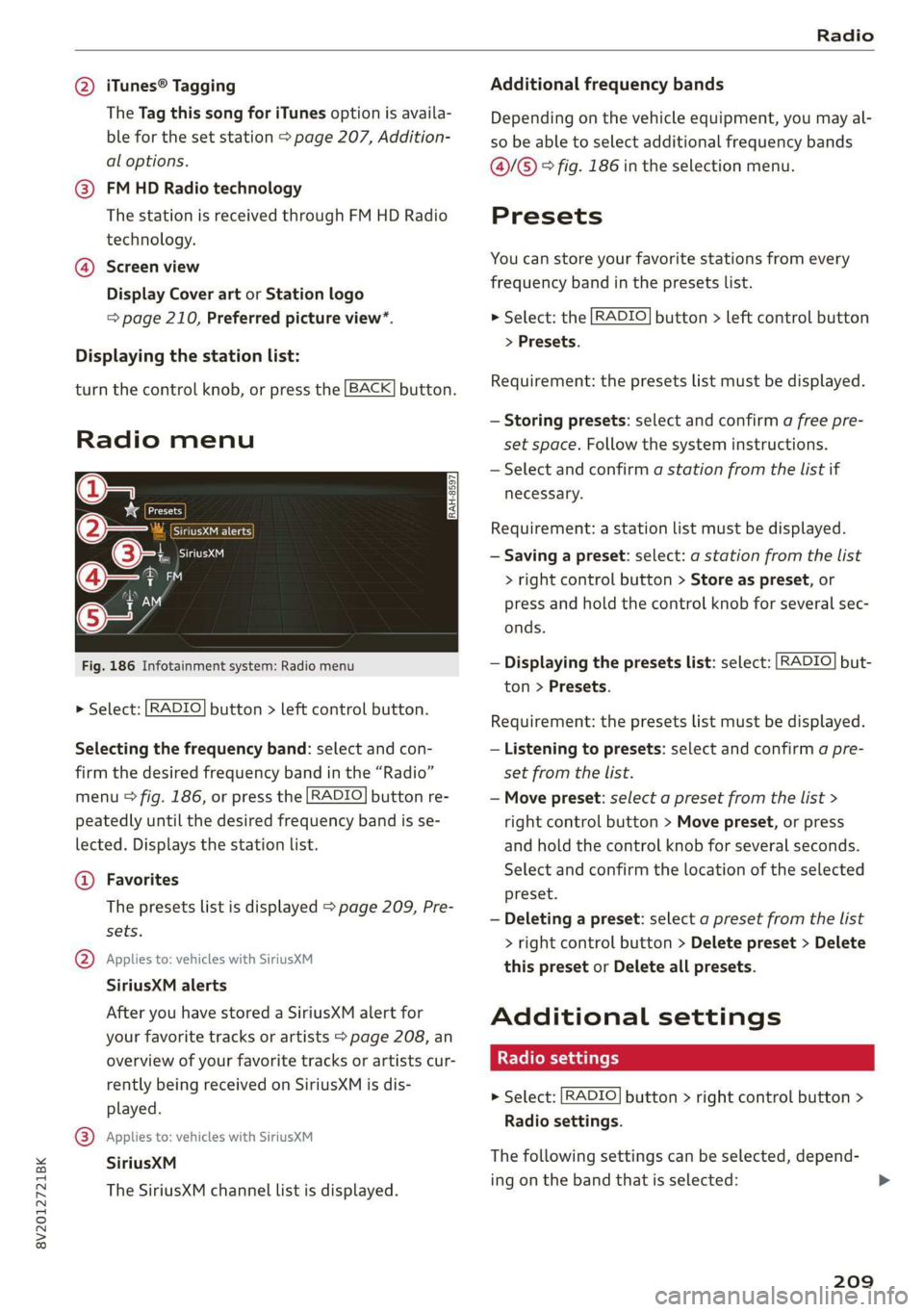
8V2012721BK
Radio
@ iTunes® Tagging Additional frequency bands
The Tag this song for iTunes option is availa- Depending on the vehicle equipment, you may al-
ble for the set station > page 207, Addition- so be able to select additional frequency bands
al options. @/@® ° fig. 186 in the selection menu.
@ FMHD Radio technology
The station is received through FM HD Radio Presets
technology.
You can store your favorite stations from every @ Screen view
frequency band in the presets list.
Display Cover art or Station logo
= page 210, Preferred picture view*. > Select: the [RADIO] button > left control button
> Presets.
Displaying the station list:
Requirement: the presets list must be displayed.
turn the control knob, or press the [BACK] button.
— Storing presets: select and confirm a free pre-
Radio menu set space. Follow the system instructions.
— Select and confirm a station from the list if
@= necessary.
*& eed
@o— Sire ueicns Requirement: a station list must be displayed.
(3 Gita — Saving a preset: select: a station from the list
® iM > right control button > Store as preset, or
TAN press and hold the control knob for several sec-
HA onds.
Fig. 186 Infotainment system: Radio menu — Displaying the presets list: select: [RADIO] but-
ton > Presets.
> Select: [RADIO] button > left control button.
Requirement: the presets list must be displayed.
Selecting the frequency band: select and con- — Listening to presets: select and confirm a pre-
firm the desired frequency band in the “Radio” set from the list.
menu © fig. 186, or press the [RADIO] button re- — Move preset: select a preset from the list >
peatedly until the desired frequency band is se- right control button > Move preset, or press
lected. Displays the station list. and hold the control knob for several seconds.
‘ Select and confirm the location of the selected
@ Favorites
The presets list is displayed > page 209, Pre- preset.
— Deleting a preset: select a preset from the list
> right control button > Delete preset > Delete
this preset or Delete all presets.
sets.
@ Applies to: vehicles with SiriusXM
SiriusXM alerts
After you have stored a SiriusXM alert for Additional settings
your favorite tracks or artists > page 208, an
overview of your favorite tracks or artists cur- Radio settings
rently being received on SiriusXM is dis-
played.
> Select: [RADIO] button > right control button >
Radio settings.
® Applies to: vehicles with SiriusXM
SiriusXM The following settings can be selected, depend-
The SiriusXM channel list is displayed. ing.on the band thatisselected: »
209
Page 212 of 400
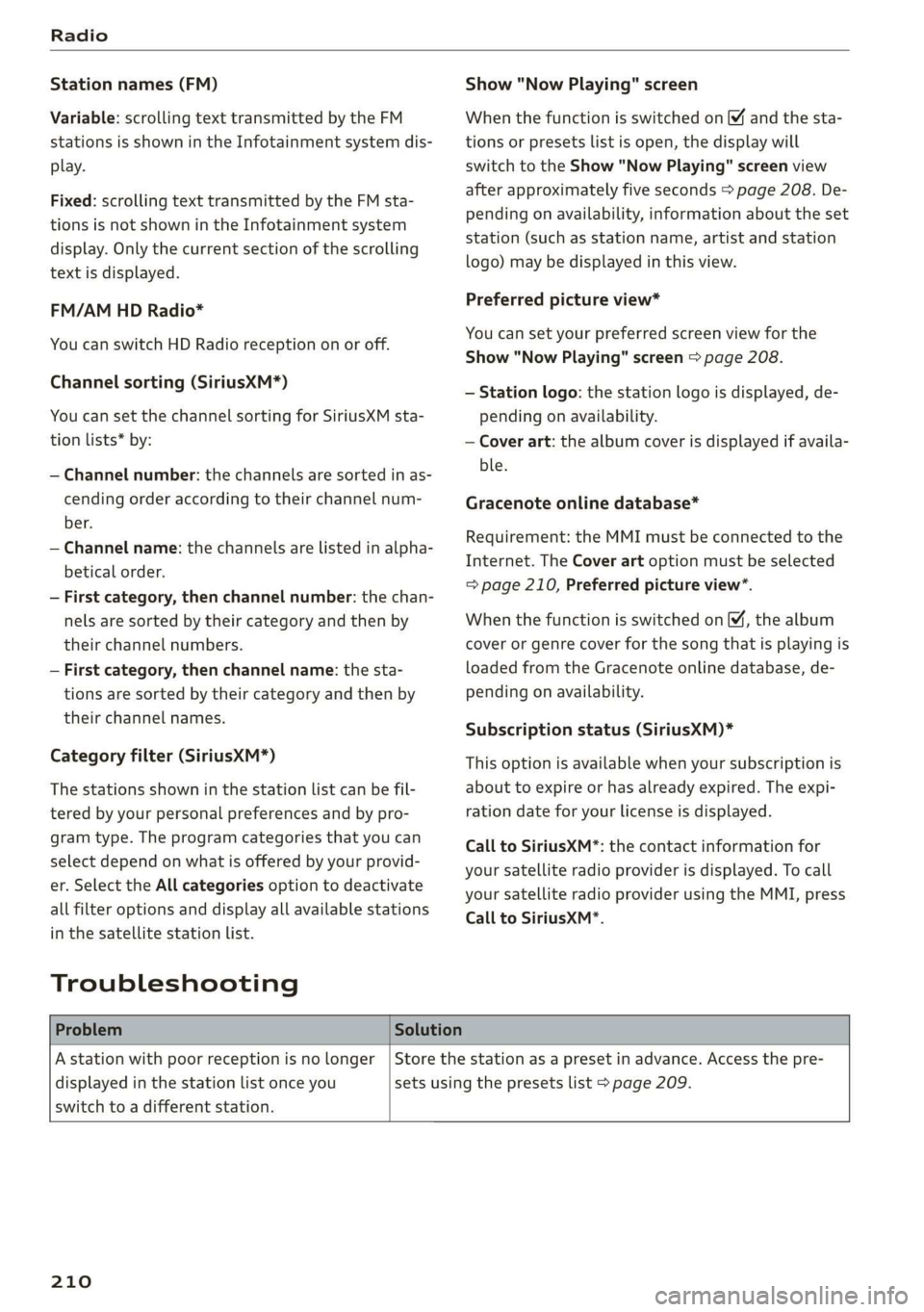
Radio
Station names (FM)
Variable: scrolling text transmitted by the FM
stations is shown in the Infotainment system dis-
play.
Fixed: scrolling text transmitted by the FM sta-
tions is not shown in the Infotainment system
display. Only the current section of the scrolling
text is displayed.
FM/AM HD Radio*
You can switch HD Radio reception on or off.
Channel sorting (SiriusXM*)
You can set the channel sorting for SiriusXM sta-
tion lists* by:
— Channel number: the channels are sorted in as-
cending order according to their channel num-
ber.
— Channel name: the channels are listed in alpha-
betical order.
— First category, then channel number: the chan-
nels are sorted by their category and then by
their channel numbers.
— First category, then channel name: the sta-
tions are sorted by their category and then by
their channel names.
Category filter (SiriusXM*)
The stations shown in the station list can be fil-
tered by your personal preferences and by pro-
gram type. The program categories that you can
select depend on what is offered by your provid-
er. Select the All categories option to deactivate
all filter options and display all available stations
in the satellite station list.
Troubleshooting
Show "Now Playing" screen
When the function is switched on ¥ and the sta-
tions or presets list is open, the display will
switch to the Show "Now Playing" screen view
after approximately five seconds > page 208. De-
pending on availability, information about the set
station (such as station name, artist and station
logo) may be displayed in this view.
Preferred picture view*
You can set your preferred screen view for the
Show "Now Playing" screen > page 208.
— Station logo: the station logo is displayed, de-
pending on availability.
— Cover art: the album cover is displayed if availa-
ble.
Gracenote online database*
Requirement: the MMI must be connected to the
Internet. The Cover art option must be selected
= page 210, Preferred picture view*.
When the function is switched on (¥, the album
cover or genre cover for the song that is playing is
loaded from the Gracenote online database, de-
pending on availability.
Subscription status (SiriusXM)*
This option is available when your subscription is
about to expire or has already expired. The expi-
ration date for your license is displayed.
Call to SiriusXM”*: the contact information for
your satellite radio provider is displayed. To call
your satellite radio provider using the MMI, press
Call to SiriusXM”*.
Problem Solution
A station with poor reception is no longer
displayed in the station list once you
switch to a different station.
Store the station as a preset in advance. Access the pre-
sets using the presets list > page 209.
210
Page 217 of 400

8V2012721BK
Media
Requirement: the Wi-Fi function on your media
player must be switched on. The myAudi app or a
UPnP server app is installed on your media play-
er, or your media player has an integrated UPnP/
DLNA server.
— Connecting a media player: press the [MEDIA
button. Press the left control button until the
sources overview > page 219 is displayed. Se-
lect and confirm Wi-Fi audio player 7)
=> page 219, fig. 192.
— If necessary, select and confirm Wi-Fi turned
off > Turn on Wi-Fi to activate Wi-Fi in the
MMI. Select Wi-Fi settings, if necessary. Select
the same settings on the wireless media player
that are used for the Wi-Fi hotspot.
— Starting the Wi-Fi audio player: start the
myAudi app or a UPnP server app, or set media
permissions on your media player.
Operating the media player: the media player is
operated through the MMI.
— Press the left control button repeatedly until
the Folders menu item appears. Select and con-
firm
Folders.
— Playing music from the media player: select
and confirm Media center.
Web radio: see > page 215.
ZA\ WARNING
— As the driver, do not allow usage of the Wi-
Fi hotspot to distract you from driving, as
this could increase the risk of an accident.
—To reduce the risk of an accident, only use
Audi connect services and the Wi-Fi hotspot
only if the traffic situation permits it. Read
and follow the guidelines provided in
=> page 146, Traffic safety information.
— It is only safe to use tablets, laptops, mobile
devices and other similar devices when the
vehicle is stationary because, like all loose
objects, they could be thrown around the in-
side of the vehicle in a crash and cause seri-
ous injuries. Store these types of devices se-
curely while driving. Also read the warnings
in the chapter > page 257, Front airbags.
CG) Note
Always follow the information found in >@ in
General information on page 182.
@) Tips
— Always read the chapter > page 182, Audi
connect.
— Please note that a Wi-Fi connection does
not automatically make it possible to use
the Internet. For additional information,
see > page 182.
—To avoid interruptions during playback, de-
activate the power saving function on the
media player or connect it to a charger.
—The loading times for the audio data depend
on the media player used and the number of
files
that it contains.
—A maximum of 2,000 entries per directory
are displayed in the MMI.
— Songs downloaded for offline use using mu-
sic streaming services are stored on your
mobile device (such as a smartphone) and
may be DRM protected. The Wi-Fi audio
player will not play DRM protected files.
— Contact an authorized Audi dealer or au-
thorized Audi Service Facility for additional
information on the Wi-Fi audio player.
Online media and
Internet radio
Applies to: vehicles with Audi connect Infotainment
sh
Fig. 189 Infotainment system: online media
You can playback and operate various online me-
dia services and Internet radio using the MMI.
> Press the [MEDIA] button. Press the left control
button until the sources overview > fig. 189 is
displayed.
215
>
Page 221 of 400
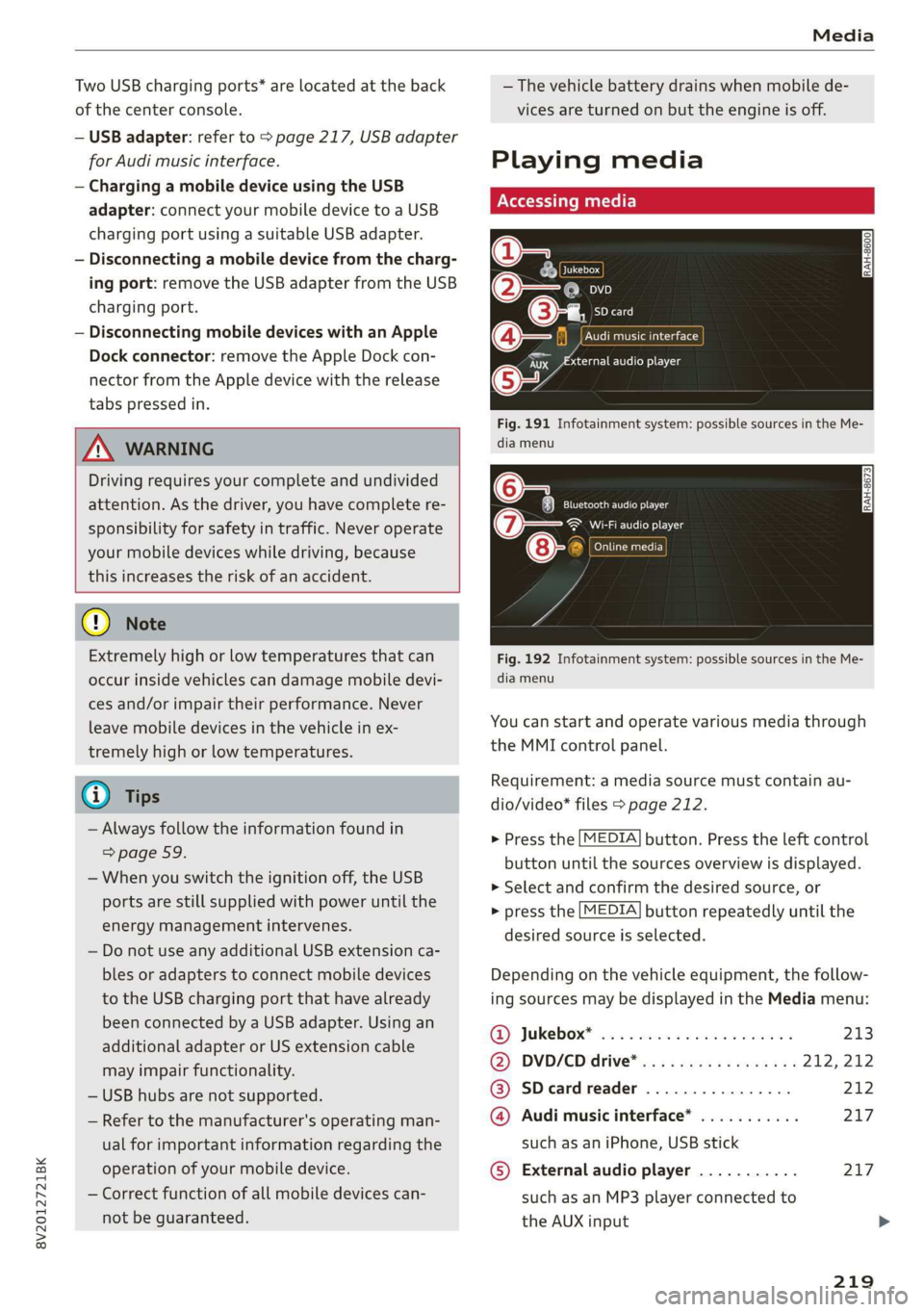
8V2012721BK
Media
Two USB charging ports* are located at the back
of the center console.
— USB adapter: refer to > page 217, USB adapter
for Audi music interface.
— Charging a mobile device using the USB
adapter: connect your mobile device to a USB
charging port using a suitable USB adapter.
— Disconnecting a mobile device from the charg-
ing port: remove the USB adapter from the USB
charging port.
— Disconnecting mobile devices with an Apple
Dock connector: remove the Apple Dock con-
nector from the Apple device with the release
tabs pressed in.
ZA\ WARNING
Driving requires your complete and undivided
attention. As the driver, you have complete re-
sponsibility for safety in traffic. Never operate
your mobile devices while driving, because
this increases the risk of an accident.
@ Note
Extremely high or low temperatures that can
occur inside vehicles can damage mobile devi-
ces and/or impair their performance. Never
leave mobile devices in the vehicle in ex-
tremely high or low temperatures.
G) Tips
— Always follow the information found in
=> page 59.
— When you switch the ignition off, the USB
ports are still supplied with power until the
energy management intervenes.
— Do not use any additional USB extension ca-
bles or adapters to connect mobile devices
to the USB charging port that have already
been connected by a USB adapter. Using an
additional adapter or US extension cable
may impair functionality.
— USB hubs are not supported.
— Refer to the manufacturer's operating man-
ual for important information regarding the
operation of your mobile device.
— Correct function of all mobile devices can-
not be guaranteed.
— The vehicle battery drains when mobile de-
vices are turned on but the engine is off.
Playing media
\ La Coton
(2
©-«n ei]
So
eTocs
yee Per
Fig. 191 Infotainment system: possible sources in the Me-
dia menu
o~ Se eC e Ng
Cela ttn ant)
Eitan en Ns
7:
Fig. 192 Infotainment system: possible sources in the Me-
dia menu
You can start and operate various media through
the MMI control panel.
Requirement: a media source must contain au-
dio/video* files > page 212.
> Press the [MEDIA] button. Press the left control
button until the sources overview is displayed.
> Select and confirm the desired source, or
> press the [MEDIA] button repeatedly until the
desired source is selected.
Depending on the vehicle equipment, the follow-
ing sources may be displayed in the Media menu:
GD) Jukebox? sc. so secose so series ween ns 213
@) DVD/CD drive® ss ¢ « seas: eames ne 212, 212
@ SDeardreader ................ 212
@ Audi music interface* ........... 217
such as an iPhone, USB stick
© External audio player ........... 217
such as an MP3 player connected to
the AUX input >
219
Page 222 of 400
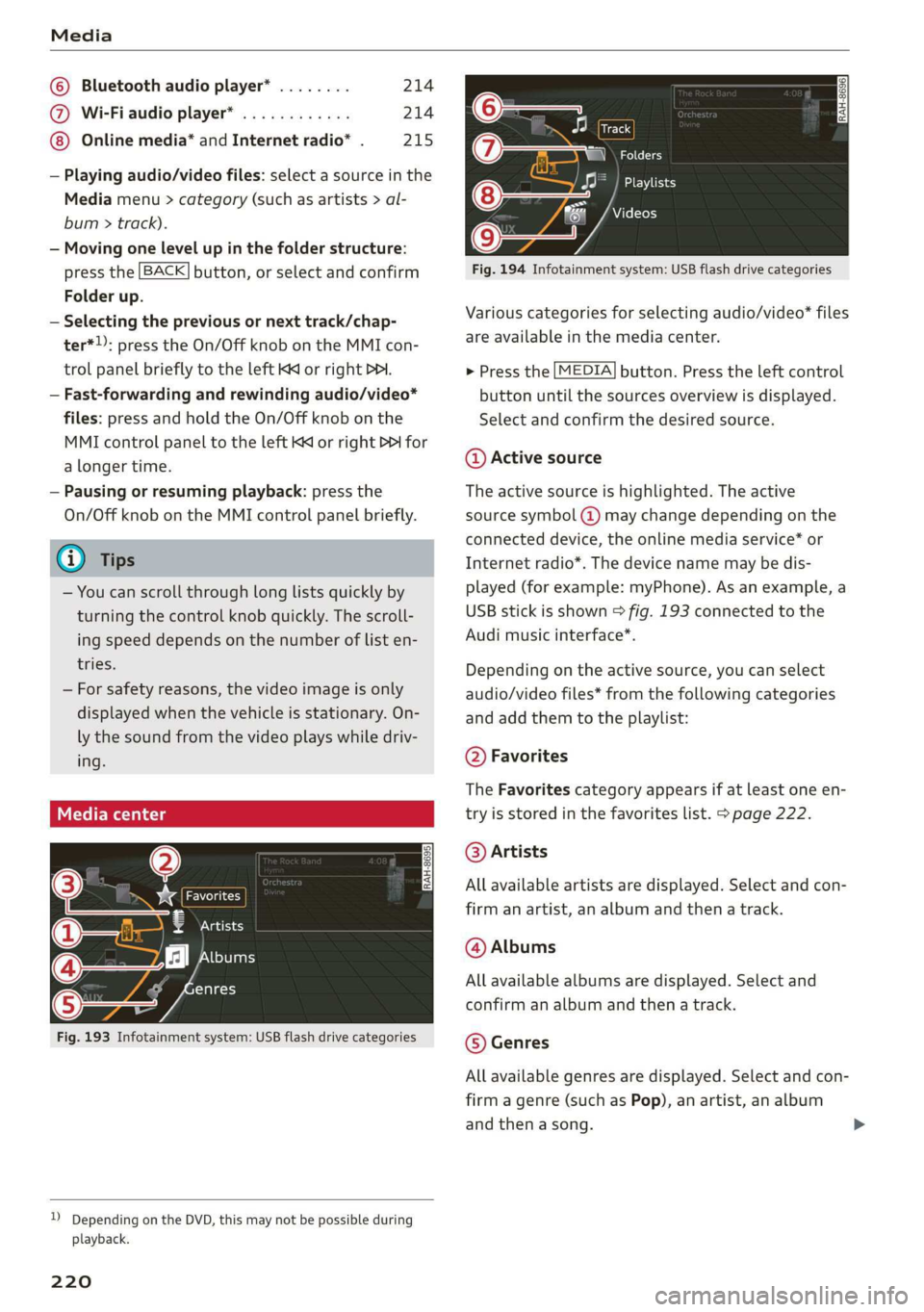
Media
© Bluetooth audio player* ........ 214
@ Wi-Fi audio player* ............ 214
Online media* and Internet radio” . 215
— Playing audio/video files: select a source in the
Media menu > category (such as artists > al-
bum > track).
— Moving one level up in the folder structure:
press the [BACK] button, or select and confirm
Folder up.
— Selecting the previous or next track/chap-
ter*)): press the On/Off knob on the MMI con-
trol panel briefly to the left Kd or right Pe.
— Fast-forwarding and rewinding audio/video*
files: press and hold the On/Off knob on the
MMI control panel to the left Kd or right Pol for
a longer time.
— Pausing or resuming playback: press the
On/Off knob on the MMI control panel briefly.
@ Tips
— You can scroll through long lists quickly by
turning the control knob quickly. The scroll-
ing speed depends on the number of list en-
tries.
— For safety reasons, the video image is only
displayed when the vehicle is stationary. On-
ly the sound from the video plays while driv-
ing.
Fig. 193 Infotainment system: USB flash drive categories
)) Depending on the DVD, this may not be possible during
playback.
220
Track
Folders Oa
Se aaeytses
Videos
Fig. 194 Infotainment system: USB flash drive categories
Various categories for selecting audio/video” files
are available in the media center.
> Press the [MEDIA] button. Press the left control
button until the sources overview is displayed.
Select and confirm the desired source.
@ Active source
The active source is highlighted. The active
source symbol @) may change depending on the
connected device, the online media service* or
Internet radio*. The device name may be dis-
played (for example: myPhone). As an example, a
USB stick is shown > fig. 193 connected to the
Audi music interface*.
Depending on the active source, you can select
audio/video files* from the following categories
and add them to the playlist:
@ Favorites
The Favorites category appears if at least one en-
try is stored in the favorites list. > page 222.
@ Artists
All available artists are displayed. Select and con-
firm
an artist, an album and then a track.
@ Albums
All available albums are displayed. Select and
confirm an album and then a track.
© Genres
All available genres are displayed. Select and con-
firm
a genre (such as Pop), an artist, an album
and then a song.