2020 AUDI A3 change wheel
[x] Cancel search: change wheelPage 20 of 400
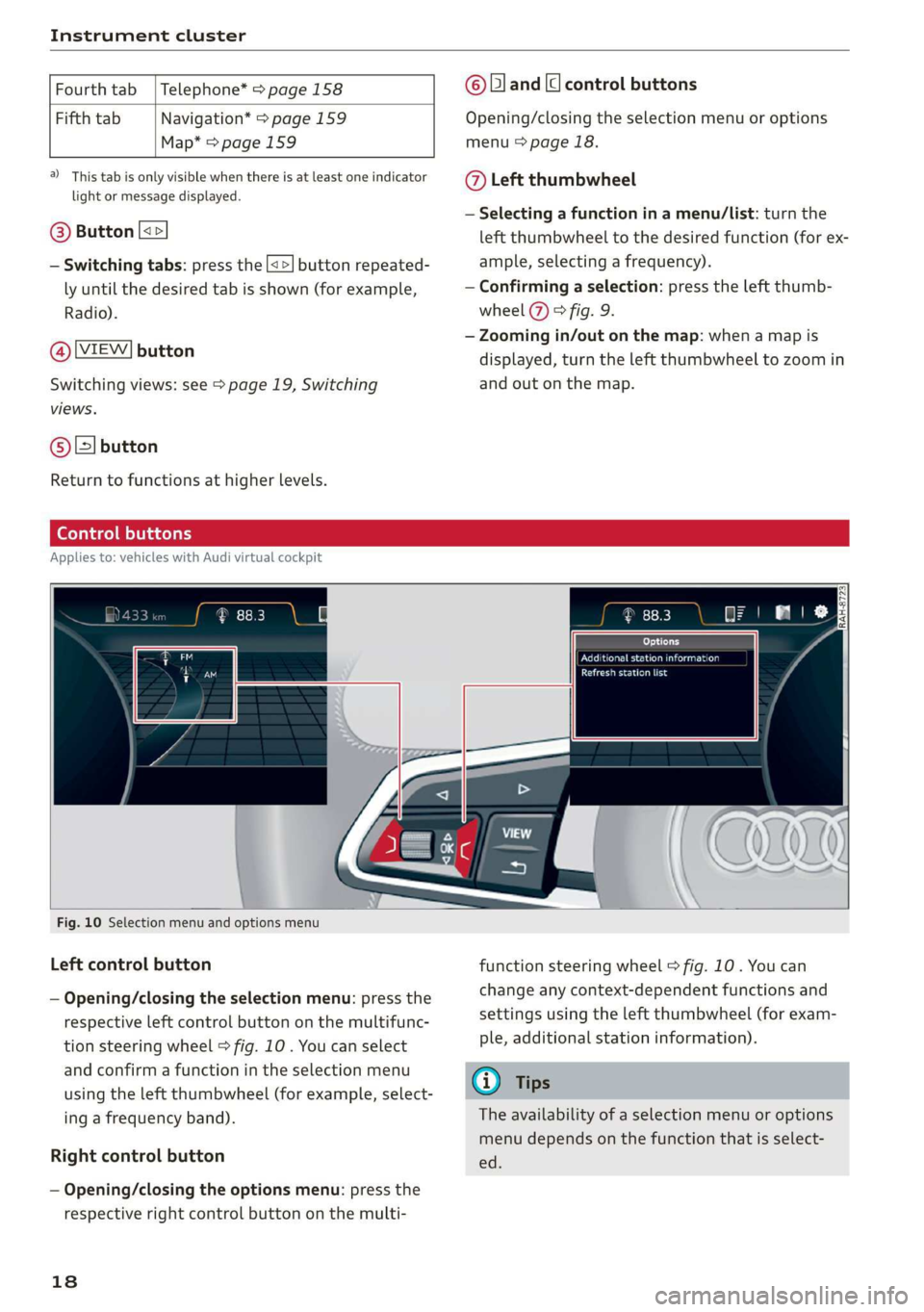
Instrument cluster
Fourth tab | Telephone* > page 158
Fifth tab Navigation* > page 159
Map* = page 159
a) This tab is only visible when there is at least one indicator
light or message displayed.
@® Button [<>
— Switching tabs: press the [<>] button repeated-
ly until the desired tab is shown (for example,
Radio).
@ [VIEW] button
Switching views: see > page 19, Switching
views.
@®[] button
Return to functions at higher levels.
© [and [cl control buttons
Opening/closing the selection menu or options
menu > page 18.
@ Left thumbwheel
— Selecting a function in a menu/list: turn the
left thumbwheel to the desired function (for ex-
ample, selecting a frequency).
— Confirming a selection: press the left thumb-
wheel (7) > fig. 9.
— Zooming in/out on the map: when a map is
displayed, turn the left thumbwheel to zoom in
and out on the map.
Ceo tee) Mla cela)
Applies to: vehicles with Audi virtual cockpit
oo co IRAH-8723;
ued
ET a eet anda so)
Pease alas
Fig. 10 Selection menu and options menu
Left control button
— Opening/closing the selection menu: press the
respective left control button on the multifunc-
tion steering wheel > fig. 10 . You can select
and confirm a function in the selection menu
using the left thumbwheel (for example, select-
ing a frequency band).
Right control button
— Opening/closing the options menu: press the
respective right control button on the multi-
18
function steering wheel > fig. 10. You can
change any context-dependent functions and
settings using the left thumbwheel (for exam-
ple, additional station information).
(i) Tips
The availability of a selection menu or options
menu depends on the function that is select-
ed.
Page 21 of 400
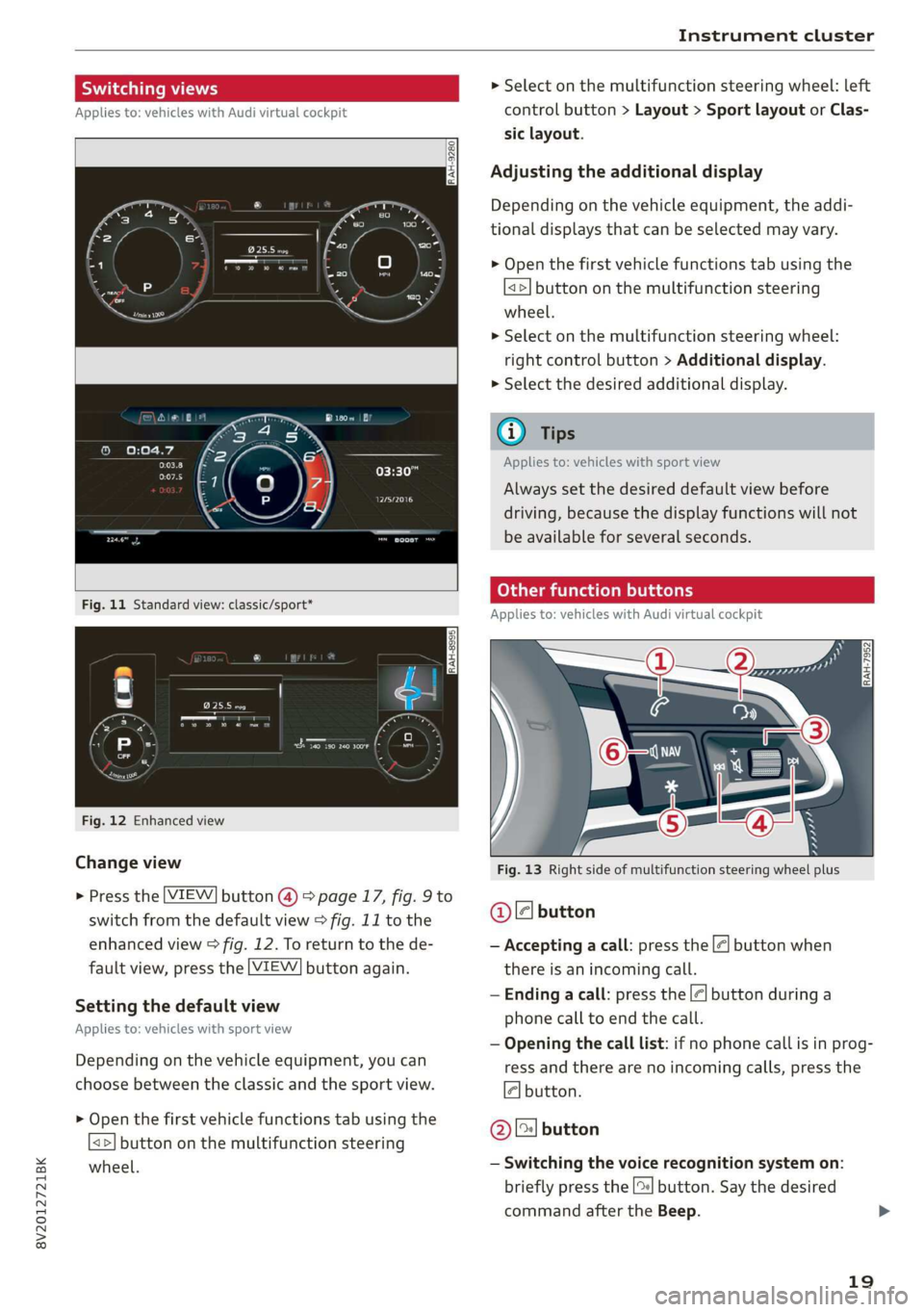
8V2012721BK
Instrument cluster
Switching views > Select on the multifunction steering wheel: left
Applies to: vehicles with Audi virtual cockpit control button > Layout > Sport layout or Clas-
sic layout.
Adjusting the additional display
Depending on the vehicle equipment, the addi-
tional displays that can be selected may vary.
> Open the first vehicle functions tab using the
<>] button on the multifunction steering
wheel.
> Select on the multifunction steering wheel:
right control button > Additional display.
> Select the desired additional display.
G@) Tips
Applies to: vehicles with sport view
Oreo
Always set the desired default view before
driving, because the display functions will not
be available for several seconds.
SEIN
Applies to: vehicles with Audi virtual cockpit
Fig. 12 Enhanced view
Change view Fig. 13 Right side of multifunction steering wheel plus
> Press the [VIEW] button @) > page 17, fig. 9 to
switch from the default view > fig. 11 to the @ ll button
enhanced view > fig. 12. To return to the de- — Accepting a call: press the |<] button when
fault view, press the [VIEW] button again. there is an incoming call.
— Ending a call: press the |¢| button during a
phone call to end the call.
; : , — Opening the call list: if no phone call is in prog-
Depending on the vehicle equipment, you can ress and there are no incoming calls, press the
choose between the classic and the sport view. 4] button.
Setting the default view
Applies to: vehicles with sport view
> Open the first vehicle functions tab using the
<>] button on the multifunction steering
wheel. — Switching the voice recognition system on:
briefly press the [2] button. Say the desired
command after the Beep.
@) [2] button
19
Page 93 of 400

8V2012721BK
Driving dynamic
Driving dynamic
Audi drive select
Introduction
Applies to: vehicles with Audi drive select
Drive select makes it possible to experience dif-
ferent types of vehicle characteristics in one vehi-
cle. With different driving modes, the driver can
switch the setting, for example from sporty to
comfortable. This allows you to adjust the set-
tings to your personal preferences. This makes it
possible to combine settings such as a sporty
drivetrain setting with comfortable steering.
Selecting an Audi drive select mode
Applies to: vehicles with Audi drive select
The ssise button is located above the selector lever
in the center console.
> Press the sis@ button repeatedly until the de-
sired mode appears in the instrument cluster or
center display, or:
> In the Infotainment system, select: [MENU
button > Vehicle > left control button > Audi
drive select.
You can change the driving mode when the vehi-
cle is stationary or while driving. If traffic per-
mits, briefly remove your foot from the accelera-
tor pedal after changing modes so that the mode
you have selected will be activated for the drive
system.
The following modes may be available depending
on the equipment:
comfort - Provides a comfort-oriented vehicle
setup and is suited for long drives on highways.
auto - Provides an overall comfortable yet dy-
namic driving feel and is suited for everyday use.
dynamic - Gives the driver a sporty driving feel
and is suited to a sporty driving style.
individual - Provides the option for personalized
vehicle settings > page 91.
@) Tips
When the ignition is being switched on, indi-
vidual systems, such as the drive system, will
be reset to a balanced setting. Select the cur-
rent mode again to attain its full configura-
tion.
Adjusting the “individual” mode
> Select in the Infotainment system: [MENU] but-
ton > Vehicle > Audi drive select> Individual >
right control button.
The equipment in your vehicle will determine
which settings you can adjust.
Engine/transmission
The drive system will react to accelerator pedal
moves more quickly or in a more balanced man-
ner. The shift points are Located in higher or low-
er engine speed ranges on vehicles with automat-
ic transmissions.
Steering
The power steering will adapt. Light steering is
suitable for long trips on highways or smooth
driving around curves, for example.
quattro
The all wheel drive system controls balanced to
sporty profiles.
Engine sound
The engine sound adapts and can be subtle to
sporty.
ACC
The driving behavior of the adaptive cruise con-
trol adjusts based on the acceleration and reac-
tion to vehicles driving ahead.
Suspension control
The suspension adjusts to be tighter or more
comfort-oriented when it comes to compensat-
ing for uneven spots on the road.
91
Page 94 of 400

Driving dynamic
Suspension
CET NRC Ld
Applies to: vehicles with suspension control
The adaptive dampers are an electronically-con-
trolled damping system. The firmness of the sus-
pension will adapt to the driving conditions and
the driving situation. The settings are dependent
on the selected Audi drive select* mode.
Ground clearance
The vehicle height and clearance can be influ-
enced by the following factors:
— Change in temperature
— Change in load
Z\ WARNING
To reduce the risk of injury, make sure no one
gets pinched when the vehicle level is chang-
ing, for example when cleaning the under-
body or the wheel housings.
@) Note
Always make sure there is enough clearance
above and below the vehicle. This is especially
important for entrances with height restric-
tions, for example, before driving into under-
ground garages. You could also scrape the
ground when driving over the edges of curbs
or on steep ramps, which could damage your
vehicle.
EET
| 8 | Suspension: malfunction! You can continue
driving
There is a malfunction. See an authorized Audi
dealer or authorized Audi Service Facility for as-
sistance.
Steering
Electromechanical steering supports the driver's
steering movements by electronically adapting
the power steering depending on the vehicle
92
speed. The settings are dependent on the select-
ed Audi drive select* mode.
Progressive steering
Applies to: vehicles with progressive steering
The driving dynamic and driving stability are in-
creased by the steering ratio based on the steer-
ing wheel angle. The steering is very direct when
the steering wheel angle is sharp, and indirect
when the angle is low. This enables comfortable
maneuvering and a precise steering response at
higher driving speeds.
Messages
a Steering: malfunction! Please stop vehicle
The power steering may have failed. Adapt your
driving style immediately to compensate for the
fact that it may be more difficult to turn the
steering wheel, and stop your vehicle in a safe lo-
cation as soon as possible. Do not continue driv-
ing. See an authorized Audi dealer or authorized
Audi Service Facility for assistance.
|2—| Steering: malfunction! Please stop vehicle
There is a malfunction in the electronic steering
lock. You cannot turn the ignition on. Do not tow
your vehicle because it cannot be steered. See an
authorized Audi dealer or authorized Audi Service
Facility for assistance.
a Steering: malfunction! You can continue
driving
There is a malfunction. Steering may be more dif-
ficult or more sensitive. Adapt your driving style.
Have the steering system checked immediately
by an authorized Audi dealer or authorized Audi
Service Facility. Please note that the red indicator
light may turn on after restarting the engine. Do
not continue driving if it does.
& Steering lock: malfunction! Please contact
Service
There is a malfunction in the electronic steering
lock. Drive immediately to an authorized Audi
dealer or authorized Audi Service Facility to have
the malfunction repaired.
Page 121 of 400

8V2012721BK
Assist systems
Which functions can be controlled?
When you switch adaptive cruise control on, you
can set the current speed as the “control speed”
= page 120, Switching on and off.
When driving, you can stop cruise control
= page 122 or change the speed > page 121 at
any time.
You can also set the distance to the vehicle ahead
and set the adaptive cruise control driving pro-
gram > page 123.
er l eieleurlsela)
Applies to: vehicles with Audi adaptive cruise control/Audi pre
sense front
Fig. 109 Front of vehicle: sensor
The radar sensor area > fig. 109 must not be cov-
ered with stickers, deposits or any other obstruc-
tions as it may impair the function of the adap-
tive cruise control or the pre sense front. For in-
formation on cleaning, see > page 342. The
same applies for any modifications made in the
front area.
The function of the adaptive cruise control sys-
tem or pre sense front is limited in some condi-
tions:
— Vehicles can only be detected when they are
within the sensor range > page 118, fig. 108.
—The system has a limited ability to detect
vehicles that are a short distance ahead, off to
the side of your vehicle or moving into your
lane.
— Objects that are difficult to detect such as mo-
torcycles, vehicles with high ground clearance
or an overhanging load are detected late or not
detected at all.
— When driving through curves > page 120.
— When the vehicle is stationary > page 120.
Z\ WARNING
Always pay attention to the traffic around you
when adaptive cruise control is switched on.
As the driver, you are still responsible for your
own speed and the distance to other vehicles.
The adaptive cruise control is used to assist
you. The driver must always take action to
avoid a collision. The driver is always responsi-
ble for braking at the correct time.
— For safety reasons, do not use adaptive
cruise control when driving on roads with
many curves, when the road surface is in
poor condition and/or in bad weather (such
as ice, fog, gravel, heavy rain and hydroplan-
ing). Using the system under these condi-
tions could result in a collision.
— Switch adaptive cruise control off temporari-
ly when driving in turning lanes, on express-
way exits or in construction zones. This pre-
vents the vehicle from accelerating to the
stored speed when in these situations.
— The adaptive cruise control system will not
brake by itself if you put your foot on the ac-
celerator pedal. Doing so can override the
speed and distance regulation.
— Adaptive cruise control does not respond to
people, animals, or crossing or oncoming
objects.
— The function of the radar sensors can be af-
fected by reflective objects such as guard
rails, the entrance to a tunnel, heavy rain or
ice
@) Note
The sensor can be displaced by impacts or
damage to the bumper, wheel housing and
underbody. This can impair the adaptive
cruise control. Have an authorized Audi dealer
or authorized Audi Service Facility check their
function.
@) Tips
For an explanation on conformity with the
FCC regulations in the United States and the
Industry Canada regulations, see > page 377.
119
Page 123 of 400

8V2012721BK
Assist systems
@® Indicator lights
B - Adaptive cruise control must be switched
on. No vehicles are detected ahead. The stored
speed is maintained.
B - Avehicle driving ahead was detected. The
adaptive cruise control system regulates the
speed and distance to the vehicle ahead and
brakes/accelerates automatically.
B - Adaptive cruise control must be switched
on. A vehicle was detected ahead. Your vehicle re-
mains stopped and will not start driving auto-
matically.
B - The automatic braking is not enough to
maintain a sufficient distance to a vehicle driving
ahead. You must intervene > page 124, Driver in-
tervention request.
@ Instrument cluster display
If adaptive cruise control is not shown in the in-
strument cluster display, you can call it up using
the multifunction steering wheel buttons
=> page 17.
Based on the graphics in the display, you can de-
termine if the system is maintaining a distance to
a vehicle ahead and what that distance to this ve-
hicle is:
No vehicle - No vehicle was detected driving
ahead.
Silver vehicle - A vehicle was detected driving
ahead.
Red vehicle - Request for driver intervention
=> page 124.
The five distance bars on the gauge (4) represent
the set distance (refer to > page 123 for infor-
mation on how to change the distance). If you
fall below the selected distance, the distance
bars become red from the bottom upward.
ZA\ WARNING
If you press the [SET] button when driving at
speeds below 20 mph (30 km/h), the vehicle
accelerates automatically up to 20 mph (30
km/h), which is the minimum speed that can
be set.
@) Tips
— If you switch the ignition or the adaptive
cruise control system off, the set speed is
erased for safety reasons.
— The Electronic Stabilization Control (ESC)
and the Anti-Slip-Regulation (ASR) are auto-
matically switched on when the adaptive
cruise control is switched on.
Changing the speed
Applies to: vehicles with Audi adaptive cruise control
[RAZ-0344
Fig. 114 Operating lever: changing the speed
> To increase or decrease the speed in incre-
ments, tap the lever in the @/G) direction.
> To increase or decrease the speed quickly, hold
the lever toward )/G) until the red LED @)
=> page 120, fig. 113 reaches the desired
speed.
You can also preselect the speed when adaptive
cruise control is not active by moving the lever in
the desired direction @)/©). Activate the previ-
ously selected speed by pulling the lever into po-
sition @ > page 120, fig. 112.
After each change, the new stored speed appears
briefly in the status line > page 120, fig. 113 ©.
When adaptive cruise control is active, the or
a indicator light turns on, and when adaptive
cruise control is not active, the gy indicator light
turns on. In the Audi virtual cockpit*, the indi-
cator light turns on instead.
121
Page 130 of 400
![AUDI A3 2020 Owner´s Manual Assist systems
Settings in the Infotainment system
Applies to: vehicles with Audi pre sense
> Select in the Infotainment system: [MENU] but-
ton > Vehicle > left control button > Driver AUDI A3 2020 Owner´s Manual Assist systems
Settings in the Infotainment system
Applies to: vehicles with Audi pre sense
> Select in the Infotainment system: [MENU] but-
ton > Vehicle > left control button > Driver](/manual-img/6/40265/w960_40265-129.png)
Assist systems
Settings in the Infotainment system
Applies to: vehicles with Audi pre sense
> Select in the Infotainment system: [MENU] but-
ton > Vehicle > left control button > Driver as-
sistance > Audi pre sense.
System - The pre sense functions can be switched
on and off.
If the system is switched off, it switches on again
automatically once the ignition is switched on
again.
Prewarning - The early warning can be switched
off permanently or the pre sense front warning
point can be set (Early/Medium/Late).
Set the warning time for the early warning to
Early at first. If this causes undesired early warn-
ings to appear, then set the warning time to Me-
dium. The Late warning time should only be set
in special circumstances.
@ Tips
If the system is switched off, it switches on
again automatically once the ignition is
switched on again.
Messages
Applies to: vehicles with Audi pre sense
& Audi pre sense: malfunction! Please contact
Service
This message appears when the pre sense func-
tion
is affected. For example, this could be
caused by a faulty sensor. If the message stays
on, drive immediately to an authorized Audi deal-
er or authorized Audi Service Facility to have the
malfunction corrected.
Audi pre sense: currently limited. Sensor
view limited due to surroundings.
This message appears if the sensor view is ob-
structed, for example by leaves, snow, heavy
spray or dirt. Clean the sensor if necessary
=> page 119, fig. 109.
Audi pre sense: currently limited
This message appears if the ESC is restricted or
switched off, for example.
128
udi pre sense: currently limited. See own-
er's manual
This message appears when there is a temporary
failure in a subsystem, such as the ESC. If this
message appears repeatedly, drive to an author-
ized Audi dealer or authorized Audi Service Facili-
ty to have the malfunction corrected.
Audi pre sense: emergency braking system
off
This message appears if the pre sense functions
are switched off through the Infotainment sys-
tem or if the system is not ready.
Audi active lane assist
Applies to: vehicles with Audi active lane assist
Active lane assist (lane departure warning) de-
tects lane marker lines within the limits of the
system using a camera in the windshield. If you
are approaching a detected lane marker line and
it appears likely that you will leave the lane, the
system will warn you with corrective steering.
You can override this steering at any time. If you
pass over a line, the steering wheel will vibrate
lightly. In order for this warning vibration to oc-
cur, it must first be switched on in the Infotain-
ment system. Active lane assist is ready for oper-
ation when the lane marker line is detected on at
least one side of the vehicle.
The system is designed for driving on express-
ways and highways and therefore only activates
at speeds above approximately 40 mph (65
km/h).
Applies to: vehicles with Audi side assist
If you activate a turn signal when active lane as-
sist is ready and it classifies a lane change as crit-
ical because of vehicles traveling alongside you or
approaching you, there will be noticeable correc-
tive steering shortly before you leave the lane.
This will attempt to keep your vehicle in the lane.
Applies to: vehicles without Audi side assist
The system will not warn you before crossing a
lane marker line if you have activated the turn >
Page 133 of 400

8V2012721BK
Assist systems
— The camera field of view > page 129, fig. 122 is
dirty or covered in ice. Clean this area on the
windshield.
— The camera field of view is fogged over. Wait
until the fog has cleared before switching the
active lane assist on again.
— The system has been unable to detect the lanes
for an extended period of time due to road con-
ditions. Switch active lane assist back on when
the lines are more visible.
BB audi active lane assist: currently unavailable
There is a temporary active lane assist malfunc-
tion. Try switching the active lane assist on again
later.
HB audi active lane assist: Please take over
steering!
This message appears if you are not steering by
yourself. Active lane assist is activated, but is not
ready to provide warnings.
ZX WARNING
Note that messages may be delayed or not
displayed on vehicles with accessories mount-
ed on the steering wheel, such as a steering
wheel spinner knob. Always keep your hands
on the steering wheel.
Setting the vibration warning
Applies to: vehicles with Audi active lane assist
You can adjust individual Audi active lane assist
settings in the Infotainment system.
MENU > Select in the Infotainment system: but-
ton > Vehicle > left control button > Driver as-
sistance > Audi active lane assist.
Vibration warning
You can switch the additional vibration warning
in the steering wheel on or off.
-Z\ WARNING
With the vibration warning switched off, there
will also be no visual warning in the instru-
ment cluster display when crossing a lane
marker line.
@) Tips
In certain markets: certain settings are stored
automatically and assigned to the remote
control key in use.
Audi side assist
Applies to: vehicles with Audi side assist
B4H-0761
B8V-0059
Fig. 125 Display on the exterior mirror
Side assist (lane change assist) helps you monitor
your blind spot and traffic behind your vehicle.
Within the limits of the system, it warns you
about vehicles that are coming closer or that are
traveling with you within sensor range @)
> fig. 124. If a lane change is classified as criti-
cal, the display @) in the exterior mirror turns on
> fig. 125.
The display in the left exterior mirror provides as-
sistance when making a lane change to the left,
while the display in the right exterior mirror pro-
vides assistance when making a lane change to
the right.
Information stage
As long as you do not activate the turn signal,
side assist informs you about vehicles that are
131
>