2019 VOLVO XC60 TWIN ENGINE manual radio set
[x] Cancel search: manual radio setPage 13 of 695

11
AUDIO, MEDIA AND INTERNET
Audio, media and Internet492
Sound settings492
Sound experience*493
Apps494
Download apps495
Updating apps496
Deleting apps496
Radio497
Starting the radio497
Changing waveband and radio station498
Searching for a radio station499
Storing radio favorites499
Radio settings500
RBDS501
HD Radio™501
Activating and deactivating the HDRadio™502
HD Radio™ sub-channels503
HD Radio™ limitations504
SiriusXM® Satellite radio*504
Using SiriusXM® Satellite radio*505
Settings for SiriusXM® Satellite radio*507
SiriusXM Travel Link®*508
SiriusXM Travel Link®* - Weather510
SiriusXM Travel Link®* - Notifications511
SiriusXM Travel Link®* - Fuel512
SiriusXM Travel Link®* - Sports513
Media player514
Playing media514
Controlling and changing media516
Media searches517
Gracenote®517
CD player*518
Video518
Playing video519
Playing DivX® 519
Video settings519
Streaming media via Bluetooth®520
Connecting a device via Bluetooth®520
Playing media via the USB port520
Connecting a device via the USB port521
Technical specifications for USB devices521
Compatible file formats for media522
Apple® CarPlay®*523
Using Apple® CarPlay®*523
Settings for Apple® CarPlay®*524
Tips for using Apple® CarPlay®*525
Android Auto*526
Using Android Auto*526
Settings for Android Auto*527
Tips for using Android Auto*528
Phone528
Connecting a phone to the car viaBluetooth for the first time529
Connecting a phone to the car viaBluetooth automatically531
Connecting a phone to the car viaBluetooth manually531
Disconnecting a Bluetooth-con-nected phone532
Switch between phones connectedvia Bluetooth532
Disconnecting Bluetooth-connecteddevices532
Handling phone calls533
Handling text messages534
Text message settings535
Managing the phone book535
Phone settings536
Settings for Bluetooth devices537
Internet-connected vehicle*537
Connecting the vehicle to the Inter-net via a Bluetooth-connected phone539
Page 113 of 695
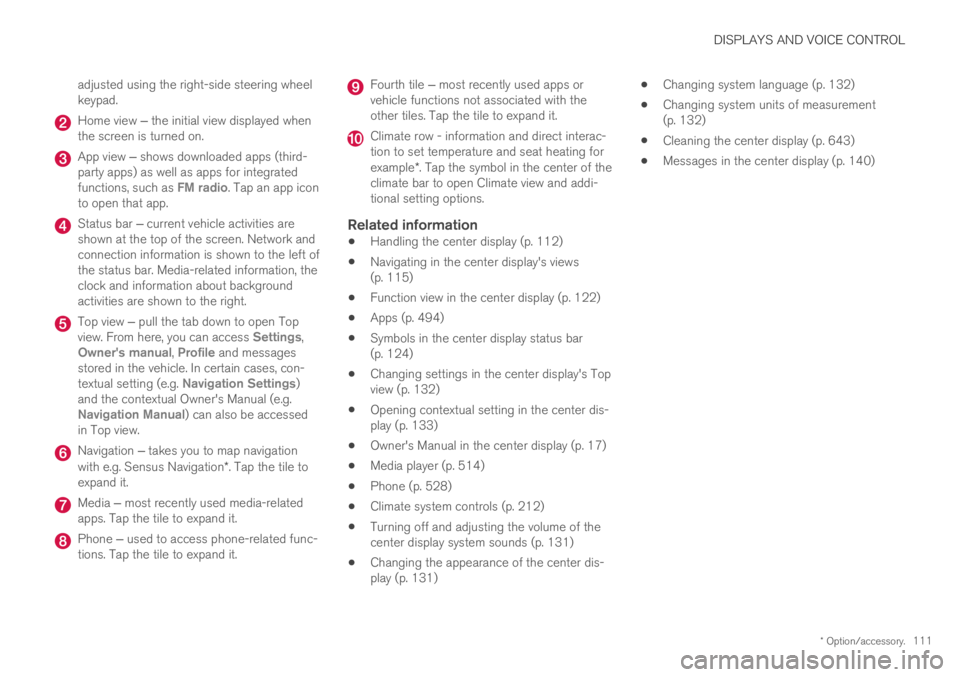
DISPLAYS AND VOICE CONTROL
* Option/accessory.111
adjusted using the right-side steering wheelkeypad.
Home view ‒ the initial view displayed whenthe screen is turned on.
App view ‒ shows downloaded apps (third-party apps) as well as apps for integratedfunctions, such as FM radio. Tap an app iconto open that app.
Status bar ‒ current vehicle activities areshown at the top of the screen. Network andconnection information is shown to the left ofthe status bar. Media-related information, theclock and information about backgroundactivities are shown to the right.
Top view ‒ pull the tab down to open Topview. From here, you can access Settings,Owner's manual, Profile and messagesstored in the vehicle. In certain cases, con-textual setting (e.g. Navigation Settings)and the contextual Owner's Manual (e.g.Navigation Manual) can also be accessedin Top view.
Navigation ‒ takes you to map navigationwith e.g. Sensus Navigation*. Tap the tile toexpand it.
Media ‒ most recently used media-relatedapps. Tap the tile to expand it.
Phone ‒ used to access phone-related func-tions. Tap the tile to expand it.
Fourth tile ‒ most recently used apps orvehicle functions not associated with theother tiles. Tap the tile to expand it.
Climate row - information and direct interac-tion to set temperature and seat heating forexample*. Tap the symbol in the center of theclimate bar to open Climate view and addi-tional setting options.
Related information
Handling the center display (p. 112)
Navigating in the center display's views(p. 115)
Function view in the center display (p. 122)
Apps (p. 494)
Symbols in the center display status bar(p. 124)
Changing settings in the center display's Topview (p. 132)
Opening contextual setting in the center dis-play (p. 133)
Owner's Manual in the center display (p. 17)
Media player (p. 514)
Phone (p. 528)
Climate system controls (p. 212)
Turning off and adjusting the volume of thecenter display system sounds (p. 131)
Changing the appearance of the center dis-play (p. 131)
Changing system language (p. 132)
Changing system units of measurement(p. 132)
Cleaning the center display (p. 643)
Messages in the center display (p. 140)
Page 137 of 695
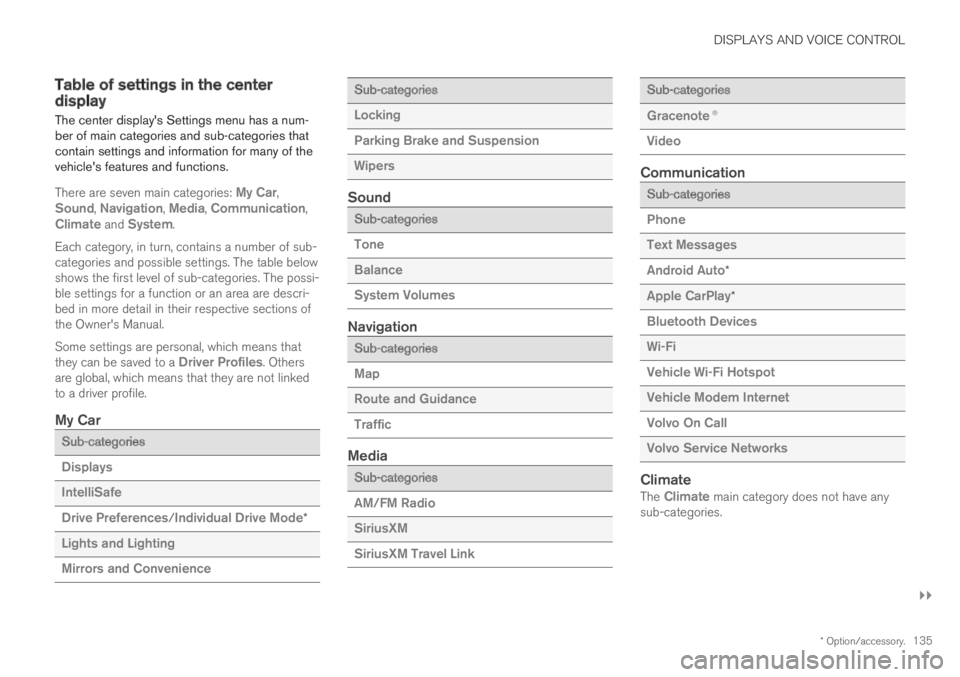
DISPLAYS AND VOICE CONTROL
}}
* Option/accessory.135
Table of settings in the centerdisplay
The center display's Settings menu has a num-ber of main categories and sub-categories thatcontain settings and information for many of thevehicle's features and functions.
There are seven main categories: My Car,Sound, Navigation, Media, Communication,Climate and System.
Each category, in turn, contains a number of sub-categories and possible settings. The table belowshows the first level of sub-categories. The possi-ble settings for a function or an area are descri-bed in more detail in their respective sections ofthe Owner's Manual.
Some settings are personal, which means thatthey can be saved to a Driver Profiles. Othersare global, which means that they are not linkedto a driver profile.
My Car
Sub-categories
Displays
IntelliSafe
Drive Preferences/Individual Drive Mode*
Lights and Lighting
Mirrors and Convenience
Sub-categories
Locking
Parking Brake and Suspension
Wipers
Sound
Sub-categories
Tone
Balance
System Volumes
Navigation
Sub-categories
Map
Route and Guidance
Traffic
Media
Sub-categories
AM/FM Radio
SiriusXM
SiriusXM Travel Link
Sub-categories
Gracenote®
Video
Communication
Sub-categories
Phone
Text Messages
Android Auto*
Apple CarPlay*
Bluetooth Devices
Wi-Fi
Vehicle Wi-Fi Hotspot
Vehicle Modem Internet
Volvo On Call
Volvo Service Networks
Climate
The Climate main category does not have anysub-categories.
Page 501 of 695

AUDIO, MEDIA AND INTERNET
}}
499
Searching for a radio station
The radio automatically compiles a list of theradio stations that are sending out the strongestsignals in the vehicle's current location.
Searching is performed in different ways depend-ing on the waveband selected:
FM, stations, genres and frequency.
1.Tap Library.
2.Tap .
>Search view will displayed and the key-board will open.
3. Enter a search word/phrase.
> The search will start and change as char-acters are entered. Search results will bedisplayed by category.
Searching for a station manually
Searching manually makes it possible to find andtune to stations that are not on the automaticallycompiled list of the strongest stations in the area.
–Tap Manual tuning, drag the control or tap
or . Press and hold to skip to thenext available station in the frequency band.You can also use the right-side steeringwheel keypad.
Related information
Radio (p. 497)
Starting the radio (p. 497)
Changing waveband and radio station(p. 498)
Voice control for radio and media (p. 148)
Radio settings (p. 500)
Storing radio favorites
It is possible to add a radio a radio station in theRadio favorites app and in the list of favoritesfor the waveband (e.g. FM). Instructions for add-ing and removing favorites are provided below.
Radio favorites
Radio favorites shows savedfavorites from all wavebands.
1.Open the Radio favorites app from Appview.
2.Tap the desired station in the list to listen.
Adding and deleting radio favorites
–Tap to add/remove a radio channel fromthe waveband's list of favorites or Radiofavorites.
If a favorite station is deleted here, it will also bedeleted from that waveband's list of favorites.
Related information
Radio (p. 497)
Starting the radio (p. 497)
Searching for a radio station (p. 499)
Changing waveband and radio station(p. 498)
Page 687 of 695

INDEX
685
Remote immobilizer 251
Remote key 237
battery replacement 243
connecting to driver profile 138
detachable key blade 248
loss 246
Range 242
Remote updates 611
Reporting safety defects 44
Resetting door mirrors 170
Resetting settings 134
change of owner 134
Driver profile 139
Resetting trip odometer 92
Road Sign Information 359, 360, 361
limitations 364
operation 361, 362, 363
Road trip 468
Roll Stability Control 273
Roof load, max. weight 667
RSC (Roll Stability Control) 273
Run-off Mitigation 376, 377, 378
S
Safety42
pregnancy43
Safety belt, see Seat belt 47
Safety defects, reporting 44
Safety mode 61
starting/moving 62
Sealing compound 578
Seat, see Seats 184
Seat belt reminder 51
Seat belts 47
Automatic locking retractor/Emergency
locking retractor 65
buckling/unbuckling 48
pregnancy 43
seat belt reminder 51
seat belt tensioner 50
securing child restraint systems 67, 69, 71
Seat belt tensioner 50
resetting 51
Seats
heating 213, 214
manual front seat 184
power front seats 185
store position 186, 187
ventilation 215
whiplash protection 46
Sensors
air quality205
climate200
Sensus
connection and entertainment 30
Sensus Navigation 361
Service position 659
Service program 608
Set time interval 292
settings
Categories 135
contextual 133
resetting 134
Shiftlock 448
Side airbag 59
Side Impact Protection System 59, 60
SIM card 541
SIPS (Side Impact Protection System) 59, 60
Sirius Satellite radio
Travel link 508
SiriusXM® Satellite radio
traffic information 504, 505, 507
Ski hatch 598
Slippery conditions 468, 469
Slippery road conditions 469
Software updates 33