2019 VOLVO XC60 TWIN ENGINE audio
[x] Cancel search: audioPage 13 of 695

11
AUDIO, MEDIA AND INTERNET
Audio, media and Internet492
Sound settings492
Sound experience*493
Apps494
Download apps495
Updating apps496
Deleting apps496
Radio497
Starting the radio497
Changing waveband and radio station498
Searching for a radio station499
Storing radio favorites499
Radio settings500
RBDS501
HD Radio™501
Activating and deactivating the HDRadio™502
HD Radio™ sub-channels503
HD Radio™ limitations504
SiriusXM® Satellite radio*504
Using SiriusXM® Satellite radio*505
Settings for SiriusXM® Satellite radio*507
SiriusXM Travel Link®*508
SiriusXM Travel Link®* - Weather510
SiriusXM Travel Link®* - Notifications511
SiriusXM Travel Link®* - Fuel512
SiriusXM Travel Link®* - Sports513
Media player514
Playing media514
Controlling and changing media516
Media searches517
Gracenote®517
CD player*518
Video518
Playing video519
Playing DivX® 519
Video settings519
Streaming media via Bluetooth®520
Connecting a device via Bluetooth®520
Playing media via the USB port520
Connecting a device via the USB port521
Technical specifications for USB devices521
Compatible file formats for media522
Apple® CarPlay®*523
Using Apple® CarPlay®*523
Settings for Apple® CarPlay®*524
Tips for using Apple® CarPlay®*525
Android Auto*526
Using Android Auto*526
Settings for Android Auto*527
Tips for using Android Auto*528
Phone528
Connecting a phone to the car viaBluetooth for the first time529
Connecting a phone to the car viaBluetooth automatically531
Connecting a phone to the car viaBluetooth manually531
Disconnecting a Bluetooth-con-nected phone532
Switch between phones connectedvia Bluetooth532
Disconnecting Bluetooth-connecteddevices532
Handling phone calls533
Handling text messages534
Text message settings535
Managing the phone book535
Phone settings536
Settings for Bluetooth devices537
Internet-connected vehicle*537
Connecting the vehicle to the Inter-net via a Bluetooth-connected phone539
Page 14 of 695

12
Connecting the vehicle to the Inter-net via a phone (Wi-Fi)539
Connecting the vehicle to the Inter-net via vehicle modem (SIM card)540
Vehicle modem settings541
Sharing Internet from the vehicle viaWi-Fi hotspot (tethering)541
No or poor Internet connection542
Deleting Wi-Fi networks543
Wi-Fi technology and security543
Terms of use and data sharing544
Activating and deactivating data sharing544
Hard disk storage space544
License agreement for audio and media545
WHEELS AND TIRES
Tires556
Tire direction of rotation558
Tread wear indicator559
Tire terminology559
Tire sidewall designations560
Uniform Tire Quality Grading562
Checking tire pressure563
Adjusting tire pressure564
Recommended tire pressure565
Tire pressure monitoring system*565
Calibrating the tire pressure monitor-ing system*567
Viewing tire pressure status in thecenter display*568
Action when warned of low tire pressure569
When changing wheels570
Tool kit570
Jack*571
Wheel bolts571
Removing a wheel572
Installing a wheel574
Spare wheel575
Accessing the spare wheel576
Snow tires577
Snow chains577
Tire sealing system578
Using the tire sealing system579
Inflate tires with the compressorincluded in the tire sealing system583
Determining the vehicle's permittedweight584
Page 41 of 695

YOUR VOLVO
}}
39
Volvo Structural Parts Statement
Volvo is one of the leading companies for carsafety.
Volvo engineers and manufactures vehiclesdesigned to help protect vehicle occupants in theevent of a collision.
Volvos are designed to absorb the impact of acollision. This energy absorption system including,but not limited to, structural components such asbumper reinforcement bars, bumper energyabsorbers, frames, rails, fender aprons, A-pillars,B-pillars and body panels must work together tomaintain cabin integrity and protect the vehicleoccupants.
The supplemental restraint system including butnot limited to air bags, side curtain air bags, anddeployment sensors work together with theabove components to provide proper timing forair bag deployment.
Due to the above, Volvo Car USA does not sup-port the use of aftermarket, alternative or any-thing other than original Volvo parts for collisionrepair.
Volvo Car USA also recommends using Volvo-approved replacement glass. The use of after-market glass, particularly a windshield, can havean adverse effect on collision avoidance andadvanced lighting systems.
In addition Volvo does not support the use or re-use of structural components from an existing
vehicle that has been previously damaged.Although these parts may appear equivalent, it isdifficult to tell if the parts have been previouslyreplaced with non-OE parts or if the part hasbeen damaged as a result of a prior collision. Thequality of these used parts may also have beenaffected due to environmental exposure.
Related information
Data recording (p. 33)
Driver distraction
A driver has a responsibility to do everythingpossible to ensure his or her own safety and thesafety of passengers in the vehicle and otherssharing the roadway. Part of this responsibility isavoiding distractions, including performing activi-ties that are not directly related to controlling thevehicle in the driving environment.
Your new Volvo is, or can be, equipped with fea-ture-rich entertainment and communication sys-tems. These include hands-free cellular tele-phones, navigation systems, and multipurposeaudio systems. You may also own other portableelectronic devices for your own convenience.When used properly and safely, they enrich thedriving experience. Improperly used, any of thesecould cause a distraction.
For all of these systems, we want to provide thefollowing warning that reflects the strong Volvoconcern for your safety. Never use these devicesor any feature of your vehicle in a way that dis-tracts you from the task of driving safely. Distrac-tion can lead to a serious accident. In addition tothis general warning, we offer the following guid-ance regarding specific new features that may befound in your vehicle:
Page 42 of 695

||
YOUR VOLVO
40
WARNING
Never use a hand-held cellular telephonewhile driving. Some jurisdictions prohibitcellular telephone use by a driver whilethe vehicle is moving.
If your vehicle is equipped with a naviga-tion system, set and make changes toyour travel itinerary only with the vehicleparked.
Never program your audio system whilethe vehicle is moving. Program radio pre-sets with the vehicle parked, and use yourprogrammed presets to make radio usequicker and simpler.
Never use portable computers or per-sonal digital assistants while the vehicleis moving.
Related information
Audio, media and Internet (p. 492)
Page 54 of 695

||
SAFETY
52
Rear seat
The rear seat belt reminder has two functions:
To indicate which seat belts are buckled inthe rear seats. This will also be displayed inan instrument panel graphic.
To provide audio and visual reminders if anyseat belt in the rear seat is removed whilethe vehicle is in motion. The reminder willstop when the seat belt has been rebuckled.
Door/hood/tailgate and fuel filler door
reminder
If the hood, tailgate, fuel filler door or any door isnot properly closed, this will be indicated by agraphic in the instrument panel. Stop the vehiclesafely and close the open door, hood, etc.
If the vehicle is moving at a speedunder approx. 10 km/h (6 mph), theinformation symbol will illuminate in theinstrument panel.
If the vehicle is moving at a speedabove approx. 10 km/h (6 mph), thewarning symbol will illuminate in theinstrument panel.
Related information
Seat belts (p. 47)
Buckling and unbuckling seat belts (p. 48)
Airbags
The vehicle is equipped with airbags and inflat-able curtains for the driver and passengers.
WARNING
If the airbag warning light stays on afterthe engine has started or if it illuminateswhile you are driving, have the vehicleinspected by a trained and qualified Volvoservice technician as soon as possible.
Never attempt to alter or repair any of thevehicle's safety systems yourself. Incor-rectly performed repairs to any systemcould impair function and lead to seriousinjury. All work on these systems shouldbe performed by a trained and qualifiedVolvo service technician.
WARNING
If your vehicle has become water-damaged inany way (e.g., soaked floor mats/standingwater on the floor of the vehicle), do notattempt to start the engine. This may causeairbag deployment, which could result in seri-ous injury. Volvo recommends towing thevehicle directly to an authorized Volvo work-shop.
Before attempting to tow the vehicle:
1.Switch off the ignition for at least 10minutes and disconnect the battery.
2. Follow the instructions for manually over-riding the shiftlock system.
Deployed airbags
WARNING
If any of the airbags have deployed:
Do not attempt to drive the vehicle. Haveit towed to an authorized workshop.
If necessary, seek medical attention.
Related information
Safety (p. 42)
Driver/passenger-side airbags (p. 53)
Side airbags (p. 59)
Inflatable curtain (p. 60)
Page 117 of 695
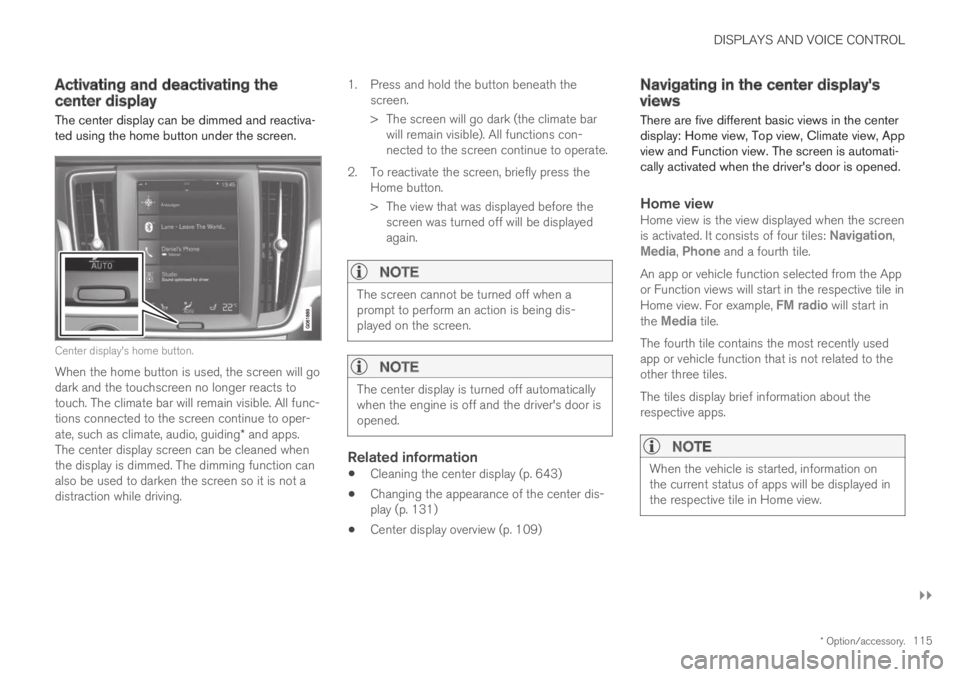
DISPLAYS AND VOICE CONTROL
}}
* Option/accessory.115
Activating and deactivating thecenter display
The center display can be dimmed and reactiva-ted using the home button under the screen.
Center display's home button.
When the home button is used, the screen will godark and the touchscreen no longer reacts totouch. The climate bar will remain visible. All func-tions connected to the screen continue to oper-ate, such as climate, audio, guiding* and apps.The center display screen can be cleaned whenthe display is dimmed. The dimming function canalso be used to darken the screen so it is not adistraction while driving.
1.Press and hold the button beneath thescreen.
> The screen will go dark (the climate barwill remain visible). All functions con-nected to the screen continue to operate.
2. To reactivate the screen, briefly press theHome button.
> The view that was displayed before thescreen was turned off will be displayedagain.
NOTE
The screen cannot be turned off when aprompt to perform an action is being dis-played on the screen.
NOTE
The center display is turned off automaticallywhen the engine is off and the driver's door isopened.
Related information
Cleaning the center display (p. 643)
Changing the appearance of the center dis-play (p. 131)
Center display overview (p. 109)
Navigating in the center display'sviews
There are five different basic views in the centerdisplay: Home view, Top view, Climate view, Appview and Function view. The screen is automati-cally activated when the driver's door is opened.
Home view
Home view is the view displayed when the screenis activated. It consists of four tiles: Navigation,Media, Phone and a fourth tile.
An app or vehicle function selected from the Appor Function views will start in the respective tile inHome view. For example, FM radio will start inthe Media tile.
The fourth tile contains the most recently usedapp or vehicle function that is not related to theother three tiles.
The tiles display brief information about therespective apps.
NOTE
When the vehicle is started, information onthe current status of apps will be displayed inthe respective tile in Home view.
Page 127 of 695

DISPLAYS AND VOICE CONTROL
* Option/accessory.125
SymbolMeaning
Tethering activated (Wi-Fi hotspot).This means that the vehicle sharesan available Internet connection.
Vehicle modem activated.
USB sharing active.
Action in progress.
Timer for preconditioning active.A
Audio source being played.
Audio source paused.
Phone call in progress.
Audio source muted.
News broadcasts from current radio
station.B
Traffic information being received.B
Clock.
AOnly hybrid models.BNot available in all markets.
Related information
Navigating in the center display's views(p. 115)
Messages in the center display (p. 140)
Internet-connected vehicle* (p. 537)
Connecting a device via the USB port(p. 521)
Phone (p. 528)
Date and time (p. 93)
Page 138 of 695
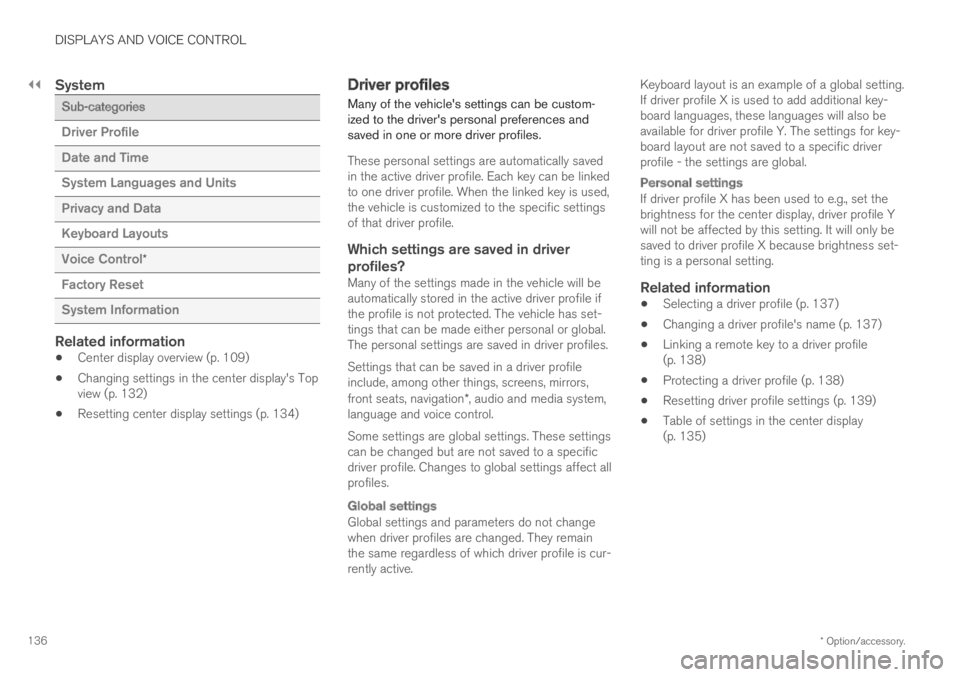
||
DISPLAYS AND VOICE CONTROL
* Option/accessory.136
System
Sub-categories
Driver Profile
Date and Time
System Languages and Units
Privacy and Data
Keyboard Layouts
Voice Control*
Factory Reset
System Information
Related information
Center display overview (p. 109)
Changing settings in the center display's Topview (p. 132)
Resetting center display settings (p. 134)
Driver profiles
Many of the vehicle's settings can be custom-ized to the driver's personal preferences andsaved in one or more driver profiles.
These personal settings are automatically savedin the active driver profile. Each key can be linkedto one driver profile. When the linked key is used,the vehicle is customized to the specific settingsof that driver profile.
Which settings are saved in driver
profiles?
Many of the settings made in the vehicle will beautomatically stored in the active driver profile ifthe profile is not protected. The vehicle has set-tings that can be made either personal or global.The personal settings are saved in driver profiles.
Settings that can be saved in a driver profileinclude, among other things, screens, mirrors,front seats, navigation*, audio and media system,language and voice control.
Some settings are global settings. These settingscan be changed but are not saved to a specificdriver profile. Changes to global settings affect allprofiles.
Global settings
Global settings and parameters do not changewhen driver profiles are changed. They remainthe same regardless of which driver profile is cur-rently active.
Keyboard layout is an example of a global setting.If driver profile X is used to add additional key-board languages, these languages will also beavailable for driver profile Y. The settings for key-board layout are not saved to a specific driverprofile - the settings are global.
Personal settings
If driver profile X has been used to e.g., set thebrightness for the center display, driver profile Ywill not be affected by this setting. It will only besaved to driver profile X because brightness set-ting is a personal setting.
Related information
Selecting a driver profile (p. 137)
Changing a driver profile's name (p. 137)
Linking a remote key to a driver profile(p. 138)
Protecting a driver profile (p. 138)
Resetting driver profile settings (p. 139)
Table of settings in the center display(p. 135)