2019 VOLVO XC60 TWIN ENGINE ignition
[x] Cancel search: ignitionPage 488 of 695
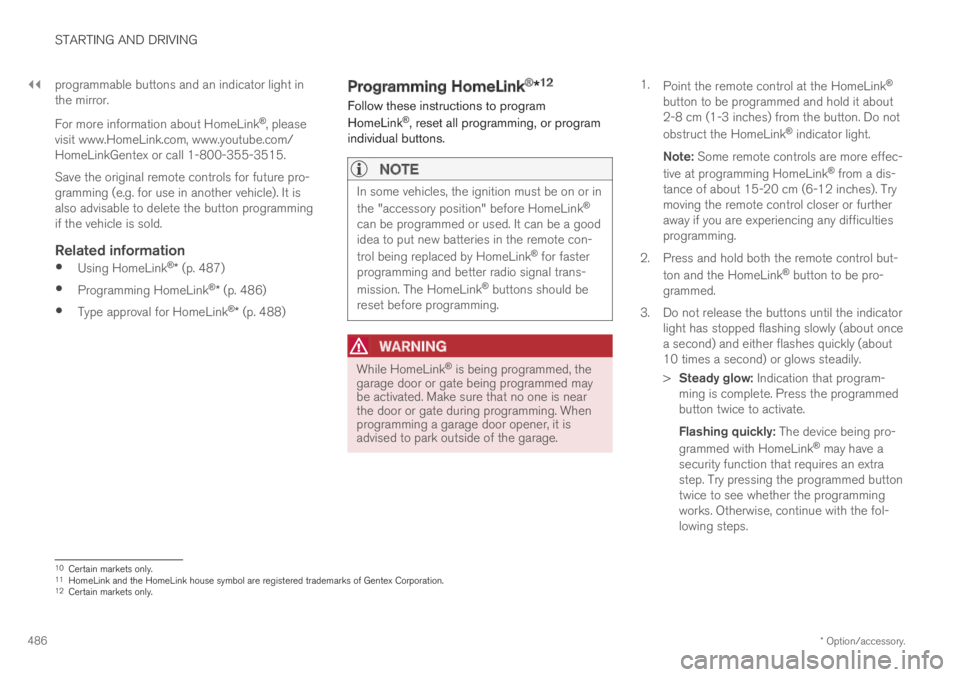
||
STARTING AND DRIVING
* Option/accessory.486
programmable buttons and an indicator light inthe mirror.
For more information about HomeLink®, pleasevisit www.HomeLink.com, www.youtube.com/HomeLinkGentex or call 1-800-355-3515.
Save the original remote controls for future pro-gramming (e.g. for use in another vehicle). It isalso advisable to delete the button programmingif the vehicle is sold.
Related information
Using HomeLink®* (p. 487)
Programming HomeLink®* (p. 486)
Type approval for HomeLink®* (p. 488)
Programming HomeLink®*12
Follow these instructions to program
HomeLink®, reset all programming, or programindividual buttons.
NOTE
In some vehicles, the ignition must be on or in
the "accessory position" before HomeLink®
can be programmed or used. It can be a goodidea to put new batteries in the remote con-
trol being replaced by HomeLink® for fasterprogramming and better radio signal trans-
mission. The HomeLink® buttons should bereset before programming.
WARNING
While HomeLink® is being programmed, thegarage door or gate being programmed maybe activated. Make sure that no one is nearthe door or gate during programming. Whenprogramming a garage door opener, it isadvised to park outside of the garage.
1.Point the remote control at the HomeLink®
button to be programmed and hold it about2-8 cm (1-3 inches) from the button. Do not
obstruct the HomeLink® indicator light.
Note: Some remote controls are more effec-
tive at programming HomeLink® from a dis-tance of about 15-20 cm (6-12 inches). Trymoving the remote control closer or furtheraway if you are experiencing any difficultiesprogramming.
2.Press and hold both the remote control but-
ton and the HomeLink® button to be pro-grammed.
3. Do not release the buttons until the indicatorlight has stopped flashing slowly (about oncea second) and either flashes quickly (about10 times a second) or glows steadily.
>Steady glow: Indication that program-ming is complete. Press the programmedbutton twice to activate.
Flashing quickly: The device being pro-
grammed with HomeLink® may have asecurity function that requires an extrastep. Try pressing the programmed buttontwice to see whether the programmingworks. Otherwise, continue with the fol-lowing steps.
10Certain markets only.11HomeLink and the HomeLink house symbol are registered trademarks of Gentex Corporation.12Certain markets only.
Page 489 of 695

STARTING AND DRIVING
}}
* Option/accessory.487
4. Locate the "training" button13 on thereceiver for the e.g. garage door opener. It isusually located near the antenna bracket onthe receiver.
5.Press and release the "training" button once.Programming must be completed within 30seconds after pressing the button.
6.Press and release the HomeLink® button tobe programmed. Repeat the press/hold/release sequence a second time. For somereceivers, the sequence may need to berepeated a third time.
> Programming is now completed and thegarage door, gate, etc. should now beactivated when the programmed button ispressed.
If you experience any difficulties programming,
please contact HomeLink® at:www.HomeLink.com, www.youtube.com/HomeLinkGentex or call 1-800-355-3515.
Programming individual buttons
To program an individual HomeLink® button:
1. Press and hold the desired button for about20 seconds.
2.When the indicator light on HomeLink®
starts flashing slowly, it is possible to pro-gram as usual.
Note: If the button you are reprogrammingdoes not program with a new device, it willreturn to the previously saved programming.
Resetting the HomeLink ®
buttons
It is only possible to reset all HomeLink® buttonsat once. It is not possible to reset individual but-tons. Individual buttons can only be reprogram-med.
–Press and hold the outer buttons (1 and 3)
on HomeLink® for about 10 seconds.
>When the indicator light goes from asteady glow to flashing, the buttons havebeen reset and are ready for reprogram-ming.
Related information
Using HomeLink®* (p. 487)
HomeLink®* (p. 485)
Type approval for HomeLink®* (p. 488)
Using HomeLink®*14
Once HomeLink® is programmed, it can beused instead of the separate remote controls.
Press and hold the programming button. Thegarage door, gate, alarm system, etc. will be acti-vated (this may take several seconds). If the but-ton is held down for more than 20 seconds,reprogramming will begin. The indicator light willglow steadily or flash when the button has beenpressed. The original remote controls may be
used concurrently with HomeLink® if desired.
NOTE
If the ignition is off, HomeLink® works for30 minutes after the driver's door has beenopened.
13The name and color of the button varies depending on the manufacturer.
Page 494 of 695

AUDIO, MEDIA AND INTERNET
* Option/accessory.492
Audio, media and Internet
The audio and media system consists of a mediaplayer and a radio. A cellular phone can also beconnected through Bluetooth to use hands-freefunctions or play music in the vehicle. When thevehicle is connected to the Internet, it is alsopossible to use apps to play media.
Audio and media overview
The functions can be controlled using voice com-mands, the steering wheel keypad or the centerdisplay. The number of speakers and amplifiersvaries depending on the audio system installed inthe vehicle.
System updates
The audio and media system is continuouslyimproved. When the vehicle has an Internet con-nection, system updates can be downloaded foroptimal functionality; see support.volvocars.com.
Related information
Media player (p. 514)
Radio (p. 497)
Phone (p. 528)
Internet-connected vehicle* (p. 537)
Apps (p. 494)
Voice control (p. 145)
Ignition modes (p. 433)
Driver distraction (p. 39)
Handling system updates via Download Cen-ter (p. 611)
License agreement for audio and media(p. 545)
Sound settings
The sound system is precalibrated for optimalsound reproduction, but these settings can bepersonalized.
The system's volume is normally adjusted usingthe volume control below the center display orthe right-side steering wheel keypad. Thisapplies, for example, when playing music or theradio or during phone calls and active traffic mes-sages.
Optimal sound reproduction
The audio system is precalibrated for optimalsound reproduction using digital signal process-ing. This calibration takes into account speakers,amplifiers, passenger compartment acoustics, lis-tener position, etc. for each combination of vehi-cle model and audio system. There is also adynamic calibration that takes into account thevolume control setting and the vehicle's speed.
Personal settings
Different settings are available in Top view under
SettingsSound depending on the vehicle'ssound system.
Page 522 of 695

AUDIO, MEDIA AND INTERNET
* Option/accessory.520
Streaming media via Bluetooth®
The vehicle's media player is equipped withBluetooth and can play audio files fromBluetooth-enabled external devices such as cel-lular phones and tablets.
In order for the media player to be able to wire-lessly play audio files from an external device, thedevice must be connected to the vehicle viaBluetooth.
Related information
Connecting a device via Bluetooth®
(p. 520)
Connecting a phone to the car via Bluetoothfor the first time (p. 529)
Playing media (p. 514)
Compatible file formats for media (p. 522)
Connecting a device via Bluetooth®
Connect a Bluetooth® device to the vehicle towirelessly play media and give the vehicle anInternet connection if it is available.
Many cellular phones on the market currently
offer wireless Bluetooth® technology, but not allphones are fully compatible with the vehicle. Foradditional information on compatibility, seesupport.volvocars.com.
The procedure for connecting a media device isthe same as for connecting a cellular phone to
the vehicle via Bluetooth®.
Related information
Streaming media via Bluetooth® (p. 520)
Connecting a phone to the car via Bluetoothfor the first time (p. 529)
Playing media (p. 514)
Playing media via the USB port
External audio sources, such as an iPod® orMP3 player, can be connected to the audio sys-tem via the vehicle's USB port.
Devices with rechargeable batteries can becharged when they are connected via the USBport and the ignition is in mode I, II or the engineis running.
The content on the external source can be readfaster if it only contains data of a compatible for-mat. Video files can also be played via the USBport.
Some MP3 players have their own file systemthat the vehicle has support for.
Related information
Connecting a device via the USB port(p. 521)
Playing media (p. 514)
Video (p. 518)
Ignition modes (p. 433)
Technical specifications for USB devices(p. 521)
Apple® CarPlay®* (p. 523)
Android Auto* (p. 526)
Page 533 of 695

AUDIO, MEDIA AND INTERNET
* Option/accessory.531
Connecting a phone to the car viaBluetooth automatically
A phone can be automatically connected to thevehicle via Bluetooth. The phone must have firstbeen paired with the vehicle.
Only the two most recently connected phonescan be connected automatically.
1.Activate Bluetooth in the phone before turn-ing the vehicle's ignition to mode I.
2.Turn the ignition to I or higher.
> The phone will be connected.
Related information
Phone (p. 528)
Connecting a phone to the car via Bluetoothfor the first time (p. 529)
Connecting a phone to the car via Bluetoothmanually (p. 531)
Disconnecting a Bluetooth-connected phone(p. 532)
Switch between phones connected via Blue-tooth (p. 532)
Disconnecting Bluetooth-connected devices(p. 532)
Settings for Bluetooth devices (p. 537)
Internet-connected vehicle* (p. 537)
Connecting the vehicle to the Internet via aBluetooth-connected phone (p. 539)
Ignition modes (p. 433)Connecting a phone to the car viaBluetooth manually
A phone can be manually connected to the vehi-cle via Bluetooth. The phone must have firstbeen paired with the vehicle.
1. Activate Bluetooth in the phone.
2.Open the phone tile.
> A list of available phones will be displayed.
3. Tap the name of the phone you would like toconnect.
> The phone will be connected.
Related information
Phone (p. 528)
Connecting a phone to the car via Bluetoothfor the first time (p. 529)
Connecting a phone to the car via Bluetoothautomatically (p. 531)
Disconnecting a Bluetooth-connected phone(p. 532)
Switch between phones connected via Blue-tooth (p. 532)
Disconnecting Bluetooth-connected devices(p. 532)
Settings for Bluetooth devices (p. 537)
Internet-connected vehicle* (p. 537)
Connecting the vehicle to the Internet via aBluetooth-connected phone (p. 539)
Page 569 of 695

WHEELS AND TIRES
}}
* Option/accessory.567
Calibrating the tire pressure
monitoring system*
In order for the tire pressure monitoring system 9
to function correctly, tire pressure reference val-ues must be set correctly. This must be doneeach time the tires are changed or the tire pres-sure is adjusted.
For example, when driving with a heavy load or athigh speeds (over 160 km/h (100 mph)), tirepressure should be adjusted to the Volvo-recom-mended tire pressure values. The system shouldthen be recalibrated.
1.Switch off the ignition.
2. Inflate the tire to the correct inflation pres-sure; see the tire pressure placard on thedriver's side B pillar for recommended pres-sures for factory-mounted tires.
3. Start the vehicle.
4.Open the Car Status app in App view.
5.Tap TPMS.
NOTE
The car must be stationary when calibration isstarted.
6.Tap Calibrate.
7.Tap OK to confirm that the tire pressure inall four tires has been checked and adjusted.
8.Run the car until calibration is complete.
Calibration is done when the vehicle is driv-ing at a speed above 35 km/h (22 mph).
If the car's ignition is switched off before cal-ibration is complete, the tires in the centerdisplay change color from gray to green uponnext start-up, even if calibration is not com-plete. Perform the calibration again and allowit to complete within the same operatingcycle to ensure that the calibration is carriedout correctly.
> When enough data has been collected forthe system to detect low tire pressure, thecolor of the tire symbols in the center dis-play will change from gray to green. Thesystem will not provide any other confir-mation that calibration has been comple-ted.
If start-up of calibration fails, the followingmessage appears: Calibrationunsuccessful. Try again..
9Tire Pressure Monitoring System (TPMS)
Page 571 of 695

WHEELS AND TIRES
}}
* Option/accessory.569
All tires gray:
Calibration in progress.
Status unknown.
The vehicle may need to be driven for a fewminutes at a speed above 35 km/h (22 mph) toactivate the system.
All tires gray and a message:
Tire pressure system Temporarilyunavailable. The indicator symbol will flashfor about 1 minute and then glow steadily.The system is temporarily unavailable and willbe activated momentarily.
Tire pressure system Service required.The indicator symbol will flash for about 1minute and then glow steadily. If the systemis not working properly, contact a work-
shop12.
Related information
Calibrating the tire pressure monitoring sys-tem* (p. 567)
Action when warned of low tire pressure(p. 569)
Tire pressure monitoring system* (p. 565)
Vehicle status (p. 612)
Action when warned of low tirepressure
When the system for monitoring inflation pres-
sure 13 detects low inflation pressure in a tire,immediate action is required.
If the system's indicator symbol illumi-nates and the message Tire pressurelow is displayed, check the tire pres-sure and inflate if necessary.
1. Switch off the ignition.
2.Check the inflation pressure on all four tiresusing a tire pressure gauge.
3. Inflate the tire to the correct inflation pres-sure; see the tire pressure placard on thedriver's side B pillar for recommended pres-sures for factory-mounted tires.
4. Through calibration of the system via thecenter display after the tire pressure hasbeen adjusted.
Please be aware that the indicator symbolwill not go out until the low tire pressure hasbeen corrected and the system has beenrecalibrated.
NOTE
To help prevent incorrect inflation pressure,pressure should be checked when the tiresare cold. The tires are considered to be coldwhen they have reached the same tempera-ture as the ambient temperature (about 3hours after the vehicle was last driven). Afterdriving for a few kilometers, the tires will warmup and the pressure will increase.
NOTE
After inflating a tire, always replace thevalve cap to help prevent valve damagecaused by gravel, dirt, etc.
Use plastic valve caps only. Metal capscould corrode and become difficult toremove.
WARNING
Incorrect inflation pressure could lead totire failure, which could cause the driverto lose control of the vehicle.
The system cannot predict sudden tiredamage.
11The illustration is generic. Layout may vary depending on vehicle model or software version.12An authorized Volvo workshop is recommended.13Tire Pressure Monitoring System (TPMS)
Page 593 of 695

LOADING, STORAGE AND PASSENGER COMPARTMENT
591
Status indicator lightCauseAction
Steady green lightThe outlet is providing electrical current to a connected device.None.
Flashing orange light The outlet's voltage converter is too hot (e.g. if the device draws too much cur-rent or if the temperature in the passenger compartment is very high).Unplug the device, let the voltage converter cooldown and plug in the device again.
The connected device is drawing too much current (at the moment or con-stantly) or is not functioning properly.None. The device cannot be used in the outlet.
Indicator light off The outlet has not detected a device plugged into the outlet.Make sure the device is correctly plugged intothe outlet.
The outlet is not active.Make sure the vehicle's ignition is in at leastmode I.
The outlet has been active but has been deactivated.Start the engine and/or charge the start battery.
Related information
Passenger compartment interior (p. 588)
Using the electrical outlets (p. 592)