2019 VOLVO S60 TWIN ENGINE navigation system
[x] Cancel search: navigation systemPage 397 of 645

STARTING AND DRIVING
* Option/accessory.395
Ignition modes
The vehicle's ignition can be put in variousmodes (levels) to make different functions availa-ble.
To enable the use of a limited number of func-tions when the engine is not running, the ignitioncan be put in one of three different levels: 0, Iand II. These levels are referred to as "ignitionmodes" in the Owner's Manual.
The following table shows which functions areavailable in each ignition mode:
ModeFunctions
0The odometer, clock and tem-
perature gauge are illuminatedA.
The power* seats can beadjusted.
The power windows can be used.
The center display is activated
and can be usedA.
The infotainment system can be
usedA.
In this mode, the functions are availa-ble for a limited time and then switchoff automatically.
IThe panoramic roof, power win-dows, 12-volt electrical socket inthe passenger compartment,Bluetooth, navigation, phone,blower and windshield wipers canbe used.
The power seats can be adjusted.
The 12-volt electrical socket* inthe trunk can be used.
Electrical current will be takenfrom the battery in this ignitionmode.
ModeFunctions
IIThe headlights illuminate.
Warning/indicator lights illumi-nate for 5 seconds.
A number of other systems areactivated. However, seat and rearwindow heating can only be acti-vated when the engine is running.
This ignition mode uses a lot ofcurrent from the battery andshould be avoided whenever pos-sible!
AAlso activated when the door is opened.
Related information
Starting the vehicle (p. 392)
Adjusting the steering wheel (p. 193)
Jump starting using another battery (p. 432)
Selecting ignition mode (p. 396)
Page 419 of 645

STARTING AND DRIVING
* Option/accessory.417
Energy distribution in hybrid mode
using map data*
The Hybrid drive mode is the vehicle's defaultdrive mode in which the electric motor and thecombustion engine work separately or togetherin hybrid mode. If a destination has beenselected in the navigation system*, the Predictive
Efficiency8 function can use map data to effec-tively distribute the electric power consumptionthroughout the trip.
This can lower fuel consumption in comparisonwith normal hybrid mode, in which the vehicle firstruns on electricity and then switches to the gaso-line engine when the hybrid battery is discharged.
Function
If the distance to the selected destination isgreater than the calculated range on the electricmotor, the function will distribute the electricpower to optimize consumption throughout thetrip. This makes it possible to avoid situations inwhich normal hybrid mode would otherwise use alarge portion of the electric power to e.g. use theelectric motor at high speeds on a highway andthen use the combustion engine at lower speedsduring city driving.
The greatest fuel savings are achieved when
the trip begins on a highway
the trip is between 50 and 100 km (30 and60 miles) long
the hybrid battery is fully charged at the startof the trip.
Requirements for the function
Certain conditions must be met for the functionto be possible:
A destination must be set in the navigationsystem and the distance to the destinationmust be longer than the possible rangeusing only the electric motor.
Hybrid drive mode must be selected.
The Hold and Charge functions must bedisabled.
The hybrid battery must be charged.
Usage tips
If you commute and it is not possible to chargethe vehicle at work, enter your workplace as awaypoint and your home as the destination. Dis-charging of the hybrid battery will then be distrib-uted over the entire commute to and from work.
Add similar commutes, i.e. the route between twocharges, as Favorites in the navigation system tofacilitate access.
Related information
Drive modes (p. 412)
Economical driving (p. 420)
8Only certain markets.
Page 466 of 645
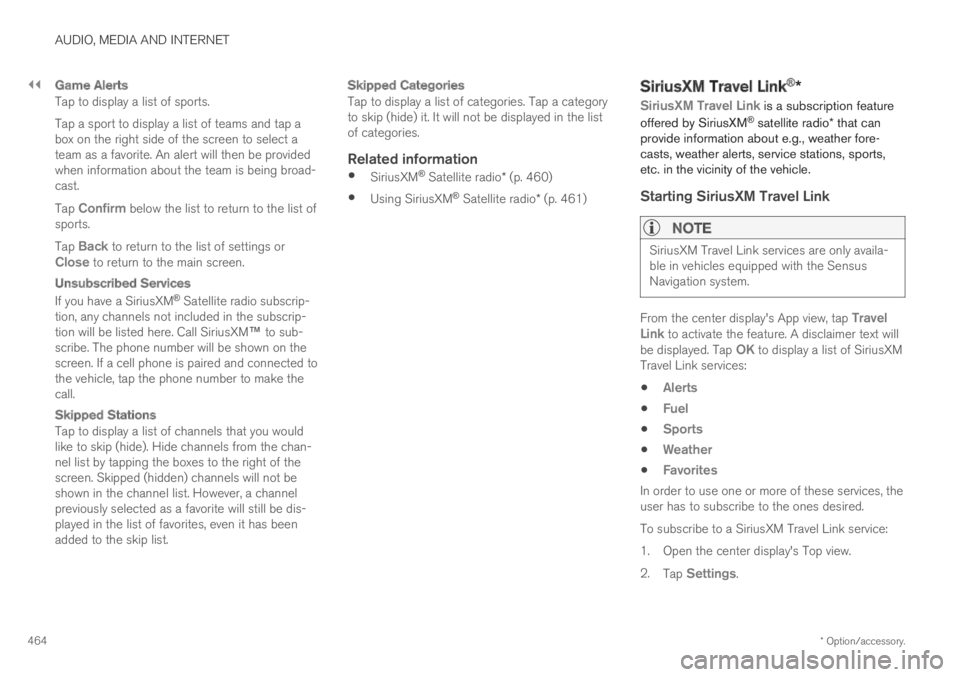
||
AUDIO, MEDIA AND INTERNET
* Option/accessory.464
Game Alerts
Tap to display a list of sports.
Tap a sport to display a list of teams and tap abox on the right side of the screen to select ateam as a favorite. An alert will then be providedwhen information about the team is being broad-cast.
Tap Confirm below the list to return to the list ofsports.
Tap Back to return to the list of settings orClose to return to the main screen.
Unsubscribed Services
If you have a SiriusXM® Satellite radio subscrip-tion, any channels not included in the subscrip-tion will be listed here. Call SiriusXM™ to sub-scribe. The phone number will be shown on thescreen. If a cell phone is paired and connected tothe vehicle, tap the phone number to make thecall.
Skipped Stations
Tap to display a list of channels that you wouldlike to skip (hide). Hide channels from the chan-nel list by tapping the boxes to the right of thescreen. Skipped (hidden) channels will not beshown in the channel list. However, a channelpreviously selected as a favorite will still be dis-played in the list of favorites, even it has beenadded to the skip list.
Skipped Categories
Tap to display a list of categories. Tap a categoryto skip (hide) it. It will not be displayed in the listof categories.
Related information
SiriusXM® Satellite radio* (p. 460)
Using SiriusXM® Satellite radio* (p. 461)
SiriusXM Travel Link®*
SiriusXM Travel Link is a subscription feature
offered by SiriusXM® satellite radio* that canprovide information about e.g., weather fore-casts, weather alerts, service stations, sports,etc. in the vicinity of the vehicle.
Starting SiriusXM Travel Link
NOTE
SiriusXM Travel Link services are only availa-ble in vehicles equipped with the SensusNavigation system.
From the center display's App view, tap TravelLink to activate the feature. A disclaimer text willbe displayed. Tap OK to display a list of SiriusXMTravel Link services:
Alerts
Fuel
Sports
Weather
Favorites
In order to use one or more of these services, theuser has to subscribe to the ones desired.
To subscribe to a SiriusXM Travel Link service:
1.Open the center display's Top view.
2.Tap Settings.
Page 470 of 645

AUDIO, MEDIA AND INTERNET
* Option/accessory.468
SiriusXM Travel Link®* - Fuel5
This SiriusXM Travel Link service provides infor-mation and guidance to service stations near thevehicle providing the type of fuel that you prefer/require for your vehicle.
From the SiriusXM Travel Link home screen, toshow fuel information:
–Tap the Fuel button to display the main fuelscreen.
The following categories are shown:
Search (the magnifying glass icon)
Nearby
Recommended
Favorites
Brands
Tap one of the alternatives to display its screen.
NOTE
In each of the categories listed, tapping theSelect fuel type button near the bottom ofthe screen opens a sub-view where you canspecify the type of fuel preferred/required(Regular, Midrange, Premium, Diesel,Electric 120V, etc.) Tap Done to return tothe previous screen.
Search
Tap the magnifying glass icon. If the function issupported in the current context, a keyboard willappear on the screen. Enter the text of yourchoice and tap Search for detailed information ifavailable.
Nearby
Tap for a list of service stations in the vicinity ofthe vehicle, with the nearest station at the top ofthe list.
The following information will be provided whereavailable:
For vehicles using gasoline, the price infor-mation for regular gasoline (unless anothergrade/type of fuel has been selected inSelect fuel type)
For electric vehicles/hybrids, informationabout charging stations, showing the totalnumber of charging ports and the number ofports currently not in use
the distance to the station
a star icon to set the service station as afavorite
Tap the name of a service station to display moredetailed information.
For guidance to the service station, tap the Startnavigation or Add as waypoint buttons. See
the Sensus Navigation* supplement for additionalinformation about using the navigation system.
Recommended
Tap for a list of service stations near the vehicle,displayed according to the price of regular gaso-line (unless another grade/type of fuel has beenselected in Select fuel type) or of stationsoffering the greatest number of available charg-ing ports for electric vehicles/hybrids. The stationoffering the lowest price/most available chargingports will be displayed at the top of the list. Tapthe name of a service station to display moredetailed information.
Favorites
Tap for a list of service stations that have beenstored as favorites. Tap the name of a servicestation to display more detailed information.
In addition to the Select fuel type button at thebottom of the screen, tap the Edit button todelete individual stations from the list or tapDelete to clear the list. Tap Done to return tothe previous screen.
Brands
1.Tap Brands to display a list of service sta-tion brands in the area.
5This service is not available in Canada.
Page 481 of 645
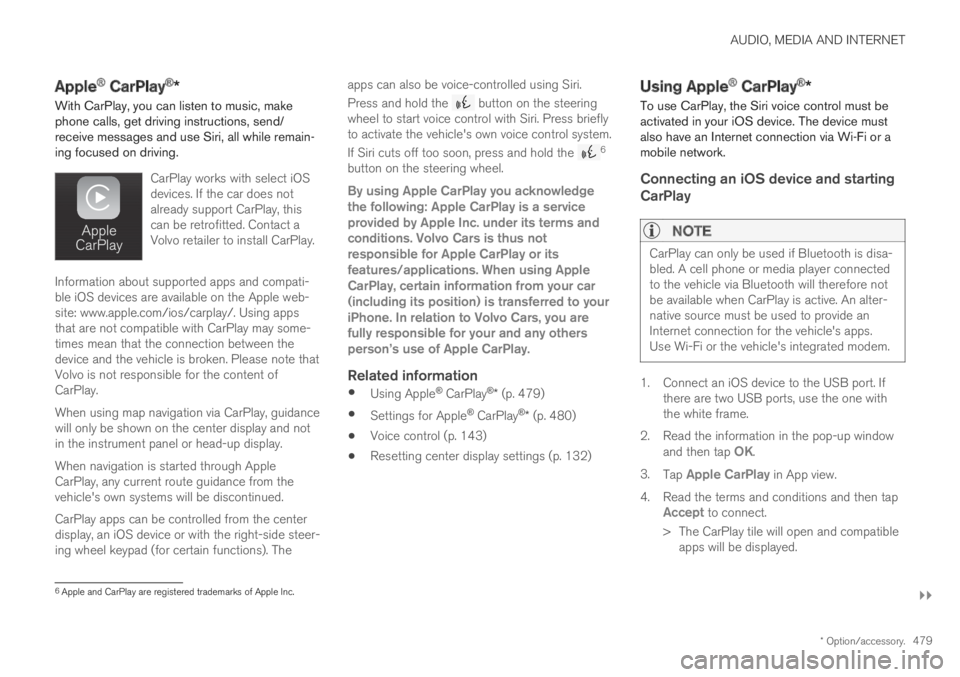
AUDIO, MEDIA AND INTERNET
}}
* Option/accessory.479
Apple® CarPlay®*
With CarPlay, you can listen to music, makephone calls, get driving instructions, send/receive messages and use Siri, all while remain-ing focused on driving.
CarPlay works with select iOSdevices. If the car does notalready support CarPlay, thiscan be retrofitted. Contact aVolvo retailer to install CarPlay.
Information about supported apps and compati-ble iOS devices are available on the Apple web-site: www.apple.com/ios/carplay/. Using appsthat are not compatible with CarPlay may some-times mean that the connection between thedevice and the vehicle is broken. Please note thatVolvo is not responsible for the content ofCarPlay.
When using map navigation via CarPlay, guidancewill only be shown on the center display and notin the instrument panel or head-up display.
When navigation is started through AppleCarPlay, any current route guidance from thevehicle's own systems will be discontinued.
CarPlay apps can be controlled from the centerdisplay, an iOS device or with the right-side steer-ing wheel keypad (for certain functions). The
apps can also be voice-controlled using Siri.
Press and hold the button on the steeringwheel to start voice control with Siri. Press brieflyto activate the vehicle's own voice control system.
If Siri cuts off too soon, press and hold the 6
button on the steering wheel.
By using Apple CarPlay you acknowledgethe following: Apple CarPlay is a serviceprovided by Apple Inc. under its terms andconditions. Volvo Cars is thus notresponsible for Apple CarPlay or itsfeatures/applications. When using AppleCarPlay, certain information from your car(including its position) is transferred to youriPhone. In relation to Volvo Cars, you arefully responsible for your and any othersperson
Page 561 of 645

MAINTENANCE AND SERVICE
}}
* Option/accessory.559
WARNING
The vehicle may not be driven when it is con-nected to the workshop's networks and sys-tems.
Related information
Handling system updates via Download Cen-ter (p. 559)
Scheduling service and repairs (p. 561)
Download Center
With the vehicle connected to the Internet1,updates for a number of the vehicle's systemscan be downloaded from the center display.
The Download Center app isstarted from the center displayand makes it possible to:
search for and update system software
update Sensus Navigation* map data
download, update and delete apps.
Related information
Handling system updates via Download Cen-ter (p. 559)
Download apps (p. 451)
Updating apps (p. 452)
Deleting apps (p. 452)
Internet-connected vehicle* (p. 494)
Navigating in the center display's views(p. 113)
Handling system updates viaDownload Center
Functions for Internet-connected vehicles andinfotainment can be updated via Download Cen-ter. Updates can be done one at a time or all atthe same time.
Searching for update
If an update is available, themessage New softwareupdates available will be dis-played in the center display'sstatus field.
In order for system updates to be possible, the
vehicle must have an Internet connection2.
–Go to Download Center in the center dis-play's App view.
>If no search has been performed sincethe last time the infotainment system wasstarted, a search will be initiated. Nosearch will begin if a software download isin progress.
A number in System updates showshow many updates are available. Tap todisplay a list of updates that can be instal-led in the vehicle.
1There may be a charge for transmitting data over the Internet, depending on your service plan.2There may be a charge for transmitting data over the Internet, depending on your service plan.
Page 564 of 645

||
MAINTENANCE AND SERVICE
* Option/accessory.562
7.Tap Send appointment request.
>You will receive an appointment sugges-
tion by email within a couple of days7.
You will also receive the same messagevia email and when you log in towww.volvocars.com.
On some markets, the message in theinstrument panel indicating that the vehi-cle requires service will go out once theappointment request has been sent.
8.Tap Cancel request if you would like tocancel your request.
The appointment request contains informationabout your vehicle that helps the workshop planfor your visit.
The retailer will send you a digital appointmentsuggestion. Information about your retailer is alsoavailable in the vehicle so that you can contactyour workshop at any time.
Accepting an appointment suggestion
When the vehicle has received an appointmentsuggestion, a message will be displayed at thetop of the center display.
1. Tap the message.
2. To accept the suggested appointment, tapAccept. Otherwise, tap Send newproposal or Decline.
For some markets, the system reminds you whenan appointment time is approaching and the navi-
gation system8 can also guide you to the work-shop at the appointed time.
Related information
Vehicle status (p. 560)
Sending vehicle information to the workshop(p. 562)
Navigating in the center display's views(p. 113)
Volvo ID (p. 26)
Internet-connected vehicle* (p. 494)
Sending vehicle information to the
workshop9
Vehicle-related information can be sent at anytime from the vehicle, e.g. if you schedule a visitto a workshop and would like to assist yourworkshop by providing additional basic informa-tion. Sending vehicle information is not the sameas scheduling service.
1.Open the Car Status app from App view inthe center display.
2.Tap Appointments.
3.Tap Send vehicle data.
>A message confirming that vehicle-relatedinformation has been sent will appear atthe top of the center display. You cancancel data transmission by tapping thecheckbox in the activity indicator.
Information is sent via the vehicle's Inter-
net connection10.
7Timespan may vary depending on market.8For vehicles with Sensus Navigation*.9Certain markets only.10There may be a charge for transmitting data over the Internet, depending on your service plan.
Page 637 of 645

INDEX
635
head restraint 191
heating 209
Rearview/door mirrors
adjusting door mirrors 169
dimming 168
heating 213
interior 168
Rearview mirror 168
dimming 168
Rear window
heating 213
sun shade 167
Recalls 45
Recommendations when driving 424
Recommendations when loading 551
Recovery 440
Red Key
restricted remote key 238
settings 239
Refrigerant 566
climate system 622
Refueling
filling 426
fuel filler door, fuel flap 425
Remote immobilizer 243
Remote key 230
battery replacement 234
connecting to driver profile136
detachable key blade240
loss238
Range234
Remote updates559
Reporting safety defects44
Resetting door mirrors169
Resetting settings132
change of owner132
Driver profile137
Resetting trip odometer90
Road Sign Information329
activating/deactivating330
display330
limitations334
Sensus Navigation331
settings331
speed camera information333
Speed warning333
Road trip424
Roof load, max. weight617
Run-off Mitigation346
S
Safety42
pregnancy43
Safety belt, see Seat belt 47
Safety defects, reporting 44
Safety mode 61
starting/moving 62
Sealing compound 534
Seat, see Seats 180
Seat belt reminder 51
Seat belts 47
Automatic locking retractor/Emergency
locking retractor 65
buckling/unbuckling 48
pregnancy 43
seat belt reminder 51
seat belt tensioner 50
securing child restraint systems 67, 69, 71
Seat belt tensioner 50
resetting 51
Seats
heating 208, 209
manual front seat 180
power front seats 181
store position 182, 183
ventilation 209
whiplash protection 46