2019 VOLVO S60 TWIN ENGINE wheel
[x] Cancel search: wheelPage 438 of 645

||
STARTING AND DRIVING
* Option/accessory.436
The automatic transmission selects the optimalgear for the current load and engine speed.
Steep inclines
Do not lock the automatic transmission into ahigher gear than what the engine can handle ‒ itis not always preferable to drive in high gears atlow rpm.
Parking on a hill
1. Depress the brake pedal.
2. Apply the parking brake.
3.Put the gear selector in P.
4. Release the brake pedal.
Put chocks behind the wheels when the vehicleis parked on a hill with a trailer attached.
Starting on a hill
1. Depress the brake pedal.
2.Put the gear selector in D.
3. Release the parking brake.
4. Release the brake pedal and start driving.
Related information
Trailer Stability Assist* (p. 436)
Checking trailer lights (p. 437)
Towing capacity and tongue weight (p. 618)
Overheating of engine and transmission(p. 431)
Trailer Stability Assist*
Trailer Stability Assist (TSA12) is a functiondesigned to help stabilize a vehicle that is tow-ing a trailer when the vehicle and trailer havebegun to sway. The function is part of the Elec-
tronic Stability Control system ESC13.
Reasons for swaying
A vehicle towing a trailer may begin to sway forvarious reasons. Normally this only occurs at highspeeds. However, if the trailer is overloaded orunevenly distributed, e.g. too far back, there is arisk of swaying even at low speeds.
Swaying may be caused by factors such as:
The vehicle and trailer are hit by a sudden,strong crosswind.
The vehicle and trailer are traveling on anuneven road or over a bump.
Sudden movements of the steering wheel.
Once swaying has begun, it can be difficult orimpossible to stop it. This makes the vehicle andtrailer difficult to control and there is a risk ofswerving into oncoming traffic or driving off theroad.
Trailer Stability Assist function
Trailer Stability Assist continuously monitors thevehicle's movements, particularly lateral move-
ments. If swaying is detected, the brakes areapplied individually on the front wheels, which hasa stabilizing effect on the vehicle and trailer. Thisis often enough to enable the driver to regaincontrol of the vehicle.
If the Trailer Stability Assist function's firstattempt is not adequate to stop the swayingmotion, the brakes are applied on all wheels andengine power is temporarily reduced. As theswaying motion begins to decrease and the vehi-cle and trailer have once again become stable,TSA stops regulating the brakes/engine powerand the driver regains control of the vehicle.
NOTE
Trailer Stability Assist is deactivated if thedriver selects the sport mode by deactivatingESC in the center display's menu system.
Trailer Stability Assist may not intervene if thedriver tries to compensate for the swaying motionby moving the steering wheel rapidly, becausethe system will then not be able to determine if itis the trailer or the driver causing the swaying.
12Trailer Stability Assist13Electronic Stability Control
Page 439 of 645

STARTING AND DRIVING
}}
* Option/accessory.437
When Trailer Stability Assist isactivated, the ESC symbol isdisplayed in the instrumentpanel.
Related information
Driving with a trailer (p. 434)
Electronic Stability Control (p. 261)
Checking trailer lights
When connecting a trailer, make sure that all ofthe lights on the trailer are functioning beforestarting to drive.
Trailer turn signals and brake lights
If one or more of the turn signals or brake lightson the trailer is not working, a symbol and mes-sage will be displayed in the instrument panel.The other lights on the trailer must be checkedmanually by the driver before the vehicle is driven.
SymbolMessage
Trailer turn indicator Rightturn indicator malfunction
Trailer turn indicator Leftturn indicator malfunction
Trailer brake light Malfunc-tion
If any of the trailer's turn signal lights is not work-ing, the turn signal symbol in the instrumentpanel will also flash more quickly than normal.
Trailer rear fog light
When a trailer is connected, the vehicle's rear foglight may not illuminate and rear fog light func-tionality is instead transferred to the trailer. If thisis the case, check to see if the trailer is equippedwith a rear fog light before activating the vehicle's
fog lights when driving with a trailer to helpensure safe operation.
Checking trailer lights *
Automatic check
When the trailer has been connected to the vehi-cle's electrical system, its lights can be checkedby automatically activating them. This functionhelps the driver check that the trailer's lights arefunctioning correctly before starting to drive.
In order to perform this check, the vehicle mustbe switched off.
1. When a trailer is connected to the towbar,the message Automatic Trailer LampCheck will appear in the instrument panel.
2.Acknowledge the message by pressing theO button on the right-side steering wheelkeypad.
> The light check will begin.
3. Get out of the vehicle to perform the check.
> All of the lights on the trailer will beginflashing, and then illuminate separatelyone at a time.
4. Visually check that all of the trailer's lightsare functioning correctly.
5. After a short time, all of the trailer's lights willstart flashing again.
> The light check is completed.
Page 440 of 645

||
STARTING AND DRIVING
438
Disabling the automatic check
The automatic light check can be disabled in thecenter display.
1.Tap Settings in the Top view.
2.Tap My CarLights and Lighting.
3.Deselect Automatic Trailer Lamp Check.
Manual check
If the automatic check has been disabled, thecheck can be started manually.
1.Tap Settings in the Top view.
2.Tap My CarLights and Lighting.
3.Select Manual Trailer Lamp Check.
>The light check will begin. Get out of thevehicle to perform the check.
Related information
Driving with a trailer (p. 434)
Towing using a towline
This section refers to one vehicle being towedbehind another using a towline.
Never attempt to tow a Twin Engine vehiclebehind another vehicle as this could damage theelectric motor. The vehicle must instead be liftedonto a tow truck and transported with all fourwheels on the bed or lifting platform of the truck(no wheels may touch the road).
Towing another vehicle
Towing another vehicle requires a lot of power -use the Constant AWD drive mode. This helpscharge the hybrid battery and improve the vehi-cle's driving and roadholding characteristics.
Before towing another vehicle, check applicablespeed limit regulations.
Jump starting
Never attempt to tow the vehicle to start theengine, as this could damage the electric motor.Use an auxiliary battery if the start battery'scharge level is so low that the engine cannot bestarted.
CAUTION
Attempts to tow-start the vehicle could causedamage to the electrical drive motor andthree-way catalytic converter.
Related information
Attaching and removing the towing eyelet(p. 439)
Hazard warning flashers (p. 159)
Recovery (p. 440)
Jump starting using another battery (p. 432)
Selecting ignition mode (p. 396)
Page 442 of 645

STARTING AND DRIVING
* Option/accessory.440
Recovery
This section refers to transporting the vehiclewith a tow truck or similar vehicle.
Call a professional towing service for assistance.
In certain conditions, the towing eyelet can beused to pull the vehicle onto a flatbed tow truck.
CAUTION
Note that vehicles with Twin Engine mustalways be towed raised with all wheels on thetow truck.
The vehicle's location and ground clearancedetermine if it can be lifted onto a tow truck. Ifthe incline of the tow truck is too steep or if theground clearance under the vehicle is insufficient,attempting to pull it up may result in damage. Inthis case, the vehicle should only be lifted withthe tow truck's lifting equipment.
WARNING
No person or object should be behind the towtruck when the vehicle is lifted onto the bedof the truck.
Related information
Attaching and removing the towing eyelet(p. 439)
HomeLink®*14
HomeLink®15 is a programmable remote control,integrated in the vehicle electrical system, thatcan control up to three different devices (e.g.garage door opener, alarm system, outdoor andindoor lighting) and thereby replace the remotecontrols for these.
General
The illustration is generic – the design may vary.
Button 1
Button 2
Button 3
Indicator light
HomeLink® is delivered integrated in the rearview
mirror. The HomeLink® panel consists of threeprogrammable buttons and an indicator light inthe mirror.
For more information about HomeLink®, pleasevisit: www.HomeLink.com or call1-800-355-3515.
Save the original remote controls for future pro-gramming (e.g. for use in another vehicle). It isalso advisable to delete the button programmingif the vehicle is sold.
Related information
Using HomeLink®* (p. 442)
Programming HomeLink®* (p. 441)
Type approval for HomeLink®* (p. 443)
14Certain markets only.15HomeLink and the HomeLink house symbol are registered trademarks of Gentex Corporation.
Page 450 of 645
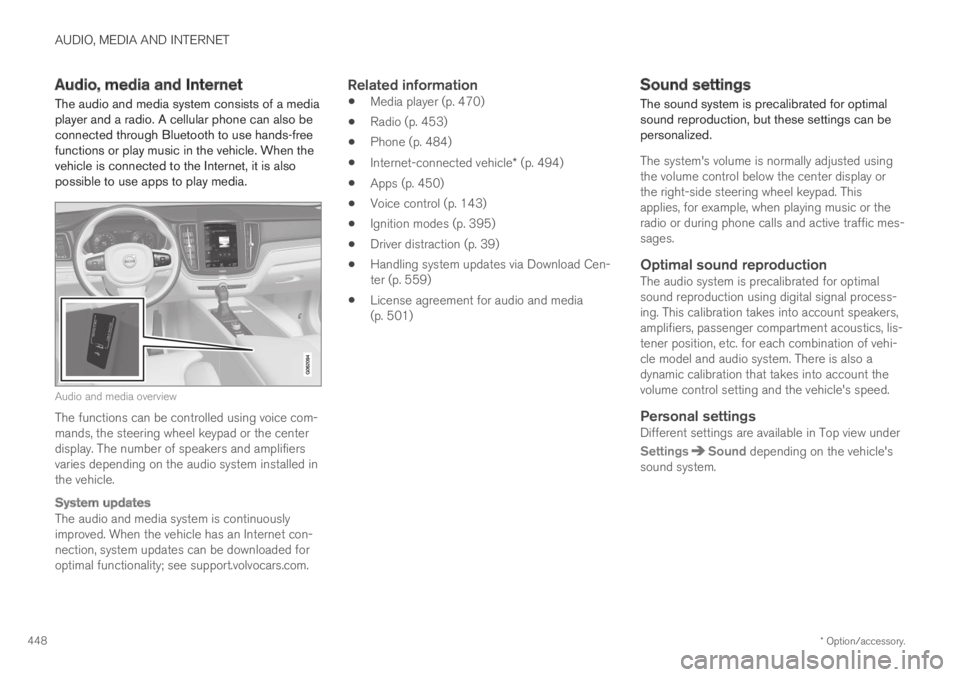
AUDIO, MEDIA AND INTERNET
* Option/accessory.448
Audio, media and Internet
The audio and media system consists of a mediaplayer and a radio. A cellular phone can also beconnected through Bluetooth to use hands-freefunctions or play music in the vehicle. When thevehicle is connected to the Internet, it is alsopossible to use apps to play media.
Audio and media overview
The functions can be controlled using voice com-mands, the steering wheel keypad or the centerdisplay. The number of speakers and amplifiersvaries depending on the audio system installed inthe vehicle.
System updates
The audio and media system is continuouslyimproved. When the vehicle has an Internet con-nection, system updates can be downloaded foroptimal functionality; see support.volvocars.com.
Related information
Media player (p. 470)
Radio (p. 453)
Phone (p. 484)
Internet-connected vehicle* (p. 494)
Apps (p. 450)
Voice control (p. 143)
Ignition modes (p. 395)
Driver distraction (p. 39)
Handling system updates via Download Cen-ter (p. 559)
License agreement for audio and media(p. 501)
Sound settings
The sound system is precalibrated for optimalsound reproduction, but these settings can bepersonalized.
The system's volume is normally adjusted usingthe volume control below the center display orthe right-side steering wheel keypad. Thisapplies, for example, when playing music or theradio or during phone calls and active traffic mes-sages.
Optimal sound reproduction
The audio system is precalibrated for optimalsound reproduction using digital signal process-ing. This calibration takes into account speakers,amplifiers, passenger compartment acoustics, lis-tener position, etc. for each combination of vehi-cle model and audio system. There is also adynamic calibration that takes into account thevolume control setting and the vehicle's speed.
Personal settings
Different settings are available in Top view under
SettingsSound depending on the vehicle'ssound system.
Page 455 of 645

AUDIO, MEDIA AND INTERNET
}}
* Option/accessory.453
Radio
The radio can receive broadcasting from the FMwaveband with HD Radio™ Technology and
SiriusXM® Satellite radio *. When the vehicle hasan Internet connection, it is also possible to lis-ten to web radio.
The radio can be controlledusing voice commands, theright-side steering wheel key-pad or the center display.
Related information
Starting the radio (p. 453)
Changing waveband and radio station(p. 454)
Storing radio favorites (p. 455)
Radio settings (p. 456)
RBDS (p. 457)
HD Radio™ (p. 457)
SiriusXM® Satellite radio* (p. 460)
Internet-connected vehicle* (p. 494)
Voice control for radio and media (p. 146)
Media player (p. 470)
Starting the radio
The radio is started from the center display'sApp view.
1.Open the desired waveband (e.g. FM) fromApp view.
2. Select a radio station.
Related information
Radio (p. 453)
Searching for a radio station (p. 455)
Page 456 of 645
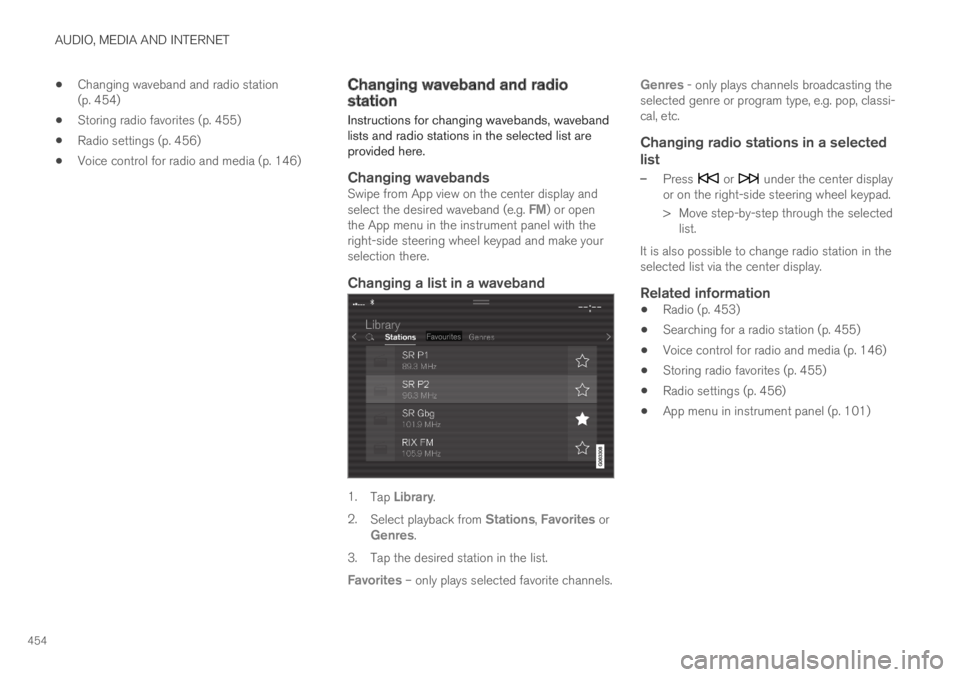
AUDIO, MEDIA AND INTERNET
454
Changing waveband and radio station(p. 454)
Storing radio favorites (p. 455)
Radio settings (p. 456)
Voice control for radio and media (p. 146)
Changing waveband and radiostation
Instructions for changing wavebands, wavebandlists and radio stations in the selected list areprovided here.
Changing wavebands
Swipe from App view on the center display andselect the desired waveband (e.g. FM) or openthe App menu in the instrument panel with theright-side steering wheel keypad and make yourselection there.
Changing a list in a waveband
1.Tap Library.
2.Select playback from Stations, Favorites orGenres.
3.Tap the desired station in the list.
Favorites – only plays selected favorite channels.
Genres - only plays channels broadcasting theselected genre or program type, e.g. pop, classi-cal, etc.
Changing radio stations in a selected
list
–Press or under the center displayor on the right-side steering wheel keypad.
>Move step-by-step through the selectedlist.
It is also possible to change radio station in theselected list via the center display.
Related information
Radio (p. 453)
Searching for a radio station (p. 455)
Voice control for radio and media (p. 146)
Storing radio favorites (p. 455)
Radio settings (p. 456)
App menu in instrument panel (p. 101)
Page 457 of 645
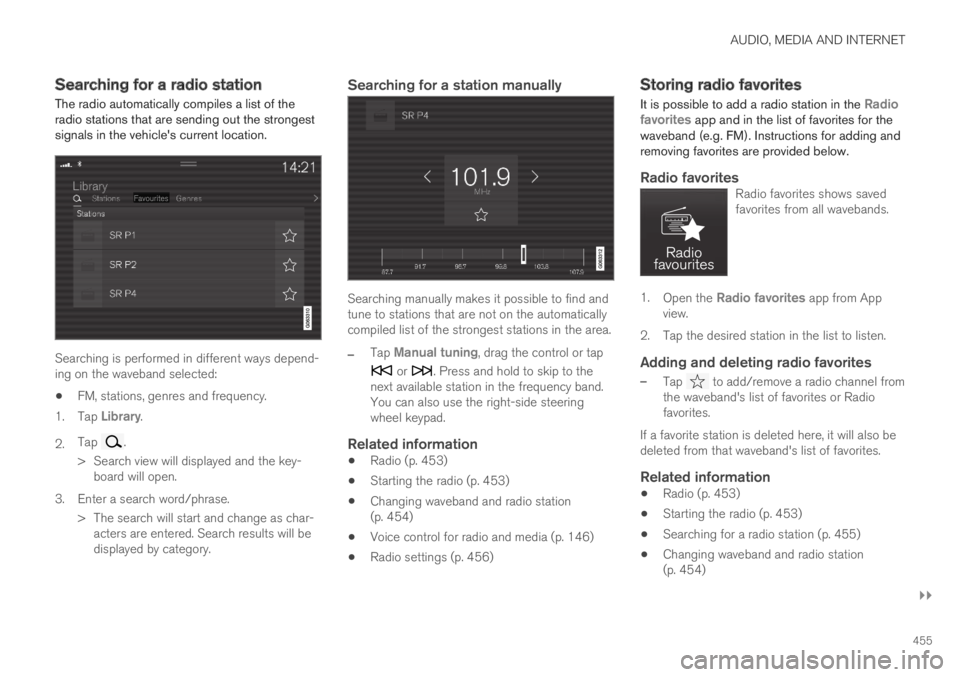
AUDIO, MEDIA AND INTERNET
}}
455
Searching for a radio station
The radio automatically compiles a list of theradio stations that are sending out the strongestsignals in the vehicle's current location.
Searching is performed in different ways depend-ing on the waveband selected:
FM, stations, genres and frequency.
1.Tap Library.
2.Tap .
>Search view will displayed and the key-board will open.
3. Enter a search word/phrase.
> The search will start and change as char-acters are entered. Search results will bedisplayed by category.
Searching for a station manually
Searching manually makes it possible to find andtune to stations that are not on the automaticallycompiled list of the strongest stations in the area.
–Tap Manual tuning, drag the control or tap
or . Press and hold to skip to thenext available station in the frequency band.You can also use the right-side steeringwheel keypad.
Related information
Radio (p. 453)
Starting the radio (p. 453)
Changing waveband and radio station(p. 454)
Voice control for radio and media (p. 146)
Radio settings (p. 456)
Storing radio favorites
It is possible to add a radio station in the Radiofavorites app and in the list of favorites for thewaveband (e.g. FM). Instructions for adding andremoving favorites are provided below.
Radio favorites
Radio favorites shows savedfavorites from all wavebands.
1.Open the Radio favorites app from Appview.
2.Tap the desired station in the list to listen.
Adding and deleting radio favorites
–Tap to add/remove a radio channel fromthe waveband's list of favorites or Radiofavorites.
If a favorite station is deleted here, it will also bedeleted from that waveband's list of favorites.
Related information
Radio (p. 453)
Starting the radio (p. 453)
Searching for a radio station (p. 455)
Changing waveband and radio station(p. 454)