Page 356 of 645
DRIVER SUPPORT
* Option/accessory.354
Park Assist symbols and messages
Symbols and messages for the Park Assist maybe displayed in the instrument panel and/or thecenter display.Some examples of symbols and messages are shown in the table below.
SymbolMessageMeaning
The rear Park Assist sensors are turned off and no acoustic warnings for obstacles/objects willbe provided.
Park Assist System
Sensors blocked, cleaning nee-ded
One or more of the sensors are blocked. Check and clean/remove the obstacle as soon as pos-sible.
Park Assist System
Unavailable Service required
The system is not functioning as intended. Contact a workshop ‒ an authorized Volvo workshopis recommended.
A text message can be erased by briefly pressing
the button in the center of the right-sidesteering wheel keypad.
If the message persists: Contact a workshop ‒ anauthorized Volvo workshop is recommended.
Related information
Park Assist* (p. 350)
Page 360 of 645

||
DRIVER SUPPORT
* Option/accessory.358
Side cameras
The side cameras are located in the rearview mirrors.
The side cameras can show views along eachside of the vehicle.
Related information
Park Assist Camera* (p. 355)
Starting the Park Assist Camera (p. 361)
Park Assist Camera trajectory lines*
The Park Assist Camera uses trajectory linesand fields on the screen to indicate the vehicle'sposition in relation to its immediate surround-ings.
Example of trajectory lines.
The trajectory lines show the anticipated trajec-tory for the vehicle's outermost dimensions basedon the current position of the steering wheel to
help simplify parallel parking, backing into tightspaces or attaching a trailer.
The lines on the screen are projected as if theywere painted lines on the ground behind thevehicle and are directly affected by the way inwhich the steering wheel is turned. This enablesthe driver to see path the vehicle will take, even ifhe/she turns the steering wheel.
These lines also indicate the outermost limits thatany object (towbar, rearview mirrors, corners ofthe body, etc.) extends out from the vehicle.
NOTE
When reversing with a trailer that is notelectrically connected to the vehicle, thescreen guide lines show the path thevehicle will take – not the trailer.
The screen does not show guide lineswhen a trailer is electrically connected tothe vehicle's electrical system.
Guide lines are not shown when zoomingin.
Page 361 of 645
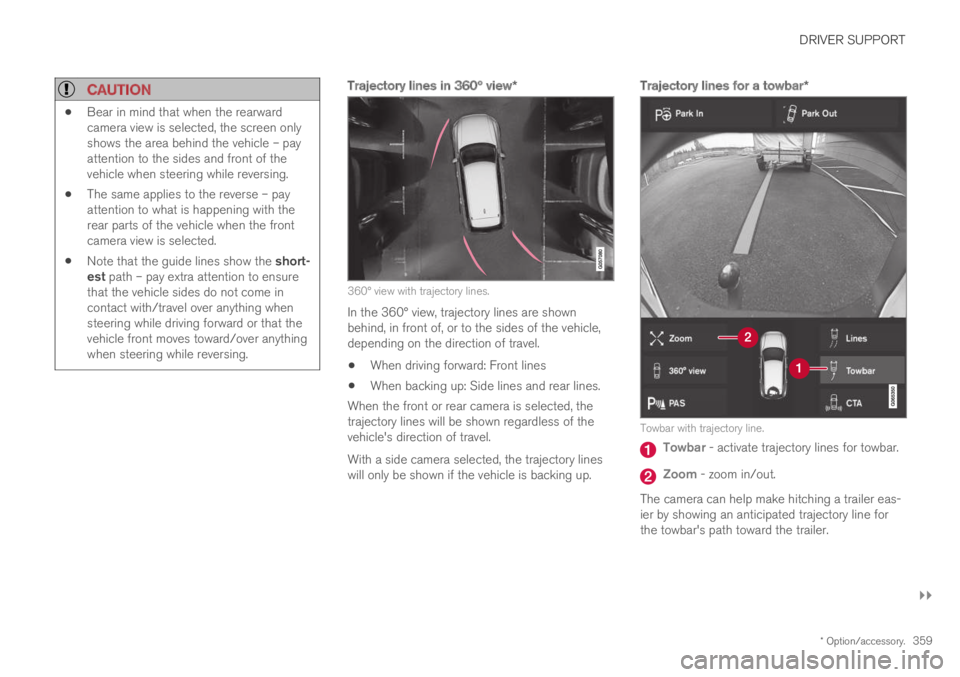
DRIVER SUPPORT
}}
* Option/accessory.359
CAUTION
Bear in mind that when the rearwardcamera view is selected, the screen onlyshows the area behind the vehicle – payattention to the sides and front of thevehicle when steering while reversing.
The same applies to the reverse – payattention to what is happening with therear parts of the vehicle when the frontcamera view is selected.
Note that the guide lines show the short-est path – pay extra attention to ensurethat the vehicle sides do not come incontact with/travel over anything whensteering while driving forward or that thevehicle front moves toward/over anythingwhen steering while reversing.
Trajectory lines in 360° view *
360° view with trajectory lines.
In the 360° view, trajectory lines are shownbehind, in front of, or to the sides of the vehicle,depending on the direction of travel.
When driving forward: Front lines
When backing up: Side lines and rear lines.
When the front or rear camera is selected, thetrajectory lines will be shown regardless of thevehicle's direction of travel.
With a side camera selected, the trajectory lineswill only be shown if the vehicle is backing up.
Trajectory lines for a towbar *
Towbar with trajectory line.
Towbar - activate trajectory lines for towbar.
Zoom - zoom in/out.
The camera can help make hitching a trailer eas-ier by showing an anticipated trajectory line forthe towbar's path toward the trailer.
Page 363 of 645
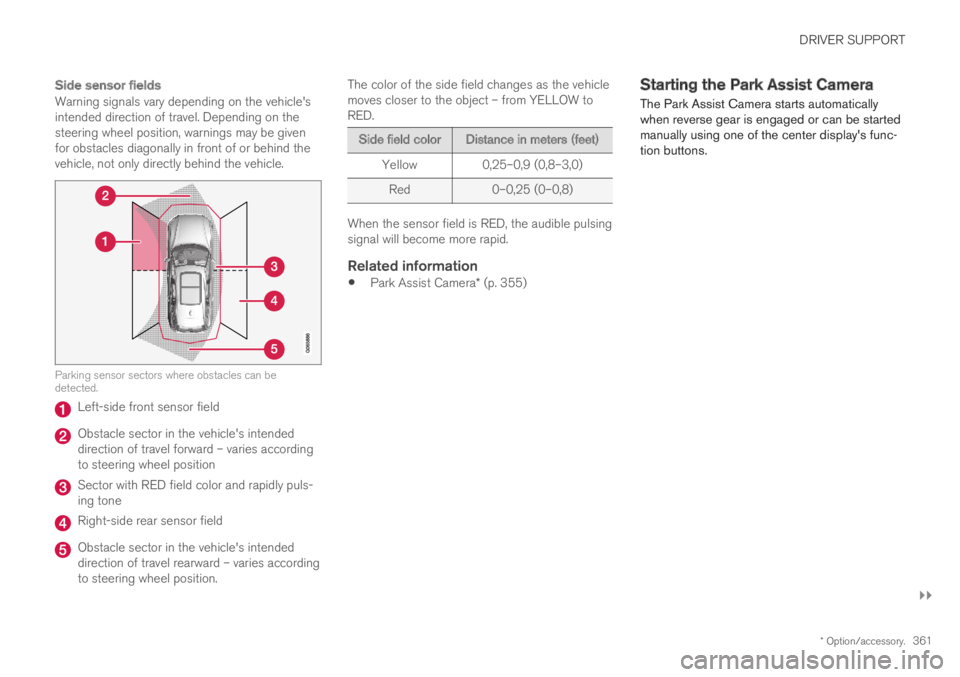
DRIVER SUPPORT
}}
* Option/accessory.361
Side sensor fields
Warning signals vary depending on the vehicle'sintended direction of travel. Depending on thesteering wheel position, warnings may be givenfor obstacles diagonally in front of or behind thevehicle, not only directly behind the vehicle.
Parking sensor sectors where obstacles can bedetected.
Left-side front sensor field
Obstacle sector in the vehicle's intendeddirection of travel forward – varies accordingto steering wheel position
Sector with RED field color and rapidly puls-ing tone
Right-side rear sensor field
Obstacle sector in the vehicle's intendeddirection of travel rearward – varies accordingto steering wheel position.
The color of the side field changes as the vehiclemoves closer to the object – from YELLOW toRED.
Side field colorDistance in meters (feet)
Yellow0,25–0,9 (0,8–3,0)
Red0–0,25 (0–0,8)
When the sensor field is RED, the audible pulsingsignal will become more rapid.
Related information
Park Assist Camera* (p. 355)
Starting the Park Assist Camera
The Park Assist Camera starts automaticallywhen reverse gear is engaged or can be startedmanually using one of the center display's func-tion buttons.
Page 365 of 645
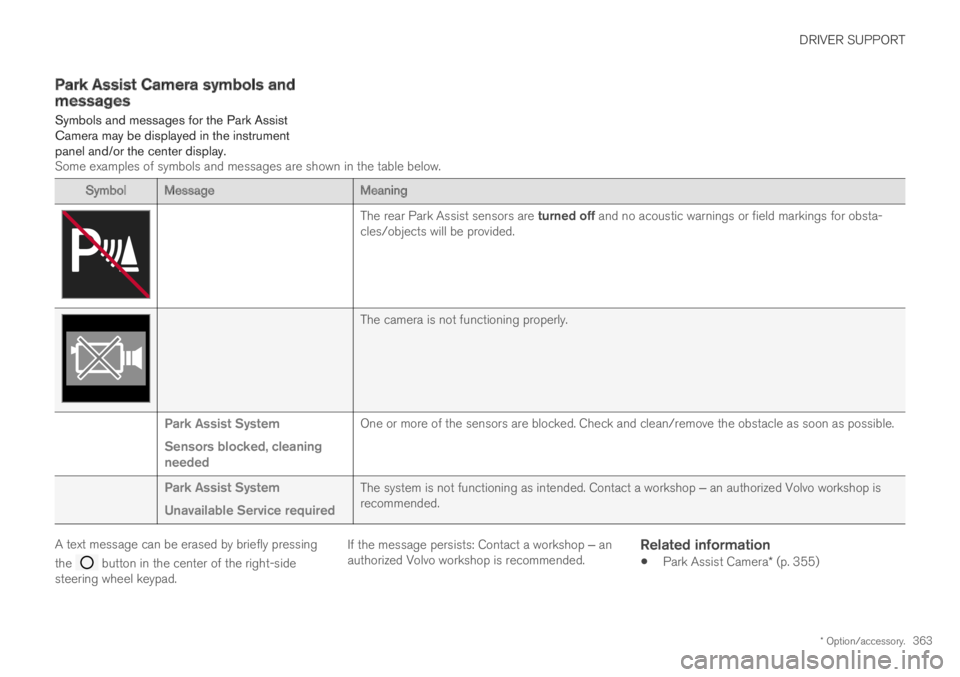
DRIVER SUPPORT
* Option/accessory.363
Park Assist Camera symbols andmessages
Symbols and messages for the Park AssistCamera may be displayed in the instrumentpanel and/or the center display.Some examples of symbols and messages are shown in the table below.
SymbolMessageMeaning
The rear Park Assist sensors are turned off and no acoustic warnings or field markings for obsta-cles/objects will be provided.
The camera is not functioning properly.
Park Assist System
Sensors blocked, cleaningneeded
One or more of the sensors are blocked. Check and clean/remove the obstacle as soon as possible.
Park Assist System
Unavailable Service required
The system is not functioning as intended. Contact a workshop ‒ an authorized Volvo workshop isrecommended.
A text message can be erased by briefly pressing
the button in the center of the right-sidesteering wheel keypad.
If the message persists: Contact a workshop ‒ anauthorized Volvo workshop is recommended.
Related information
Park Assist Camera* (p. 355)
Page 366 of 645
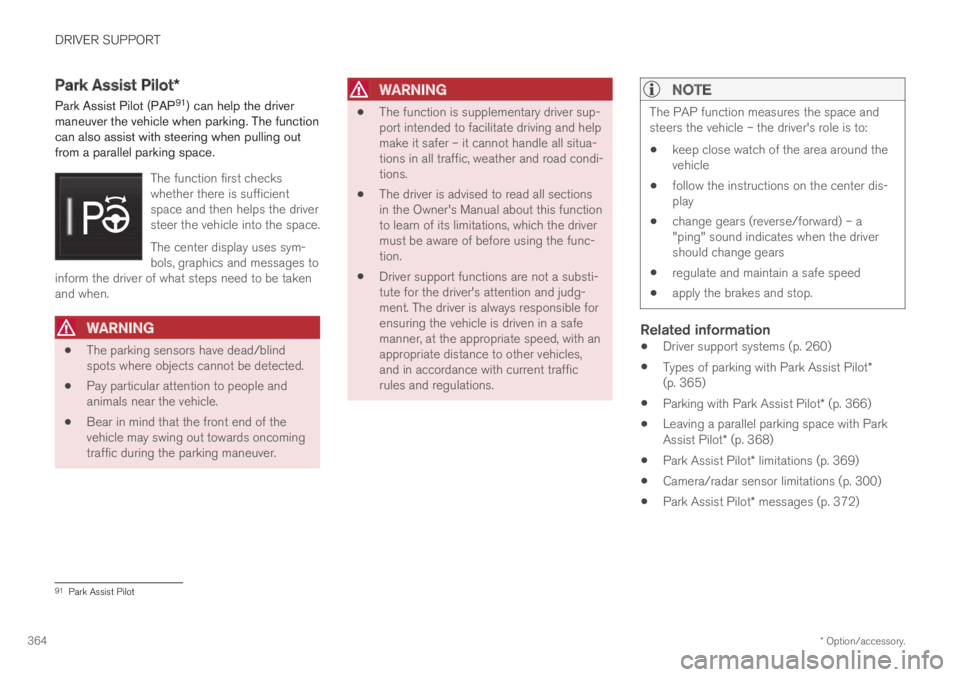
DRIVER SUPPORT
* Option/accessory.364
Park Assist Pilot*
Park Assist Pilot (PAP91) can help the drivermaneuver the vehicle when parking. The functioncan also assist with steering when pulling outfrom a parallel parking space.
The function first checkswhether there is sufficientspace and then helps the driversteer the vehicle into the space.
The center display uses sym-bols, graphics and messages toinform the driver of what steps need to be takenand when.
WARNING
The parking sensors have dead/blindspots where objects cannot be detected.
Pay particular attention to people andanimals near the vehicle.
Bear in mind that the front end of thevehicle may swing out towards oncomingtraffic during the parking maneuver.
WARNING
The function is supplementary driver sup-port intended to facilitate driving and helpmake it safer – it cannot handle all situa-tions in all traffic, weather and road condi-tions.
The driver is advised to read all sectionsin the Owner's Manual about this functionto learn of its limitations, which the drivermust be aware of before using the func-tion.
Driver support functions are not a substi-tute for the driver's attention and judg-ment. The driver is always responsible forensuring the vehicle is driven in a safemanner, at the appropriate speed, with anappropriate distance to other vehicles,and in accordance with current trafficrules and regulations.
NOTE
The PAP function measures the space andsteers the vehicle – the driver's role is to:
keep close watch of the area around thevehicle
follow the instructions on the center dis-play
change gears (reverse/forward) – a"ping" sound indicates when the drivershould change gears
regulate and maintain a safe speed
apply the brakes and stop.
Related information
Driver support systems (p. 260)
Types of parking with Park Assist Pilot*(p. 365)
Parking with Park Assist Pilot* (p. 366)
Leaving a parallel parking space with ParkAssist Pilot* (p. 368)
Park Assist Pilot* limitations (p. 369)
Camera/radar sensor limitations (p. 300)
Park Assist Pilot* messages (p. 372)
91Park Assist Pilot
Page 369 of 645

DRIVER SUPPORT
}}
367
1.Tap Park In in Function view or in Cameraview.
>PAP will search for a potential parkingspace and measure it to determine if it isbig enough.
2. Be prepared to stop the vehicle when agraphic and message in the center displayindicate that a suitable parking space hasbeen found.
> A pop-up window will appear.
3.Select Parallel parking or Perpendicularparking and engage reverse gear.
NOTE
The function searches for space for parking,shows instructions and guides the vehicle onits passenger side. But, if so desired the vehi-cle can be parked on the driver's side of thestreet:
Activate the turn signals on the driver'sside – the system will then search forspace to park on that side of the vehicleinstead.
Backing into a parking space
Parallel.
Perpendicular.
To back into a parking space:
1.Make sure the path behind your vehicle isclear and engage reverse gear.
2. Back up slowly and carefully without touch-ing the steering wheel and do not exceed aspeed of 7 km/h (4 mph).
3. Be prepared to stop the vehicle wheninstructed to do so by a graphic and mes-sage in the center display.
NOTE
Keep your hands away from the steeringwheel when the function is activated.
Make sure that the steering wheel is nothindered in any way and can rotate freely.
To achieve the best results – wait untilthe steering wheel is finished turningbefore beginning to drive forward/inreverse.
Page 370 of 645

||
DRIVER SUPPORT
* Option/accessory.368
Positioning the vehicle in the parking space
Parallel parking overview.
Perpendicular parking overview.
To do so:
1.Move the gear selector to the gear instructedby the system. Wait until the steering wheelturns and then drive slowly forward.
2. Be prepared to stop the vehicle wheninstructed to do so by a graphic and mes-sage in the center display.
3. Engage reverse gear and back up slowly.
4. Be prepared to apply the brakes wheninstructed to do so by a graphic and mes-sage in the center display.
The function will switch off automatically and agraphic and message will appear to indicate thatparking has been completed. Adjustments canalways be made be the driver afterward. Only thedriver can determine when the vehicle is correctlyparked.
CAUTION
The warning distance is shorter when the
sensors are used by Park Assist Pilot (PAP94)compared to when they are used by the Park-ing Assist system.
Related information
Park Assist Pilot* (p. 364)
Leaving a parallel parking space
with Park Assist Pilot*
The Park Out function can help the driver to pullout of a parking space when the vehicle is paral-lel-parked.
NOTE
Leaving a parking space with the Park Outfunction should only be used in connectionwith parallel parking – it does not work forperpendicular parking.
The Park Out function is acti-vated in the center display'sFunction view or in Cameraview.
To do so:
1.Tap Park Out in Function view or in Cameraview.
2.Move the gear selector to the suitable posi-tion (e.g. D or R) for the direction in whichyou will be pulling out of the parking space.
94Park Assist Pilot