Page 9 of 20
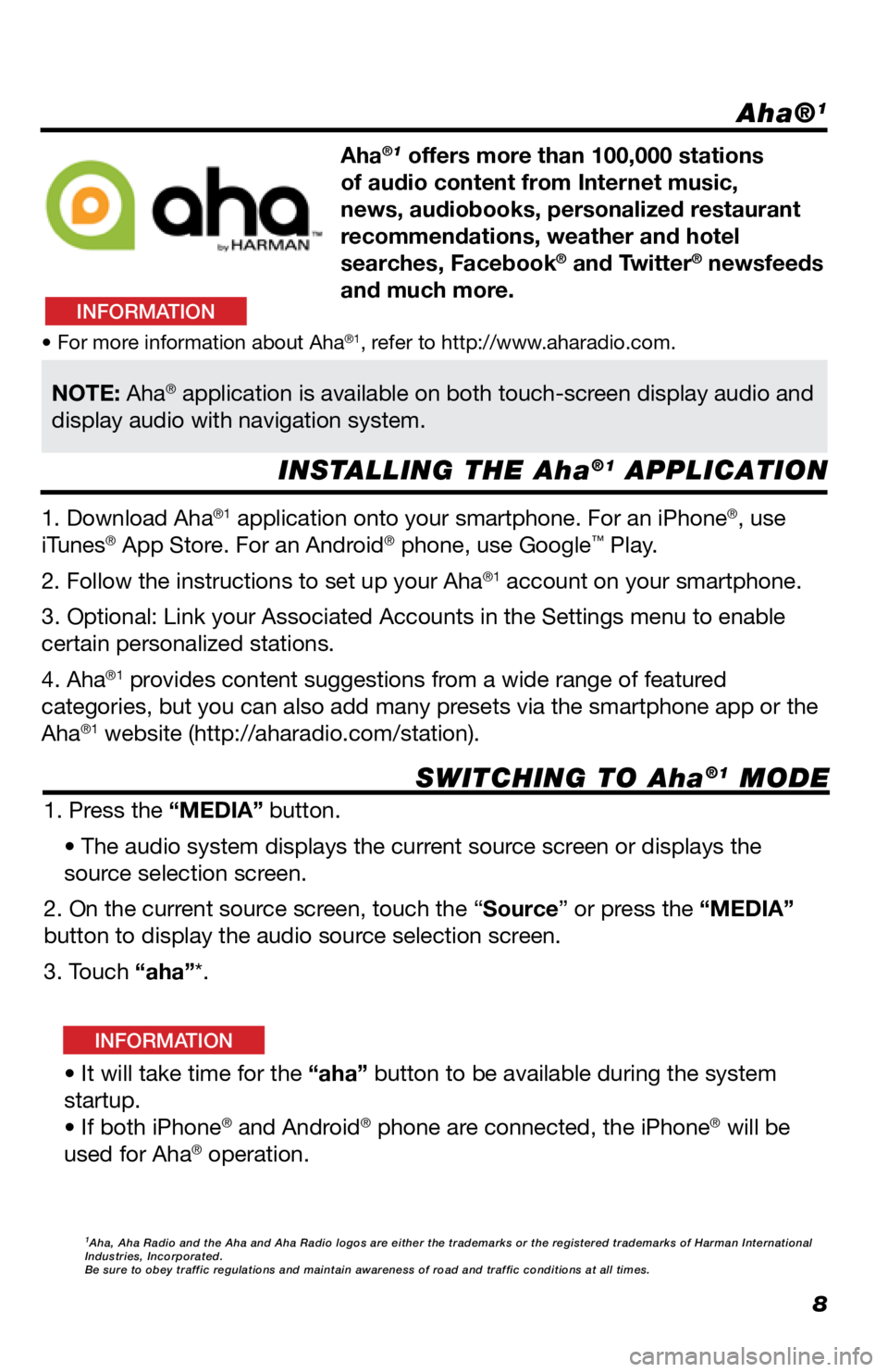
8
Aha®1
INSTALLING THE Aha®1 APPLICATION
SWITCHING TO Aha
®1 MODE
Aha®1 offers more than 100,000 stations
of audio content from Internet music,
news, audiobooks, personalized restaurant
recommendations, weather and hotel
searches, Facebook
® and Twitter® newsfeeds
and much more.
1. Download Aha
®1 application onto your smartphone. For an iPhone®, use
iTunes® App Store. For an Android® phone, use Google™ Play.
2. Follow the instructions to set up your Aha
®1 account on your smartphone.
3. Optional: Link your Associated Accounts in the Settings menu to enable
certain personalized stations.
4. Aha
®1 provides content suggestions from a wide range of featured
categories, but you can also add many presets via the smartphone app or the
Aha
®1 website (http://aharadio.com/station).
1. Press the “MEDIA” button. • The audio system displays the current source screen or displays the
source selection screen.
2. On the current source screen, touch the “Source” or press the “MEDIA”
button to display the audio source selection screen.
3. Touch “aha”*.
• It will take time for the “aha” button to be available during the system
startup.
• If both iPhone
® and Android® phone are connected, the iPhone® will be
used for Aha® operation.
• For more information about Aha®1, refer to http://www.aharadio.com.
NOTE: Aha® application is available on both touch-screen display audio and
display audio with navigation system.
1Aha, Aha Radio and the Aha and Aha Radio logos are either the trademarks\
or the registered trademarks of Harman International
Industries, Incorporated.
Be sure to obey traffic regulations and maintain awareness of road and t\
raffic conditions at all times.
INFORMATION
INFORMATION
Page 10 of 20
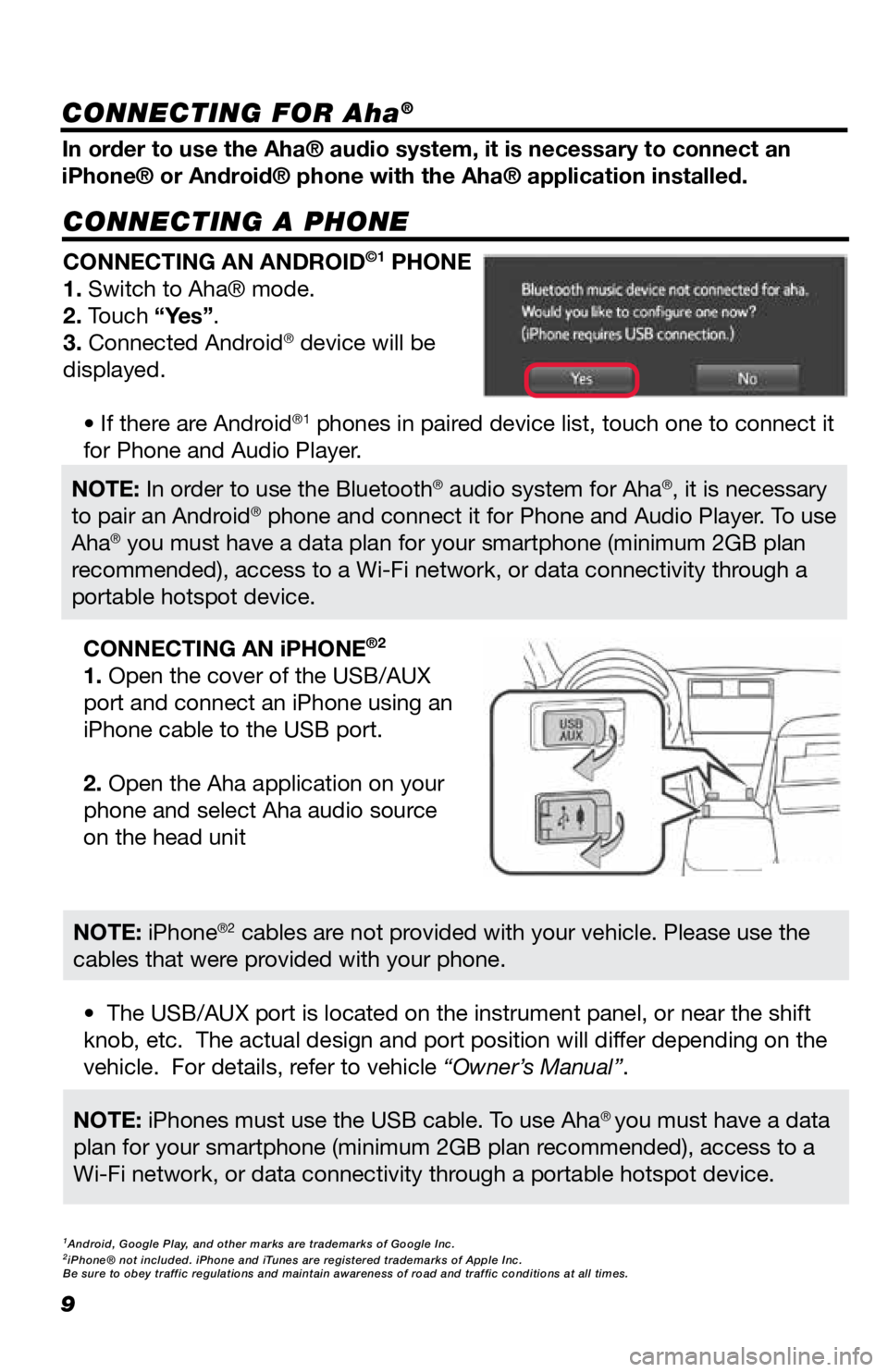
9
CONNECTING A PHONE
In order to use the Aha® audio system, it is necessary to connect an
iPhone® or Android® phone with the Aha® application installed.CONNECTING AN ANDROID
©1 PHONE
1. Switch to Aha® mode.
2. Touch “Yes”.
3. Connected Android
® device will be
displayed.
• If there are Android
®1 phones in paired device list, touch one to connect it
for Phone and Audio Player.
• The USB/AUX port is located on the instrument panel, or near the shift
knob, etc. The actual design and port position will differ depending on the
vehicle. For details, refer to vehicle “Owner’s Manual”. CONNECTING AN iPHONE
®2
1. Open the cover of the USB/AUX
port and connect an iPhone using an
iPhone cable to the USB port.
2. Open the Aha application on your
phone and select Aha audio source
on the head unit
NOTE: In order to use the Bluetooth® audio system for Aha®, it is necessary
to pair an Android® phone and connect it for Phone and Audio Player. To use
Aha® you must have a data plan for your smartphone (minimum 2GB plan
recommended), access to a Wi-Fi network, or data connectivity through a
portable hotspot device.
NOTE: iPhones must use the USB cable. To use Aha® you must have a data
plan for your smartphone (minimum 2GB plan recommended), access to a
Wi-Fi network, or data connectivity through a portable hotspot device.
NOTE: iPhone®2 cables are not provided with your vehicle. Please use the
cables that were provided with your phone.
1Android, Google Play, and other marks are trademarks of Google Inc.2iPhone® not included. iPhone and iTunes are registered trademarks of Apple Inc.
Be sure to obey traffic regulations and maintain awareness of road and t\
raffic conditions at all times.
CONNECTING FOR Aha®
Page 11 of 20
10
NAVIGATION: DESTINATION INPUT BY ADDRESS
2. Select .1. Press the “MEDIA” button.• The screen will switch over to the
navigation map.
3. The main “Navigation” screen
will be displayed, then select “Enter
address”. 4. Select “Country” to enter the
desired country. Select "State" to
enter the desired state.
5. Select “Town/City” or “Zip” to
enter the city name or zip code.
• When either a “Town/City” or “Zip”
is entered, the other will be entered
automatically. 6. Select “Street” to enter the street
name.
“Availability & accuracy of the information provided by the navigation sys\
tem is dependent upon many factors. Use common sense
when relying on information provided. Services & programming subject to change. Services not available in every city or roadway.
Updates may be available from your dealer at an additional cost. See Own\
er’s Manual for details.”
Page 12 of 20

11
7. Select “No” or “Intersection” to
enter a house number or intersection
name.
• It is not possible to enter a house
number and intersection at the same
time.
1. Press the
button.
• The voice command system is
activated.
Wait for the confirmation beep before speaking a command.
• Voice commands may not be recognized if:
- Spoken too quickly.
- Spoken at a low or high volume.
- The windows are open.
- Passengers are talking while voice commands are spoken.
- The air conditioning speed is set high.
- The air conditioning vents are turned towards the microphone.
• In the following conditions, the system may not recognize the command properly and
using voice commands may not be possible:
• The command is incorrect or unclear. Note that certain words, accents or speech
patterns may be difficult for the system to recognize.
• There is excessive background noise, such as wind noise.
2. After a beep sounds, say the
desired command or touch the
desired command. 8.Select “Calculate route”.
• The route will be calculated.
NAVIGATION: DESTINATION INPUT BY ADDRESS
NAVIGATION:
DESTINATION INPUT BY VOICE RECOGNITION
INFORMATION
Page 13 of 20
12
NAVIGATION: DESTINATION INPUT – POI BY NAME
2. Select .
1. Press the “MEDIA” button.
• The screen will switch over to the
navigation map.
3. Select the “POI” tab. 4. Enter the search word.
5. "Select the preferred search area or
select "OK"". • After selecting “At current
position” the below options will be
available: 6. Select the desired POI from the list.
• After selecting the desired POI,
the map will update: showing
its location. Selecting
will change the map showing an
overview of the listed POI search
results.
7. Select “Go”. • The route will be calculated.
Page 14 of 20
13
NAVIGATION:
DESTINATION INPUT – POI BY CATEGORY
2. Select .
1. Press the “MEDIA” button.
• The screen will switch over to the
navigation map.
3. Select the “POI” tab. 4. Enter the search word.
5. Select the preferred search area.
• After selecting “At current
position” the below options will be
available: 6. Select “By category”.
7. Select the desired category.
8. Select the desired sub-category (if
applicable).
Page 15 of 20
14
NAVIGATION:
DESTINATION INPUT – POI BY CATEGORY
9. Select the desired POI from the list.
• After selecting the desired POI, the
map will update: showing its location.
Selecting
will change the map
showing an overview of the listed POI
search results.
10. Select “Go”.
• The route will be calculated.
Page 16 of 20
15
NAVIGATION: ROUTE OPTIONS
1. Press the button.2. Select “Navigation”.
3. Select “Route preferences”.
“Show route alternatives” and “Make a round trip” cannot be selected at
the same time.
Select “Show route alternatives” to display the 3 routes (fastest, shortest
and ecological) on the map after route calculation. 4. Select the desired item.
“Availability & accuracy of the information provided by the navigation sys\
tem is dependent upon many factors. Use common sense
when relying on information provided. Services & programming subject to change. Services not available in every city or roadway.
Updates may be available from your dealer at an additional cost. See Own\
er’s Manual for details.”
INFORMATION