Page 2 of 20
TABLE OF CONTENTS
BUTTON OVERVIEW 2
SETTINGS 2
VOICE COMMAND 2
POWER/VOLUME 2
TOUCH-SCREEN 2
TUNE/SEEK 2
MEDIA 2
PHONE 2
PAIRING BLUETOOTH
® PHONE FOR THE FIRST TIME 3-4
SWITCHING AUDIO SOURCE - NON-NAVIGATION UNITS 5
VOICE TRAINING 5
SWITCHING AUDIO SOURCE - NAVIGATION UNITS 6
SETTING HOME DESTINATION 6
PRESETTING A STATION 7
EQUALIZER(EQ) 7
AHA
® 8-9
INSTALLING THE AHA® APPLICATION 8
SWITCHING TO AHA® MODE 8
CONNECTING FOR AHA® 9
CONNECTING AN IPHONE® 9
NAVIGATION: DESTINATION INPUT BY ADDRESS 10-11
NAVIGATION: DESTINATION INPUT BY VOICE RECOGNITION 11
NAVIGATION: DESTINATION INPUT – POI BY NAME 12
NAVIGATION: DESTINATION INPUT – POI BY CATEGORY 13-14
NAVIGATION: ROUTE OPTIONS 15
18
45673a0_17-MKG-10927_QRG_Cover_DisplayAudioNav_1_0F_lm.indd 28/15/17 12:01 PM
Page 9 of 20
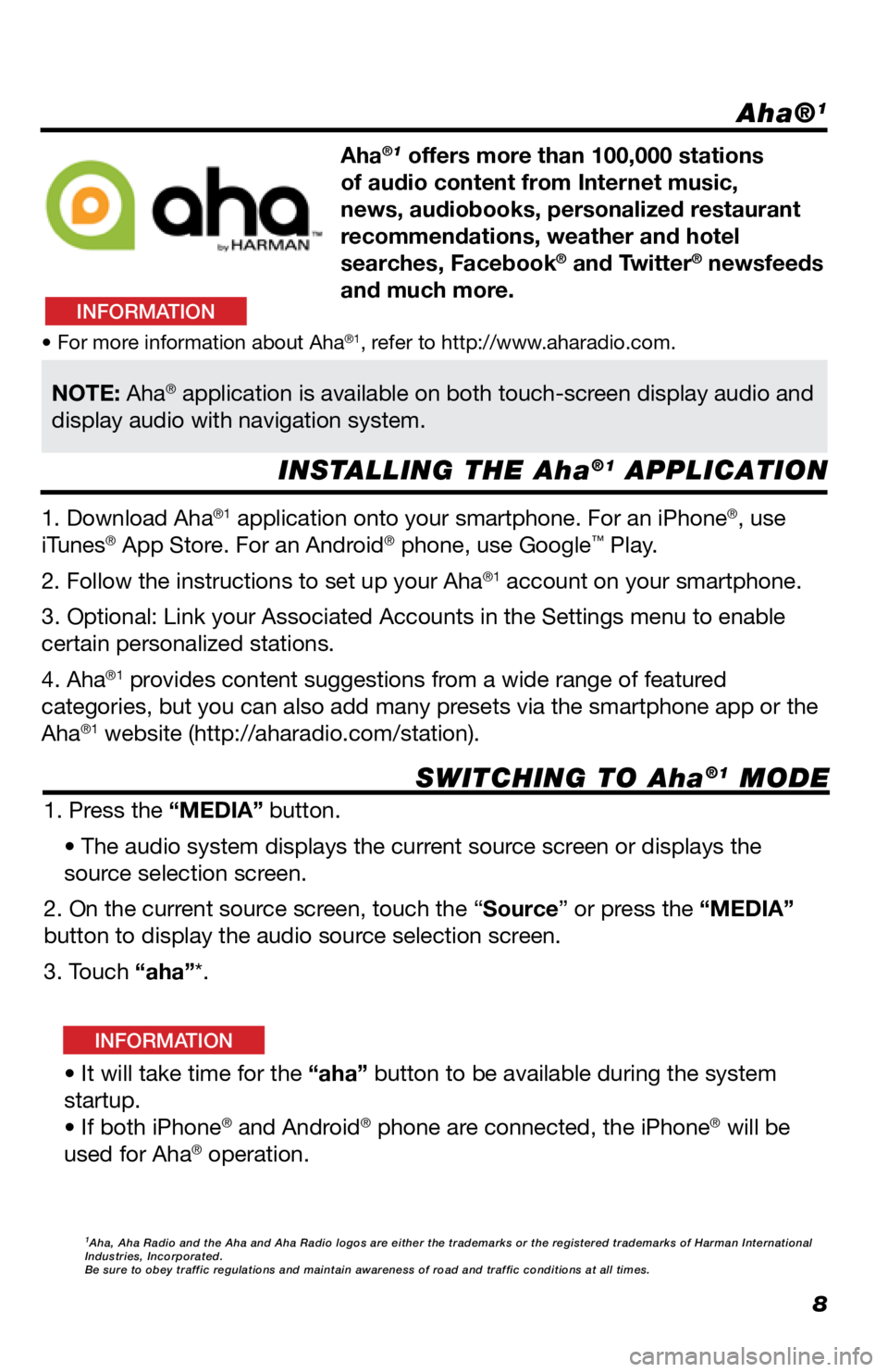
8
Aha®1
INSTALLING THE Aha®1 APPLICATION
SWITCHING TO Aha
®1 MODE
Aha®1 offers more than 100,000 stations
of audio content from Internet music,
news, audiobooks, personalized restaurant
recommendations, weather and hotel
searches, Facebook
® and Twitter® newsfeeds
and much more.
1. Download Aha
®1 application onto your smartphone. For an iPhone®, use
iTunes® App Store. For an Android® phone, use Google™ Play.
2. Follow the instructions to set up your Aha
®1 account on your smartphone.
3. Optional: Link your Associated Accounts in the Settings menu to enable
certain personalized stations.
4. Aha
®1 provides content suggestions from a wide range of featured
categories, but you can also add many presets via the smartphone app or the
Aha
®1 website (http://aharadio.com/station).
1. Press the “MEDIA” button. • The audio system displays the current source screen or displays the
source selection screen.
2. On the current source screen, touch the “Source” or press the “MEDIA”
button to display the audio source selection screen.
3. Touch “aha”*.
• It will take time for the “aha” button to be available during the system
startup.
• If both iPhone
® and Android® phone are connected, the iPhone® will be
used for Aha® operation.
• For more information about Aha®1, refer to http://www.aharadio.com.
NOTE: Aha® application is available on both touch-screen display audio and
display audio with navigation system.
1Aha, Aha Radio and the Aha and Aha Radio logos are either the trademarks\
or the registered trademarks of Harman International
Industries, Incorporated.
Be sure to obey traffic regulations and maintain awareness of road and t\
raffic conditions at all times.
INFORMATION
INFORMATION
Page 10 of 20
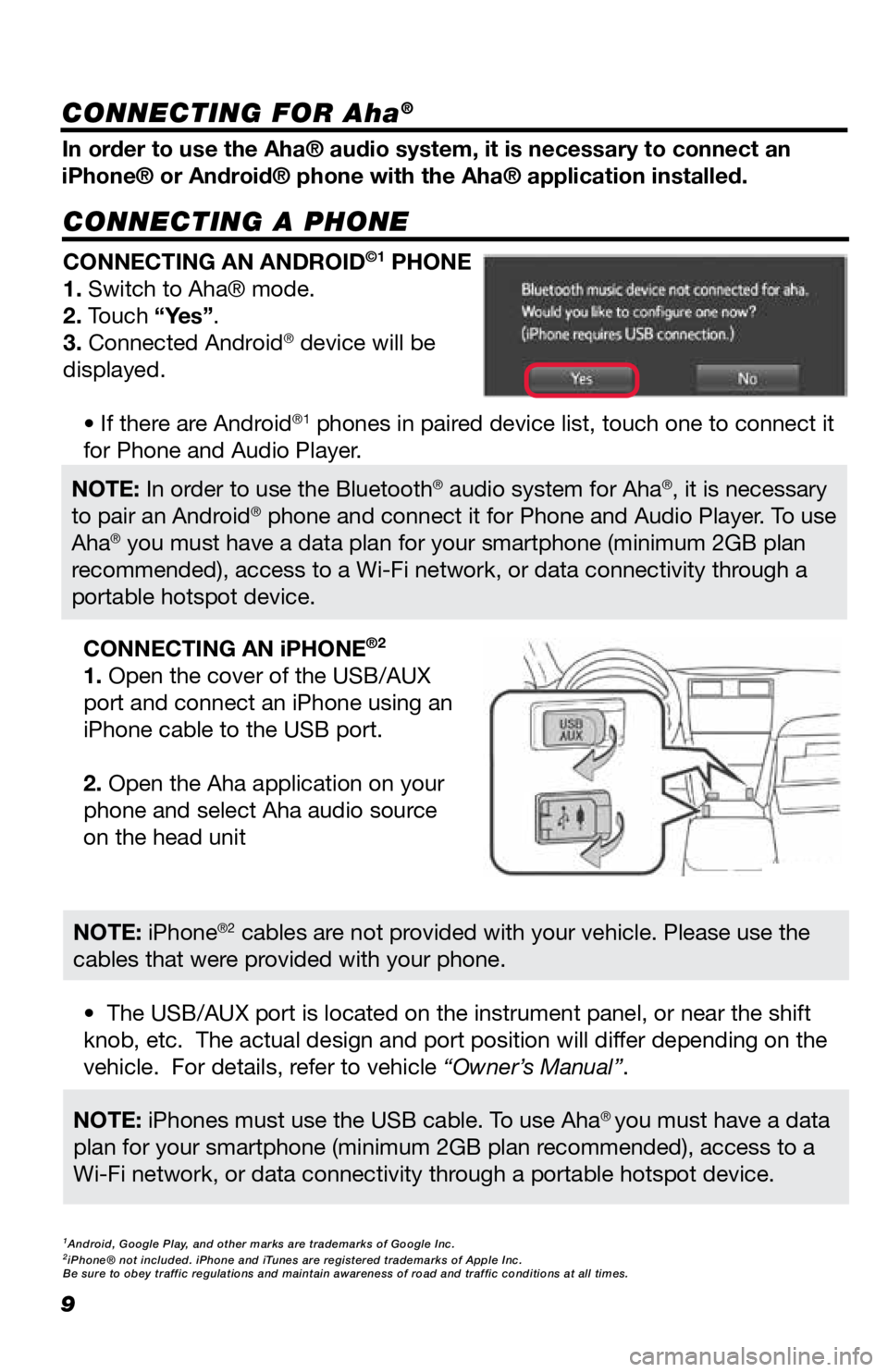
9
CONNECTING A PHONE
In order to use the Aha® audio system, it is necessary to connect an
iPhone® or Android® phone with the Aha® application installed.CONNECTING AN ANDROID
©1 PHONE
1. Switch to Aha® mode.
2. Touch “Yes”.
3. Connected Android
® device will be
displayed.
• If there are Android
®1 phones in paired device list, touch one to connect it
for Phone and Audio Player.
• The USB/AUX port is located on the instrument panel, or near the shift
knob, etc. The actual design and port position will differ depending on the
vehicle. For details, refer to vehicle “Owner’s Manual”. CONNECTING AN iPHONE
®2
1. Open the cover of the USB/AUX
port and connect an iPhone using an
iPhone cable to the USB port.
2. Open the Aha application on your
phone and select Aha audio source
on the head unit
NOTE: In order to use the Bluetooth® audio system for Aha®, it is necessary
to pair an Android® phone and connect it for Phone and Audio Player. To use
Aha® you must have a data plan for your smartphone (minimum 2GB plan
recommended), access to a Wi-Fi network, or data connectivity through a
portable hotspot device.
NOTE: iPhones must use the USB cable. To use Aha® you must have a data
plan for your smartphone (minimum 2GB plan recommended), access to a
Wi-Fi network, or data connectivity through a portable hotspot device.
NOTE: iPhone®2 cables are not provided with your vehicle. Please use the
cables that were provided with your phone.
1Android, Google Play, and other marks are trademarks of Google Inc.2iPhone® not included. iPhone and iTunes are registered trademarks of Apple Inc.
Be sure to obey traffic regulations and maintain awareness of road and t\
raffic conditions at all times.
CONNECTING FOR Aha®
Page 19 of 20
TABLE OF CONTENTS
BUTTON OVERVIEW 2
SETTINGS 2
VOICE COMMAND 2
POWER/VOLUME 2
TOUCH-SCREEN 2
TUNE/SEEK 2
MEDIA 2
PHONE 2
PAIRING BLUETOOTH
® PHONE FOR THE FIRST TIME 3-4
SWITCHING AUDIO SOURCE - NON-NAVIGATION UNITS 5
VOICE TRAINING 5
SWITCHING AUDIO SOURCE - NAVIGATION UNITS 6
SETTING HOME DESTINATION 6
PRESETTING A STATION 7
EQUALIZER(EQ) 7
AHA
® 8-9
INSTALLING THE AHA® APPLICATION 8
SWITCHING TO AHA® MODE 8
CONNECTING FOR AHA® 9
CONNECTING AN IPHONE® 9
NAVIGATION: DESTINATION INPUT BY ADDRESS 10-11
NAVIGATION: DESTINATION INPUT BY VOICE RECOGNITION 11
NAVIGATION: DESTINATION INPUT – POI BY NAME 12
NAVIGATION: DESTINATION INPUT – POI BY CATEGORY 13-14
NAVIGATION: ROUTE OPTIONS 15
18
45673a0_17-MKG-10927_QRG_Cover_DisplayAudioNav_1_0F_lm.indd 28/15/17 12:01 PM