Page 5 of 20
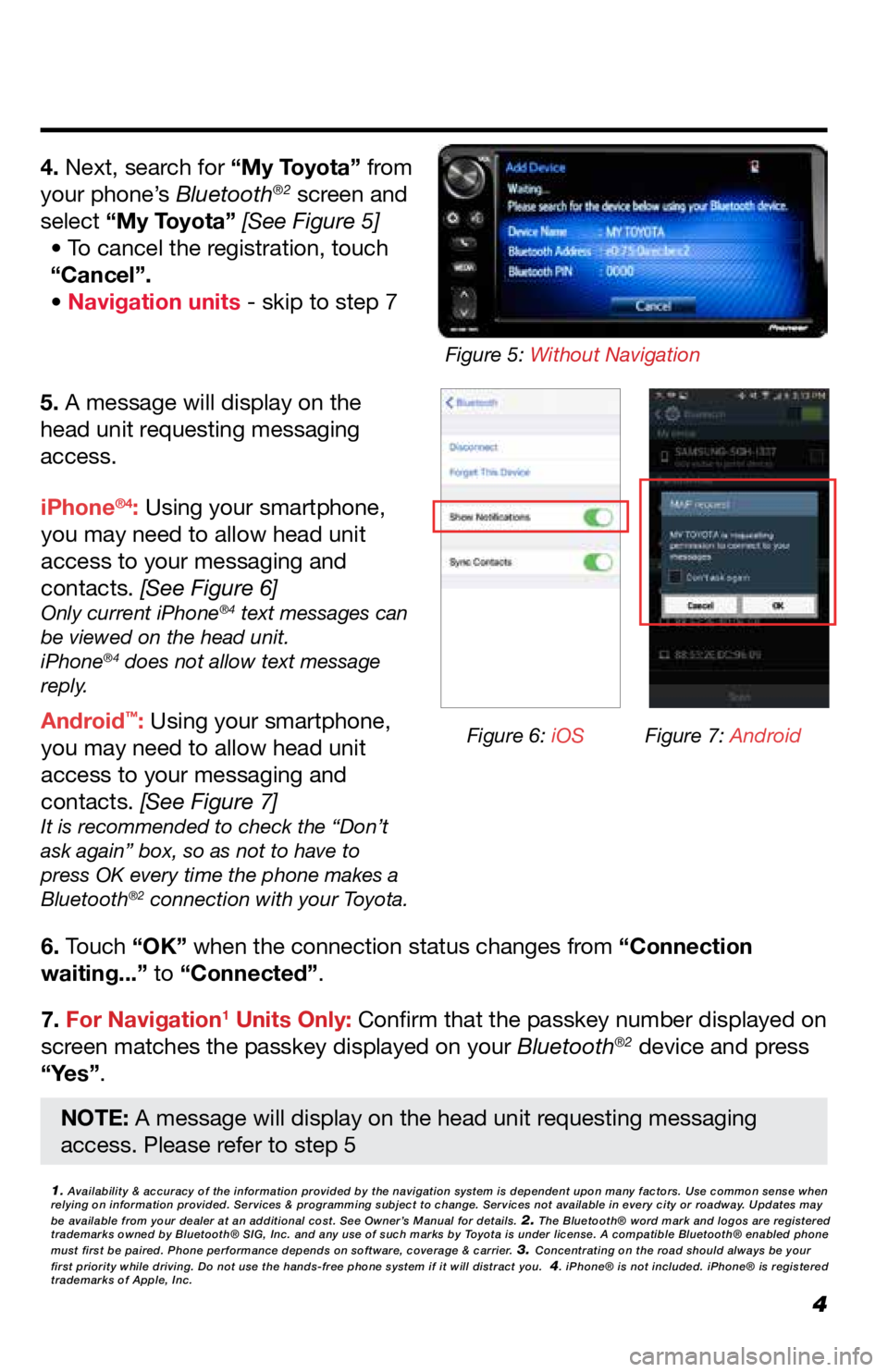
4
5. A message will display on the
head unit requesting messaging
access.
6. Touch “OK” when the connection status changes from “Connection
waiting...” to “Connected”.
7. For Navigation
1 Units Only: Confirm that the passkey number displayed on
screen matches the passkey displayed on your Bluetooth®2 device and press
“Yes”. iPhone
®4: Using your smartphone,
you may need to allow head unit
access to your messaging and
contacts. [See Figure 6]
Only current iPhone®4 text messages can
be viewed on the head unit.
iPhone
®4 does not allow text message
reply.
Android™: Using your smartphone,
you may need to allow head unit
access to your messaging and
contacts. [See Figure 7]
It is recommended to check the “Don’t
ask again” box, so as not to have to
press OK every time the phone makes a
Bluetooth
®2 connection with your Toyota.
4. Next, search for “My Toyota” from
your phone’s Bluetooth®2 screen and
select “My Toyota” [See Figure 5] • To cancel the registration, touch
“Cancel”.
• Navigation units - skip to step 7
1. Availability & accuracy of the information provided by the navigation sys\
tem is dependent upon many factors. Use common sense when
relying on information provided. Services & programming subject to change. Services not available in every city or roadway. Updates may
be available from your dealer at an additional cost. See Owner’s Manual for details.
2. The Bluetooth® word mark and logos are registered
trademarks owned by Bluetooth® SIG, Inc. and any use of such marks by\
Toyota is under license. A compatible Bluetooth® enabled phone
must first be paired. Phone performance depends on software, coverage & \
carrier.
3. Concentrating on the road should always be your
first priority while driving. Do not use the hands-free phone system if \
it will distract you. 4. iPhone® is not included. iPhone® is registered
trademarks of Apple, Inc.
Figure 6: iOS Figure 7: Android
Figure 5: Without Navigation
NOTE: A message will display on the head unit requesting messaging
access. Please refer to step 5
Page 11 of 20
10
NAVIGATION: DESTINATION INPUT BY ADDRESS
2. Select .1. Press the “MEDIA” button.• The screen will switch over to the
navigation map.
3. The main “Navigation” screen
will be displayed, then select “Enter
address”. 4. Select “Country” to enter the
desired country. Select "State" to
enter the desired state.
5. Select “Town/City” or “Zip” to
enter the city name or zip code.
• When either a “Town/City” or “Zip”
is entered, the other will be entered
automatically. 6. Select “Street” to enter the street
name.
“Availability & accuracy of the information provided by the navigation sys\
tem is dependent upon many factors. Use common sense
when relying on information provided. Services & programming subject to change. Services not available in every city or roadway.
Updates may be available from your dealer at an additional cost. See Own\
er’s Manual for details.”
Page 13 of 20
12
NAVIGATION: DESTINATION INPUT – POI BY NAME
2. Select .
1. Press the “MEDIA” button.
• The screen will switch over to the
navigation map.
3. Select the “POI” tab. 4. Enter the search word.
5. "Select the preferred search area or
select "OK"". • After selecting “At current
position” the below options will be
available: 6. Select the desired POI from the list.
• After selecting the desired POI,
the map will update: showing
its location. Selecting
will change the map showing an
overview of the listed POI search
results.
7. Select “Go”. • The route will be calculated.
Page 15 of 20
14
NAVIGATION:
DESTINATION INPUT – POI BY CATEGORY
9. Select the desired POI from the list.
• After selecting the desired POI, the
map will update: showing its location.
Selecting
will change the map
showing an overview of the listed POI
search results.
10. Select “Go”.
• The route will be calculated.
Page 16 of 20
15
NAVIGATION: ROUTE OPTIONS
1. Press the button.2. Select “Navigation”.
3. Select “Route preferences”.
“Show route alternatives” and “Make a round trip” cannot be selected at
the same time.
Select “Show route alternatives” to display the 3 routes (fastest, shortest
and ecological) on the map after route calculation. 4. Select the desired item.
“Availability & accuracy of the information provided by the navigation sys\
tem is dependent upon many factors. Use common sense
when relying on information provided. Services & programming subject to change. Services not available in every city or roadway.
Updates may be available from your dealer at an additional cost. See Own\
er’s Manual for details.”
INFORMATION