2019 TESLA MODEL X navigation
[x] Cancel search: navigationPage 2 of 224
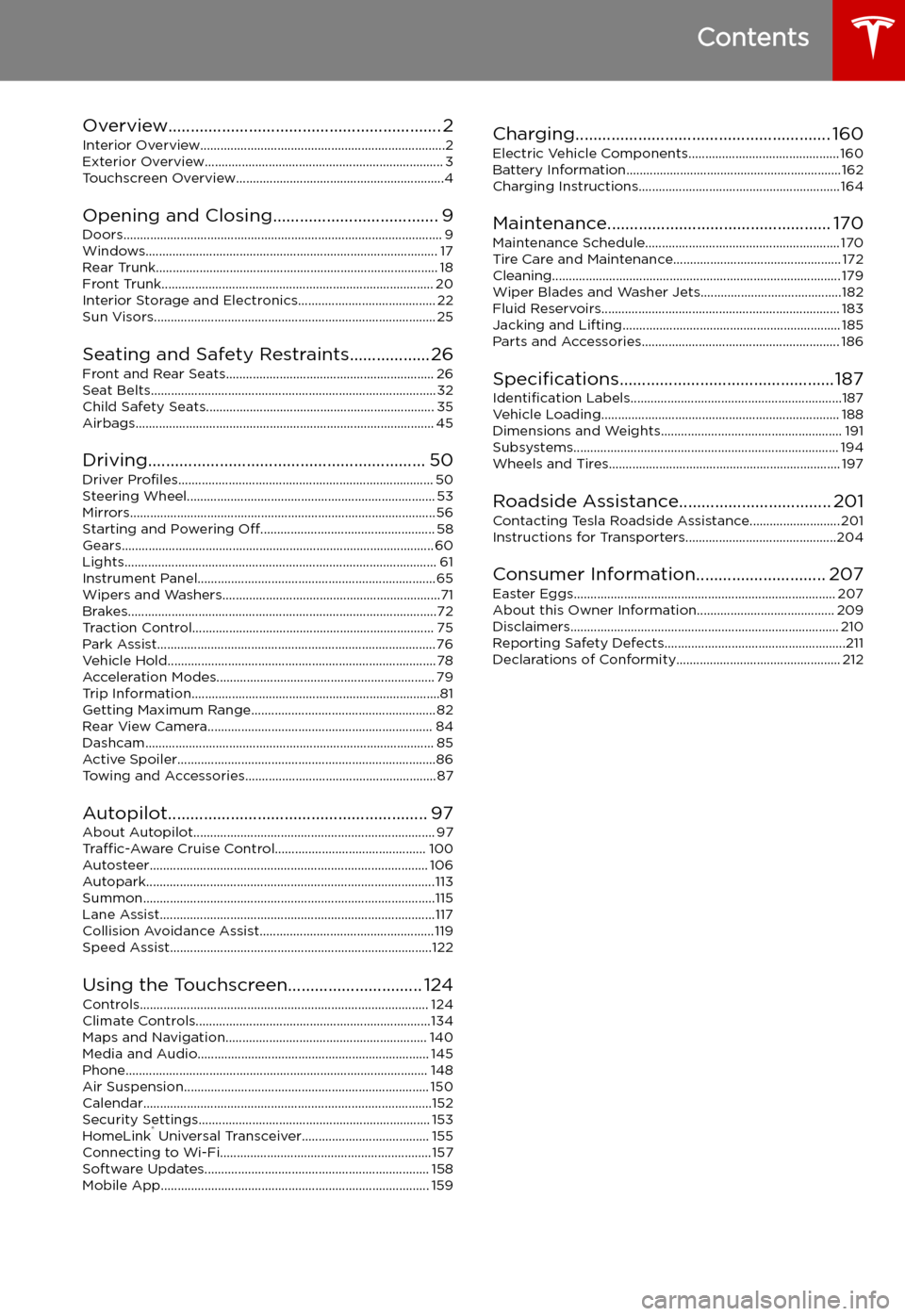
Contents
Overview............................................................. 2
Interior Overview.........................................................................2
Exterior Overview....................................................................... 3
Touchscreen Overview..............................................................4
Opening and Closing..................................... 9
Doors............................................................................................... 9 Windows....................................................................................... 17Rear Trunk.................................................................................... 18Front Trunk................................................................................. 20Interior Storage and Electronics......................................... 22 Sun Visors.................................................................................... 25
Seating and Safety Restraints..................26Front and Rear Seats.............................................................. 26
Seat Belts..................................................................................... 32 Child Safety Seats.................................................................... 35Airbags......................................................................................... 45
Driving.............................................................. 50 Driver Profiles ............................................................................ 50
Steering Wheel.......................................................................... 53 Mirrors........................................................................................... 56 Starting and Powering Off.................................................... 58
Gears............................................................................................. 60 Lights............................................................................................. 61Instrument Panel.......................................................................65Wipers and Washers.................................................................71 Brakes............................................................................................72Traction Control........................................................................ 75Park Assist................................................................................... 76Vehicle Hold................................................................................78 Acceleration Modes................................................................. 79Trip Information..........................................................................81Getting Maximum Range....................................................... 82
Rear View Camera................................................................... 84Dashcam...................................................................................... 85Active Spoiler.............................................................................86 Towing and Accessories.........................................................87
Autopilot.......................................................... 97 About Autopilot........................................................................ 97Traffic-Aware Cruise Control............................................. 100
Autosteer................................................................................... 106 Autopark......................................................................................113Summon.......................................................................................115 Lane Assist..................................................................................117Collision Avoidance Assist.................................................... 119Speed Assist..............................................................................122
Using the Touchscreen.............................. 124 Controls...................................................................................... 124Climate Controls......................................................................134Maps and Navigation............................................................ 140Media and Audio..................................................................... 145Phone.......................................................................................... 148 Air Suspension......................................................................... 150Calendar......................................................................................152Security Settings..................................................................... 153 HomeLink
Page 8 of 224
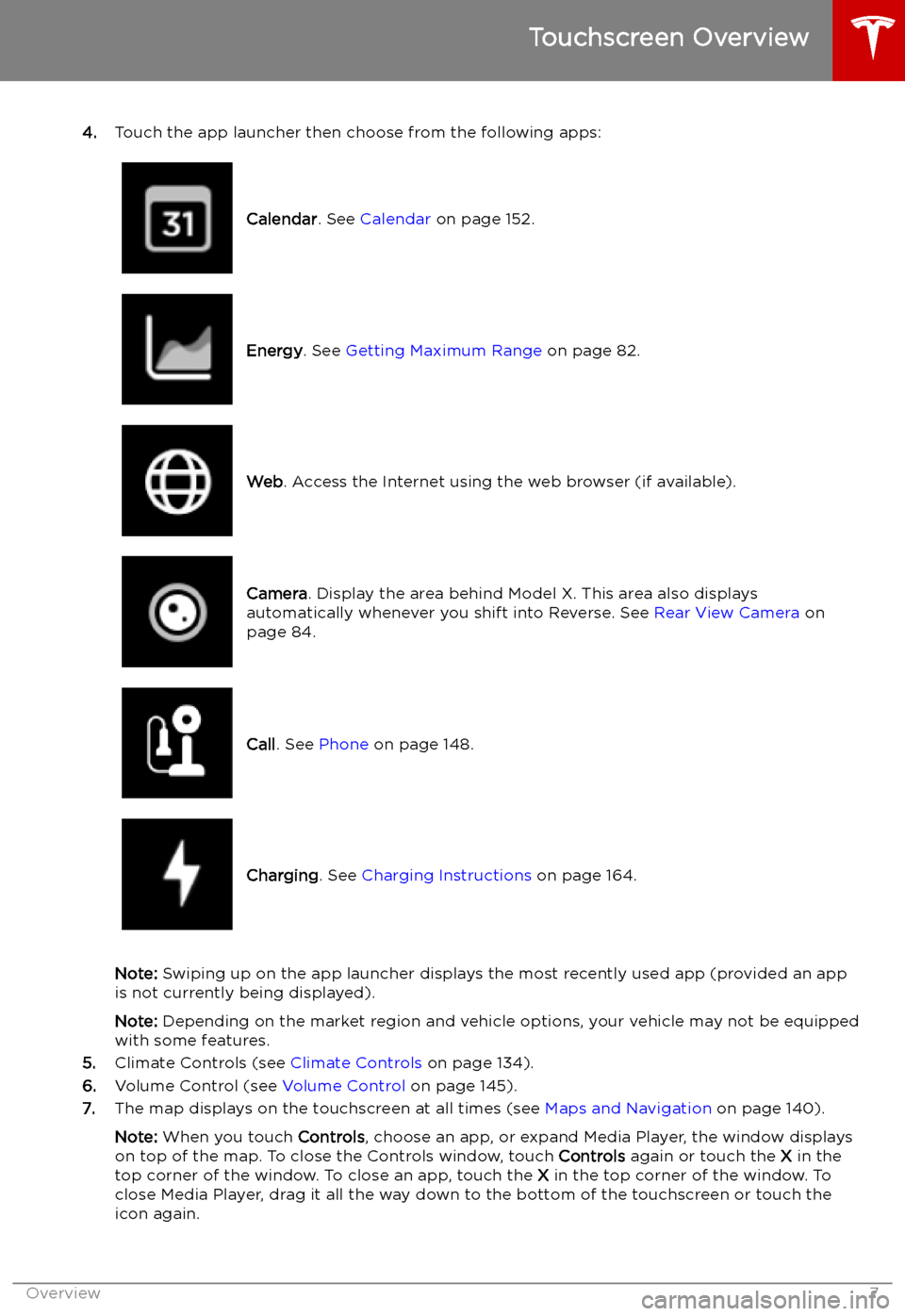
4.Touch the app launcher then choose from the following apps:
Calendar . See Calendar on page 152.Energy. See Getting Maximum Range on page 82.Web. Access the Internet using the web browser (if available).Camera . Display the area behind Model X. This area also displays
automatically whenever you shift into Reverse. See Rear View Camera on
page 84.Call . See Phone on page 148.Charging . See Charging Instructions on page 164.
Note: Swiping up on the app launcher displays the most recently used app (provided an app
is not currently being displayed).
Note: Depending on the market region and vehicle options, your vehicle may not be equipped
with some features.
5. Climate Controls (see Climate Controls on page 134).
6. Volume Control (see Volume Control on page 145).
7. The map displays on the touchscreen at all times (see Maps and Navigation on page 140).
Note: When you touch Controls, choose an app, or expand Media Player, the window displays
on top of the map. To close the Controls window, touch Controls again or touch the X in the
top corner of the window. To close an app, touch the X in the top corner of the window. To
close Media Player, drag it all the way down to the bottom of the touchscreen or touch the icon again.
Touchscreen Overview
Overview7
Page 70 of 224
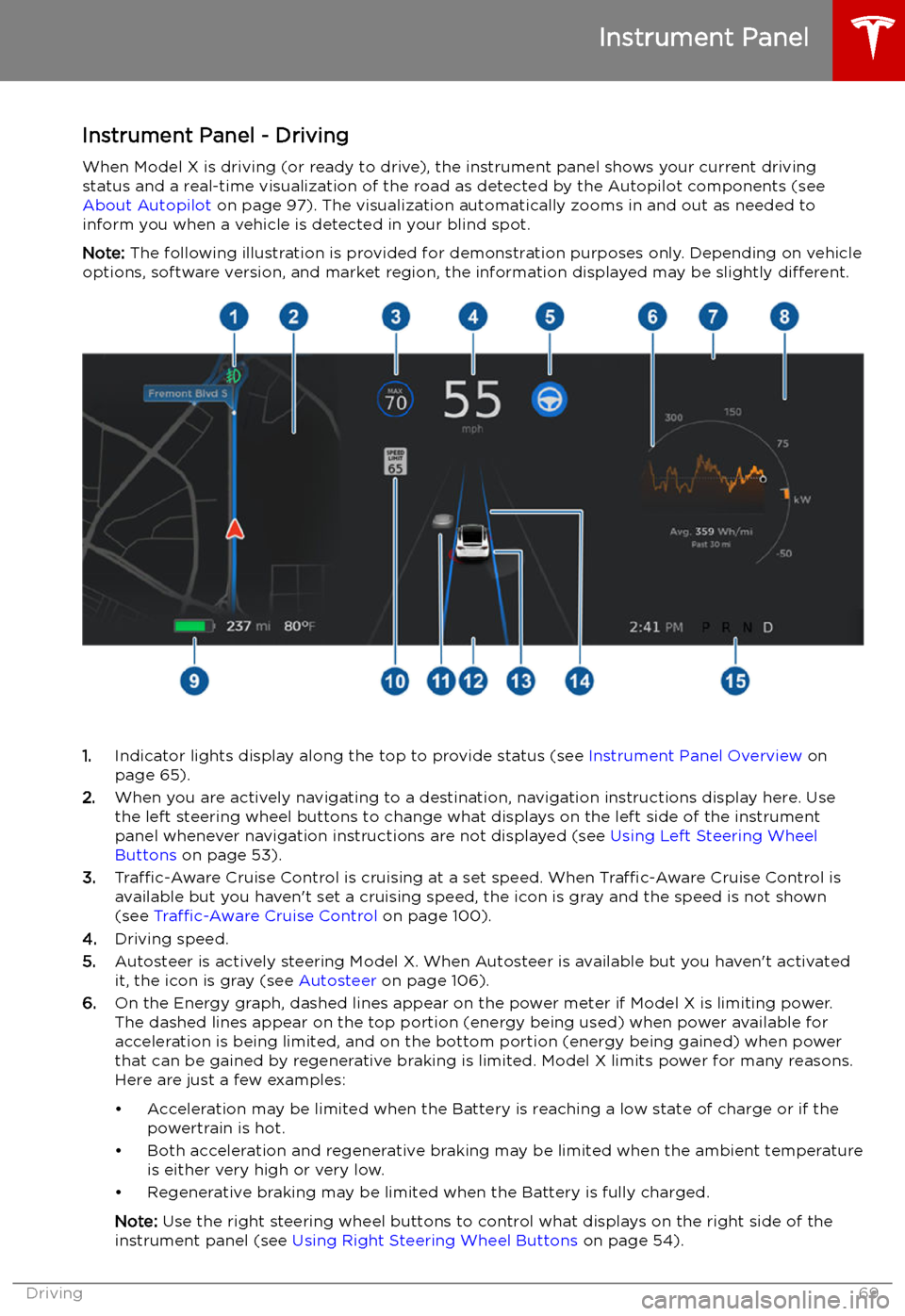
Instrument Panel - DrivingWhen Model X is driving (or ready to drive), the instrument panel shows your current driving
status and a real-time visualization of the road as detected by the Autopilot components (see
About Autopilot on page 97). The visualization automatically zooms in and out as needed to
inform you when a vehicle is detected in your blind spot.
Note: The following illustration is provided for demonstration purposes only. Depending on vehicle
options, software version, and market region, the information displayed may be slightly different.
1.Indicator lights display along the top to provide status (see Instrument Panel Overview on
page 65).
2. When you are actively navigating to a destination, navigation instructions display here. Use
the left steering wheel buttons to change what displays on the left side of the instrument
panel whenever navigation instructions are not displayed (see Using Left Steering Wheel
Buttons on page 53).
3. Traffic-Aware Cruise Control is cruising at a set speed. When Traffic-Aware Cruise Control is
available but you haven
Page 112 of 224

always include the use of the HOV lane,
whenever it exists.Warning: Even when Navigate on
Autopilot deactivates at off-ramps,
Autosteer remains active. Always be
prepared to take appropriate actions such
as stopping at red lights and stop signs, and yielding to other road users.Warning: Navigate on Autopilot may not
always attempt to exit at an off-ramp,
even when the exit is determined by the
navigation route. Always remain alert and
be prepared to manually steer onto the
off-ramp, or make a required lane change.
You can cancel Navigate on Autopilot at any
time by touching the Navigate on Autopilot
button on the map
Page 141 of 224

Maps and Navigation
Overview
The touchscreen displays a map at all times.
Hold and drag a finger to move the map in any
direction. Rotate the map in any direction by
holding and turning two fingers.
Touch the icon in the top right corner of the
map to set the map
Page 142 of 224

Increase or decrease the volume of
spoken navigation instructions by
touching - or +, respectively.
Decreasing all the way to the left
mutes the instructions. You can
also mute navigation instructions
when a navigation route is active
by touching the volume icon on the
turn-by-turn direction list.
Customize how the navigation
system works by adjusting these settings:
Page 143 of 224
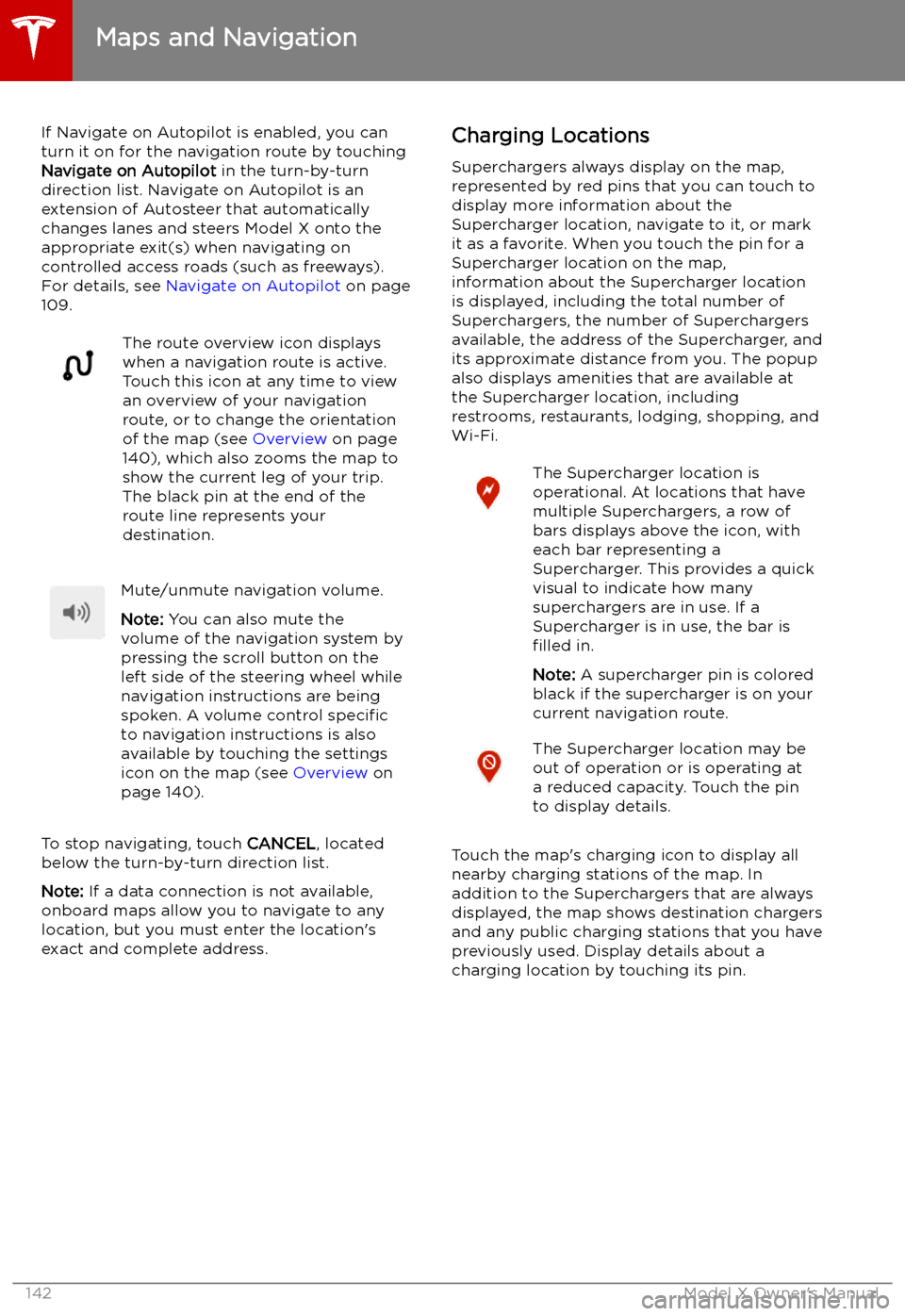
If Navigate on Autopilot is enabled, you canturn it on for the navigation route by touchingNavigate on Autopilot in the turn-by-turn
direction list. Navigate on Autopilot is an
extension of Autosteer that automatically
changes lanes and steers Model X onto the appropriate exit(s) when navigating on
controlled access roads (such as freeways).
For details, see Navigate on Autopilot on page
109.The route overview icon displays
when a navigation route is active.
Touch this icon at any time to view
an overview of your navigation
route, or to change the orientation
of the map (see Overview on page
140), which also zooms the map to
show the current leg of your trip.
The black pin at the end of the
route line represents your
destination.Mute/unmute navigation volume.
Note: You can also mute the
volume of the navigation system by
pressing the scroll button on the
left side of the steering wheel while
navigation instructions are being
spoken. A volume control specific
to navigation instructions is also
available by touching the settings
icon on the map (see Overview on
page 140).
To stop navigating, touch CANCEL, located
below the turn-by-turn direction list.
Note: If a data connection is not available,
onboard maps allow you to navigate to any location, but you must enter the location
Page 221 of 224
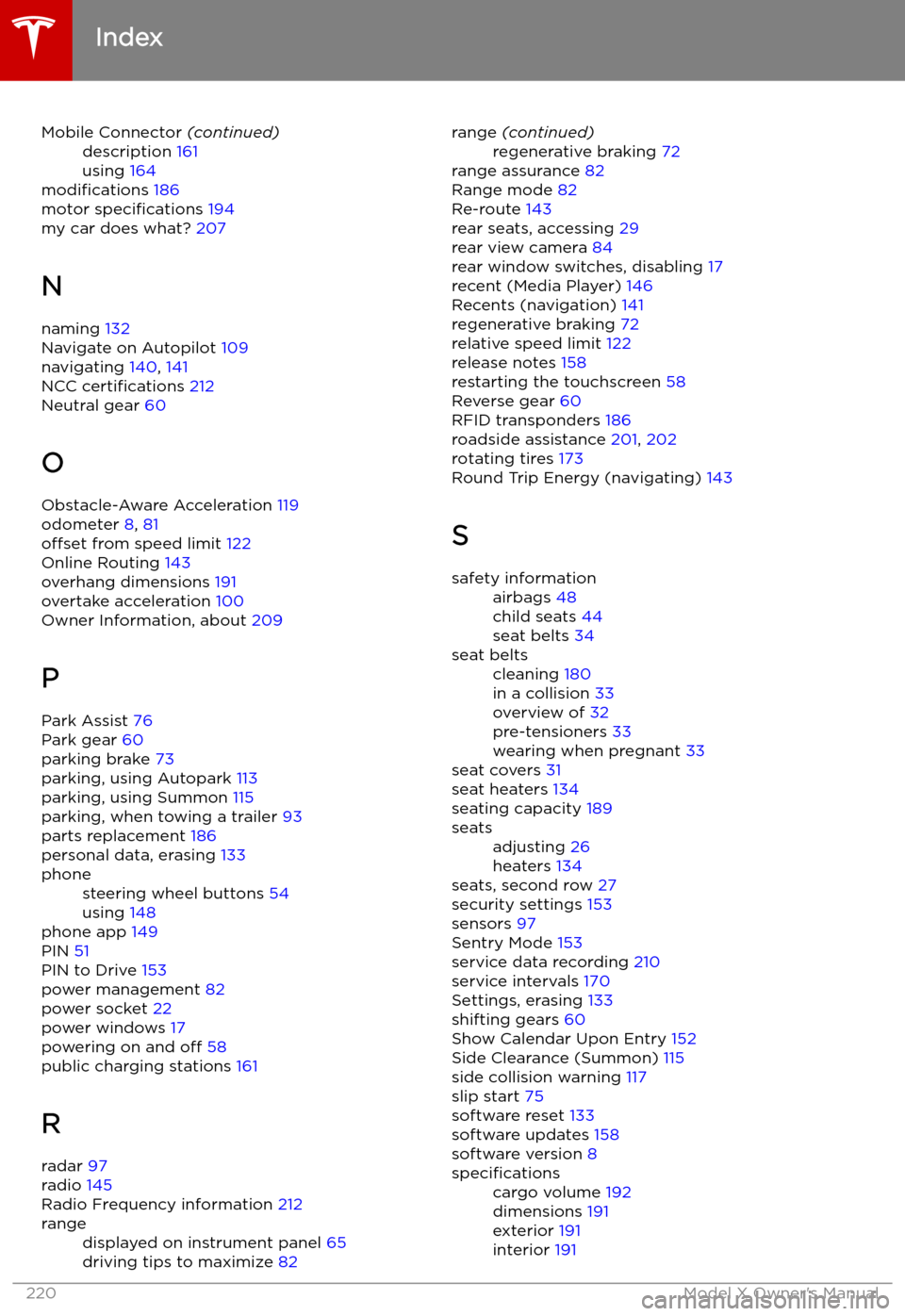
Mobile Connector (continued)description 161
using 164
modifications 186
motor specifications 194
my car does what? 207
N
naming 132
Navigate on Autopilot 109
navigating 140, 141
NCC certifications 212
Neutral gear 60
O Obstacle-Aware Acceleration 119
odometer 8, 81
offset from speed limit 122
Online Routing 143
overhang dimensions 191
overtake acceleration 100
Owner Information, about 209
P Park Assist 76
Park gear 60
parking brake 73
parking, using Autopark 113
parking, using Summon 115
parking, when towing a trailer 93
parts replacement 186
personal data, erasing 133
phonesteering wheel buttons 54
using 148
phone app 149
PIN 51
PIN to Drive 153
power management 82
power socket 22
power windows 17
powering on and off 58
public charging stations 161
R radar 97
radio 145
Radio Frequency information 212
rangedisplayed on instrument panel 65
driving tips to maximize 82range (continued)regenerative braking 72
range assurance 82
Range mode 82
Re-route 143
rear seats, accessing 29
rear view camera 84
rear window switches, disabling 17
recent (Media Player) 146
Recents (navigation) 141
regenerative braking 72
relative speed limit 122
release notes 158
restarting the touchscreen 58
Reverse gear 60
RFID transponders 186
roadside assistance 201, 202
rotating tires 173
Round Trip Energy (navigating) 143
S
safety informationairbags 48
child seats 44
seat belts 34seat beltscleaning 180
in a collision 33
overview of 32
pre-tensioners 33
wearing when pregnant 33
seat covers 31
seat heaters 134
seating capacity 189
seatsadjusting 26
heaters 134
seats, second row 27
security settings 153
sensors 97
Sentry Mode 153
service data recording 210
service intervals 170
Settings, erasing 133
shifting gears 60
Show Calendar Upon Entry 152
Side Clearance (Summon) 115
side collision warning 117
slip start 75
software reset 133
software updates 158
software version 8
specificationscargo volume 192
dimensions 191
exterior 191
interior 191
Index
220Model X Owner