Page 152 of 224
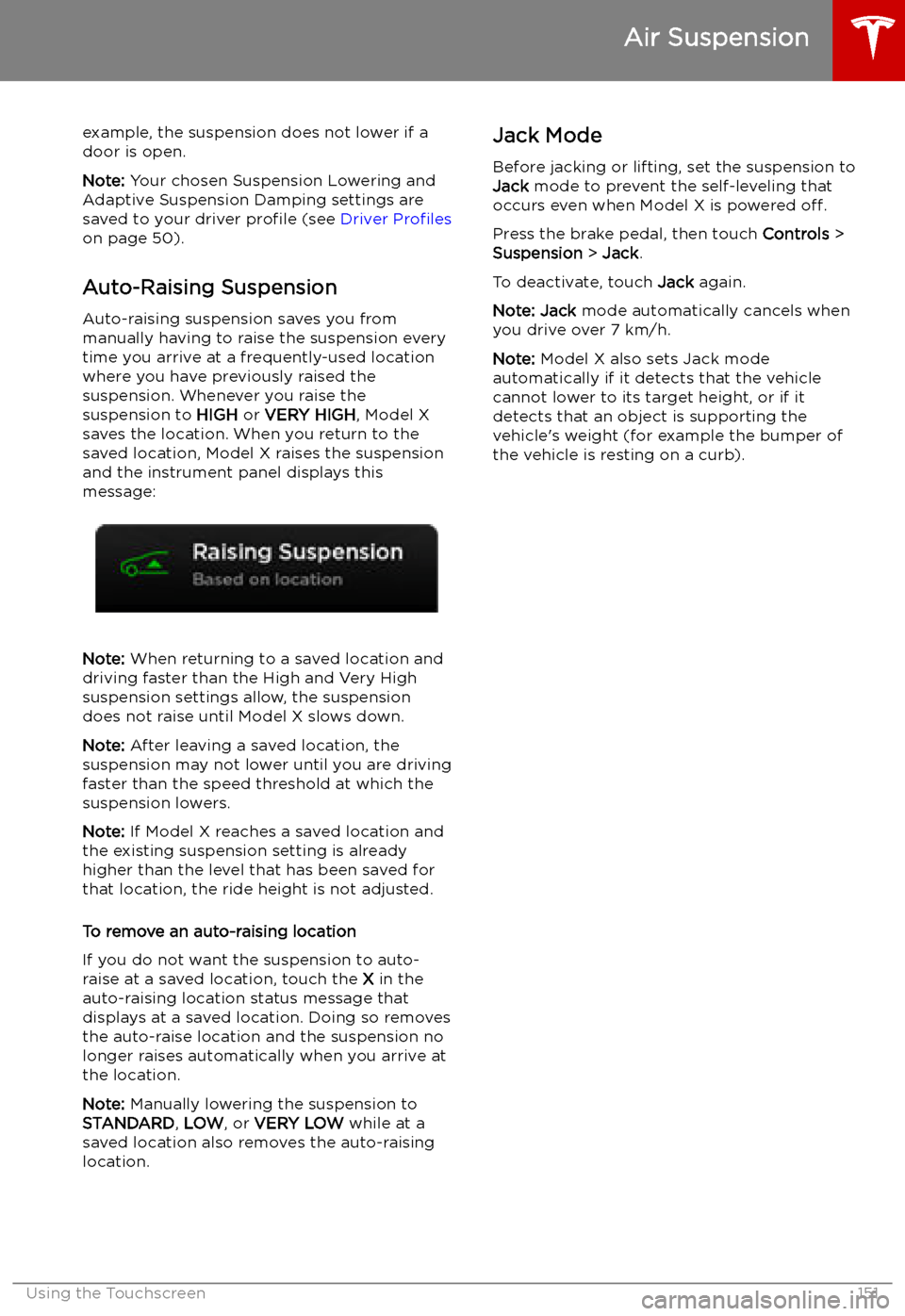
example, the suspension does not lower if a
door is open.
Note: Your chosen Suspension Lowering and
Adaptive Suspension Damping settings are
saved to your driver profile (see Driver Profiles
on page 50).
Auto-Raising Suspension Auto-raising suspension saves you from
manually having to raise the suspension every
time you arrive at a frequently-used location
where you have previously raised the
suspension. Whenever you raise the
suspension to HIGH or VERY HIGH , Model X
saves the location. When you return to the
saved location, Model X raises the suspension and the instrument panel displays this
message:
Note: When returning to a saved location and
driving faster than the High and Very High
suspension settings allow, the suspension
does not raise until Model X slows down.
Note: After leaving a saved location, the
suspension may not lower until you are driving
faster than the speed threshold at which the
suspension lowers.
Note: If Model X reaches a saved location and
the existing suspension setting is already
higher than the level that has been saved for
that location, the ride height is not adjusted.
To remove an auto-raising location
If you do not want the suspension to auto- raise at a saved location, touch the X in the
auto-raising location status message that
displays at a saved location. Doing so removes
the auto-raise location and the suspension no
longer raises automatically when you arrive at
the location.
Note: Manually lowering the suspension to
STANDARD , LOW , or VERY LOW while at a
saved location also removes the auto-raising
location.
Jack Mode
Before jacking or lifting, set the suspension to
Jack mode to prevent the self-leveling that
occurs even when Model X is powered off.
Press the brake pedal, then touch Controls >
Suspension > Jack .
To deactivate, touch Jack again.
Note: Jack mode automatically cancels when
you drive over 7 km/h.
Note: Model X also sets Jack mode
automatically if it detects that the vehicle
cannot lower to its target height, or if it
detects that an object is supporting the
vehicle
Page 166 of 224
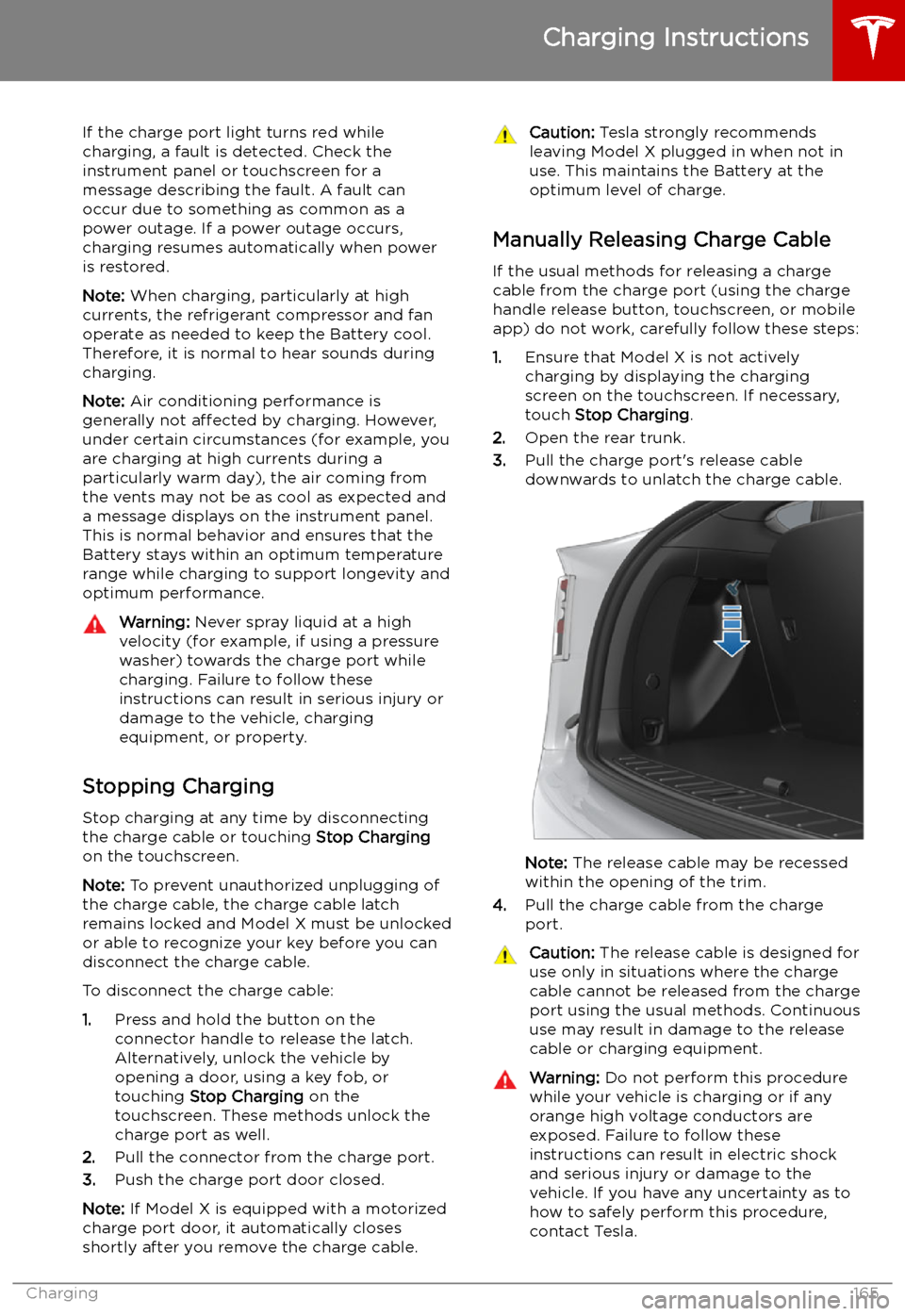
If the charge port light turns red while
charging, a fault is detected. Check the instrument panel or touchscreen for a
message describing the fault. A fault can
occur due to something as common as a power outage. If a power outage occurs,
charging resumes automatically when power
is restored.
Note: When charging, particularly at high
currents, the refrigerant compressor and fan
operate as needed to keep the Battery cool.
Therefore, it is normal to hear sounds during charging.
Note: Air conditioning performance is
generally not affected by charging. However,
under certain circumstances (for example, you
are charging at high currents during a
particularly warm day), the air coming from
the vents may not be as cool as expected and
a message displays on the instrument panel.
This is normal behavior and ensures that the Battery stays within an optimum temperature
range while charging to support longevity and
optimum performance.Warning: Never spray liquid at a high
velocity (for example, if using a pressure
washer) towards the charge port while
charging. Failure to follow these
instructions can result in serious injury or
damage to the vehicle, charging
equipment, or property.
Stopping Charging
Stop charging at any time by disconnecting
the charge cable or touching Stop Charging
on the touchscreen.
Note: To prevent unauthorized unplugging of
the charge cable, the charge cable latch remains locked and Model X must be unlockedor able to recognize your key before you can
disconnect the charge cable.
To disconnect the charge cable:
1. Press and hold the button on the
connector handle to release the latch.
Alternatively, unlock the vehicle by
opening a door, using a key fob, or
touching Stop Charging on the
touchscreen. These methods unlock the
charge port as well.
2. Pull the connector from the charge port.
3. Push the charge port door closed.
Note: If Model X is equipped with a motorized
charge port door, it automatically closes shortly after you remove the charge cable.
Caution: Tesla strongly recommends
leaving Model X plugged in when not in use. This maintains the Battery at the
optimum level of charge.
Manually Releasing Charge Cable
If the usual methods for releasing a charge
cable from the charge port (using the charge
handle release button, touchscreen, or mobile
app) do not work, carefully follow these steps:
1. Ensure that Model X is not actively
charging by displaying the charging
screen on the touchscreen. If necessary,
touch Stop Charging .
2. Open the rear trunk.
3. Pull the charge port
Page 206 of 224
Disable the Self-Leveling AirSuspension System
If Model X is equipped with the air suspension
system, it automatically self-levels, even when
power is off. To prevent damage, you must
activate Jack Mode to disable self-leveling:
1. Touch Controls > Suspension on the
touchscreen.
2. Press the brake pedal, then touch Very
High to maximize height.
3. Touch Jack.When Jack Mode is active, Model X
displays this red indicator light on
the instrument panel, along with a
message telling you that active
suspension is disabled.
Note: Jack Mode cancels when driving speed
exceeds 7 kph.
Warning: Failure to activate Jack Mode on
a vehicle equipped with the air
suspension system can result in the
vehicle becoming loose during transport,
which may cause significant damage.
Activate Transport Mode
Transport Mode keeps the parking brake
disengaged while winching Model X onto a
Page 212 of 224
Reporting Safety Defects
Contacting Tesla For detailed information about your Model X,
go to www.tesla.com , and log on to your Tesla
Account, or sign up to get an account.
If you have any questions or concerns about
your Model X, call Tesla. To find the number
for your region, go to www.tesla.com, select
your region at the bottom of the page, then
view contact information.
Note: You can also use voice commands to
provide feedback to Tesla. Say "Note",
"Report", "Bug note", or "Bug report" (in the
English language) followed by brief comments
in your language of choice. Model X takes a
snapshot of its systems, including your current
location, vehicle diagnostic data, and screen
captures of the touchscreen and instrument
panel. Tesla periodically reviews these notes and uses them to continue improving Model X.
Reporting Safety Defects
Consumer Information211
Page 221 of 224
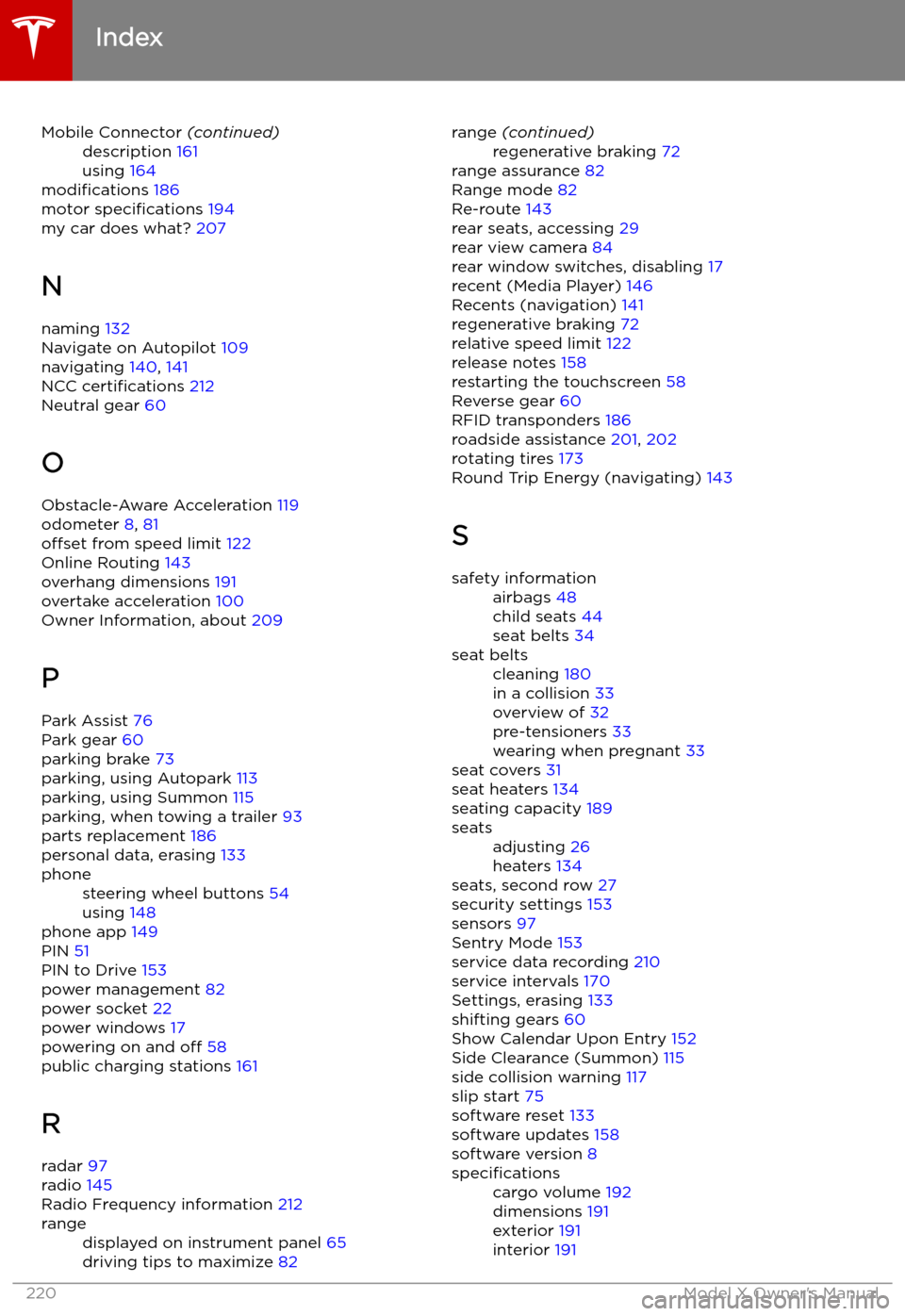
Mobile Connector (continued)description 161
using 164
modifications 186
motor specifications 194
my car does what? 207
N
naming 132
Navigate on Autopilot 109
navigating 140, 141
NCC certifications 212
Neutral gear 60
O Obstacle-Aware Acceleration 119
odometer 8, 81
offset from speed limit 122
Online Routing 143
overhang dimensions 191
overtake acceleration 100
Owner Information, about 209
P Park Assist 76
Park gear 60
parking brake 73
parking, using Autopark 113
parking, using Summon 115
parking, when towing a trailer 93
parts replacement 186
personal data, erasing 133
phonesteering wheel buttons 54
using 148
phone app 149
PIN 51
PIN to Drive 153
power management 82
power socket 22
power windows 17
powering on and off 58
public charging stations 161
R radar 97
radio 145
Radio Frequency information 212
rangedisplayed on instrument panel 65
driving tips to maximize 82range (continued)regenerative braking 72
range assurance 82
Range mode 82
Re-route 143
rear seats, accessing 29
rear view camera 84
rear window switches, disabling 17
recent (Media Player) 146
Recents (navigation) 141
regenerative braking 72
relative speed limit 122
release notes 158
restarting the touchscreen 58
Reverse gear 60
RFID transponders 186
roadside assistance 201, 202
rotating tires 173
Round Trip Energy (navigating) 143
S
safety informationairbags 48
child seats 44
seat belts 34seat beltscleaning 180
in a collision 33
overview of 32
pre-tensioners 33
wearing when pregnant 33
seat covers 31
seat heaters 134
seating capacity 189
seatsadjusting 26
heaters 134
seats, second row 27
security settings 153
sensors 97
Sentry Mode 153
service data recording 210
service intervals 170
Settings, erasing 133
shifting gears 60
Show Calendar Upon Entry 152
Side Clearance (Summon) 115
side collision warning 117
slip start 75
software reset 133
software updates 158
software version 8
specificationscargo volume 192
dimensions 191
exterior 191
interior 191
Index
220Model X Owner
Page:
< prev 1-8 9-16 17-24