Page 153 of 207
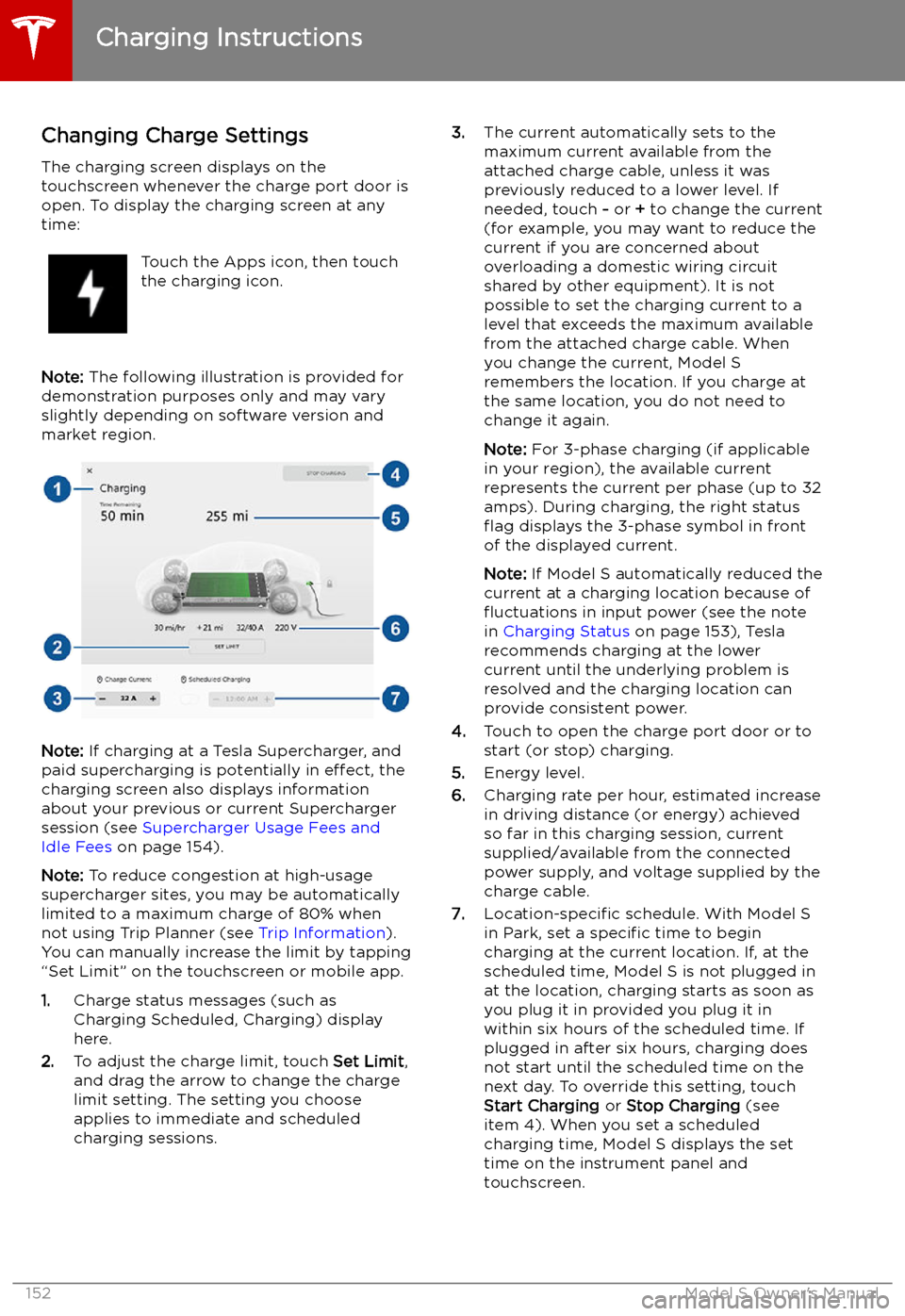
Changing Charge SettingsThe charging screen displays on thetouchscreen whenever the charge port door is
open. To display the charging screen at any
time:Touch the Apps icon, then touch
the charging icon.
Note: The following illustration is provided for
demonstration purposes only and may vary
slightly depending on software version and
market region.
Note: If charging at a Tesla Supercharger, and
paid supercharging is potentially in effect, the
charging screen also displays information
about your previous or current Supercharger
session (see Supercharger Usage Fees and
Idle Fees on page 154).
Note: To reduce congestion at high-usage
supercharger sites, you may be automatically
limited to a maximum charge of 80% when not using Trip Planner (see Trip Information).
You can manually increase the limit by tapping
“Set Limit” on the touchscreen or mobile app.
1. Charge status messages (such as
Charging Scheduled, Charging) display
here.
2. To adjust the charge limit, touch Set Limit,
and drag the arrow to change the charge
limit setting. The setting you choose
applies to immediate and scheduled
charging sessions.
3. The current automatically sets to the
maximum current available from the
attached charge cable, unless it was
previously reduced to a lower level. If
needed, touch - or + to change the current
(for example, you may want to reduce the
current if you are concerned about
overloading a domestic wiring circuit
shared by other equipment). It is not
possible to set the charging current to a
level that exceeds the maximum available
from the attached charge cable. When
you change the current, Model S
remembers the location. If you charge at
the same location, you do not need to change it again.
Note: For 3-phase charging (if applicable
in your region), the available current
represents the current per phase (up to 32 amps). During charging, the right status
Page 154 of 207
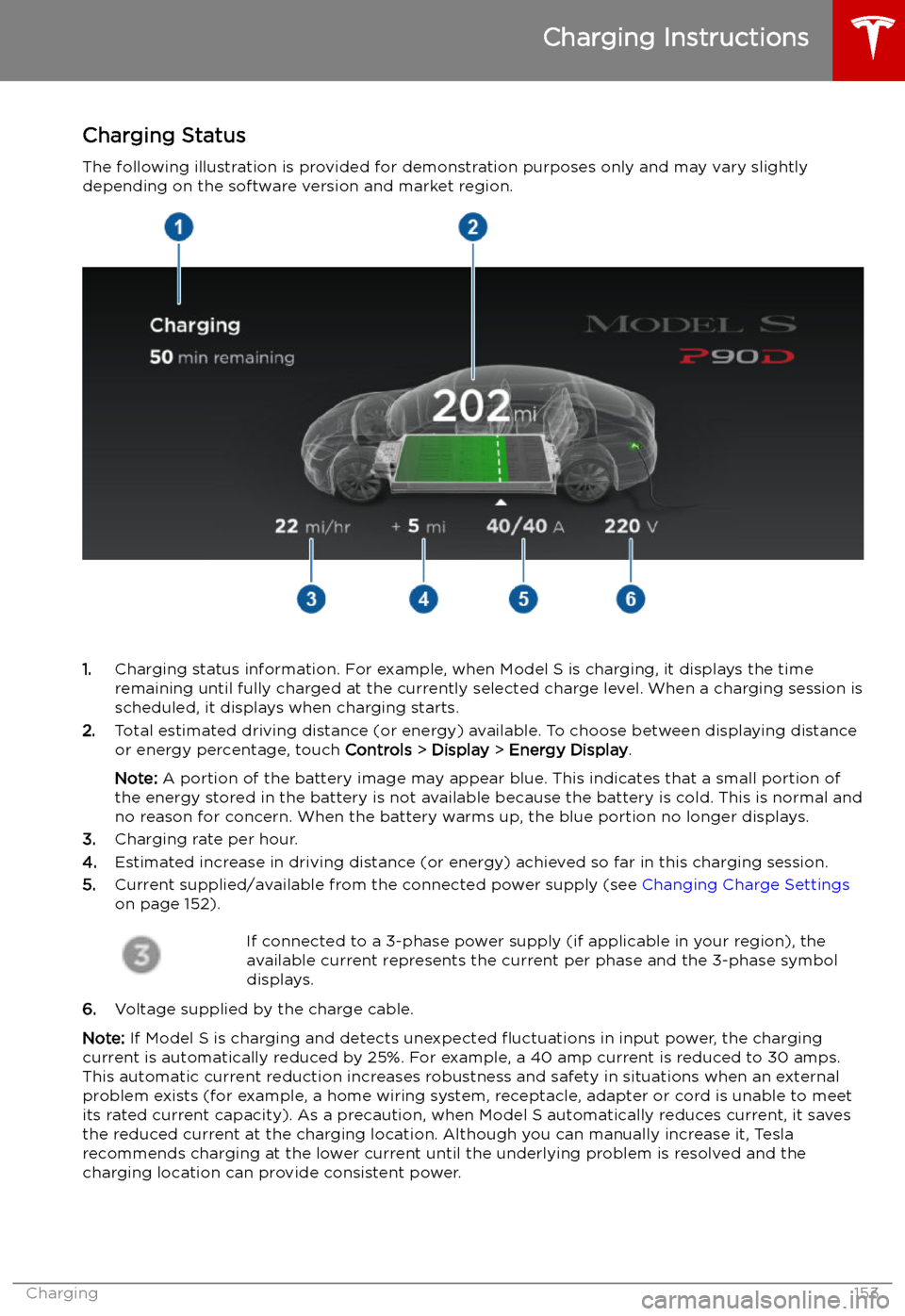
Charging Status
The following illustration is provided for demonstration purposes only and may vary slightly
depending on the software version and market region.
1. Charging status information. For example, when Model S is charging, it displays the time
remaining until fully charged at the currently selected charge level. When a charging session is
scheduled, it displays when charging starts.
2. Total estimated driving distance (or energy) available. To choose between displaying distance
or energy percentage, touch Controls > Display > Energy Display .
Note: A portion of the battery image may appear blue. This indicates that a small portion of
the energy stored in the battery is not available because the battery is cold. This is normal and
no reason for concern. When the battery warms up, the blue portion no longer displays.
3. Charging rate per hour.
4. Estimated increase in driving distance (or energy) achieved so far in this charging session.
5. Current supplied/available from the connected power supply (see Changing Charge Settings
on page 152).
If connected to a 3-phase power supply (if applicable in your region), the
available current represents the current per phase and the 3-phase symbol
displays.
6. Voltage supplied by the charge cable.
Note: If Model S is charging and detects unexpected
Page 155 of 207
Supercharger Usage Fees and Idle
Fees
When charging using a Tesla supercharger,
SUPERCHARGING information displays at the
bottom of the charging screen. This information includes the location, the time
that charging started, and an estimate of how
much the session will cost. When you stop
supercharging, the estimated cost of that
session displays until a new supercharging session begins. If free charging is applicable,
the estimated cost displays as zero.
Note: Estimated pricing is displayed for your
convenience only and may not re
Page 204 of 207
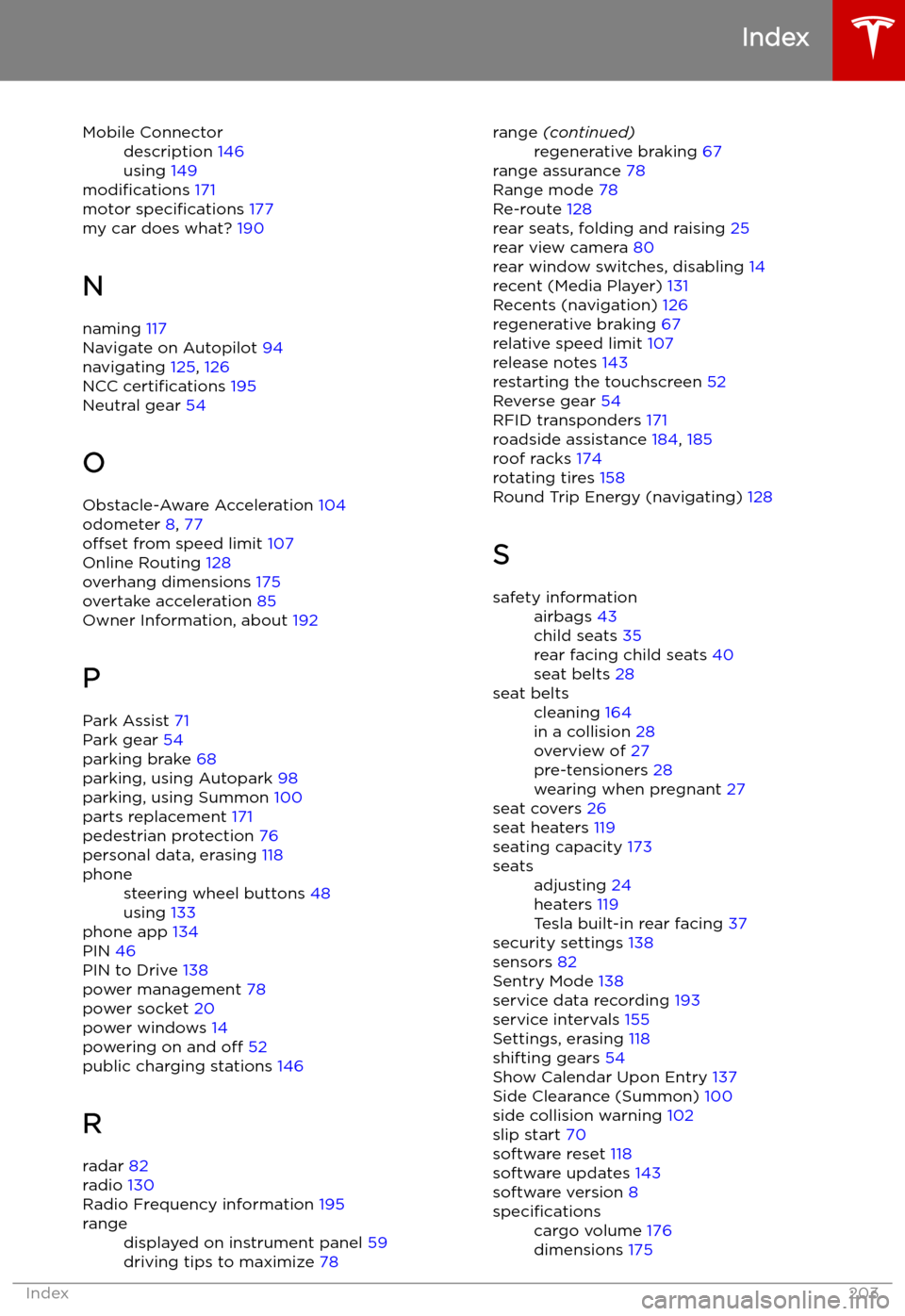
Mobile Connectordescription 146
using 149
modifications 171
motor specifications 177
my car does what? 190
N naming 117
Navigate on Autopilot 94
navigating 125, 126
NCC certifications 195
Neutral gear 54
O
Obstacle-Aware Acceleration 104
odometer 8, 77
offset from speed limit 107
Online Routing 128
overhang dimensions 175
overtake acceleration 85
Owner Information, about 192
P Park Assist 71
Park gear 54
parking brake 68
parking, using Autopark 98
parking, using Summon 100
parts replacement 171
pedestrian protection 76
personal data, erasing 118
phonesteering wheel buttons 48
using 133
phone app 134
PIN 46
PIN to Drive 138
power management 78
power socket 20
power windows 14
powering on and off 52
public charging stations 146
R
radar 82
radio 130
Radio Frequency information 195
rangedisplayed on instrument panel 59
driving tips to maximize 78range (continued)regenerative braking 67
range assurance 78
Range mode 78
Re-route 128
rear seats, folding and raising 25
rear view camera 80
rear window switches, disabling 14
recent (Media Player) 131
Recents (navigation) 126
regenerative braking 67
relative speed limit 107
release notes 143
restarting the touchscreen 52
Reverse gear 54
RFID transponders 171
roadside assistance 184, 185
roof racks 174
rotating tires 158
Round Trip Energy (navigating) 128
S
safety informationairbags 43
child seats 35
rear facing child seats 40
seat belts 28seat beltscleaning 164
in a collision 28
overview of 27
pre-tensioners 28
wearing when pregnant 27
seat covers 26
seat heaters 119
seating capacity 173
seatsadjusting 24
heaters 119
Tesla built-in rear facing 37
security settings 138
sensors 82
Sentry Mode 138
service data recording 193
service intervals 155
Settings, erasing 118
shifting gears 54
Show Calendar Upon Entry 137
Side Clearance (Summon) 100
side collision warning 102
slip start 70
software reset 118
software updates 143
software version 8
specificationscargo volume 176
dimensions 175
Index
Index203
Page 205 of 207
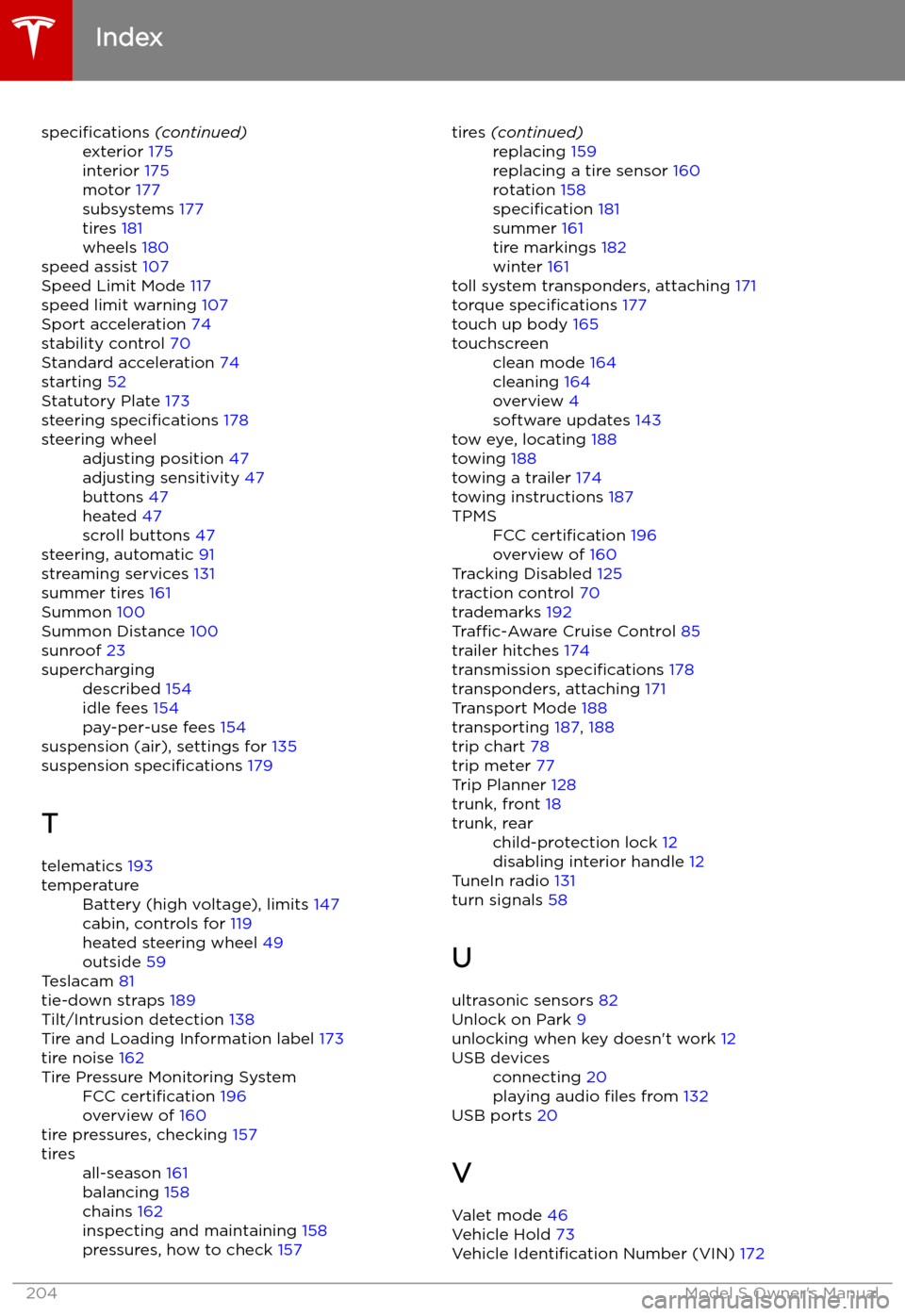
specifications (continued)exterior 175
interior 175
motor 177
subsystems 177
tires 181
wheels 180
speed assist 107
Speed Limit Mode 117
speed limit warning 107
Sport acceleration 74
stability control 70
Standard acceleration 74
starting 52
Statutory Plate 173
steering specifications 178
steering wheeladjusting position 47
adjusting sensitivity 47
buttons 47
heated 47
scroll buttons 47
steering, automatic
91
streaming services 131
summer tires 161
Summon 100
Summon Distance 100
sunroof 23
superchargingdescribed 154
idle fees 154
pay-per-use fees 154
suspension (air), settings for 135
suspension specifications 179
T telematics 193
temperatureBattery (high voltage), limits 147
cabin, controls for 119
heated steering wheel 49
outside 59
Teslacam 81
tie-down straps 189
Tilt/Intrusion detection 138
Tire and Loading Information label 173
tire noise 162
Tire Pressure Monitoring SystemFCC certification 196
overview of 160
tire pressures, checking 157
tiresall-season 161
balancing 158
chains 162
inspecting and maintaining 158
pressures, how to check 157tires (continued)replacing 159
replacing a tire sensor 160
rotation 158
specification 181
summer 161
tire markings 182
winter 161
toll system transponders, attaching 171
torque specifications 177
touch up body 165
touchscreenclean mode 164
cleaning 164
overview 4
software updates 143
tow eye, locating 188
towing 188
towing a trailer 174
towing instructions 187
TPMSFCC certification 196
overview of 160
Tracking Disabled 125
traction control 70
trademarks 192
Traffic-Aware Cruise Control 85
trailer hitches 174
transmission specifications 178
transponders, attaching 171
Transport Mode 188
transporting 187, 188
trip chart 78
trip meter 77
Trip Planner 128
trunk, front 18
trunk, rearchild-protection lock 12
disabling interior handle 12
TuneIn radio 131
turn signals 58
U
ultrasonic sensors 82
Unlock on Park 9
unlocking when key doesn