Page 3 of 207
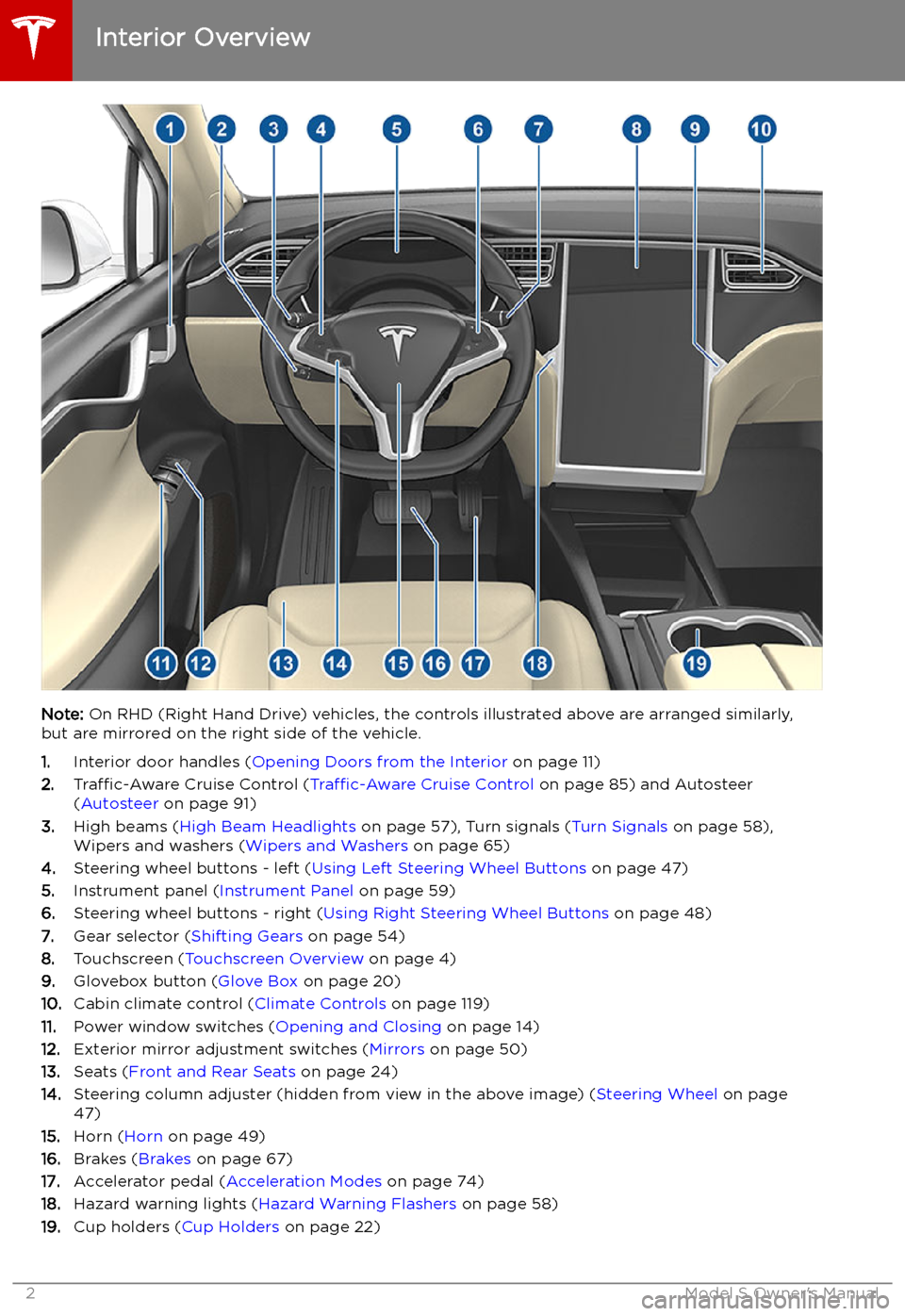
Overview
Interior Overview
Note: On RHD (Right Hand Drive) vehicles, the controls illustrated above are arranged similarly,
but are mirrored on the right side of the vehicle.
1. Interior door handles ( Opening Doors from the Interior on page 11)
2. Traffic-Aware Cruise Control ( Traffic-Aware Cruise Control on page 85) and Autosteer
( Autosteer on page 91)
3. High beams ( High Beam Headlights on page 57), Turn signals ( Turn Signals on page 58),
Wipers and washers ( Wipers and Washers on page 65)
4. Steering wheel buttons - left ( Using Left Steering Wheel Buttons on page 47)
5. Instrument panel ( Instrument Panel on page 59)
6. Steering wheel buttons - right ( Using Right Steering Wheel Buttons on page 48)
7. Gear selector ( Shifting Gears on page 54)
8. Touchscreen ( Touchscreen Overview on page 4)
9. Glovebox button ( Glove Box on page 20)
10. Cabin climate control ( Climate Controls on page 119)
11. Power window switches ( Opening and Closing on page 14)
12. Exterior mirror adjustment switches ( Mirrors on page 50)
13. Seats ( Front and Rear Seats on page 24)
14. Steering column adjuster (hidden from view in the above image) ( Steering Wheel on page
47)
15. Horn ( Horn on page 49)
16. Brakes ( Brakes on page 67)
17. Accelerator pedal ( Acceleration Modes on page 74)
18. Hazard warning lights ( Hazard Warning Flashers on page 58)
19. Cup holders ( Cup Holders on page 22)
Interior Overview
2Model S Owner
Page 5 of 207
Touchscreen Overview
The main components of the touchscreen are shown here. The touchscreen is used to control
many features that, in traditional cars, are controlled using physical buttons (for example,
adjusting the heating and air conditioning, headlights, etc.). You can also use the touchscreen to
customize Model S to suit your preferences.
Warning: Always pay attention to road and traffic conditions when driving. To minimize driver
distraction and ensure the safety of vehicle occupants as well as other road users, avoid using
the touchscreen to adjust settings while the vehicle is in motion.
Note: The image below is provided for demonstration purposes only. Depending on vehicle
options, software version and market region, your touchscreen may appear slightly different.
Touchscreen Overview
4Model S Owner
Page 69 of 207
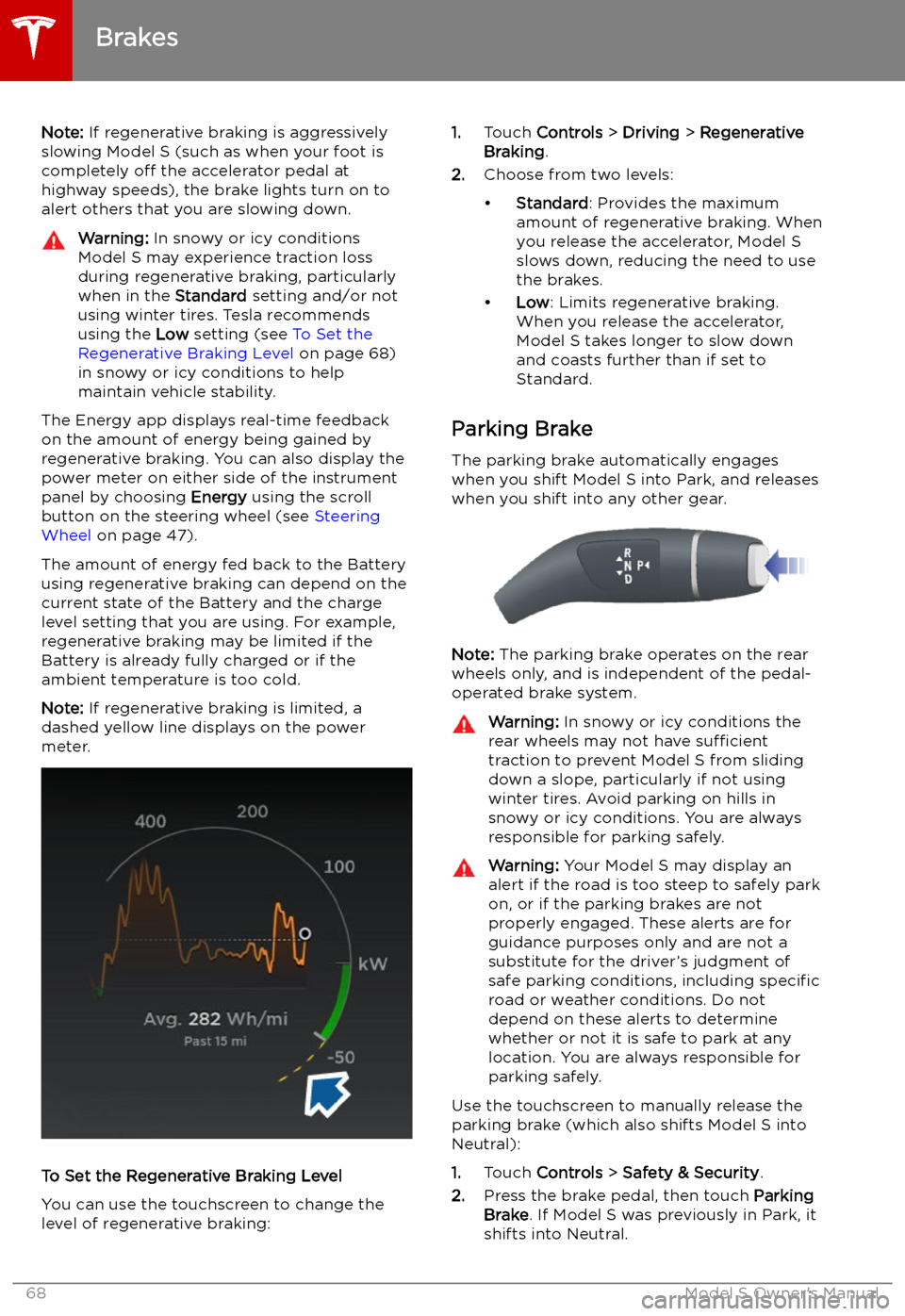
Note: If regenerative braking is aggressively
slowing Model S (such as when your foot is
completely off the accelerator pedal at
highway speeds), the brake lights turn on to
alert others that you are slowing down.Warning: In snowy or icy conditions
Model S may experience traction loss
during regenerative braking, particularly
when in the Standard setting and/or not
using winter tires. Tesla recommends
using the Low setting (see To Set the
Regenerative Braking Level on page 68)
in snowy or icy conditions to help
maintain vehicle stability.
The Energy app displays real-time feedback
on the amount of energy being gained by
regenerative braking. You can also display the
power meter on either side of the instrument
panel by choosing Energy using the scroll
button on the steering wheel (see Steering
Wheel on page 47).
The amount of energy fed back to the Battery using regenerative braking can depend on thecurrent state of the Battery and the charge
level setting that you are using. For example,
regenerative braking may be limited if the Battery is already fully charged or if the
ambient temperature is too cold.
Note: If regenerative braking is limited, a
dashed yellow line displays on the power
meter.
To Set the Regenerative Braking Level
You can use the touchscreen to change the
level of regenerative braking:
1. Touch Controls > Driving > Regenerative
Braking .
2. Choose from two levels:
Page 97 of 207
always include the use of the HOV lane,
whenever it exists.Warning: Even when Navigate on
Autopilot deactivates at off-ramps,
Autosteer remains active. Always be
prepared to take appropriate actions such
as stopping at red lights and stop signs, and yielding to other road users.Warning: Navigate on Autopilot may not
always attempt to exit at an off-ramp,
even when the exit is determined by the
navigation route. Always remain alert and
be prepared to manually steer onto the
off-ramp, or make a required lane change.
You can cancel Navigate on Autopilot at any
time by touching the Navigate on Autopilot
button on the map
Page 201 of 207
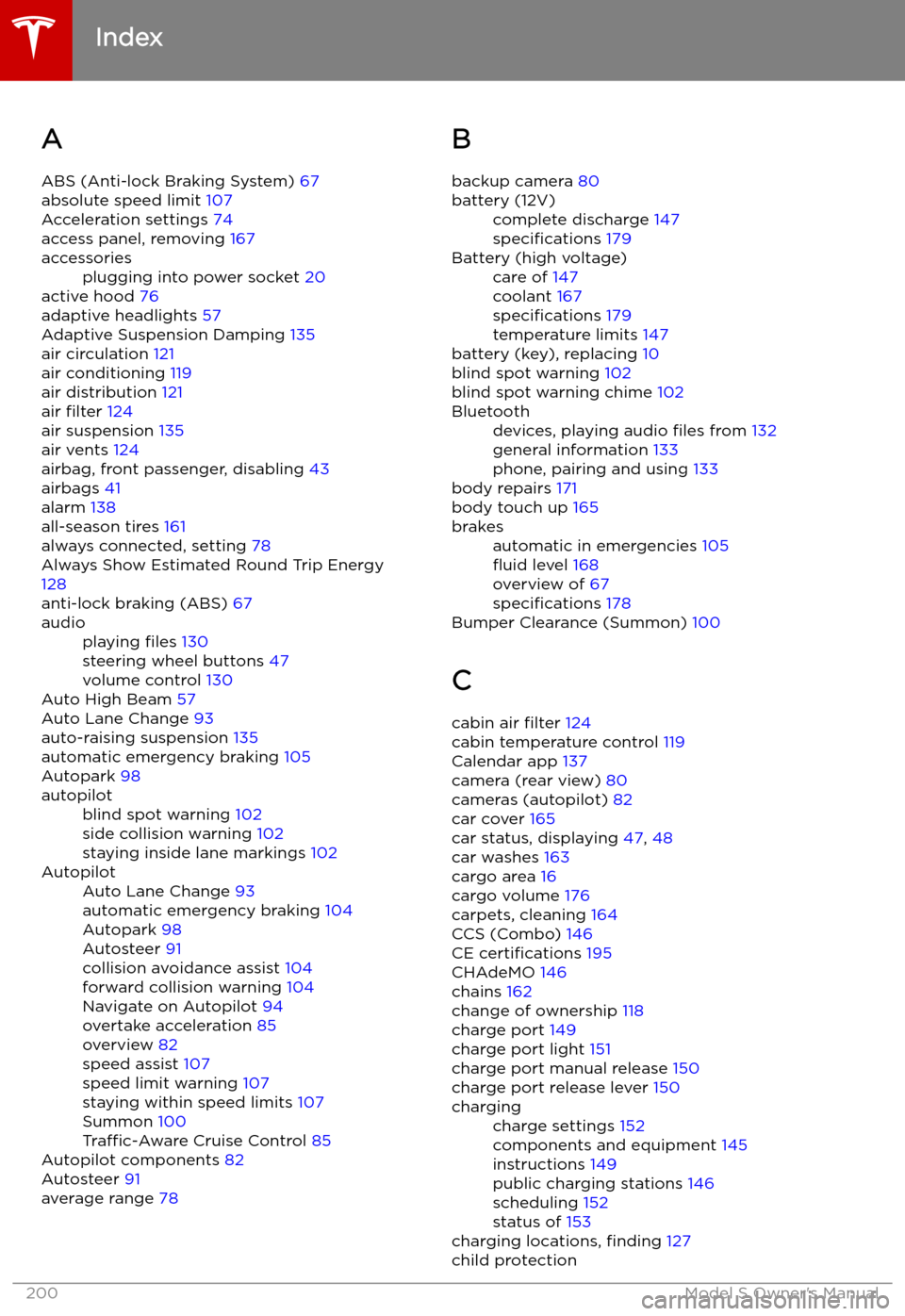
Index
A ABS (Anti-lock Braking System) 67
absolute speed limit 107
Acceleration settings 74
access panel, removing 167
accessoriesplugging into power socket 20
active hood 76
adaptive headlights 57
Adaptive Suspension Damping 135
air circulation 121
air conditioning 119
air distribution 121
air filter 124
air suspension 135
air vents 124
airbag, front passenger, disabling 43
airbags 41
alarm 138
all-season tires 161
always connected, setting 78
Always Show Estimated Round Trip Energy 128
anti-lock braking (ABS) 67
audioplaying files 130
steering wheel buttons 47
volume control 130
Auto High Beam 57
Auto Lane Change 93
auto-raising suspension 135
automatic emergency braking 105
Autopark 98
autopilotblind spot warning 102
side collision warning 102
staying inside lane markings 102AutopilotAuto Lane Change 93
automatic emergency braking 104
Autopark 98
Autosteer 91
collision avoidance assist 104
forward collision warning 104
Navigate on Autopilot 94
overtake acceleration 85
overview 82
speed assist 107
speed limit warning 107
staying within speed limits 107
Summon 100
Traffic-Aware Cruise Control 85
Autopilot components 82
Autosteer 91
average range 78
B
backup camera 80battery (12V)complete discharge 147
specifications 179Battery (high voltage)care of 147
coolant 167
specifications 179
temperature limits 147
battery (key), replacing 10
blind spot warning 102
blind spot warning chime 102
Bluetoothdevices, playing audio files from 132
general information 133
phone, pairing and using 133
body repairs 171
body touch up 165
brakesautomatic in emergencies 105