2019 TESLA MODEL S audio
[x] Cancel search: audioPage 2 of 207

Contents
Overview............................................................. 2
Interior Overview.........................................................................2
Exterior Overview....................................................................... 3
Touchscreen Overview..............................................................4
Opening and Closing..................................... 9
Doors............................................................................................... 9 Windows....................................................................................... 14Rear Trunk.................................................................................... 15 Front Trunk.................................................................................. 18Interior Storage and Electronics........................................ 20Sunroof......................................................................................... 23
Seating and Safety Restraints..................24 Front and Rear Seats.............................................................. 24Seat Belts..................................................................................... 27 Child Safety Seats.................................................................... 30Tesla Built-In Rear Facing Child Seats.............................. 37
Airbags.......................................................................................... 41
Driving...............................................................45 Driver Profiles ............................................................................ 45
Steering Wheel.......................................................................... 47
Mirrors.......................................................................................... 50 Starting and Powering Off.................................................... 52
Gears............................................................................................. 54 Lights.............................................................................................55Instrument Panel.......................................................................59 Wipers and Washers............................................................... 65Brakes........................................................................................... 67Traction Control........................................................................ 70 Park Assist.................................................................................... 71Vehicle Hold................................................................................ 73Acceleration Modes................................................................. 74Active Hood................................................................................ 76
Trip Information.........................................................................77 Getting Maximum Range....................................................... 78Rear View Camera................................................................... 80
Dashcam....................................................................................... 81
Autopilot.......................................................... 82 About Autopilot........................................................................ 82Traffic-Aware Cruise Control................................................ 85
Autosteer...................................................................................... 91 Autopark...................................................................................... 98 Summon..................................................................................... 100Lane Assist................................................................................ 102Collision Avoidance Assist.................................................. 104Speed Assist............................................................................. 107
Using the Touchscreen..............................109 Controls...................................................................................... 109Climate Controls....................................................................... 119 Maps and Navigation............................................................. 125Media and Audio..................................................................... 130Phone........................................................................................... 133Air Suspension......................................................................... 135Calendar......................................................................................137
Security Settings..................................................................... 138 HomeLink
Page 7 of 207
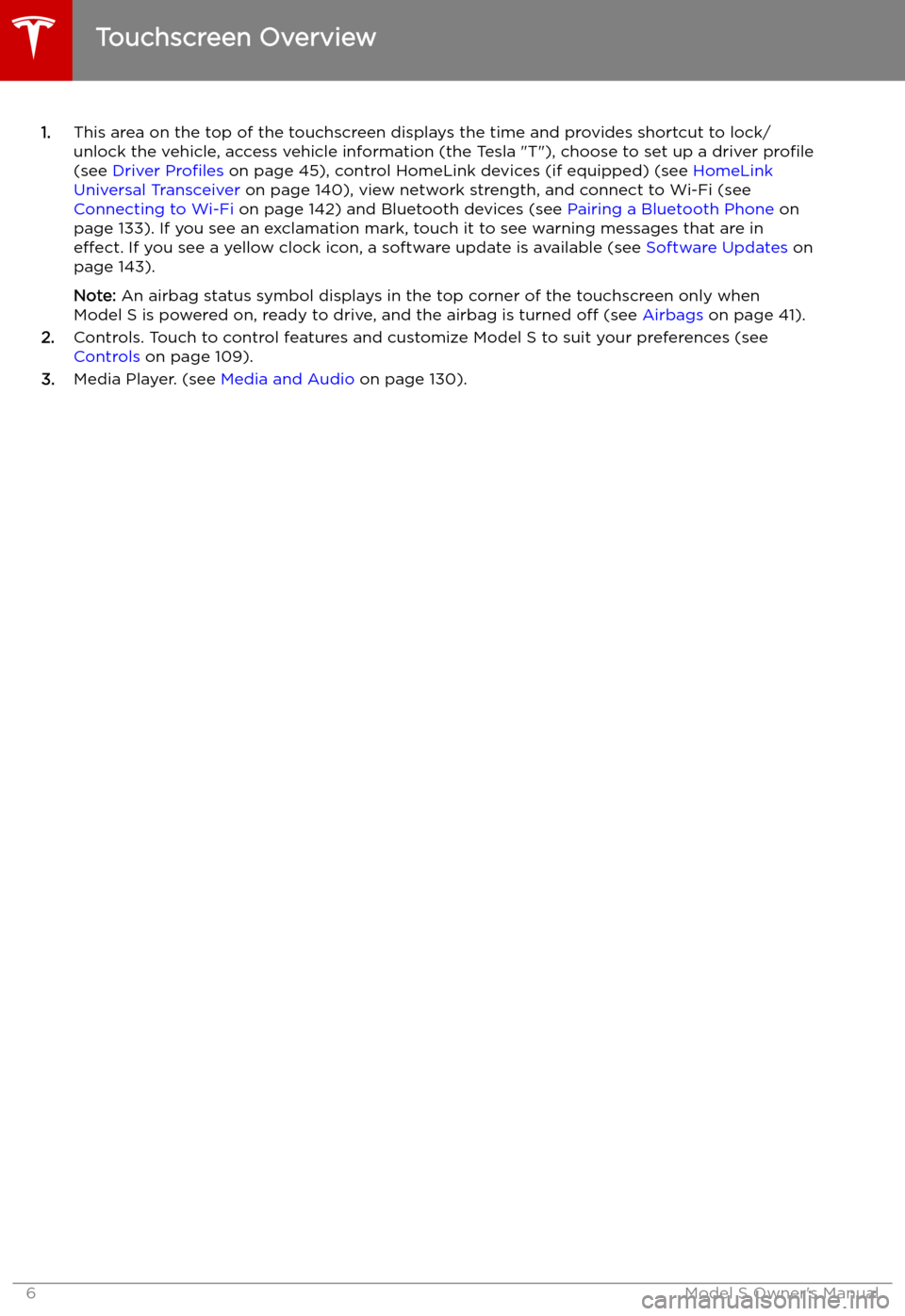
1.This area on the top of the touchscreen displays the time and provides shortcut to lock/
unlock the vehicle, access vehicle information (the Tesla "T"), choose to set up a driver profile
(see Driver Profiles on page 45), control HomeLink devices (if equipped) (see HomeLink
Universal Transceiver on page 140), view network strength, and connect to Wi-Fi (see
Connecting to Wi-Fi on page 142) and Bluetooth devices (see Pairing a Bluetooth Phone on
page 133). If you see an exclamation mark, touch it to see warning messages that are in effect. If you see a yellow clock icon, a software update is available (see Software Updates on
page 143).
Note: An airbag status symbol displays in the top corner of the touchscreen only when
Model S is powered on, ready to drive, and the airbag is turned off (see Airbags on page 41).
2. Controls. Touch to control features and customize Model S to suit your preferences (see
Controls on page 109).
3. Media Player. (see Media and Audio on page 130).
Touchscreen Overview
6Model S Owner
Page 21 of 207
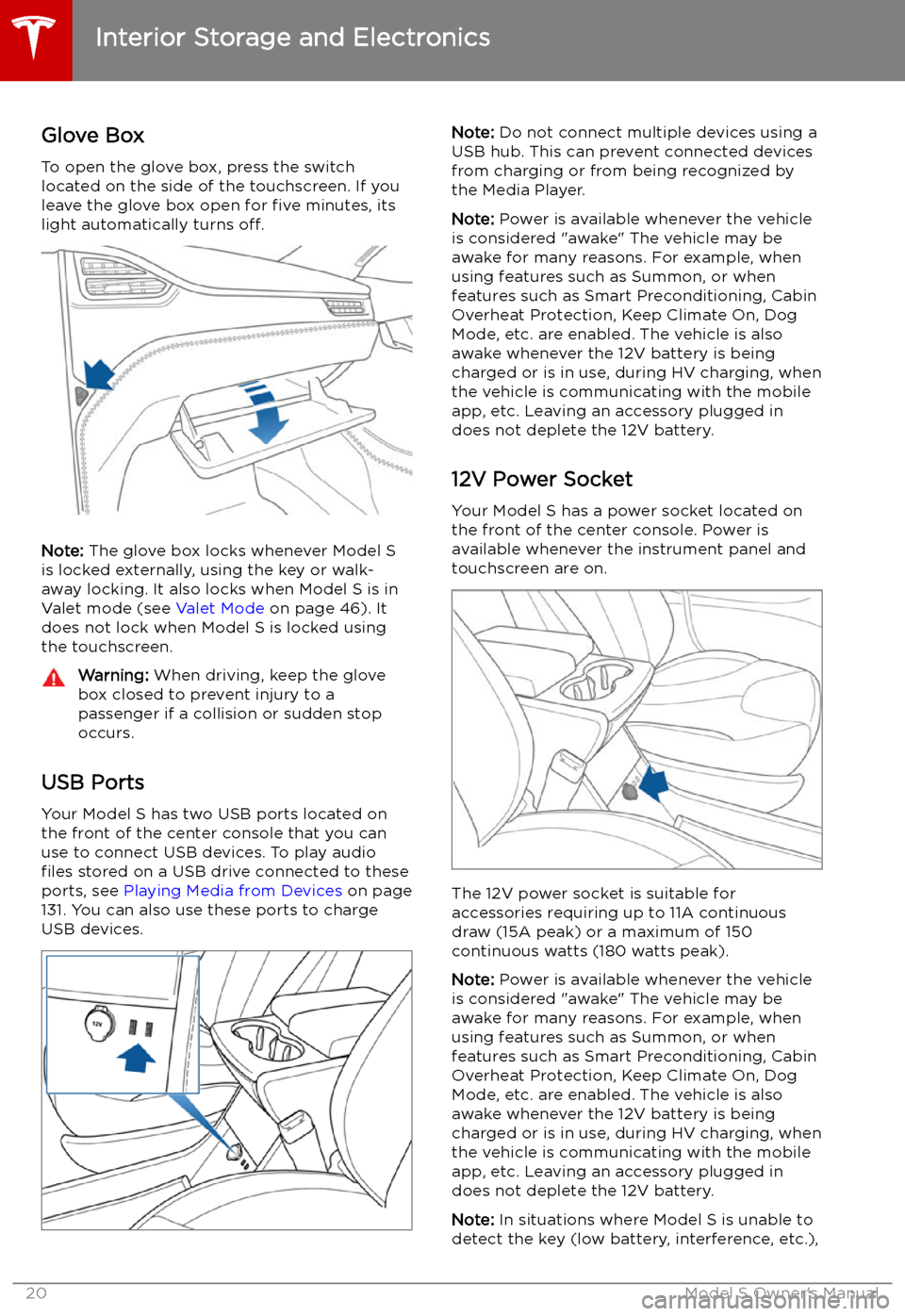
Interior Storage and Electronics
Glove Box
To open the glove box, press the switch located on the side of the touchscreen. If you
leave the glove box open for five minutes, its
light automatically turns off.
Note: The glove box locks whenever Model S
is locked externally, using the key or walk-
away locking. It also locks when Model S is in Valet mode (see Valet Mode on page 46). It
does not lock when Model S is locked using the touchscreen.
Warning: When driving, keep the glove
box closed to prevent injury to a
passenger if a collision or sudden stop
occurs.
USB Ports
Your Model S has two USB ports located on
the front of the center console that you can
use to connect USB devices. To play audio
files stored on a USB drive connected to these
ports, see Playing Media from Devices on page
131. You can also use these ports to charge
USB devices.
Note: Do not connect multiple devices using a
USB hub. This can prevent connected devices from charging or from being recognized by
the Media Player.
Note: Power is available whenever the vehicle
is considered "awake" The vehicle may be awake for many reasons. For example, when
using features such as Summon, or when features such as Smart Preconditioning, Cabin
Overheat Protection, Keep Climate On, Dog Mode, etc. are enabled. The vehicle is alsoawake whenever the 12V battery is beingcharged or is in use, during HV charging, when
the vehicle is communicating with the mobile
app, etc. Leaving an accessory plugged in
does not deplete the 12V battery.
12V Power Socket Your Model S has a power socket located onthe front of the center console. Power is
available whenever the instrument panel and
touchscreen are on.
The 12V power socket is suitable for
accessories requiring up to 11A continuous
draw (15A peak) or a maximum of 150
continuous watts (180 watts peak).
Note: Power is available whenever the vehicle
is considered "awake" The vehicle may be awake for many reasons. For example, when
using features such as Summon, or when features such as Smart Preconditioning, Cabin
Overheat Protection, Keep Climate On, Dog Mode, etc. are enabled. The vehicle is alsoawake whenever the 12V battery is beingcharged or is in use, during HV charging, when
the vehicle is communicating with the mobile
app, etc. Leaving an accessory plugged in
does not deplete the 12V battery.
Note: In situations where Model S is unable to
detect the key (low battery, interference, etc.),
Interior Storage and Electronics
20Model S Owner
Page 72 of 207
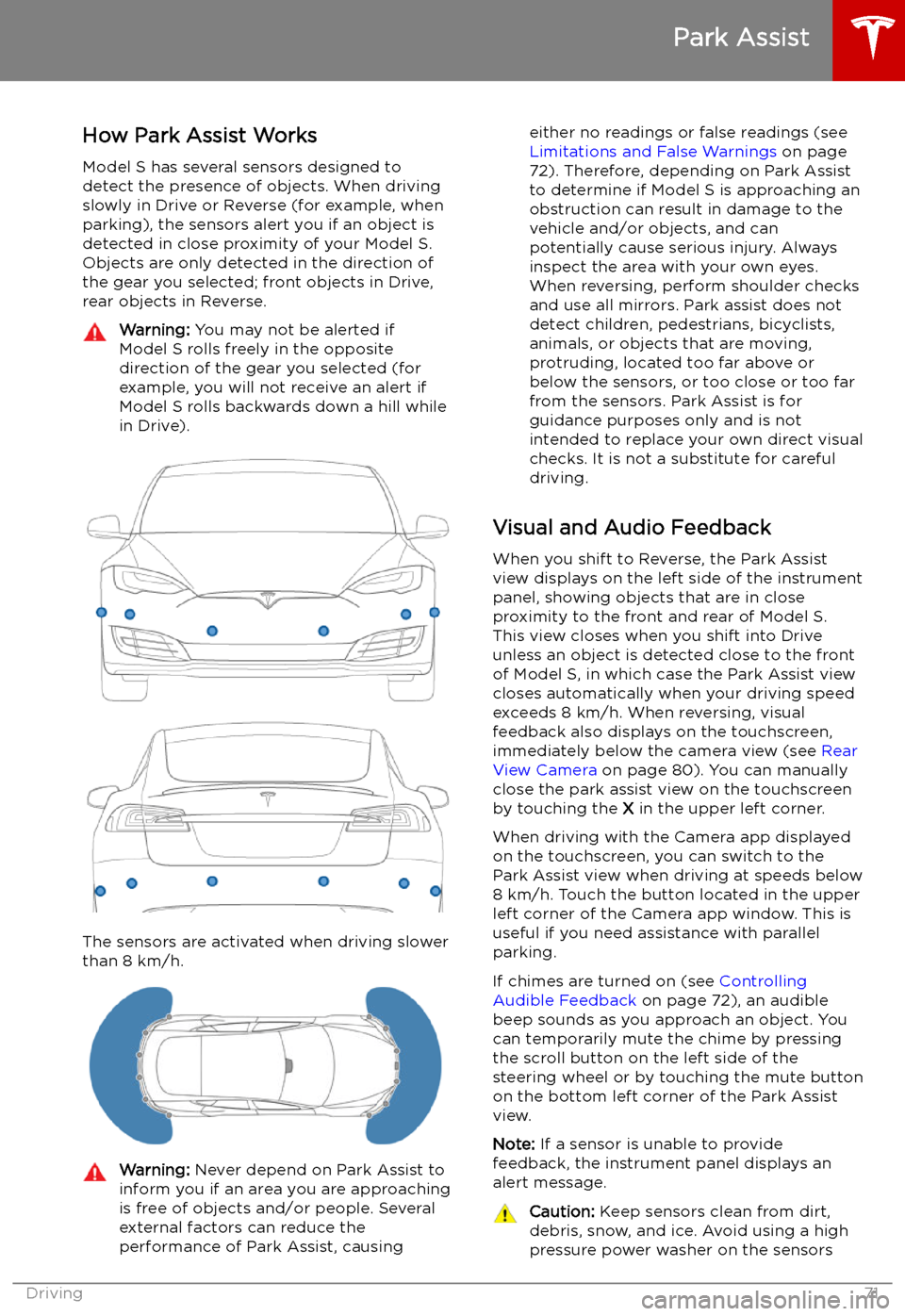
Park Assist
How Park Assist Works
Model S has several sensors designed to detect the presence of objects. When drivingslowly in Drive or Reverse (for example, when
parking), the sensors alert you if an object is
detected in close proximity of your Model S.
Objects are only detected in the direction of
the gear you selected; front objects in Drive,
rear objects in Reverse.
Warning: You may not be alerted if
Model S rolls freely in the opposite
direction of the gear you selected (for
example, you will not receive an alert if
Model S rolls backwards down a hill while
in Drive).
The sensors are activated when driving slower
than 8 km/h.
Warning: Never depend on Park Assist to
inform you if an area you are approaching is free of objects and/or people. Several
external factors can reduce the
performance of Park Assist, causingeither no readings or false readings (see
Limitations and False Warnings on page
72). Therefore, depending on Park Assist
to determine if Model S is approaching an obstruction can result in damage to the
vehicle and/or objects, and can
potentially cause serious injury. Always
inspect the area with your own eyes.
When reversing, perform shoulder checks and use all mirrors. Park assist does not
detect children, pedestrians, bicyclists,
animals, or objects that are moving, protruding, located too far above or
below the sensors, or too close or too far
from the sensors. Park Assist is for
guidance purposes only and is not intended to replace your own direct visual
checks. It is not a substitute for careful
driving.
Visual and Audio Feedback
When you shift to Reverse, the Park Assist
view displays on the left side of the instrument
panel, showing objects that are in close
proximity to the front and rear of Model S.
This view closes when you shift into Drive
unless an object is detected close to the front
of Model S, in which case the Park Assist view
closes automatically when your driving speed
exceeds 8 km/h. When reversing, visual
feedback also displays on the touchscreen, immediately below the camera view (see Rear
View Camera on page 80). You can manually
close the park assist view on the touchscreen by touching the X in the upper left corner.
When driving with the Camera app displayed on the touchscreen, you can switch to the
Park Assist view when driving at speeds below
8 km/h. Touch the button located in the upper
left corner of the Camera app window. This is
useful if you need assistance with parallel parking.
If chimes are turned on (see Controlling
Audible Feedback on page 72), an audible
beep sounds as you approach an object. You
can temporarily mute the chime by pressing
the scroll button on the left side of the
steering wheel or by touching the mute button on the bottom left corner of the Park Assist
view.
Note: If a sensor is unable to provide
feedback, the instrument panel displays an
alert message.
Caution: Keep sensors clean from dirt,
debris, snow, and ice. Avoid using a high
pressure power washer on the sensors
Park Assist
Driving71
Page 131 of 207

Media and Audio
Overview
Touch the Media Player icon at the
bottom of the touchscreen to
stream music or podcasts (if
available), and listen toAM (if
equipped), FM, DAB, or Internet
radio stations. You can also play
audio files from a Bluetooth or
USB-connected device.
Note: The media options available
to you depend on market region
and options chosen at time of
purchase.
Media Player provides three different levels of
viewing that you can access by dragging the
Media Player window upward or downward. Initially, just the Miniplayer displays. TheMiniplayer, which occupies the least amount of
space on the touchscreen, displays what
Page 140 of 207

prior to the event that triggered the Alert
state, provided that a properly configured USB
drive is inserted into one of the USB ports (see
Dashcam on page 81).
In the Alarm state, the security alarm
activates, the audio system generates a loud
and unexpected sound, and the message on
the touchscreen increases to maximum brightness. Sentry Mode returns from Alarm to
Standby after 30 seconds.
Location-Based Settings
You can customize Sentry Mode to
automatically enable near certain locations
when the vehicle is parked. The available
settings are:
Page 201 of 207
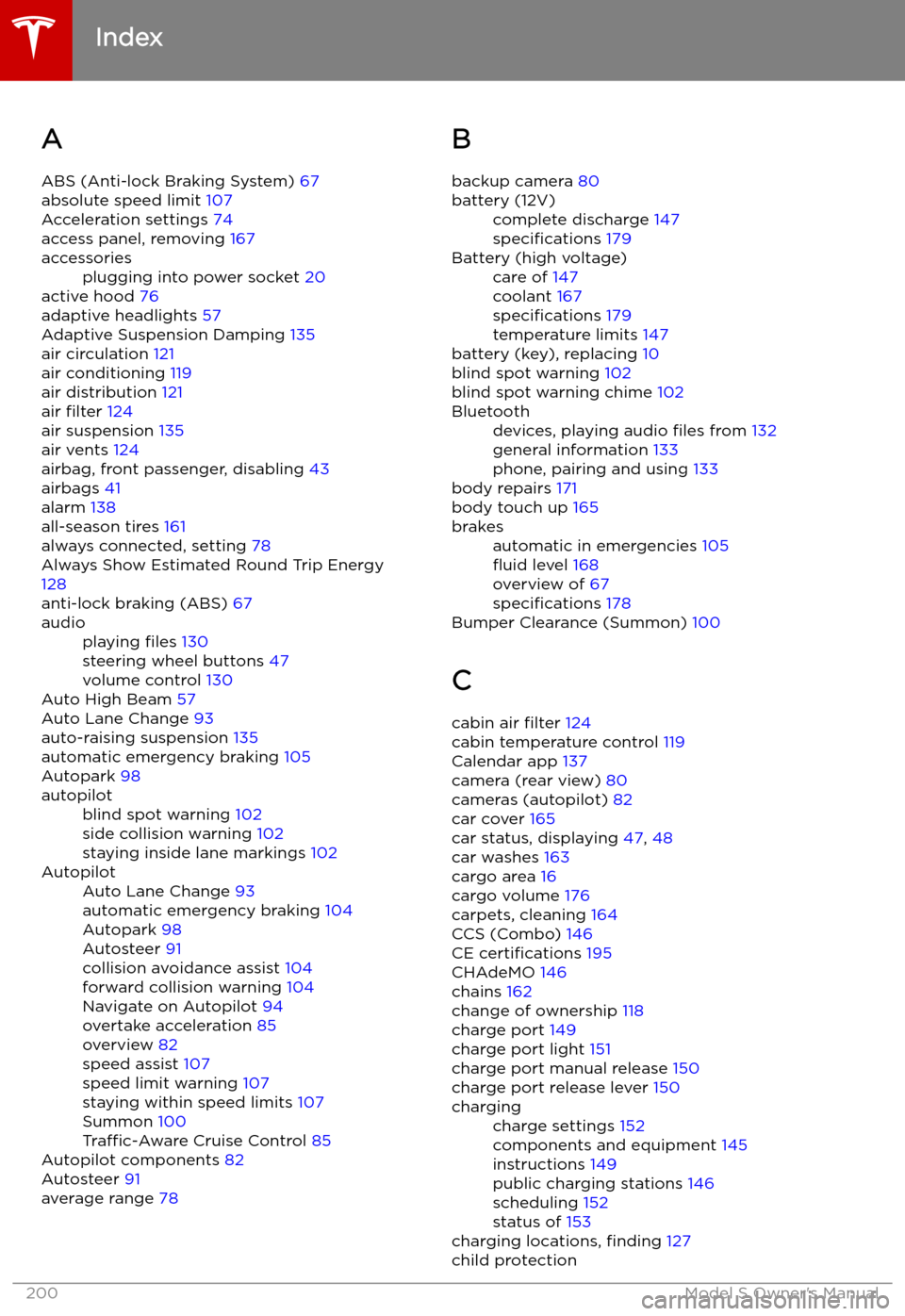
Index
A ABS (Anti-lock Braking System) 67
absolute speed limit 107
Acceleration settings 74
access panel, removing 167
accessoriesplugging into power socket 20
active hood 76
adaptive headlights 57
Adaptive Suspension Damping 135
air circulation 121
air conditioning 119
air distribution 121
air filter 124
air suspension 135
air vents 124
airbag, front passenger, disabling 43
airbags 41
alarm 138
all-season tires 161
always connected, setting 78
Always Show Estimated Round Trip Energy 128
anti-lock braking (ABS) 67
audioplaying files 130
steering wheel buttons 47
volume control 130
Auto High Beam 57
Auto Lane Change 93
auto-raising suspension 135
automatic emergency braking 105
Autopark 98
autopilotblind spot warning 102
side collision warning 102
staying inside lane markings 102AutopilotAuto Lane Change 93
automatic emergency braking 104
Autopark 98
Autosteer 91
collision avoidance assist 104
forward collision warning 104
Navigate on Autopilot 94
overtake acceleration 85
overview 82
speed assist 107
speed limit warning 107
staying within speed limits 107
Summon 100
Traffic-Aware Cruise Control 85
Autopilot components 82
Autosteer 91
average range 78
B
backup camera 80battery (12V)complete discharge 147
specifications 179Battery (high voltage)care of 147
coolant 167
specifications 179
temperature limits 147
battery (key), replacing 10
blind spot warning 102
blind spot warning chime 102
Bluetoothdevices, playing audio files from 132
general information 133
phone, pairing and using 133
body repairs 171
body touch up 165
brakesautomatic in emergencies 105
Page 202 of 207
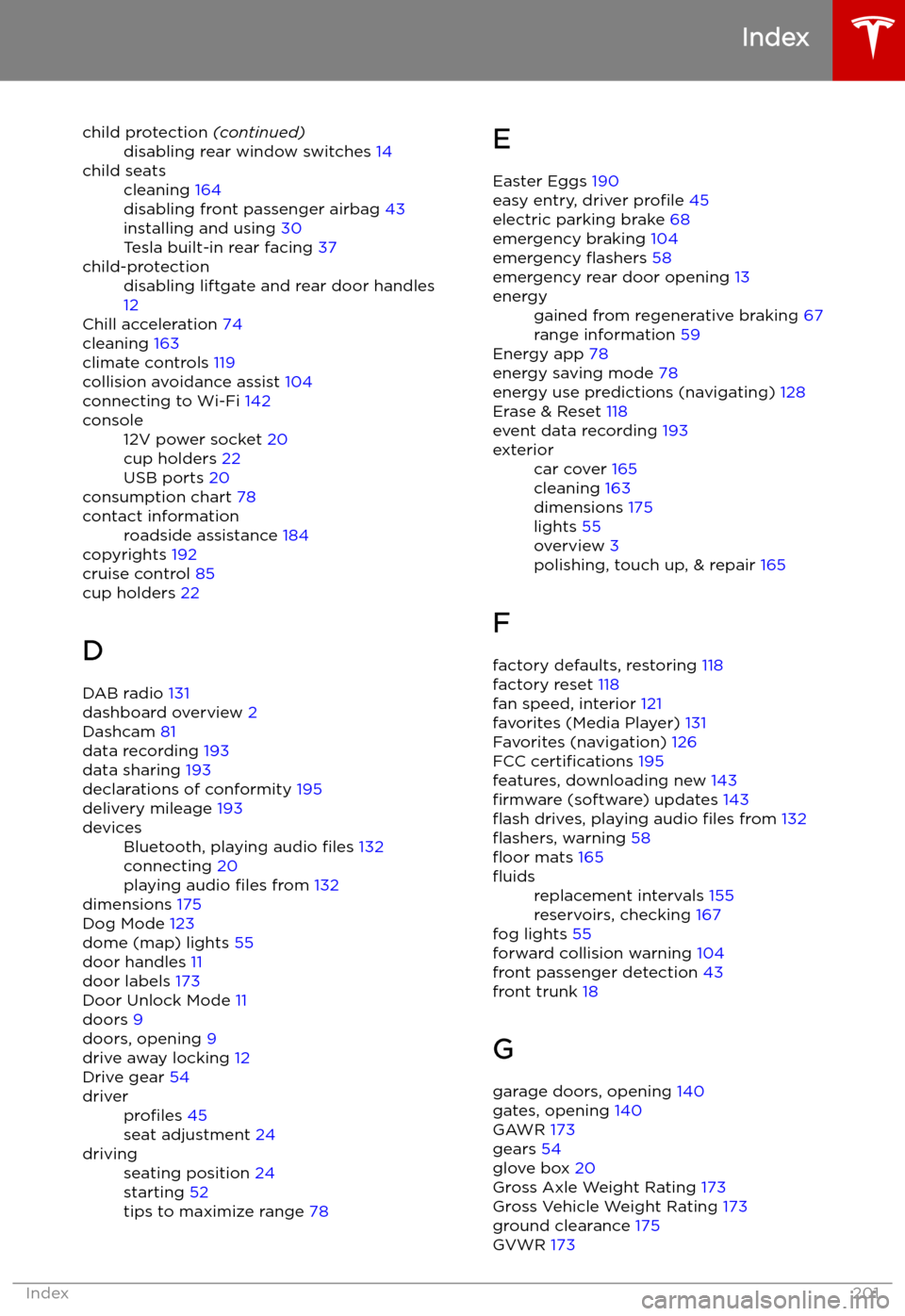
child protection (continued)disabling rear window switches 14child seatscleaning 164
disabling front passenger airbag 43
installing and using 30
Tesla built-in rear facing 37child-protectiondisabling liftgate and rear door handles
12
Chill acceleration 74
cleaning 163
climate controls 119
collision avoidance assist 104
connecting to Wi-Fi 142
console12V power socket 20
cup holders 22
USB ports 20
consumption chart 78
contact informationroadside assistance 184
copyrights 192
cruise control 85
cup holders 22
D DAB radio 131
dashboard overview 2
Dashcam 81
data recording 193
data sharing 193
declarations of conformity 195
delivery mileage 193
devicesBluetooth, playing audio files 132
connecting 20
playing audio files from 132
dimensions 175
Dog Mode 123
dome (map) lights 55
door handles 11
door labels 173
Door Unlock Mode 11
doors 9
doors, opening 9
drive away locking 12
Drive gear 54
driverprofiles 45
seat adjustment 24drivingseating position 24
starting 52
tips to maximize range 78E
Easter Eggs 190
easy entry, driver profile 45
electric parking brake 68
emergency braking 104
emergency