2019 MERCEDES-BENZ SPRINTER buttons
[x] Cancel search: buttonsPage 102 of 354

Obser
vethefo llowing no tes on wireless charging:
R The charging function is only available when
th e ignition is switched on.
R In some cases, it may not be possible to
ch arge small mobile phones at every position
of the mobile phone recep tacle.
R It may not be possible tocharge large mobile
phones that do not rest inthe mobile phone
re cep tacle.
R The mobile phone can warm up during the
ch arging process. This depends on the appli‐
cations (apps) cur rently running.
R For more ef ficient charging, the pr otective
case should be remo ved from the mobile
phone. Pr otective cases designed for wireless
ch arging are an exception.
R When charging, the mat should be used if
possible. Charging
the mobile phone in the front wire‐
lessly Requ
irements:
R The mobile phone must be suitable for wire‐
less charging. A list of compatible mobile
phones can be found at:
http://www.mercedes-benz.com/connect #
Open theflap of stowage compartment 1
abo vethe media displa y. #
Place the mobile phone as cent rally as possi‐
ble with the display facing up wards on the
mar ked sur face of mat 2.
When thech arging symbol is shown in the
multimedia sy stem, the mobile phone is being
ch arge d.
Malfunctions during charging are shown in
th e multimedia sy stem displa y.
% The mat can be
remo vedfo r cleaning, e.g.
with clean, luk ewarmwater. Installing or
removing the floor mats &
WARNING Risk of accident due to
objects in the driver's foot we ll
Objects in the driver's foot we ll may impede
pedal tr avel or block a depressed pedal.
This jeopardizes the operating and road
saf ety of theve hicle. #
Stow all objects in theve hicle securely
so that they cannot getinto the driver's
fo ot we ll. #
Always ins tallth efloor mats securely
and as prescribed in order toensure
th at there is alw ays suf ficient room for
th e pedals. #
Do not use loose floor mats and do not
place floor mats on top of one ano ther. #
Toinstall: press pushbuttons 1onto hold‐
ers 2. #
Toremo ve: pull thefloor mats off holders
2. 78
Seats and stowage
Page 117 of 354
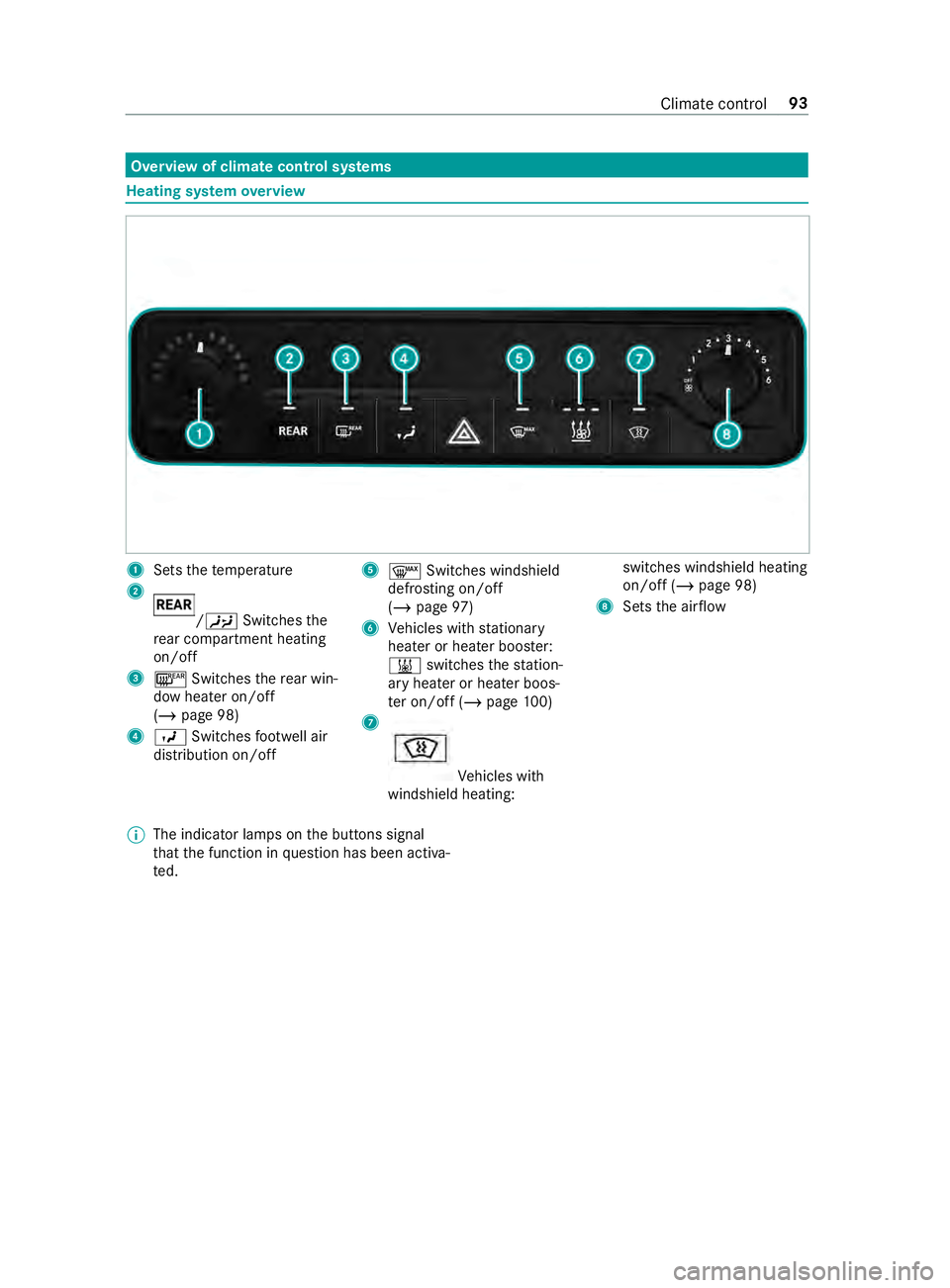
Overview of climate control sy
stems Heating sy
stem overview 1
Sets thete mp erature
2 /00A4
Switches the
re ar compartment heating
on/off
3 006C Switches there ar win‐
dow heater on/off
(/ page 98)
4 009B Switches foot we ll air
distribution on/off 5
0064 Switches windshield
defrosting on/o ff
( / page 97)
6 Vehicles with stationary
heater or heater boos ter:
003B switches thest ation‐
ary heater or heater boos‐
te r on/off (/ page100)
7 Ve
hicles with
windshield heating: switches windshield heating
on/off (/
page 98)
8 Sets the air flow
% The indicator lamps on
the buttons signal
th at the function in question has been activa‐
te d. Climate control
93
Page 118 of 354
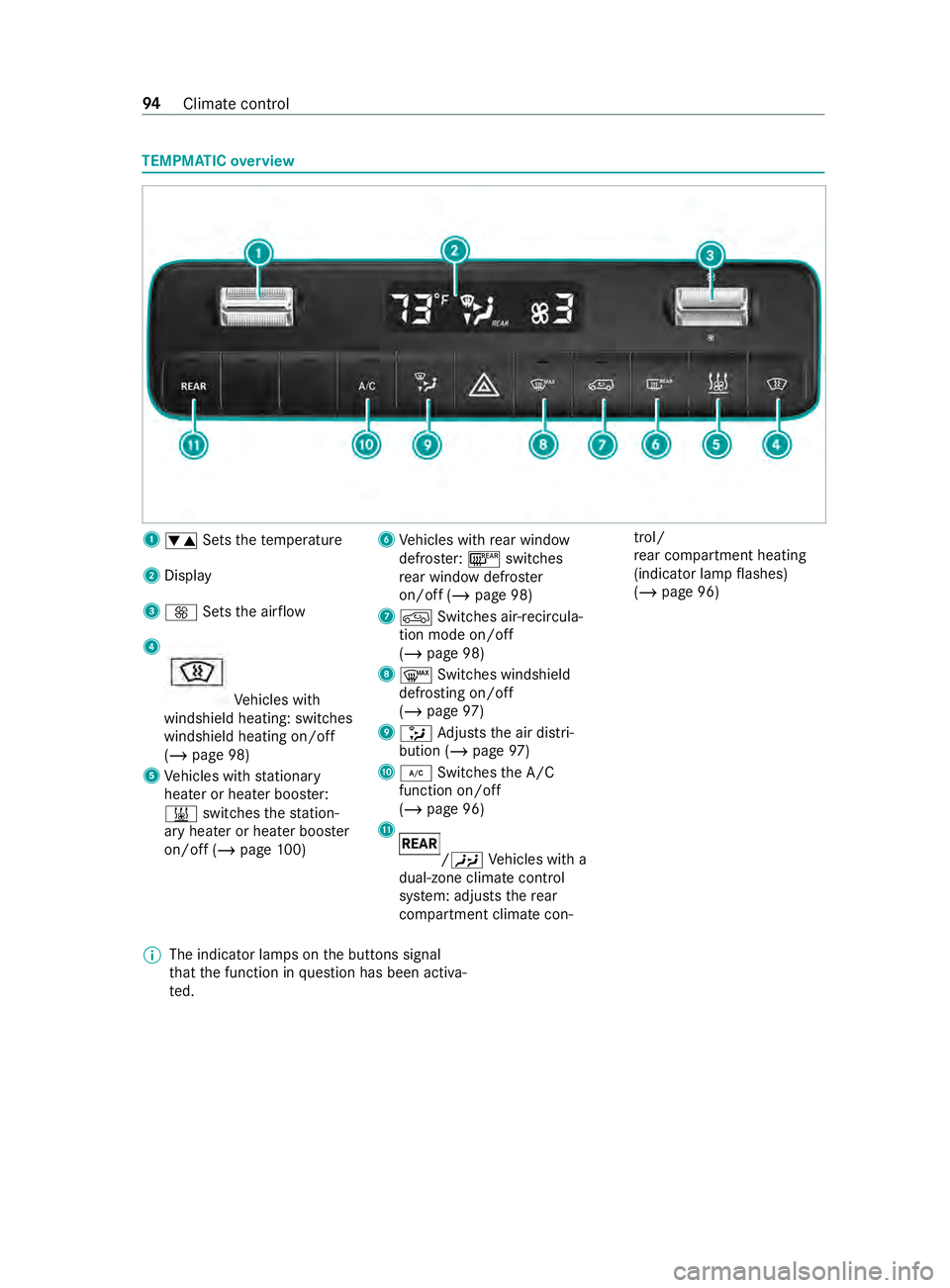
TEMPMATIC
overview 1
0082 Setsthete mp erature
2 Display
3 0097 Setsthe air flow
4 Ve
hicles with
windshield heating: switches
windshield heating on/off
(/ page 98)
5 Vehicles with stationary
heater or heater boos ter:
003B switches thest ation‐
ary heater or heater boos ter
on/off (/ page100) 6
Vehicles with rear wind ow
defros ter: 006C switches
re ar wind owdefros ter
on/off (/ page 98)
7 0089 Switches air-recircula‐
tion mode on/off
(/ page 98)
8 0064 Switches windshield
defrosting on/off
(/ page 97)
9 008F Adjusts the air distri‐
bution (/ page97)
A 005A Switches the A/C
function on/o ff
( / page 96)
B /00A4
Vehicles with a
dual-zone climate control
sy stem: adjusts there ar
compartment climate con‐ trol/
re
ar compartment heating
(indicator lamp flashes)
(/ page 96)
% The indicator lamps on
the buttons signal
th at the function in question has been activa‐
te d. 94
Climate cont rol
Page 119 of 354
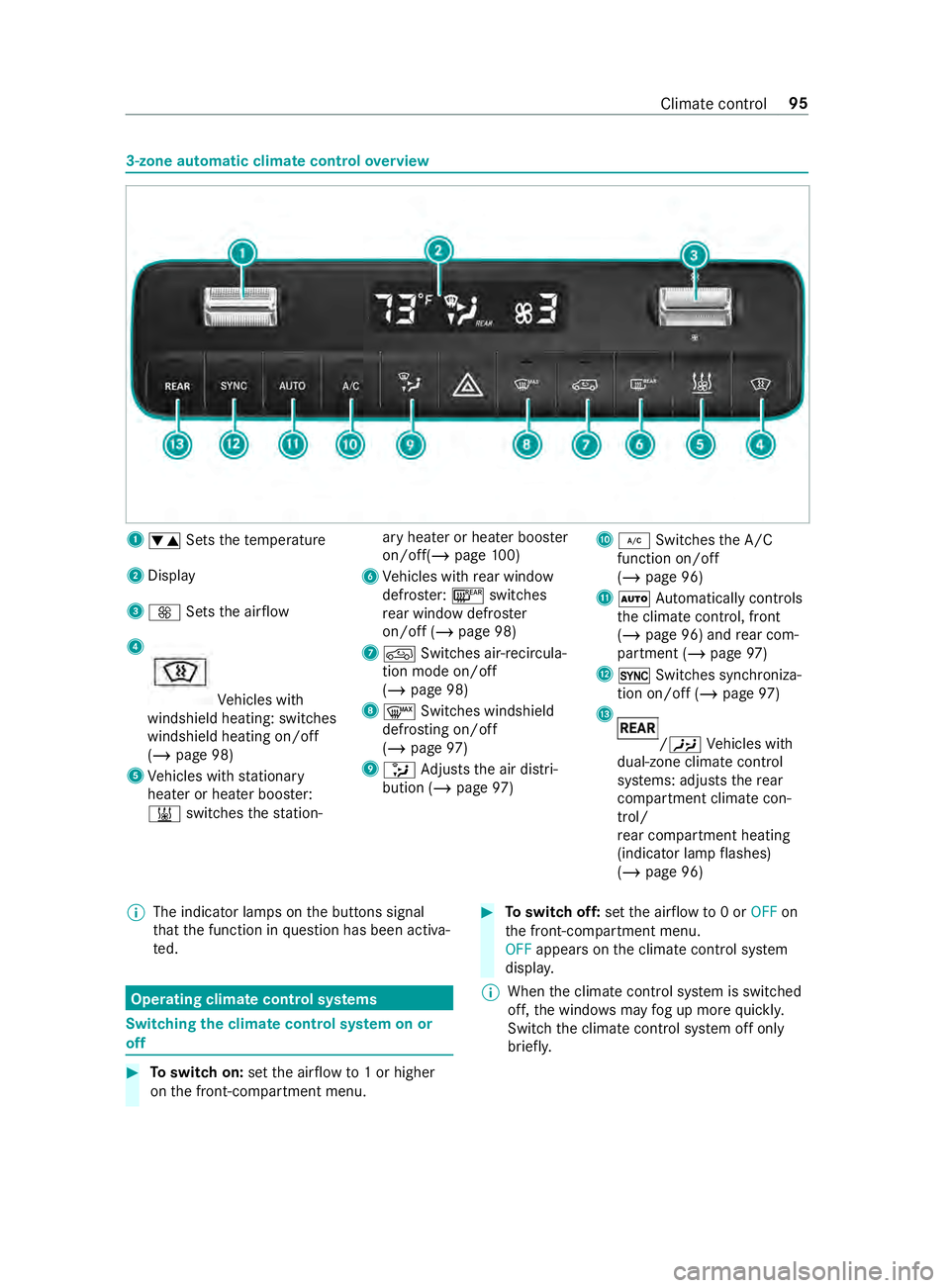
3-zone automatic climate control
overview 1
0082 Setsthete mp erature
2 Display
3 0097 Setsthe air flow
4 Ve
hicles with
windshield heating: switches
windshield heating on/off
(/ page 98)
5 Vehicles with stationary
heater or heater boos ter:
003B switches thest ation‐ ary heater or heater boos
ter
on/off(/ page100)
6 Vehicles with rear wind ow
defros ter: 006C switches
re ar wind owdefros ter
on/off (/ page 98)
7 0089 Switches air-recircula‐
tion mode on/off
(/ page 98)
8 0064 Switches windshield
defrosting on/off
(/ page 97)
9 008F Adjusts the air distri‐
bution (/ page97) A
005A Switches the A/C
function on/o ff
( / page 96)
B 0058 Automatically controls
th e climate cont rol, front
(/ page 96) and rear com‐
partment (/ page97)
C 0015 Switches synchroniza‐
tion on/off (/ page 97)
D /
00A4 Vehicles with
dual-zone climate control
sy stems: adjusts there ar
compartment climate con‐
trol/
re ar compartment heating
(indicator lamp flashes)
(/ page 96)
% The indicator lamps on
the buttons signal
th at the function in question has been activa‐
te d. Operating climate control sy
stems Switching
the clima tecontrol sy stem on or
off #
Toswitch on: setthe air flow to1 or higher
on the front-compartment menu. #
Toswitch off: setthe air flow to0 or OFF on
th e front-compartment menu.
OFF appears on the climate cont rol sy stem
displa y.
% When
the climate cont rol sy stem is switched
off, the windo wsmay fog up more quickl y.
Switch the climate cont rol sy stem off only
brief ly. Climate cont
rol95
Page 165 of 354

Canceling a brake application of
Active Brake
Assi st
Yo u can cancel a brake application of Active
Brake Assi stat any time by:
R Fully depressing the accelerator pedal or with
kickdown.
R Fully releasing the brake pedal (only during
situation-dependent braking assis tance).
Ac tive Brake Assi stmay cancel the brake applica‐
tion when one of thefo llowing conditions is fulfil‐
led:
R You maneuver toavo idthe obs tacle.
R Thereis no longer a risk of collision.
R An obs tacle is no longer de tected in front of
yo ur vehicle.
Sy stem limitations
The sy stem may be impaired or may not function
in thefo llowing situations:
R The sensors are af fected bysno w,rain, fog or
heavy spr ay.
R The sensors are dirty, fogged up, damaged or
co vered.
R The sensors are af fected byinter fere nce from
ot her radar sources, e.g. strongradar reflec‐
tions in parking garage s.
R If a loss of tire pressure or a defective tire has
been de tected and displa yed.
R Full sy stem per form ance is not available for a
fe w seconds af ter switching on the ignition or
af te r driving off.
The sy stem may not react cor rectly in thefo llow‐
ing situations:
R In complex traf fic situations, objects may not
al wa ys be clear lyde tected.
R Pedestrians or vehicles mo vequickly into the
de tection range of the sensors.
R Pedestrians are obscured by other objects.
R In bends with a nar rowradius. Setting
Active Brake Assi st Requ
irements:
R The ignition is switched on Multimedia sy
stem:
4 © 5
Settings 5
Assistance
5 Active Brake Assist
The following settings are available:
R Early
R Medium
R Late #
Select a setting.
The Medium setting is selec ted automatically
eve rytime the engine is star ted.
Deactivating Active Brake Assi st
% It is
recommended that Active Brake Assi stis
alw ays left activated. #
Select Off.
The dis tance warning function and autono‐
mous braking function are deactivated.
% When
Active Brake Assi stis deactivated, the
00D4 symbol appears inthest atus area of
th e multifunction displa y. Cruise control
Fu
nction of cruise control
Cruise cont rol accelerates and brakes theve hicle
automatically in order tomaintain a pr eviously
st ored speed.
If yo u accelerate toove rtake, forex ample, the
st ored speed is not dele ted. If youre mo veyour
fo ot from the accelerator pedal af terove rtaking,
cruise control will resume speed regulation back
to thestored speed.
Cruise contro l is operated using the cor respond‐
ing steering wheel buttons. You can store any
ro ad speed abo ve15 mp h (20 km/h).
If yo ufa ilto adapt your driving style, cruise con‐
trol can neither reduce therisk of an accident nor
ove rride the la wsof ph ysics. It cannot take into
account road, weather or traf fic conditions.
Cruise control is only an aid. You are responsible
fo rth e dis tance totheve hicle in front, forve hicle
speed, braking in good time and forst ay ing in
yo ur lane.
Displa ysinthe multifunction display
The status of cruise control and thestored speed
are shown in the multifunction displa y. Driving and pa
rking 141
Page 189 of 354

The on-board computer is operated via left-hand
To uch Control 2and the back button on the left
1. The on-board computer is operated using
thefo l‐
lowing buttons:
R the back button on the left 1
R the left-hand Touch Control 2
R the main menu button on the left 3
The following menus are available:
R Service
R Assistance
R Trip
R Radio
R Media
R Phone
R Settings #
Tocall up the main menu: pressthe back
button on the left 1repeatedly, or press and
hold it.
% Ve
hicles without Active Di stance Assist
DISTRO NIC:you can call up the main menu
of the on-board computer with the00E2 but‐
to n. #
Tobrows eth rough the menu bar: swipeto
th e left or right on left-hand Touch Control
2. #
Tocall up a menu or confirm a selection:
press left-hand Touch Control 2. #
Tobrows eth rough displa ysor lists in the
menu: swipe upwards or down wards on left-
hand Touch Control 2. #
Tocall up a submenu or confirm a selec‐
tion: press left-hand Touch Control 2. #
Toexit a submenu: pressthe back button on
th e left 1.
If yo u are in a submenu and press and hold the
back button on the left 1,the main menu
appears. Overview of
the displa yson the multifunc‐
tion display In
stru ment Display with color display
1 Outside temp erature
2 Transmission position
3 Clock
4 Display section In
stru ment Display with black and white dis‐
play
1 Outside temp erature
2 Display section
3 Clock
4 Transmission position
Fu rther displa yson the multifunction display:
0097 Gearshift
recommendation
é Parking Assist PARKTRONIC swit ched
off
00B2 Cruise cont
rol (/ page 141)
ç Active Dis tance Assi stDISTRONIC
(/ page 143) In
stru ment Display and on-board computer 16 5
Page 193 of 354

Operating media playback with
the on-boa rd
compu ter On-board computer:
4 Media 1
Media source
2 Current track and track number
3 Artist's name
4 Name of the album
The following displa ysare available on the media
menu:
R Media source selection list
R Current pl ayback #
Select and con firm the media source. #
Select and confirm there qu ired playbac k.
% This is how
toselect a station when TVisthe
media source. Dialing a
telephone number using the on-
board compu ter &
WARNING Risk of distraction from infor‐
mation sy stems and communications
equipment
If yo u operate information and communica‐
tion equipment integ rated in theve hicle when
driving, you will be distracted from the tra ffic
situation. This could also cause youto lose
control of theve hicle. #
Only operate this equipment when the
traf fic situation permits. #
Ifyo u cannot be sure of this, stop the
ve hicle whilst paying attention toroad
and traf fic conditions and ope rate the
equipment with theve hicle stationar y. When using
the phone, you must obse rvethe
legal requirements forth e count ryin which you
are cur rently driving. Re
quirements:
R The mobile phone is connec tedto the multi‐
media sy stem.
On-board computer: 4 Phone
Select one of thefo llowing options:
R Prev ious calls
R Phone book
R Call status
Ve hicles with MBUX multimedia sy stem: the
most recent telephone calls (dialed numbe rs,
accep ted and missed calls) are displa yed on the
Phone menu. #
Select and confirm a telephone numbe r.
If only one telephone number has been
sa ve dfo r the entr y:thete lephone number
is dialed. #
If se veralte lephone numbers ha vebeen
sa ve dfo r the entr y:select and confirm a
te lephone numbe r.
The telephone number is dialed.
Ins tead of the selected telephone numbe rs,the
fo llowing displa ysmay appear:
R Please Wait : The application is cur rently start‐
ing. If no Blue tooth®
connection tothe mobile
phone is es tablished, the menu for authoriz‐
ing and connecting a mobile phone will be
displa yed in the multimedia sy stem
(/ page 182).
R Updating Data…: The call list is being upda‐
ted.
R Importing Contacts: The mobile phone's con‐
ta cts, or a memo rymedium's contacts are
being impor ted.
Ac cepting/rejecting a call
When you are called, theIncoming Call message
appears on the displa y. #
Press 0061toaccept the call or 0076to
re ject it.
Yo u can also accept or reject the call using the
0061 or0076 buttons on thesteering wheel. Instrument Display and on-board computer
16 9
Page 197 of 354
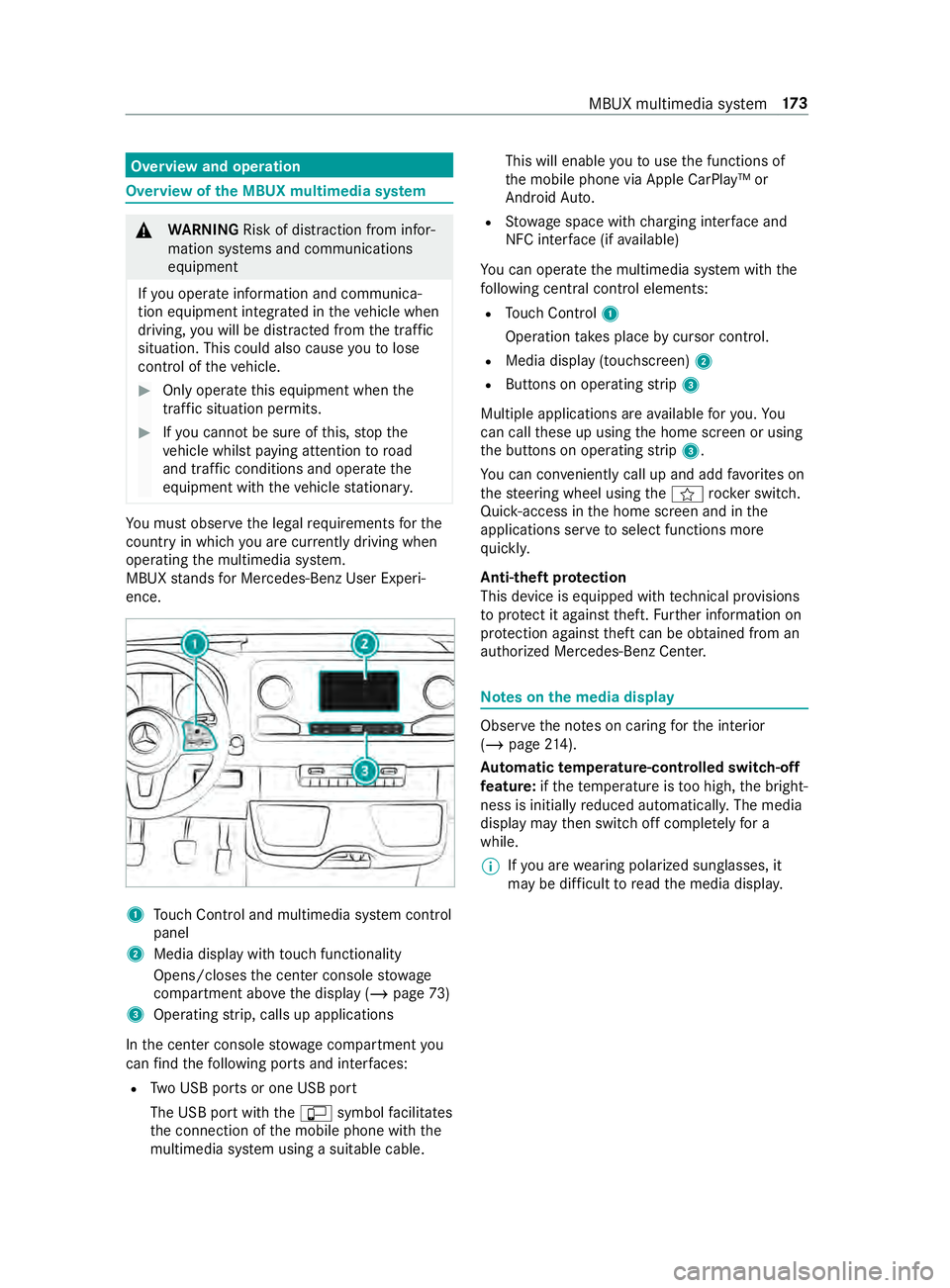
Overview and operation
Overview of
the MBUX multimedia sy stem &
WARNING Risk of distraction from infor‐
mation sy stems and communications
equipment
If yo u operate information and communica‐
tion equipment integ rated in theve hicle when
driving, you will be distracted from the tra ffic
situation. This could also cause youto lose
control of theve hicle. #
Only operate this equipment when the
traf fic situation permits. #
Ifyo u cannot be sure of this, stop the
ve hicle whilst paying attention toroad
and traf fic conditions and ope rate the
equipment with theve hicle stationar y. Yo
u must obse rveth e legal requirements forthe
country in whi chyou are cur rently driving when
ope rating the multimedia sy stem.
MBUX stands for Mercedes-Benz User Experi‐
ence. 1
Touch Control and multimedia sy stem cont rol
panel
2 Media display with touch functionality
Opens/closes the center console stowage
compartment abo vethe display (/ page73)
3 Operating strip, calls up applications
In the center console stowage compartment you
can find thefo llowing ports and inter faces:
R Two USB ports or one USB port
The USB port with the00C2 symbol facilitates
th e connection of the mobile phone with the
multimedia sy stem using a suitable cable. This will enable
youto use the functions of
th e mobile phone via Apple CarPlay™ or
Android Auto.
R Stow age space with charging inter face and
NFC inter face (if available)
Yo u can operate the multimedia sy stem with the
fo llowing central control elements:
R Touch Control 1
Operation takes place bycursor control.
R Media display (tou chscreen) 2
R Buttons on operating strip 3
Multiple applications are available foryo u. Yo u
can call these up using the home screen or using
th e buttons on operating strip 3.
Yo u can con veniently call up and add favo rite s on
th esteering wheel using the004B rock er switch.
Quic k-access in the home screen and in the
applications ser vetoselect functions more
qu ickl y.
Anti-theft pr otection
This device is equipped with tech nical pr ovisions
to protect it against theft. Further information on
pr otection against theft can be obtained from an
authorized Mercedes-Benz Center. Note
s onthe media display Obser
vethe no tes on caring forth e interior
(/ page 214).
Au tomatic temperature-cont rolled switch-off
fe ature: ifth ete mp erature is too high, the bright‐
ness is initially reduced automaticall y.The media
display may then switch off comple tely for a
while.
% If
yo u are wearing polarized sun glasses, it
may be dif ficult toread the media displa y. MBUX multimedia sy
stem 17 3