2019 MERCEDES-BENZ S CLASS USB port
[x] Cancel search: USB portPage 29 of 578

Fault memories inthevehicle can beresetby aservice outlet as part ofrepair or maintenancework.
Depending onthe selected equipment,you canimport data intothevehicle's comfort and info‐tainment functionsyourself.
This includes,forexample:
Rmultimedia data such as music,films or pho‐tosfor playbackin an integrated multimediasystem
Raddress book datafor use in connection withan integrated hands-free system or an inte‐grated navigation system
Rentered navigation destinations
Rdata aboutthe use of Internet services
This data can be saved locally inthevehicle or itis located on a device whichyou haveconnectedtothevehicle (e.g. smartphone, USBflash driveor MP3 player). Ifthis data isstored inthevehi‐cle,you can deleteit at any time. This data issenttothird parties only atyourrequest, partic‐ularlywhenyou use online services in accord‐ance withthe settingsthatyou haveselected.
You canstore orchange convenience settings/individualization inthevehicle at any time.
Depending onthe equipment,this includes,forexample:
Rsettingsforthe seat andsteering wheel posi‐tions
Rsuspension and climate control settings
Rcustomizations such as interior lighting
Ifyourvehicle is accordingly equipped,you canconnectyour smartphone or another mobile enddevicetothevehicle.You can controlthisbymeans ofthe control elements integrated inthevehicle. Images and audio fromthe smartphonecan be output viathe multimedia system. Cer‐tain information is simultaneously transferredtoyour smartphone.
Depending onthe type of integration,this caninclude:
Rgeneralvehicle data
Rposition data
This allowsyoutouse selected apps onyoursmartphone, such as navigation or music play‐
back.There is no further interaction betweenthesmartphone andthevehicle; in particular,vehi‐cle data is not directly accessible. Which type offurther data processing occurs is determinedbythe provider ofthe specific app used. Which set‐tingsyou can make, if any,depends onthe spe‐cific app andthe operating system ofyoursmartphone.
Online services
Wireless network connectionIfyourvehicle has a wireless network connec‐tion, it enables datatobeexchanged betweenyourvehicle and additional systems. The wire‐less network connection is enabled viathevehi‐cle's transmission andreception unit or via con‐nected mobile end devices (e.g. smartphones).Online functions can be used viathe wirelessnetwork connection. This includes online serv‐ices and applications/apps providedbythe man‐ufacturer orother providers.
Manufacturer's servicesRegarding online services ofthe manufacturer,the individual functions are describedbythe
General notes27
Page 125 of 578

#Alwaysstowobjects in such awaythattheycannot betossed about inthese orsimilar situations.
#Always make surethat objects do notproject fromstowage spaces, parcelnets orstowage nets.
#Closethe lockablestowage spacesbeforestarting a journey.
#Alwaysstowand secure objectsthatare heavy, hard, pointed, sharp-edged,fragile ortoo large inthe trunk.
Observethe notes on loadingthevehicle.
1Stowage compartment inthe doors
2Stowage/telephone compartment inthearmrest with multimedia and USB ports aswell asstowage space, e.g.for an MP3player
3Stowage compartment inthe front centerconsole
4Glovebox
Locking and unlockingtheglovebox
#Turnthe emergencykey aquarter turn clock‐wise�H(to lock) or counter-clockwise�G(tounlock).
Seats andstowing12 3
Page 140 of 578
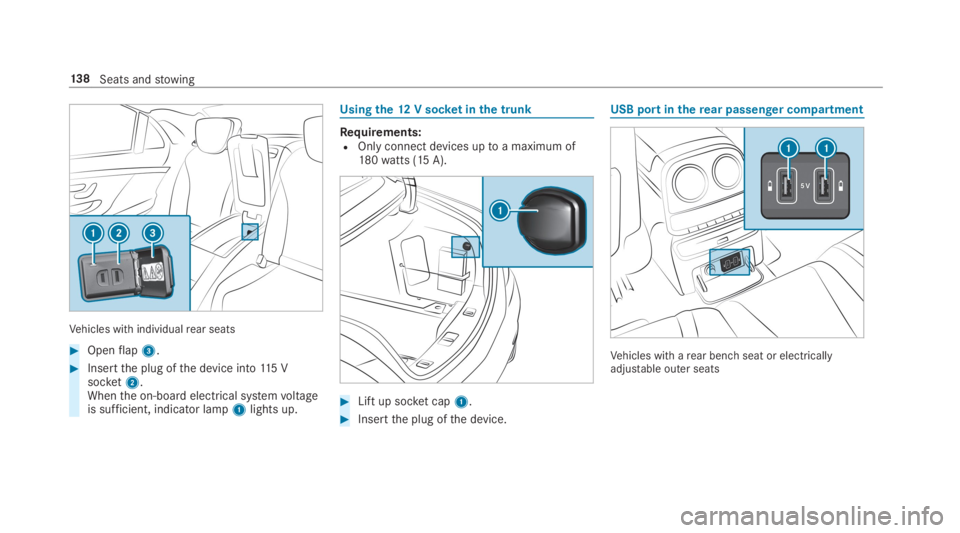
Vehicles with individualrear seats
#Openflap3.
#Insertthe plug ofthe device into115 Vsocket2.Whenthe on-board electrical systemvoltageis sufficient, indicator lamp1lights up.
Usingthe12V socketinthe trunk
Requirements:ROnly connect devices uptoa maximum of180watts (15 A).
#Liftup socket cap1.
#Insertthe plug ofthe device.
USB port intherear passenger compartment
Vehicles with arear benchseat or electricallyadjustable outer seats
13 8Seats andstowing
Page 141 of 578
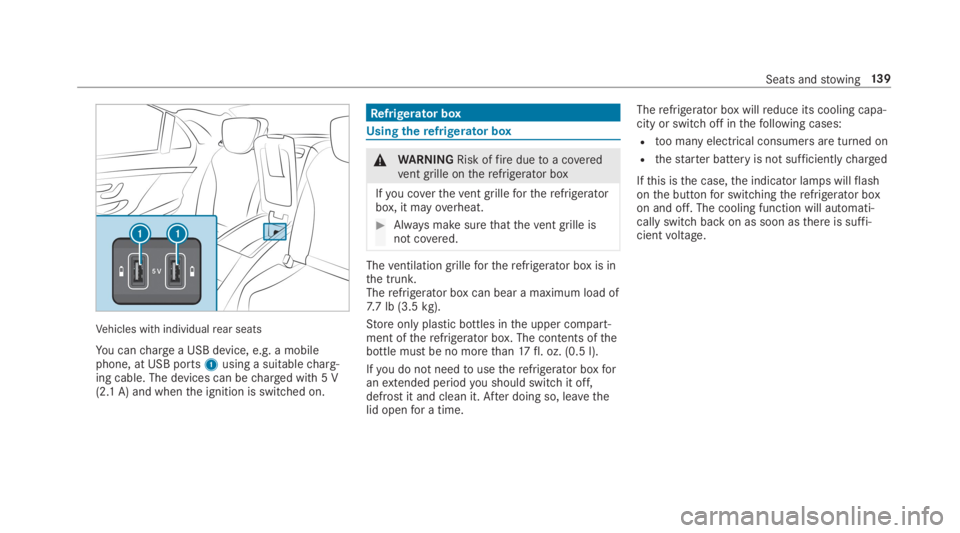
Vehicles with individualrear seats
You canchargea USB device, e.g. a mobilephone, at USB ports1using a suitablecharg‐ing cable. The devices can becharged with 5 V(2.1 A) and whenthe ignition is switched on.
Refrigerator box
Usingtherefrigerator box
&WARNINGRisk offireduetoa coveredvent grille ontherefrigerator box
Ifyou coverthevent grillefortherefrigeratorbox, it mayoverheat.
#Always make surethatthevent grille isnot covered.
Theventilation grillefortherefrigerator box is inthe trunk.Therefrigerator box can bear a maximum load of7.7 lb (3.5kg).
Store only plastic bottles inthe upper compart‐ment oftherefrigerator box. The contents ofthebottle must be no morethan17fl. oz. (0.5 l).
Ifyou do not needtousetherefrigerator boxforanextended periodyou should switchit off,defrost it and clean it. After doing so, leavethelid openfor a time.
Therefrigerator box willreduce its cooling capa‐city or switch off inthefollowing cases:
Rtoo many electrical consumers are turned on
Rthestarter battery is not sufficientlycharged
Ifthis isthe case,the indicator lamps willflashonthe buttonfor switchingtherefrigerator boxon and off. The cooling function will automati‐cally switch back on as soon asthere is suffi‐cientvoltage.
Seats andstowing13 9
Page 299 of 578

Software update
Source oftheupdateUpdate type
Updates via mobilephoneNavigation map, sys‐tem updates, DigitalOperator's Manual
Updates via anexter‐nalstorage medium,e.g. a USBflash drive
Navigation maps
%Updates via mobile phonerequire an activeInternet connectionforthevehicle. This isnotavailable in all countries.For furtherinformation on connectingtothe Internet,see (→page 348).
Advantages of updating softwareThankstothe software update,yourvehiclesta‐tus is up-to-date.
In ordertoconstantly improvethequality of ourservicesyou willreceivefuture updatesforyourmultimedia system,the Mercedes me connectservices andyourvehicle's communication mod‐ule. These will conveniently be sentto you via
the mobile phone connection inyourvehicleand, as an option, installed automatically.Yo ucan monitorthestatus ofyour updates ontheMercedes me portal andfind information aboutpotential innovations.
Your advantages at aglance:
Rconvenientlyreceivesoftware updates viathe mobile phone network
Rimprovesthequality andavailability ofMercedes me connect services
Rkeepsyour multimedia system and communi‐cation module up-to-date
Further information about software updates canbefound at http://me.mercedes-benz.com
Performing a software update
Requirements:RThere is an Internet connection(→page 348).
RFor automatic updates:yourvehicle has apermanently installed communication mod‐ule.
Multimedia system:
,System.Software Update
Automatic update
#SwitchAutomatic Online Updateon�s.Updates are performed.
The currentstatus ofthe updates is dis‐played.
Manual update
#Deactivate�SAutomatic Online Update.
#Select an update fromthe list andstarttheupdate.
Activating the softwareupdate
#Restartthe system.
Function of important system updatesImportant system updates may be necessaryforthe security ofyour multimedia system's data.Please installthese updates, or elsethe securityofyour multimedia system cannotbe ensured.
%If automatic software updates are activated,the system updates will be downloaded auto‐matically (→page 297).
Multimedia system297
Page 320 of 578

RRear Seat Entertainment System
%Received destinations are saved inthe previ‐ous destinations.
A promptappears onthe media display.
#A destination has beenreceived withoutpicture information:selectYes.
#Ifroute guidance is not active, selectStartRoute Guidance.Theroutetothe destination is calculated.The map shows theroute.Route guidancethen begins.
or
#Ifroute guidance is active, selectStart NewRoute GuidanceorSet as Next Way Point.Start New Route Guidance:thereceived des‐tination address is set as a new destination.The previous destinations and intermediatedestinations are deleted.Route guidancetothe new destination begins.
Set as Next Way Point:thereceived destina‐tion address is set asthe next intermediatedestination.Route guidance begins.
#A destination has beenreceived with pic‐tureinformation:selectStart Route Guid-ance.Route guidancestarts.#Aroute has beenreceived:selectStartRoute Guid. from Beginning of Route.
or
#SelectStart Route Guidance from CurrentPosition.Route guidancestarts fromthe selectedposition.
Route guidance with current trafficreports
Traffic informationoverviewTrafficreports arereceived using LiveTrafficInformation and are usedforroute guidance.
This service is unavailable in some countries.
There may be differences betweenthe trafficreportsreceived andthe actualroad and trafficconditions.
Important information on LiveTraffic Informa‐tion:
RCurrent trafficreports arereceived viatheInternet connection.
RThe traffic situation is updated at short,regu‐lar intervals.
RThe subscription information shows thesta‐tus (→page318).
Information onthevehicle's position isregularlysenttoDaimlerAG. The datais immediatelyren‐dered anonymousbyDaimlerAGandforwardedtothe traffic data provider. Usingthis data, traf‐ficreportsrelevanttothevehicle's position aresenttothevehicle. Thevehicle acts as a sensorfortheflowof traffic and helpstoimprovethequality ofthe trafficreports.
Ifyou do not wishtotransmityourvehicle posi‐tion,you can havethis service deactivated at anauthorized Mercedes-Benz Center.
Displaying subscription information
Requirements:RThevehicle is equipped with LiveTrafficInformation.
318Multimedia system
Page 337 of 578
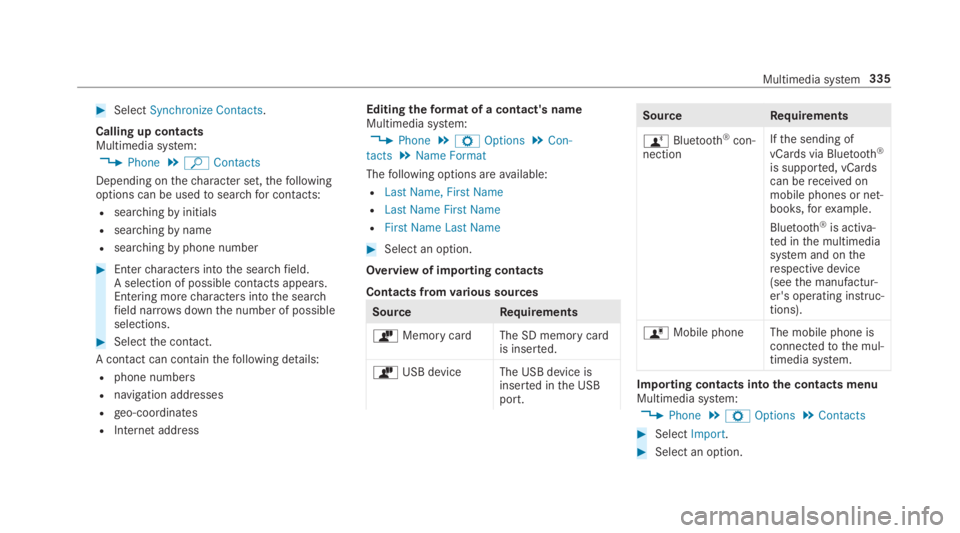
#SelectSynchronize Contacts.
Calling up contactsMultimedia system:
,Phone.ªContacts
Depending onthecharacter set,thefollowingoptions can be usedtosearchfor contacts:
Rsearchingbyinitials
Rsearchingbyname
Rsearchingbyphone number
#Entercharacters intothe searchfield.A selection of possible contacts appears.Entering morecharacters intothe searchfield narrowsdownthe number of possibleselections.
#Selectthe contact.
A contact can containthefollowing details:
Rphone numbers
Rnavigation addresses
Rgeo-coordinates
RInternet address
Editingtheformat of a contact's nameMultimedia system:
,Phone.ZOptions.Con-
tacts.Name Format
Thefollowing options areavailable:
RLast Name, First Name
RLast Name First Name
RFirst Name Last Name
#Select an option.
Overview of importing contacts
Contacts fromvarious sources
SourceRequirements
òMemory cardThe SD memory cardis inserted.
òUSB device The USB device isinserted inthe USBport.
SourceRequirements
ñBluetooth®con‐nection
Ifthe sending of
vCards via Bluetooth®
is supported, vCardscan bereceived onmobile phones or net‐books,forexample.
Bluetooth®is activa‐ted inthe multimediasystem and ontherespective device(seethe manufactur‐er's operating instruc‐tions).
óMobile phone The mobile phone isconnectedtothe mul‐timedia system.
Importing contacts intothe contacts menuMultimedia system:
,Phone.ZOptions.Contacts
#SelectImport.
#Select an option.
Multimedia system335
Page 344 of 578

RThe AndroidAutoapp is installed onthemobile phone.
RIn ordertousethetelephone functions,themobile phone must be connectedtothe mul‐
timedia system via Bluetooth®(→page 329).
Iftherewas no prior Internet connection,thisis established withthe use ofthe mobilephone with AndroidAuto.
RThe mobile phone is connectedtothe multi‐media system viathe USB port�