2019 MERCEDES-BENZ GLE SUV reset
[x] Cancel search: resetPage 482 of 681
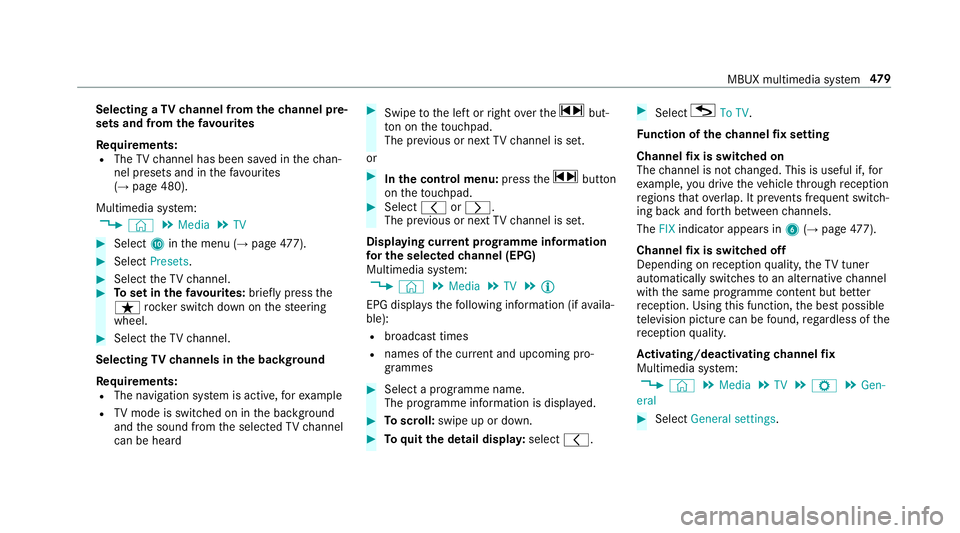
Selecting a
TVchannel from thech annel pre‐
sets and from thefa vo urites
Re quirements:
R The TVchannel has been sa ved in thech an‐
nel presets and in thefa vo urites
(→ page 480).
Multimedia sy stem:
, © .
Media .
TV #
Select Ainthe menu (→ page477). #
Select Presets . #
Select theTV channel. #
Toset in thefa vo urites: briefly press the
ß rocker switch down on thesteering
wheel. #
Select theTV channel.
Selecting TVchannels in the bac kground
Re quirements:
R The navigation sy stem is active, forex ample
R TVmode is switched on in the bac kground
and the sound from the selected TVchannel
can be heard #
Swipe tothe left or right over the~ but‐
to n on theto uchpad.
The pr evious or next TVchannel is set.
or #
Inthe control menu: pressthe~ button
on theto uchpad. #
Select qorr.
The pr evious or next TVchannel is set.
Displ aying cur rent prog ramme in form ation
fo r the selected channel (EPG)
Multimedia sy stem:
, © .
Media .
TV .
Õ
EPG displa ys thefo llowing information (if availa‐
ble):
R broadcast times
R names of the cur rent and upcoming pro‐
grammes #
Select a programme name.
The programme information is displ ayed. #
Toscroll: swipe up or down. #
Toquitth e detail displa y:select q. #
Select GTo TV.
Fu nction of thech annel fix setting
Channel fix is switched on
The channel is not changed. This is useful if, for
ex ample, you drive theve hicle thro ugh reception
re gions that ove rlap. It pr events frequent switch‐
ing ba ckand forth between channels.
The FIXindicator appears in 6(→page 477).
Channel fix is switched off
Depending on reception qualit y,theTV tuner
au tomatical lyswitches toan alternative channel
with the same prog ramme content but better
re ception. Using this function, the best possible
te levision picture can be found, rega rdless of the
re ception qualit y.
Ac tivating/deactivating channel fix
Multimedia sy stem:
, © .
Media .
TV .
Z .
Gen-
eral #
Select General settings. MBUX multimedia sy
stem 47 9
Page 483 of 681
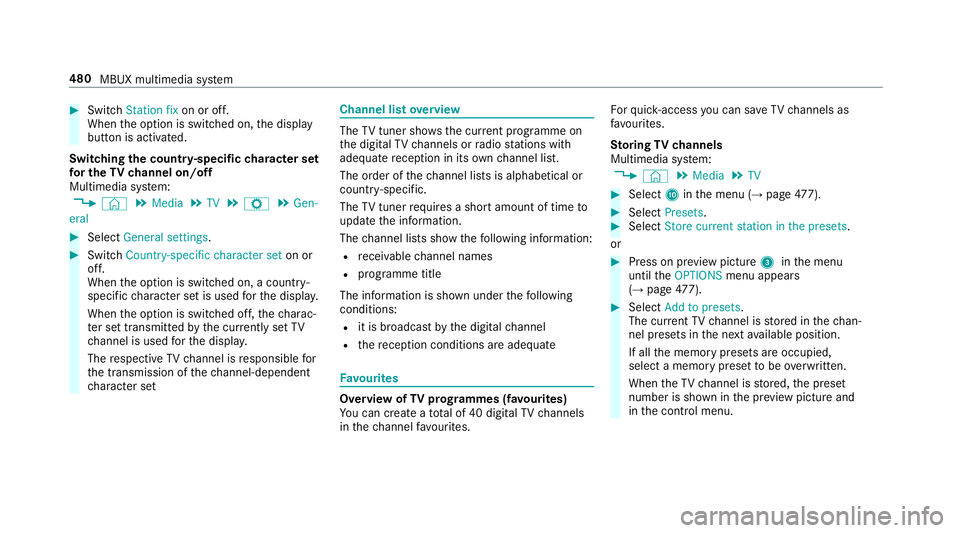
#
Switch Station fix on or off.
When the option is switched on, the display
button is activated.
Switching the count ry-specific character set
fo r the TVchannel on/off
Multimedia sy stem:
, © .
Media .
TV .
Z .
Gen-
eral #
Select General settings. #
Switch Country-specific character set on or
off.
When the option is switched on, a count ry-
specific character set is used forth e displa y.
When the option is switched off, thech arac‐
te r set transmitted bythe cur rently set TV
ch annel is used forth e displa y.
The respective TVchannel is responsible for
th e transmission of thech annel-dependent
ch aracter set Channel list
overview The
TVtuner sho wsthe cur rent programme on
th e digital TVchannels or radio stations with
adequate reception in its ownch annel list.
The order of thech annel lists is alphabetical or
countr y-specific.
The TVtuner requ ires a short amount of time to
update the information.
The channel lists show thefo llowing information:
R recei vable channel names
R programme title
The information is shown under thefo llowing
conditions:
R it is broadcast bythe digital channel
R there ception conditions are adequate Favo
urites Overview of
TVprog rammes (f avourites)
Yo u can create a total of 40 digital TVchannels
in thech annel favo urites. Fo
rqu ick- access you can sa veTV channels as
fa vo urites.
St oring TVchannels
Multimedia sy stem:
, © .
Media .
TV #
Select Ainthe menu (→ page477). #
Select Presets . #
Select Store current station in the presets .
or #
Press on pr eview picture 3inthe menu
until theOPTIONS menu appears
(→ page 477). #
Select Add to presets .
The cur rent TV channel is stored in thech an‐
nel presets in the next available position.
If all the memory presets are occupied,
select a memory preset tobe ove rwritten.
When theTV channel is stored, the preset
number is shown in the pr eview picture and
in the control menu. 480
MBUX multimedia sy stem
Page 484 of 681
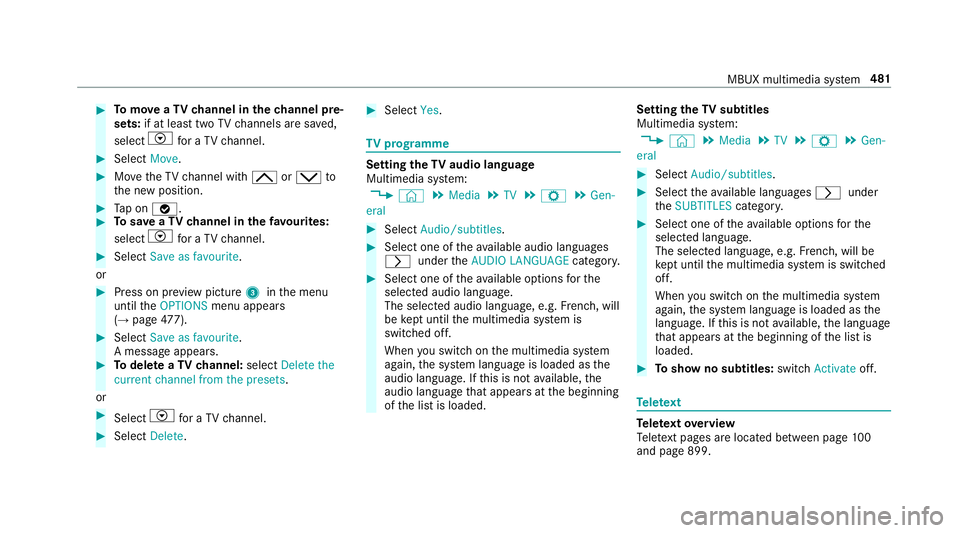
#
Tomo veaTV channel in thech annel pre‐
sets: if at lea sttwo TVchannels are sa ved,
select Vfor a TV channel. #
Select Move. #
MovetheTV channel with 4ors to
th e new position. #
Tap on ø. #
Tosave aTV channel in thefa vo urites:
select Vfor a TV channel. #
Select Save as favourite.
or #
Press on pr eview picture 3inthe menu
until theOPTIONS menu appears
(→ page 477). #
Select Save as favourite .
A messa geappears. #
Todel ete a TVchannel: selectDelete the
current channel from the presets .
or #
Select Vfor a TV channel. #
Select Delete. #
Select Yes. TV
prog ramme Setting the
TVaudio language
Multimedia sy stem:
, © .
Media .
TV .
Z .
Gen-
eral #
Select Audio/subtitles. #
Select one of theav ailable audio languages
r undertheAUDIO LANGUAGE category. #
Select one of theav ailable options forthe
selected audio language.
The selected audio language, e.g. French, will
be kept until the multimedia sy stem is
switched off.
When you swit chon the multimedia sy stem
again, the sy stem language is loaded as the
audio language. If this is not available, the
audio language that appears at the beginning
of the list is loaded. Setting
theTV subtitles
Multimedia sy stem:
, © .
Media .
TV .
Z .
Gen-
eral #
Select Audio/subtitles. #
Select theav ailable languages runder
th eSUBTITLES category. #
Select one of theav ailable options forthe
selected language.
The selected language, e.g. French, will be
ke pt until the multimedia sy stem is switched
off.
When you swit chon the multimedia sy stem
again, the sy stem language is loaded as the
language. If this is not available, the language
th at appears at the beginning of the list is
loaded. #
Toshow no subtitles: switchActivate off. Te
lete xt Te
lete xt ove rview
Te lete xt pa ges are located between page 100
and page 899. MBUX multimedia sy
stem 481
Page 485 of 681
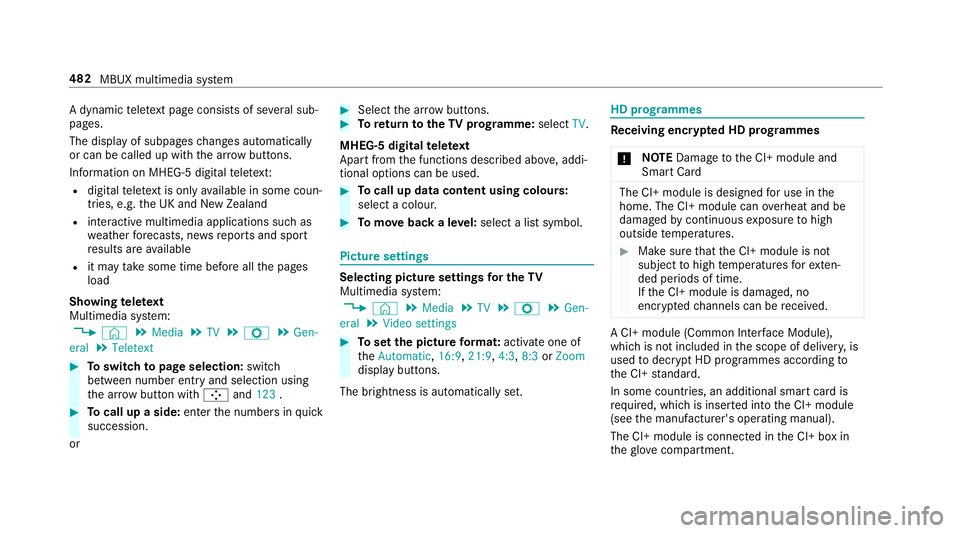
A dynamic
telete xt pa geconsi sts of se veral sub‐
pages.
The display of subpages changes automatically
or can be called up with the ar row buttons.
Information on MHEG-5 digital telete xt:
R digi taltelete xt is only available in some coun‐
tries, e.g. the UK and New Zealand
R interactive multimedia applications such as
weather fore casts, ne wsreports and sport
re sults are available
R it may take some time before all the pages
load
Showing telete xt
Multimedia sy stem:
, © .
Media .
TV .
Z .
Gen-
eral .
Teletext #
Toswitch topage selection: switch
between number entry and selection using
th e ar row button with Íand123 . #
Tocall up a side: enterthe numbers in quick
succession.
or #
Select the ar row buttons. #
Toreturn totheTV prog ramme: selectTV.
MHEG-5 digital telete xt
Apart from the functions described abo ve, addi‐
tional options can be used. #
Tocall up data content using colours:
select a colour. #
Tomo veback a le vel:select a list symbol. Pictu
resettings Selecting picture settings
for the TV
Multimedia sy stem:
, © .
Media .
TV .
Z .
Gen-
eral .
Video settings #
Toset the picture form at: activate one of
th eAutomatic, 16:9,21:9, 4:3,8:3orZoom
display buttons.
The brightness is automatically set. HD prog
rammes Re
ceiving encryp ted HD prog rammes
* NO
TEDama getothe CI+ module and
Smart Card The CI+ module is designed
for use in the
home. The CI+ module can overheat and be
damaged bycontinuous exposure tohigh
outside temp eratures. #
Make sure that the CI+ module is not
subject tohigh temp eratures forex ten‐
ded pe riods of time.
If th e CI+ module is damaged, no
encryp tedch annels can be recei ved. A CI+ module (Common Inter
face Module),
whi chis not included in the scope of deliver y,is
used todecrypt HD programmes according to
th e CI+ standard.
In some countries, an additional smart card is
re qu ired, which is inse rted into the CI+ module
(see the manufacturer's operating manual).
The CI+ module is connected in the CI+ box in
th eglove compa rtment. 482
MBUX multimedia sy stem
Page 486 of 681
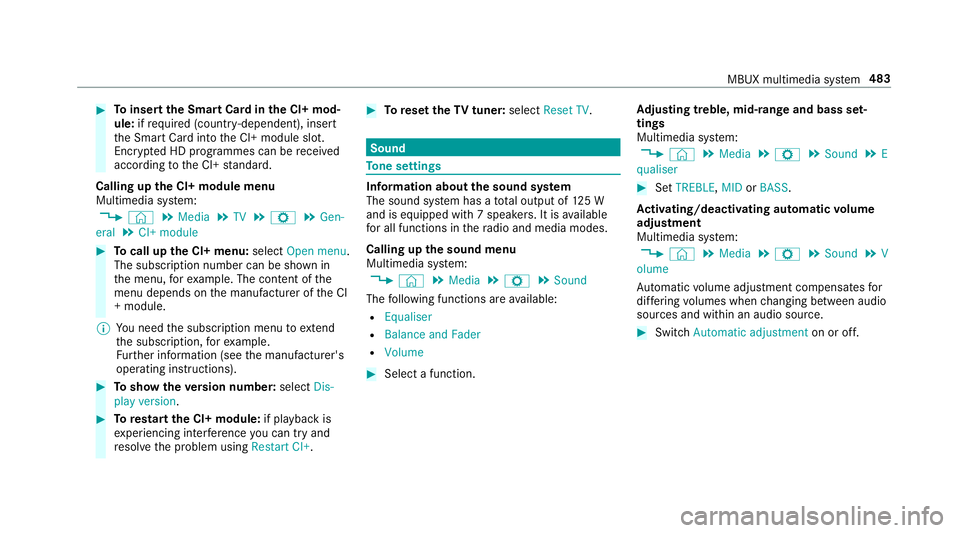
#
Toinsert the Smart Card in the CI+ mod‐
ule: ifre qu ired (countr y-dependent), insert
th e Smart Card into the CI+ module slot.
Encryp ted HD programmes can be recei ved
according tothe CI+ standard.
Calling up the CI+ module menu
Multimedia sy stem:
, © .
Media .
TV .
Z .
Gen-
eral .
CI+ module #
Tocall up the CI+ menu: selectOpen menu.
The subsc ript ion number can be shown in
th e menu, forex ample. The con tent of the
menu depends on the manufacturer of the CI
+ module.
% You need the subscription menu toextend
th e subscription, forex ample.
Fu rther information (see the manufacturer's
operating instructions). #
Toshow theve rsion number: selectDis-
play version . #
Torestart the CI+ module: if playback is
ex periencing inter fere nce you can try and
re solve the problem using Restart CI+. #
Toreset theTV tuner: selectReset TV. Sound
To
ne settings Information about
the sound sy stem
The sound sy stem has a total output of 125 W
and is equipped with 7 spea kers. It is available
fo r all functions in thera dio and media modes.
Calling up the sound menu
Multimedia sy stem:
, © .
Media .
Z .
Sound
The following functions are available:
R Equaliser
R Balance and Fader
R Volume #
Select a function. Ad
justing treble, mid- range and bass set‐
tings
Multimedia sy stem:
, © .
Media .
Z .
Sound .
E
qualiser #
Set TREBLE, MIDorBASS .
Ac tivating/deactivating automatic volume
adjustment
Multimedia sy stem:
, © .
Media .
Z .
Sound .
V
olume
Au tomatic volume adjustment compensates for
dif fering volumes when changing between audio
sources and within an audio source. #
Swit chAutomatic adjustment on or off. MBUX multimedia sy
stem 483
Page 656 of 681
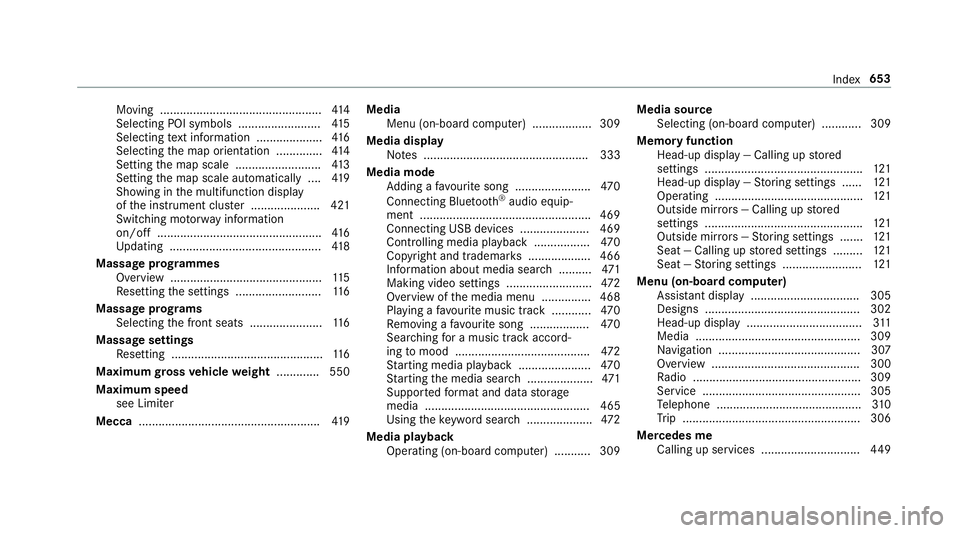
Moving .................................................4
14
Selecting POI symbols ......................... 41 5
Selecting text information .................... 416
Selecting the map orientation .............. 414
Setting the map scale .......................... 413
Setting the map scale automatically ....4 19
Showing in the multifunction display
of the instrument clus ter ..................... 421
Switching mo torw ay information
on/off .................................................. 416
Up dating .............................................. 41 8
Massage prog rammes
Overview .............................................. 11 5
Re setting the settings .......................... 11 6
Massage prog rams
Selecting the front seats ......................1 16
Massage settings Resetting ..............................................1 16
Maximum gross vehicle weight ............ .550
Maximum speed see Limi ter
Mecca ...................................................... .419 Media
Menu (on-boa rdcompu ter) .................. 309
Media display Notes .................................................. 333
Media mode Adding a favo urite song ...................... .470
Connecting Blue tooth®
audio equip‐
ment .................................................... 469
Connecting USB devices .................... .469
Controlling media playba ck................. 470
Copyright and trademar ks................... 466
Information about media sea rch ..........4 71
Making video settings .......................... 472
Overview of the media menu ............... 468
Playing a favo urite music track ............ 470
Re moving a favo urite song .................. 470
Sea rching for a music track accord‐
ing tomood ........................................ .472
St arting media playback ...................... 470
St arting the media sear ch.................... 471
Suppor tedfo rm at and data storage
media .................................................. 465
Using theke yword sear ch.................... 472
Media playback Operating (on-boa rdcompu ter) .......... .309 Media source
Selecting (on-boa rdcompu ter) ............ 309
Memory function Head-up display — Calling up stored
settings ................................................ 121
Head-up display — Storing settings ...... 121
Operating ............................................. 121
Outside mir rors — Calling up stored
settings ................................................ 121
Outside mir rors —St oring settings .......1 21
Seat — Calling up stored settings ......... 121
Seat — Storing settings ........................ 121
Menu (on-board computer) Assis tant display ................................. 305
Designs ............................................... 302
Head-up display ................................... 311
Media .................................................. 309
Na vigation ........................................... 307
Overview ............................................. 300
Ra dio ...................................................3 09
Service ................................................ 305
Te lephone ............................................ 310
Tr ip ...................................................... 306
Mercedes me Calling up services .............................. 449 Index
653
Page 662 of 681
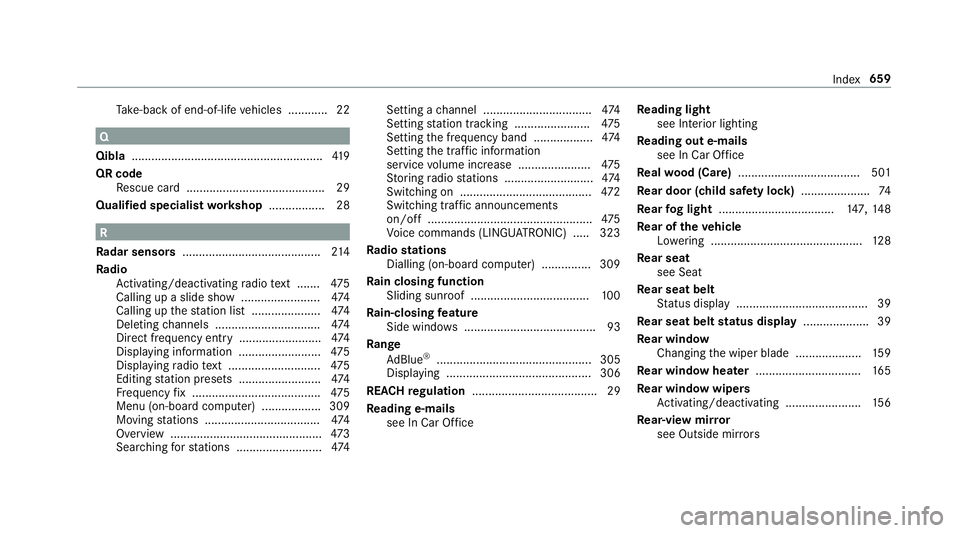
Ta
ke -ba ckof end-of-life vehicles ............ 22 Q
Qibla ..........................................................4 19
QR code Rescue card .......................................... 29
Qualified specialist workshop ................. 28 R
Ra dar senso rs.......................................... 214
Ra dio
Ac tivating/deactivating radio text ....... 475
Calling up a slide show ........................ 474
Calling up thest ation list .................... .474
Del eting channels ................................ 474
Direct frequency entry ........................ .474
Displ aying information ........................ .475
Displ aying radio text ............................ 475
Editing station presets ........................ .474
Fr equency fix ....................................... 475
Menu (on-board computer) .................. 309
Moving stations .................................. .474
Overview ..............................................4 73
Sea rching forst ations .......................... 474Setting a
channel ................................ .474
Setting station tracking ...................... .475
Setting the frequency band .................. 474
Setting the traf fic information
service volume inc rease ...................... 475
St oring radio stations .......................... .474
Switching on ........................................ 472
Switching traf fic announcements
on/off .................................................. 475
Vo ice commands (LINGU ATRO NIC) .....3 23
Ra dio stations
Dialling (on-boa rdcompu ter) ............... 309
Ra in closing function
Sliding sunroof .................................... 100
Ra in-closing feature
Side wind ows ........................................93
Ra nge
Ad Blue ®
............................................... 305
Displaying ............................................ 306
REA CHregulation ...................................... 29
Re ading e-mails
see In Car Of fice Re
ading light
see Interior lighting
Re ading out e-mails
see In Car Of fice
Re alwo od (Care) .................................... .501
Re ar door (child saf ety lock) .....................74
Re ar fog light ...................................1 47,14 8
Re ar of theve hicle
Lo we ring .............................................. 12 8
Re ar seat
see Seat
Re ar seat belt
St atus display ........................................ 39
Re ar seat belt status display .................... 39
Re ar window
Changing the wiper blade .................... 15 9
Re ar window heater ................................ 16 5
Re ar window wipers
Ac tivating/deactivating ...................... .156
Re ar-view mir ror
see Outside mir rors Index
659
Page 663 of 681
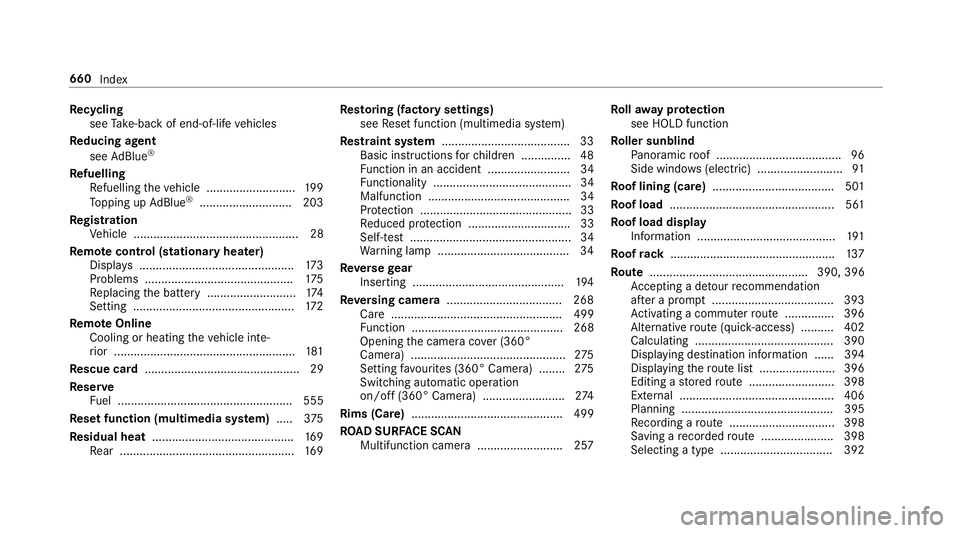
Re
cycling
see Take -ba ckof end-of-life vehicles
Re ducing agent
see AdBlue ®
Re fuelling
Re fuelling theve hicle ........................... 19 9
To pping up AdBlue ®
............................ 203
Re gistration
Ve hicle .................................................. 28
Re mo tecont rol (stationa ryheater)
Displ ays ............................................... 173
Problems ............................................. 175
Re placing the battery ........................... 174
Setting ................................................. 172
Re mo teOnline
Cooling or heating theve hicle inte‐
ri or .......................................................1 81
Re scue card ............................................... 29
Re ser ve
Fu el ..................................................... 555
Re set function (multimedia sy stem) .....3 75
Re sidual heat ...........................................1 69
Re ar .................................................... .169 Re
storing (factory settings)
see Reset function (multimedia sy stem)
Re stra int sy stem ...................................... .33
Basic instructions forch ildren .............. .48
Fu nction in an accident ......................... 34
Fu nctionality .......................................... 34
Malfunction ........................................... 34
Pr otection ..............................................33
Re duced pr otection ...............................33
Self-test ................................................. 34
Wa rning lamp ........................................ 34
Re versege ar
Inserting .............................................. 194
Re versing camera .................................. .268
Care .................................................... 499
Fu nction .............................................. 268
Opening the camera co ver (360°
Camera) ............................................... 275
Setting favo urites (360° Camera) ........ 275
Switching au tomatic operation
on/off (360° Camera) ......................... 274
Rims (Care) .............................................. 499
RO AD SUR FACE SCAN
Multifunction camera .......................... 257 Ro
llaw ay protection
see HOLD function
Ro ller sunblind
Pa noramic roof ...................................... 96
Side windo ws(elect ric) .......................... 91
Ro of lining (care) .................................... .501
Ro of load .................................................. 561
Ro of load display
In fo rm ation .......................................... 191
Ro ofrack .................................................. 137
Ro ute ................................................ 390, 396
Ac cepting a de tour recommendation
af te r a prom pt..................................... 393
Ac tivating a commuter route .............. .396
Alternative route (quic k-access) .......... 402
Calculating .......................................... 390
Displaying destination information ...... 394
Displaying thero ute list ...................... .396
Editing a stored route .......................... 398
Ex tern al .............................................. .406
Planning .............................................. 395
Re cording a route ................................ 398
Saving a recorded route ...................... 398
Selecting a type .................................. 392 660
Index