2019 MERCEDES-BENZ GLE COUPE audio
[x] Cancel search: audioPage 491 of 697
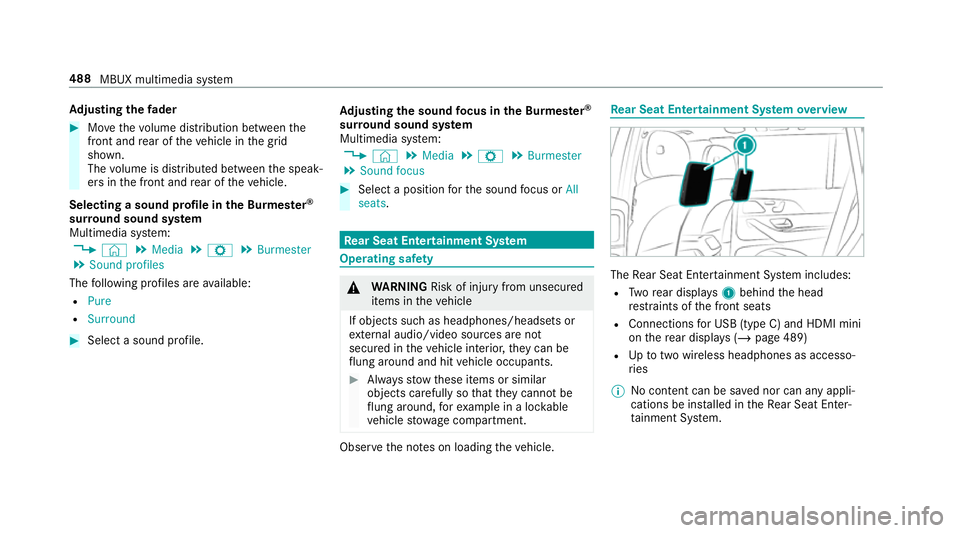
Ad
justing the fader #
Movethevo lume distribution between the
front and rear of theve hicle in the grid
shown.
The volume is distributed between the speak‐
ers in the front and rear of theve hicle.
Selecting a sound profile in the Bu rmester ®
sur round sound sy stem
Multimedia sy stem:
4 © 5
Media 5
Z 5
Burmester
5 Sound profiles
The following profiles are available:
R Pure
R Surround #
Select a sound profile. Ad
justing the sound focus in the Bu rmester ®
sur round sound sy stem
Multimedia sy stem:
4 © 5
Media 5
Z 5
Burmester
5 Sound focus #
Select a position forth e sound focus or All
seats. Re
ar Seat Entertainment Sy stem Operating saf
ety &
WARNING Risk of inju ryfrom unsecu red
items in theve hicle
If objects such as headphones/headsets or
ex tern al audio/video sources are not
secured in theve hicle interior, they can be
fl ung around and hit vehicle occupants. #
Alw aysstow these items or similar
objects carefully so that they cannot be
fl ung around, forex ample in a loc kable
ve hicle stowage compartment. Obse
rveth e no tes on loading theve hicle. Re
ar Seat Entertainment Sy stem overview The
Rear Seat En tertainment Sy stem includes:
R Twore ar displa ys1 behind the head
re stra ints of the front seats
R Connections for USB (type C) and HDMI mini
on there ar displa ys (/page 489)
R Uptotwo wi reless headphones as accesso‐
ri es
% No conte nt can be sa ved nor can any appli‐
cations be ins talled in theRe ar Seat En ter‐
ta inment Sy stem. 488
MBUX multimedia sy stem
Page 493 of 697
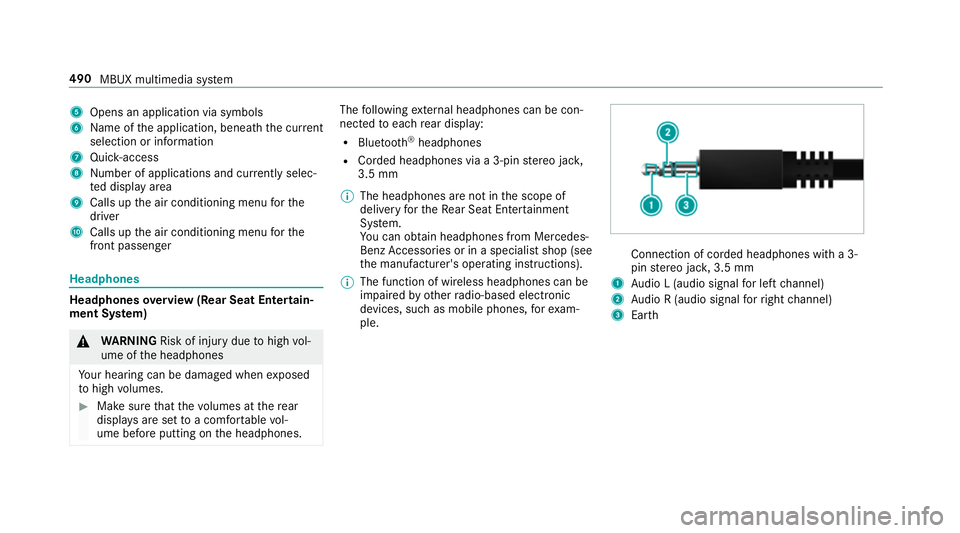
5
Opens an application via symbols
6 Name of the application, beneath the cur rent
selection or information
7 Quick-access
8 Number of applications and cur rently selec‐
te d display area
9 Calls up the air conditioning menu forthe
driver
A Calls up the air conditioning menu forthe
front passenger Headphones
Headphones
overview (Rear Seat Entertain‐
ment Sy stem) &
WARNING Risk of inju rydue tohigh vol‐
ume of the headphones
Yo ur hearing can be damaged when exposed
to high volumes. #
Make sure that thevo lumes at there ar
displa ysare set toa com fortable vol‐
ume before putting on the headphones. The
following extern al headphones can be con‐
nec tedto each rear display:
R Blue tooth ®
headphones
R Corded headphones via a 3-pin stereo jac k,
3.5 mm
% The headphones are not in the scope of
delivery forth eRe ar Seat En tertainment
Sy stem.
Yo u can obtain headphones from Mercedes-
Benz Accessories or in a speciali stshop (see
th e manufacturer's operating instructions).
% The function of wireless headphones can be
impaired by otherradio-based elect ronic
devices, su chas mobile phones, forex am‐
ple. Connection of corded headphones with a 3-
pin
stereo jac k,3.5 mm
1 Audio L (audio signal for left channel)
2 Audio R (audio signal forright channel)
3 Earth 490
MBUX multimedia sy stem
Page 675 of 697
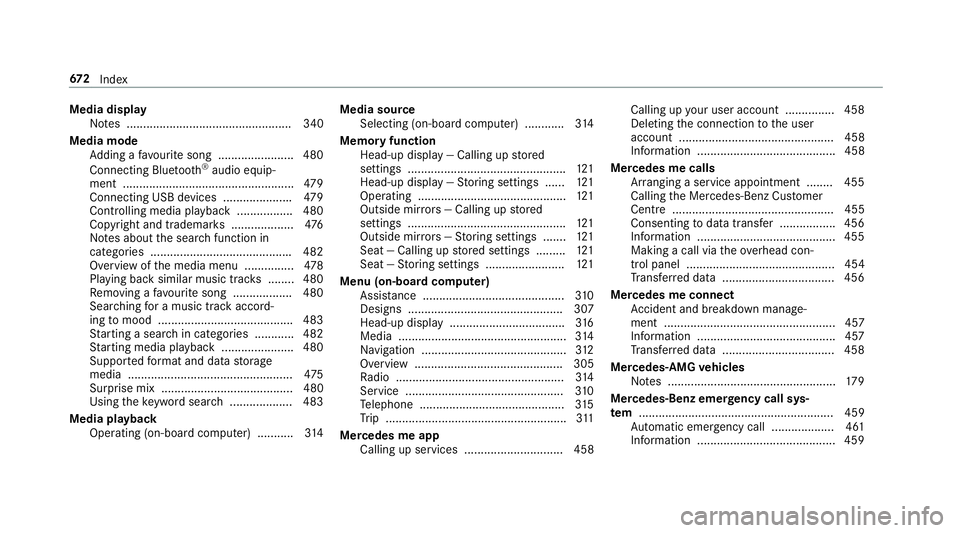
Media display
Notes .................................................. 340
Media mode Adding a favo urite song ...................... .480
Connecting Blue tooth®
audio equip‐
ment .................................................... 479
Connecting USB devices .................... .479
Controlling media playba ck................. 480
Co pyright and trademar ks................... 476
No tes about the sear chfunction in
categories .......................................... .482
Overview of the media menu ............... 478
Playing back similar music trac ks........ 480
Re moving a favo urite song .................. 480
Sea rching for a music track accord‐
ing tomood ........................................ .483
St arting a sear chin categories ............ 482
St arting media playback ...................... 480
Suppor tedfo rm at and data storage
media .................................................. 475
Surprise mix ........................................ 480
Using theke yword sear ch................... 483
Media playback Ope rating (on-board compu ter) ........... 314Media source
Selecting (on-boa rdcompu ter) ............ 314
Memory function Head-up display — Calling up stored
settings ................................................ 121
Head-up display — Storing settings ...... 121
Operating ............................................. 121
Outside mir rors — Calling up stored
settings ................................................ 121
Outside mir rors —St oring settings .......1 21
Seat — Calling up stored settings ......... 121
Seat — Storing settings ........................ 121
Menu (on-board computer) Assis tance ........................................... 310
Designs ............................................... 307
Head-up display ................................... 316
Media ................................................... 314
Na vigation ............................................ 312
Overview ............................................. 305
Ra dio ...................................................3 14
Service ................................................ 310
Te lephone ............................................ 315
Tr ip ...................................................... .311
Mercedes me app Calling up services .............................. 458 Calling up
your user account .............. .458
Deleting the connection tothe user
account ............................................... 458
Information .......................................... 458
Mercedes me calls Arranging a service appointment ........ 455
Calling the Mercedes-Benz Cus tomer
Centre ................................................. 455
Consenting todata transfer .................4 56
Information .......................................... 455
Making a call via theov erhead con‐
trol panel ............................................. 454
Tr ans ferred data ..................................4 56
Mercedes me connect Accident and breakdown mana ge‐
ment .................................................... 457
Information .......................................... 457
Tr ans ferred data ..................................4 58
Mercedes-AMG vehicles
No tes ................................................... 17 9
Mercedes-Benz emer gency call sys‐
te m ........................................................... 459
Au tomatic emer gency call ................... 461
Information .......................................... 459 672
Index
Page 677 of 697
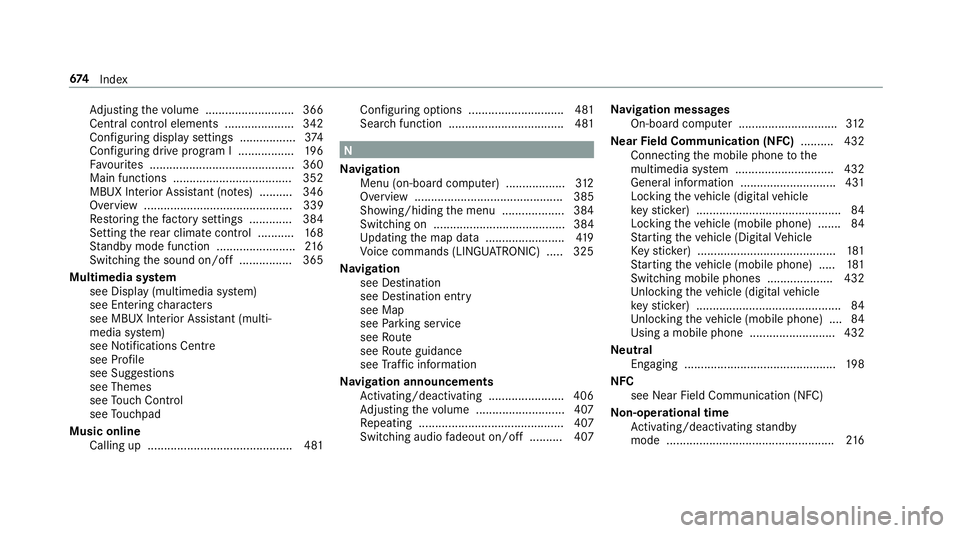
Ad
justing thevo lume .......................... .366
Central control elements ..................... 342
Configu ring displ aysettings ................. 374
Con figuring drive program I ................. 19 6
Fa vourites ............................................ 360
Main functions .................................... 352
MBUX In terior Assis tant (no tes) ..........3 46
Overview ............................................. 339
Re storing thefa ctory settings ............. 384
Setting there ar climate control .......... .168
St andby mode function ........................ 216
Switching the sound on/off ................3 65
Multimedia sy stem
see Display (multimedia sy stem)
see Ente ring characters
see MBUX In terior Assis tant (multi‐
media sy stem)
see Noti fications Centre
see Profile
see Sug gestions
see Themes
see Touch Control
see Touchpad
Music online Calling up ............................................ 481 Con
figuring options ............................. 481
Sear chfunction ................................... 481 N
Na vigation
Menu (on-board computer) .................. 312
Overview ............................................. 385
Showing/hiding the menu ...................3 84
Switching on ........................................ 384
Up dating the map data ........................ 419
Vo ice commands (LINGU ATRO NIC) .....3 25
Na vigation
see Destination
see Destination entry
see Map
see Parking service
see Route
see Route guidance
see Traf fic information
Na vigation announcements
Ac tivating/deactivating ...................... .406
Ad justing thevo lume .......................... .407
Re peating ............................................ 407
Switching audio fadeout on/off .......... 407 Na
vigation messages
On-board computer .............................. 312
Ne arField Communication (NFC) .......... 432
Connecting the mobile phone tothe
multimedia sy stem .............................. 432
General information ............................. 431
Locking theve hicle (digital vehicle
ke yst icke r) ............................................ 84
Locking theve hicle (mobile phone) .......84
St arting theve hicle (Digital Vehicle
Ke yst icke r) .......................................... 181
St arting theve hicle (mobile phone) ..... 181
Switching mobile phones .................... 432
Un locking theve hicle (digital vehicle
ke yst icke r) ............................................ 84
Un locking theve hicle (mobile phone) ....84
Using a mobile phone .......................... 432
Ne utral
Engaging .............................................. 19 8
NFC see Near Field Communication (NFC)
No n-operational time
Ac tivating/deactivating standby
mode .................................................. .216 674
Index