2019 MERCEDES-BENZ GLC SUV phone
[x] Cancel search: phonePage 310 of 673
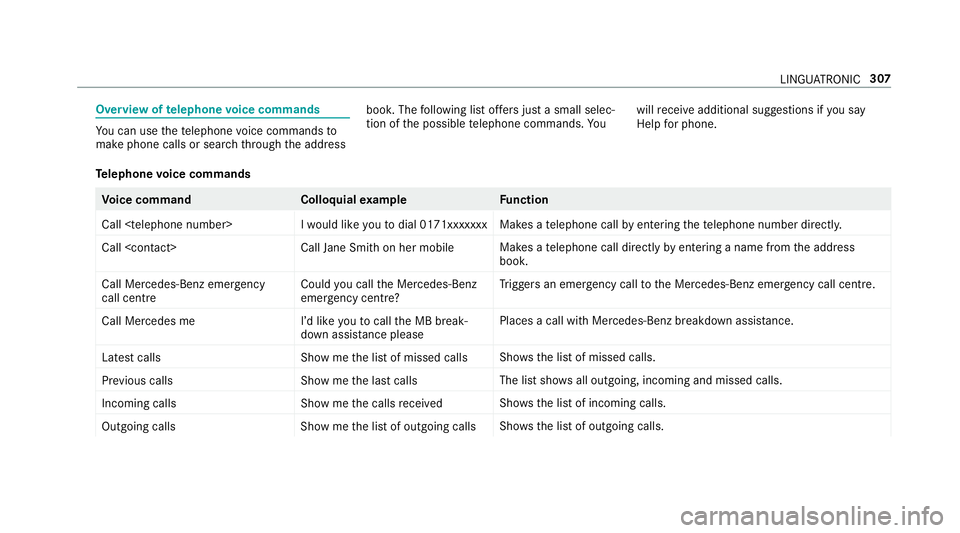
Overview of
telephone voice commands Yo
u can use thete lephone voice commands to
make phone calls or sear chthro ugh the address book. The
following list of fers just a small selec‐
tion of the possible telephone commands. Yo uwill
recei veadditional suggestions if you say
Help for phone.
Te lephone voice commands Vo
ice command Colloquialexample Function
Call
telephone call byentering thete lephone number direct ly.
Call
telephone call direct lyby entering a name from the address
book.
Call Mercedes-Benz emergency
call centre Could you call the Mercedes-Benz
emergency centre? Tr
iggers an emer gency call tothe Mercedes-Benz emer gency call centre.
Call Mercedes me I’d like you to call the MB break-
down assistance pleasePlaces a call wi
thMercedes-Benz breakdown assis tance.
Latest calls Show me the list of missed callsSho
ws th e list of missed calls.
Previous calls Show me the last callsThe list sho
wsall outgoing, incoming and missed calls.
Incoming calls Show me the calls receivedSh
ows the list of incoming calls.
Outgoing calls Show me the list of outgoing callsSho
ws th e list of outgoing calls. LINGU
ATRO NIC 307
Page 311 of 673
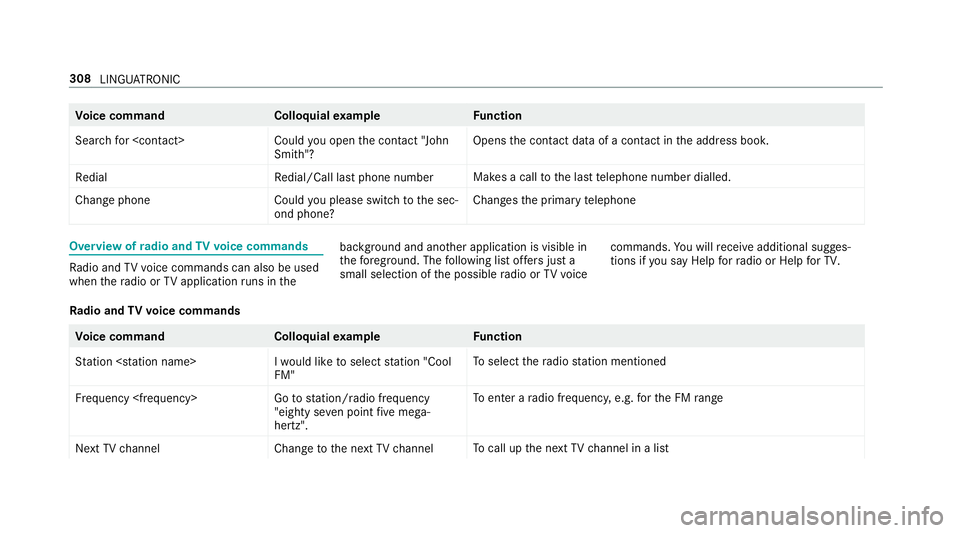
Vo
ice command Colloquialexample Function
Search for
Smith"? Opens
the conta ct dataof a contact in the address book.
Redial Redial/Call last phone numberMakes a call
tothe last telephone number dialled.
Change phon eC ould you please switch to the sec-
ond phone? Changes
the primary telephone Overview of
radio and TVvoice commands Ra
dio and TVvoice commands can also be used
when thera dio or TVapplication runs in the bac
kground and ano ther application is visible in
th efo re ground. The following list of fers just a
small selection of the possible radio or TVvoice commands.
You will recei veadditional sugges‐
tions if you say Help for radio orHelp for TV.
Ra dio and TVvoice commands Vo
ice command Colloquialexample Function
Station
FM"To
select thera dio station mentioned
Frequency
"eighty seven point five mega-
hertz".To
enter a radio frequency, e.g. forth e FM range
Next TV channel Change to the next TV channelTo
call up the next TVchannel in a list 308
LINGU ATRO NIC
Page 320 of 673

Overview and operation
Overview of
the MBUX multimedia sy stem &
WARNING Risk of di stra ction from infor‐
mation sy stems and communications
equipment
If yo u operate information and communica‐
tion equipment integ rated in theve hicle
when driving, you will be distracted from the
traf fic situation. This could also cause youto
lose control of theve hicle. #
Only operate this equipment when the
traf fic situation permits. #
Ifyo u cannot be sure of this, stop the
ve hicle whilst paying attention toroad
and traf fic conditions and ope rate the
equipment with theve hicle stationar y. Yo
u must obse rveth e legal requirements forthe
country in whi chyou are cur rently driving when
operating the multimedia sy stem. 1
Touch Control and cont rol panel forthe
MBUX multimedia sy stem
MBUX stands for Mercedes-Benz User Expe‐
ri ence.
• Operating Touch Control (/ page 321)
2 Media displ aywith touch functionality
• Home sc reen ove rview (/ page319)
• Operating theto uchsc reen (/ page 322) 3
Control panel forte lephone, navigation,
ra dio/media, vehicle functions/sy stem set‐
tings and favo urites/ themes
• Calling up applications (/ page 330)
4 Touchpad
• Operating theto uchpad (/ page 323)
5 Control knob
•Turn: adjusts thevo lume
• Press: switches sound on or off
6 Ü button
• Swit ches the MBUX multimedia sy stem or
media display on or off
Yo u can operate the MBUX multimedia sy stem
with thefo llowing central control elements:
R Touch Control 1
R Touchpad 4
R Media displ ay(touchscreen) 2
% Alternatively, you can conduct a dialogue
with LINGU ATRO NIC (/ page 298). MBUX multimedia sy
stem 317
Page 322 of 673
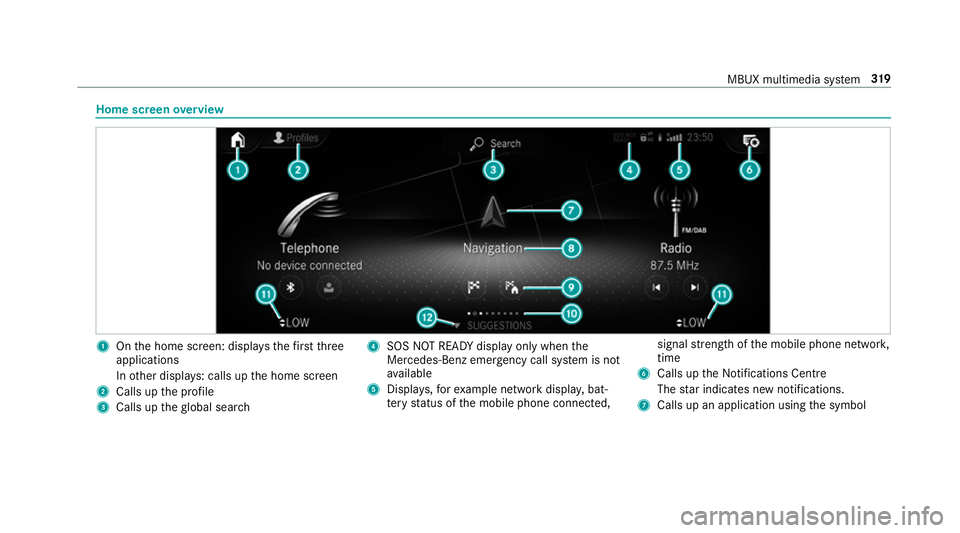
Home screen
overview 1
Onthe home screen: displa ys thefirs tth ree
applications
In other displa ys: calls up the home screen
2 Calls up the profile
3 Calls up theglobal sear ch 4
SOS NOT READY displ ayonly when the
Mercedes-Benz emer gency call sy stem is not
av ailable
5 Displa ys,fo rex ample network displa y,bat‐
te ry status of the mobile phone connected, signal
stre ngth of the mobile phone networ k,
time
6 Calls up the Notifications Centre
The star indicates new notifications.
7 Calls up an application using the symbol MBUX multimedia sy
stem 319
Page 333 of 673
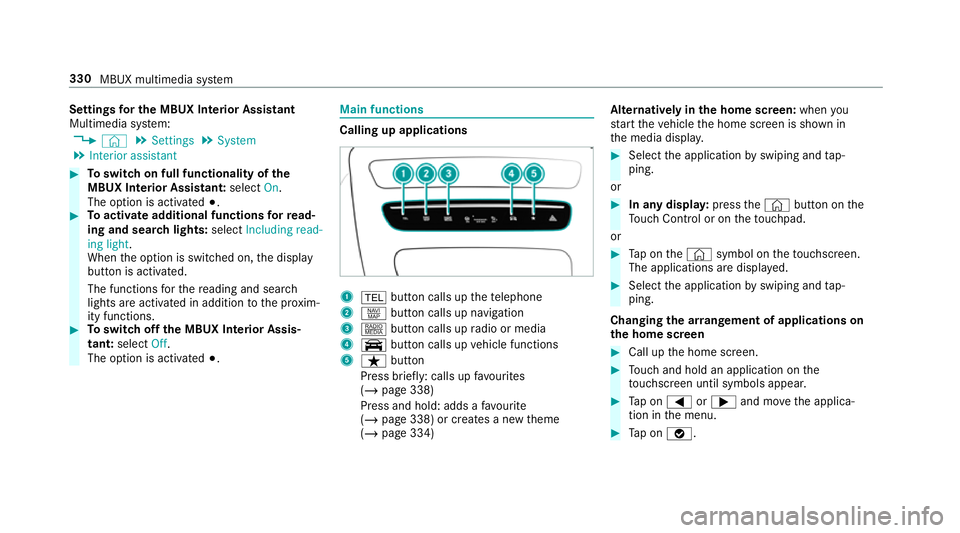
Settings
for the MBUX In terior Assistant
Multimedia sy stem:
4 © 5
Settings 5
System
5 Interior assistant #
Toswitch on full functionality of the
MBUX Interior Assistant: selectOn.
The option is activated #.#
Toactivate additional functions forre ad‐
ing and sear chlights: selectIncluding read-
ing light.
When the option is switched on, the display
button is activated.
The functions forth ere ading and sear ch
lights are activated in addition tothe pr oxim‐
ity functions. #
Toswitch off the MBUX Interior Assis‐
tant: select Off.
The option is activated #. Main functions
Calling up applications
1
% button calls up thete lephone
2 z button calls up navigation
3 | button calls up radio or media
4 y button calls up vehicle functions
5 ß button
Press brief ly: calls up favo urites
(/ page 338)
Press and hold: adds a favo urite
(/ page 338) or creates a new theme
(/ page 334) Alternatively in
the home screen: whenyou
st art theve hicle the home screen is shown in
th e media displa y. #
Select the application byswiping and tap‐
ping.
or #
In any displa y:press the© button on the
To uch Control or on theto uchpad.
or #
Tap on the© symbol on theto uchsc reen.
The applications are displa yed. #
Select the application byswiping and tap‐
ping.
Changing the ar rangement of applications on
th e home screen #
Call up the home screen. #
Touch and hold an application on the
to uchsc reen until symbols appear. #
Tap on = or; and mo vethe applica‐
tion in the menu. #
Tap on ø. 330
MBUX multimedia sy stem
Page 335 of 673
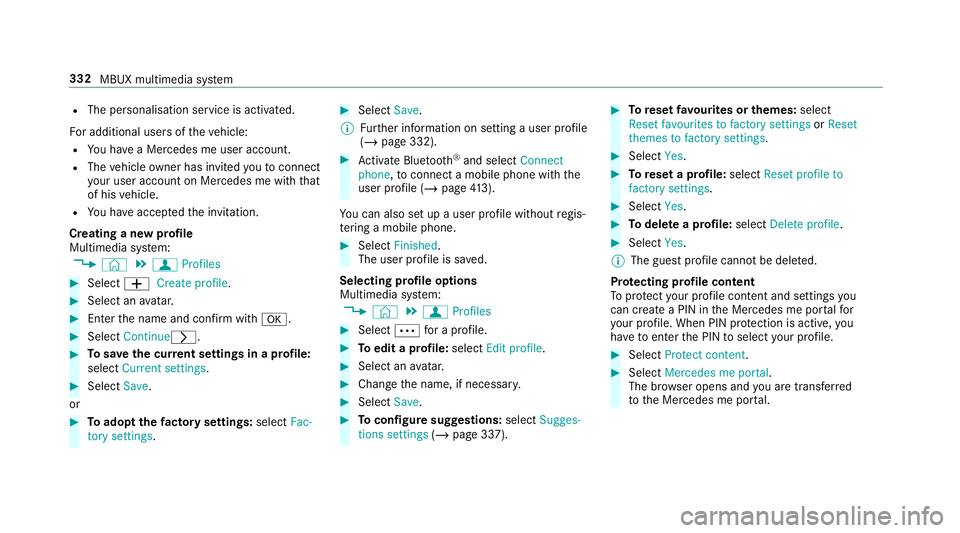
R
The personalisation service is activated.
Fo r additional users of theve hicle:
R You ha vea Mercedes me user account.
R The vehicle owner has invited youto connect
yo ur user account on Mercedes me with that
of his vehicle.
R You ha veaccep tedth e invitation.
Creating a new profile
Multimedia sy stem:
4 © 5
f Profiles #
Select WCreate profile .#
Select an avatar. #
Enterth e name and confi rmwith a. #
Select Continuer .#
Tosave the cur rent settings in a profile:
select Current settings. #
Select Save.
or #
Toadopt thefa ctory settings: selectFac-
tory settings. #
Select Save.
% Further information on setting a user profile
(/ page 332). #
Activate Blu etoo th®
and select Connect
phone, toconnect a mobile phone wi th the
user profile (/ page413).
Yo u can also set up a user profile without regis‐
te ring a mobile phone. #
Select Finished.
The user profile is sa ved.
Selecting profile options
Multimedia sy stem:
4 © 5
f Profiles #
Select Äfor a profile. #
Toedit a profile: selectEdit profile . #
Select an avatar. #
Chan gethe name, if necessar y. #
Select Save. #
Toconfigure suggestions: selectSugges-
tions settings (/page 337). #
Toreset favo urites or themes: select
Reset favourites to factory settings orReset
themes to factory settings. #
Select Yes. #
Toreset a profile: selectReset profile to
factory settings. #
Select Yes. #
Todel ete a profile: selectDelete profile . #
Select Yes.
% The guest profile cannot be dele ted.
Pr otecting profile content
To protect your profile content and settings you
can crea tea PIN in the Mercedes me por talfor
yo ur profile. When PIN pr otection is active, you
ha ve toenter the PIN toselect your profile. #
Select Protect content . #
Select Mercedes me portal.
The br owser opens and you are trans ferred
to the Mercedes me por tal. 332
MBUX multimedia sy stem
Page 341 of 673
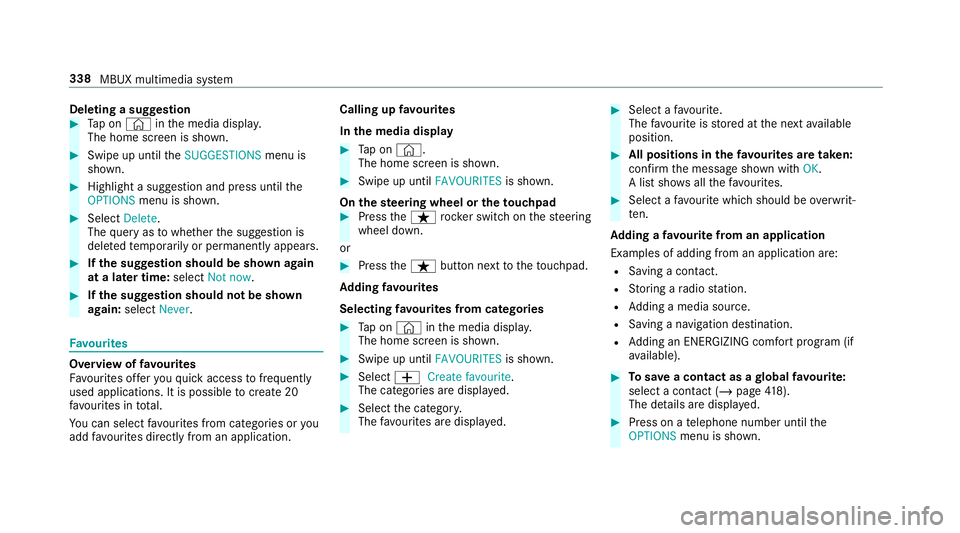
Deleting a sug
gestion #
Tap on © inthe media displa y.
The home screen is shown. #
Swipe up until theSUGGESTIONS menu is
shown. #
Highlight a suggestion and press until the
OPTIONS menu is shown. #
Select Delete.
The query as towhe ther the suggestion is
dele tedte mp orarily or permanent lyappears. #
Ifth e suggestion should be shown again
at a later time: selectNot now. #
Ifth e suggestion should not be shown
again: selectNever. Favo
urites Overview of
favo urites
Fa vourites of feryo uqu ick access tofrequently
used applications. It is possible tocrea te20
fa vo urites in tota l.
Yo u can select favo urites from categories or you
add favo urites direct lyfrom an application. Calling up
favo urites
In the media display #
Tap on ©.
The home screen is shown. #
Swipe up until FAVOURITESis shown.
On thest eering wheel or theto uchpad #
Press theß rocker switch on thesteering
wheel down.
or #
Press theß button next totheto uchpad.
Ad ding favo urites
Selecting favo urites from catego ries #
Tap on © inthe media displa y.
The home screen is shown. #
Swipe up until FAVOURITESis shown. #
Select WCreate favourite .
The categories are displa yed. #
Select the categor y.
The favo urites are displ ayed. #
Select a favo urite.
The favo urite is stored at the next available
position. #
All positions in thefa vo urites are taken:
confirm the message shown with OK.
A list sho wsallthefa vo urites. #
Select a favo urite which should be overwrit‐
te n.
Ad ding a favo urite from an application
Examples of adding from an application are:
R Saving a contact.
R Storing a radio station.
R Adding a media source.
R Saving a navigation destination.
R Adding an ENE RGIZING comfort program (if
av ailable). #
Tosave a contact as a global favo urite:
select a contact (/ page418).
The de tails are displa yed. #
Press on a telephone number until the
OPTIONS menu is shown. 338
MBUX multimedia sy stem
Page 343 of 673
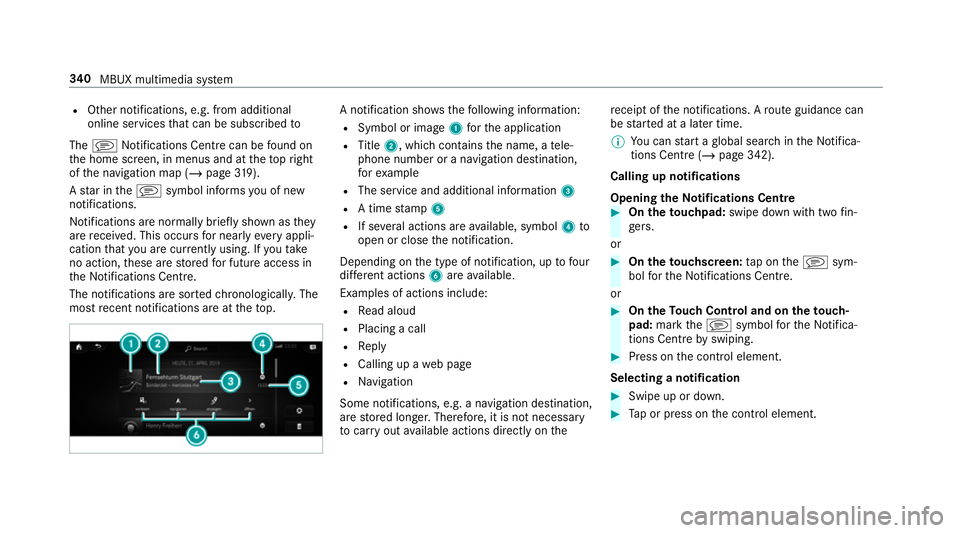
R
Other notifications, e.g. from additional
online services that can be subsc ribed to
The j Notifications Centre can be found on
th e home screen, in menus and at theto pright
of the navigation map (/ page319).
A star in thej symbol informs you of new
notifications.
Notifications are no rmally brief lyshown as they
are recei ved. This occurs for nearly everyappli‐
cation that you are cur rently using. If youta ke
no action, these are stored for future access in
th e Notifications Centre.
The notifications are sor tedchro nological ly. The
most recent notifications are at theto p. A notification sho
wsthefo llowing information:
R Symbol or image 1forth e application
R Title 2, which contains the name, a tele‐
phone number or a navigation destination,
fo rex ample
R The service and additional information 3
R A time stamp 5
R If se veral actions are available, symbol 4to
open or close the notification.
Depending on the type of notification, up tofour
dif fere nt actions 6are available.
Examples of actions include:
R Read aloud
R Placing a call
R Reply
R Calling up a web page
R Navigation
Some notifications, e.g. a navigation destination,
are stored longer. Therefore, it is not necessary
to car ryout available actions direct ly onthe re
cei ptofthe notifications. A route guidance can
be star ted at a later time.
% You can start a global sear chintheNoti fica‐
tions Centre (/ page 342).
Calling up notifications
Opening theNo tifications Centre #
On the touchpad: swipe down with two fin‐
ge rs.
or #
On theto uchscreen: tap on thej sym‐
bol forth e Notifications Centre.
or #
On theTo uch Control and on theto uch‐
pad: mark thej symbol forth eNoti fica‐
tions Centre byswiping. #
Press on the control element.
Selecting a notification #
Swipe up or down. #
Tap or press on the control element. 340
MBUX multimedia sy stem