2019 MERCEDES-BENZ GLB SUV ECO mode
[x] Cancel search: ECO modePage 344 of 689
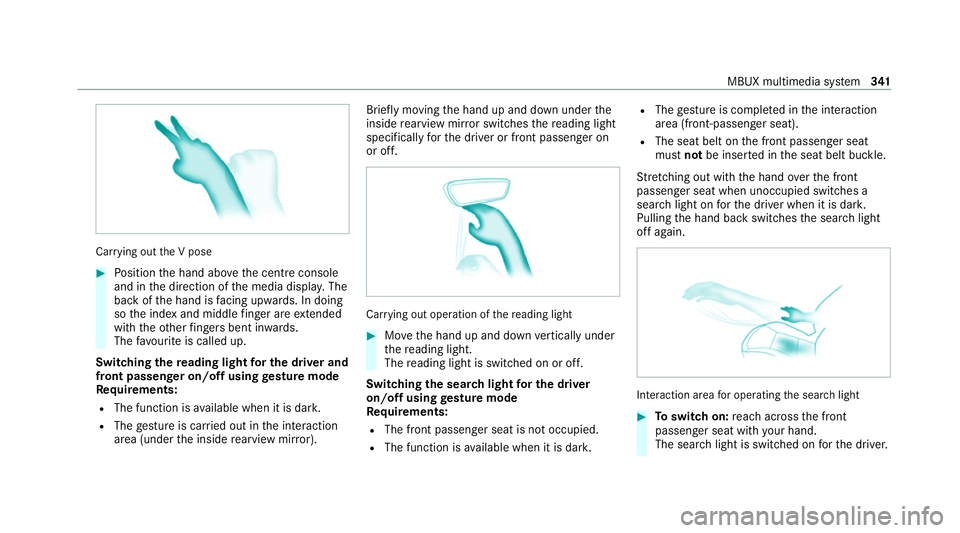
Car
rying out the V pose #
Position the hand abo vethe cent reconsole
and in the direction of the media displa y.The
back of the hand is facing up wards. In doing
so the index and middle finger are extended
wi th th eot her fingers bent in wards.
The favo urite is called up.
Swit ching there ading light for the driver and
front passen ger on/o ffusing gesture mode
Re quirements:
R The function is available when it is dar k.
R The gesture is car ried out in the interaction
area (under the inside rearview mir ror). Brief
lymoving the hand up and down under the
inside rearview mir ror switches there ading light
specifically forth e driver or front passenger on
or off. Car
rying out operation of there ading light #
Movethe hand up and down vertically under
th ere ading light.
The reading light is swit ched on or off.
Switching the sear chlight for the driver
on/o ffusing gesture mode
Re quirements:
R The front passen ger seat is not occupied.
R The function is available when it is dar k.R
The gesture is co mplete d in the interaction
area (front-passen ger seat).
R The seat belt on the front passenger seat
must notbe inser ted in the seat belt buckle.
St retching out wi th the hand overth e front
passenger seat when unoccupied switches a
sear chlight on forth e driver when it is dar k.
Pulling the hand back switches the sear chlight
off again. Interaction area
for operating the sear chlight #
Toswitch on: reach across the front
passenger seat with your hand.
The sear chlight is switched on forth e driver. MBUX multimedia sy
stem 341
Page 357 of 689
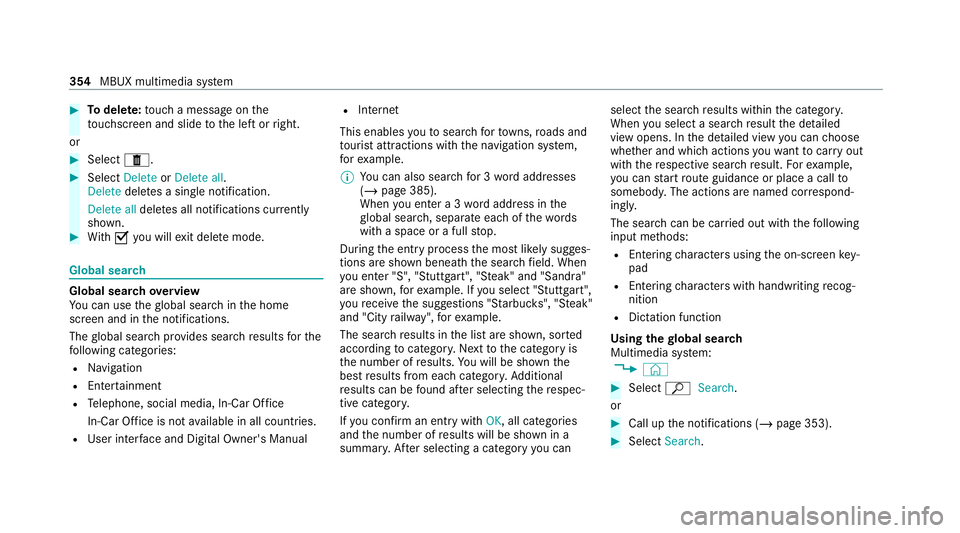
#
Todel ete: touch a message on the
to uchsc reen and slide tothe left or right.
or #
Select E. #
Select Delete orDelete all.
Delete deletes a single notification.
Delete all deletes all notifications cur rently
shown. #
With O you will exit dele temode. Global sear
ch Global sear
chove rview
Yo u can use theglobal sear chinthe home
screen and in the notifications.
The global sear chprov ides sear chresults forthe
fo llowing categories:
R Navigation
R Enter tainment
R Telephone, social media, In-Car Of fice
In-Car Of fice is not available in all countries.
R User inter face and Digi tal Owner's Manual R
Internet
This enables youto sear chforto wns, roads and
to urist att ractions wi th the navigation sy stem,
fo rex ample.
% You can also sear chfor 3 wordaddresses
(/ page 385).
When you en ter a 3 wordaddress in the
gl obal sear ch, separate each of thewo rds
with a space or a full stop.
During the entry process the most likely sugges‐
tions are shown beneath the sear chfield. When
yo u en ter "S", "Stuttgart", "S teak" and "Sandra"
are shown, forex ample. If you select "Stuttgart",
yo ure cei vethe suggestions "S tarbuc ks", "S teak"
and "City railw ay",forex ample.
The sear chresults in the list are shown, sor ted
according tocatego ry. Next tothe category is
th e number of results. You will be shown the
best results from each categor y.Ad ditional
re sults can be found af ter selecting there spec‐
tive categor y.
If yo u confirm an entry with OK, all categories
and the number of results will be shown in a
summar y.After selecting a category you can select
the sear chresults within the categor y.
When you select a sear chresult the de tailed
view opens. In the de tailed view you can choose
whe ther and which actions youwa nttocar ryout
with there spective sear chresult. Forex ample,
yo u can start route guidance or place a call to
somebody. The actions are named cor respond‐
ing ly.
The sear chcan be car ried out with thefo llowing
input me thods:
R Entering characters using the on-screen key‐
pad
R Entering characters with handwriting recog‐
nition
R Dictation function
Using the global sear ch
Multimedia sy stem:
4 © #
Select ªSearch.
or #
Call up the notifications (/ page 353). #
Select Search. 354
MBUX multimedia sy stem
Page 401 of 689
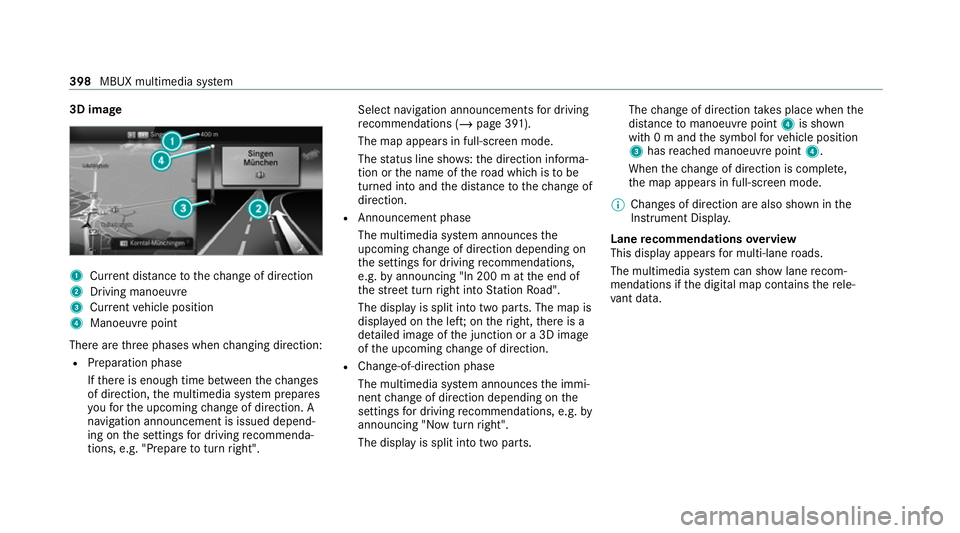
3D image
1
Current di stance tothech ange of direction
2 Driving manoeuv re
3 Current vehicle position
4 Manoeuvre point
There are thre e phases when changing direction:
R Preparation phase
Ifth ere is enough time between thech anges
of direction, the multimedia sy stem prepares
yo ufo rth e upcoming change of direction. A
navigation announcement is issued depend‐
ing on the settings for driving recommenda‐
tions, e.g. "P repare toturn right". Select navigation announcements
for driving
re commendations (/ page 391).
The map appears in full-screen mode.
The status line sho ws:th e direction informa‐
tion or the name of thero ad which is tobe
turned into and the dis tance tothech ange of
direction.
R Announcement phase
The multimedia sy stem announces the
upcoming change of direction depending on
th e settings for driving recommendations,
e.g. byannouncing "In 200 m at the end of
th est re et turn right into Station Road".
The display is split into two parts. The map is
displa yed on the lef t;on theright, there is a
de tailed image of the junction or a 3D image
of the upcoming change of direction.
R Chan ge-of-direction phase
The multimedia sy stem announces the immi‐
nent change of direction depending on the
settings for driving recommendations, e.g. by
announcing "Now turn right".
The display is split into two parts. The
change of direction take s place when the
dis tance tomanoeuvre point 4is shown
with 0 m and the symbol forve hicle position
3 has reached manoeuvre point 4.
When thech ange of direction is comple te,
th e map appears in full-screen mode.
% Changes of direction are also shown in the
Instrument Displa y.
Lane recommendations overview
This display appears for multi-lane roads.
The multimedia sy stem can show lane recom‐
mendations if the digital map conta insthere le‐
va nt da ta. 398
MBUX multimedia sy stem
Page 425 of 689
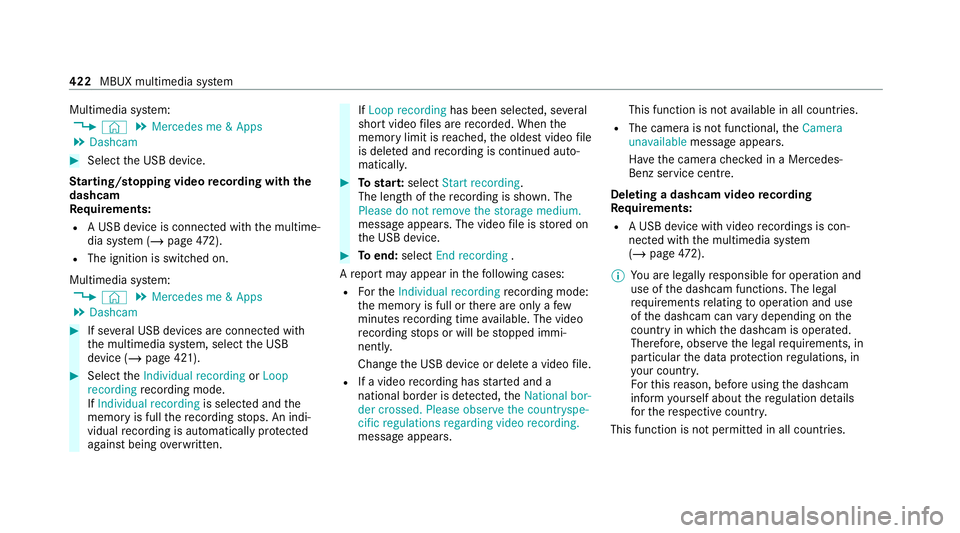
Multimedia sy
stem:
4 © 5
Mercedes me & Apps
5 Dashcam #
Select the USB device.
St arting/ stopping video recording with the
da shcam
Re quirements:
R A USB device is connec ted with the multime‐
dia sy stem (/ page472).
R The ig nition is switched on.
Multimedia sy stem:
4 © 5
Mercedes me & Apps
5 Dashcam #
If se veral USB devices are connec ted with
th e multimedia sy stem, select the USB
device (/ page 421). #
Select theIndividual recording orLoop
recording recording mode.
If Individual recording is selected andthe
memory is full there cording stops. An indi‐
vidual recording is au tomatical lyprotected
against being overwritten. If
Loop recording has been selected, se veral
short video files are recorded. When the
memory limit is reached, the oldest video file
is dele ted and recording is continued au to‐
matical ly. #
Tostar t:select Start recording.
The length of there cording is shown. The
Please do not remove the storage medium.
message appea rs. The video file is stored on
th e USB device. #
Toend: select End recording .
A report may appear in thefo llowing cases:
R Forth eIndividual recording recording mode:
th e memory is full or there are only a few
minutes recording time available. The video
re cording stops or will be stopped immi‐
nently.
Chan gethe USB device or dele tea video file.
R If a video recording has star ted and a
national border is de tected, theNational bor-
der crossed. Please observe the countryspe-
cific regulations regarding video recording.
message appears. This function is not
available in all countries.
R The camera is not functional, theCamera
unavailable message appears.
Ha ve the camera checked in a Mercedes-
Benz service centre.
Deleting a dashcam video recording
Requ irements:
R A USB device with video recordings is con‐
nected wi th the multimedia sy stem
(/ page 472).
% You are legally responsible for operation and
use of the dashcam functions. The legal
re qu irements relating tooperation and use
of the dashcam can vary depending on the
country in whi chthe dashcam is operated.
Therefore, obser vethe legal requirements, in
particular the data pr otection regulations, in
yo ur count ry.
Fo rth is reason, before using the dashcam
inform yourself about there gulation de tails
fo rth ere spective countr y.
This function is not permitted in all count ries. 422
MBUX multimedia sy stem
Page 429 of 689
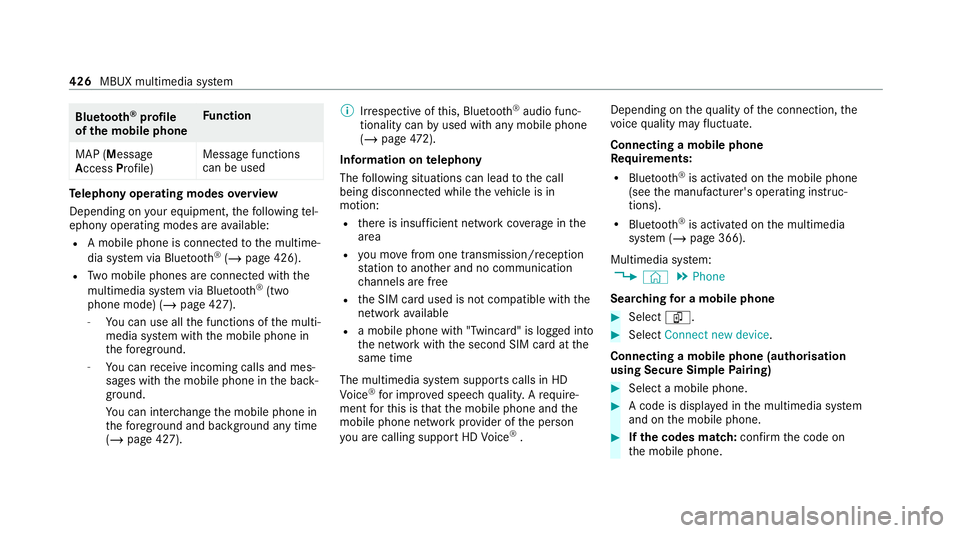
Blue
tooth ®
profile
of the mobile phone Fu
nction
MAP (Message
Access Profile) Message functions
can be used Te
lephony operating modes overview
Depending on your equipment, thefo llowing tel‐
ephony operating modes are available:
R A mobile phone is connec tedto the multime‐
dia sy stem via Blue tooth®
(/ page 426).
R Two mobile phones are connected with the
multimedia sy stem via Blue tooth®
(two
phone mode) (/ page 427).
- You can use all the functions of the multi‐
media sy stem with the mobile phone in
th efo re ground.
- You can recei veincoming calls and mes‐
sages with the mobile phone in the back‐
ground.
Yo u can inter change the mobile phone in
th efo re ground and bac kground any time
(/ page 427). %
Irre spective of this, Blue tooth®
audio func‐
tionality can byused with any mobile phone
(/ page 472).
Infor mation on telephony
The following situations can lead tothe call
being disconnected while theve hicle is in
motion:
R there is insuf ficient network co verage inthe
area
R you mo vefrom one transmission/reception
st ation toano ther and no communication
ch annels are free
R the SIM card used is not compatible with the
network available
R a mobile phone with "Twincard" is logged into
th e network with the second SIM card at the
same time
The multimedia sy stem supports calls in HD
Vo ice ®
for impr oved speech qualit y.Arequ ire‐
ment forth is is that the mobile phone and the
mobile phone network pr ovider of the person
yo u are calling suppo rtHD Voice ®
. Depending on
thequ ality of the connection, the
vo ice quality may fluctuate.
Connecting a mobile phone
Requ irements:
R Blue tooth ®
is activated on the mobile phone
(see the manufacturer's operating instruc‐
tions).
R Blue tooth ®
is activated on the multimedia
sy stem (/ page 366).
Multimedia sy stem:
4 © 5
Phone
Sear ching for a mobile phone #
Select í. #
Select Connect new device .
Connecting a mobile phone (authorisation
using Secu reSimple Pairing) #
Select a mobile phone. #
A code is displa yed in the multimedia sy stem
and on the mobile phone. #
Ifth e codes match: confirm the code on
th e mobile phone. 426
MBUX multimedia sy stem
Page 430 of 689
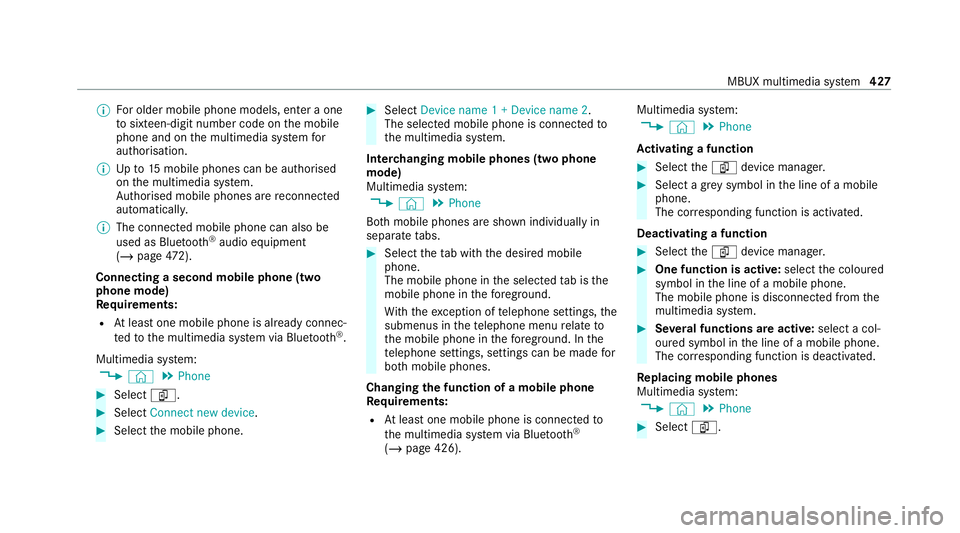
%
For older mobile phone models, enter a one
to sixteen-digit number code on the mobile
phone and on the multimedia sy stem for
authorisation.
% Upto15 mobile phones can be auth orised
on the multimedia sy stem.
Auth orised mobile phones are reconnected
au tomatical ly.
% The connected mobile phone can also be
used as Blue tooth®
audio equipment
(/ page 472).
Connec ting a second mobile phone (two
phone mode)
Requ irements:
R Atleast one mobile phone is already connec‐
te dto the multimedia sy stem via Blue tooth®
.
Multimedia sy stem:
4 © 5
Phone #
Select í. #
Select Connect new device. #
Select the mobile phone. #
Select Device name 1 + Device name 2 .
The selected mobile phone is connected to
th e multimedia sy stem.
Inter changing mobile phones (two phone
mode)
Multimedia sy stem:
4 © 5
Phone
Bo th mobile phones are shown individually in
sepa rate tabs. #
Select theta b with the desired mobile
phone.
The mobile phone in the selected tab is the
mobile phone in thefo re ground.
Wi th th eexc eption of telephone settings, the
submenus in thete lephone menu relate to
th e mobile phone in thefo re ground. In the
te lephone settings, settings can be made for
bo th mobile phones.
Changing the function of a mobile phone
Re quirements:
R Atleast one mobile phone is connec tedto
th e multimedia sy stem via Blue tooth®
( / page 426). Multimedia sy
stem:
4 © 5
Phone
Ac tivating a function #
Select theí device manager. #
Select a gr eysymbol in the line of a mobile
phone.
The cor responding function is activated.
Deactivating a function #
Select theí device manager. #
One function is active: selectthe coloured
symbol in the line of a mobile phone.
The mobile phone is disconnected from the
multimedia sy stem. #
Several functions are active: select a col‐
oured symbol in the line of a mobile phone.
The cor responding function is deactivated.
Re placing mobile phones
Multimedia sy stem:
4 © 5
Phone #
Select í. MBUX multimedia sy
stem 427
Page 431 of 689
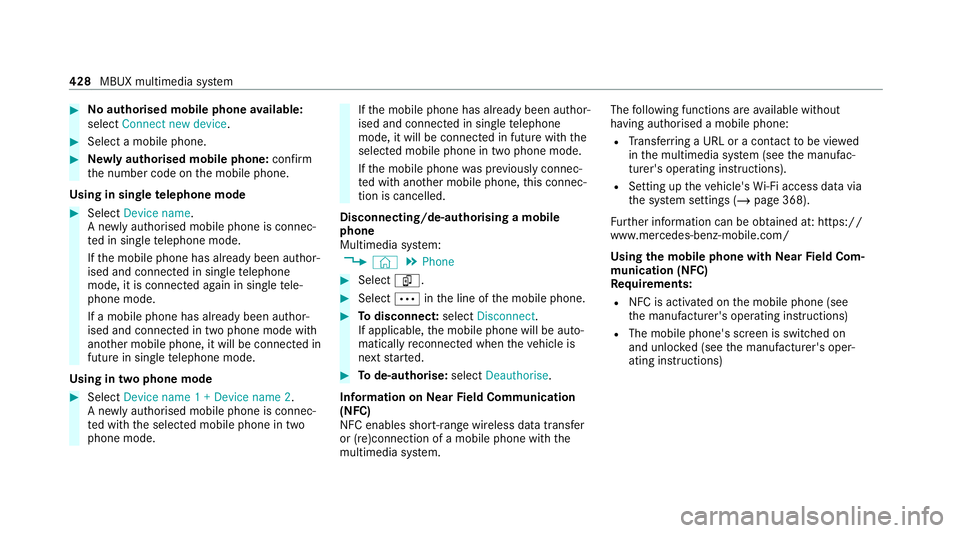
#
No authorised mobile phone available:
select Connect new device .#
Select a mobile phone. #
Newly authorised mobile phone: confirm
th e number code on the mobile phone.
Using in single telephone mode #
Select Device name.
A newly authorised mobile phone is connec‐
te d in single telephone mode.
If th e mobile phone has already been author‐
ised and connected in single telephone
mode, it is connec ted again in single tele‐
phone mode.
If a mobile phone has already been author‐
ised and connec ted in two phone mode with
ano ther mobile phone, it will be connected in
future in single telephone mode.
Using in two phone mode #
Select Device name 1 + Device name 2 .
A newly authorised mobile phone is connec‐
te d with the selected mobile phone in two
phone mode. If
th e mobile phone has already been author‐
ised and connected in single telephone
mode, it will be connec ted in future with the
selected mobile phone in two phone mode.
If th e mobile phone was pr eviously connec‐
te d with ano ther mobile phone, this connec‐
tion is cancelled.
Disconnecting/de-au thorising a mobile
phone
Multimedia sy stem:
4 © 5
Phone #
Select í. #
Select Äinthe line of the mobile phone. #
Todisconnect: selectDisconnect .
If applicable, the mobile phone will be auto‐
matically reconnected when theve hicle is
next star ted. #
Tode-authorise: selectDeauthorise.
In fo rm ation on NearField Communication
(NFC)
NFC enables short- range wi reless data transfer
or (re)connection of a mobile phone with the
multimedia sy stem. The
following functions are available without
having authorised a mobile phone:
R Trans ferring a URL or a con tact to be vie wed
in the multimedia sy stem (see the manufac‐
turer's operating instructions).
R Setting up theve hicle's Wi-Fi access da tavia
th e sy stem settings (/ page 368).
Fu rther information can be obtained at: https://
www.mercedes-benz-mobile.com/
Using the mobile phone with NearField Com‐
munication (NFC)
Re quirements:
R NFC is activated on the mobile phone (see
th e manufacturer's operating instructions)
R The mobile phone's screen is switched on
and unloc ked (see the manufacturer's oper‐
ating instructions) 428
MBUX multimedia sy stem
Page 433 of 689
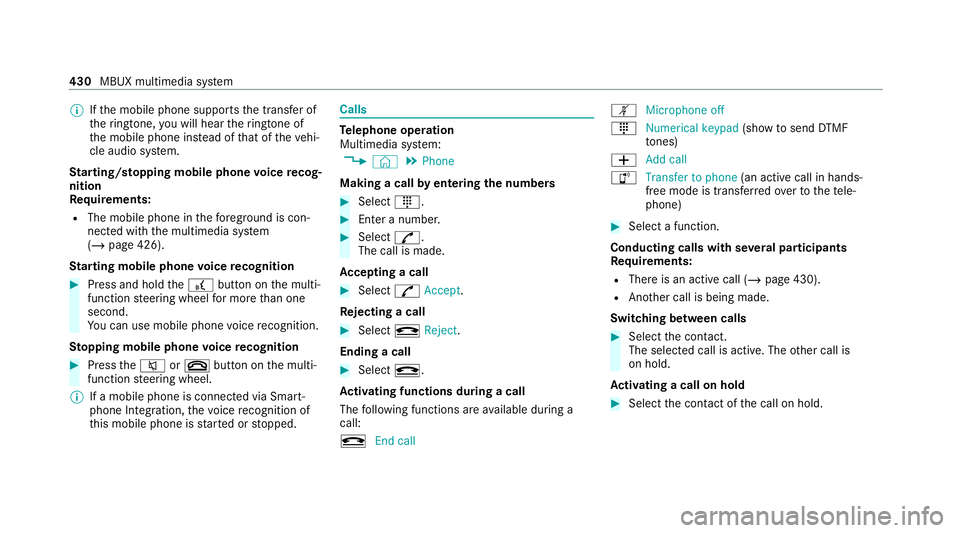
%
Ifth e mobile phone supports the transfer of
th eringtone, you will hear theringtone of
th e mobile phone ins tead of that of theve hi‐
cle audio sy stem.
St arting/ stopping mobile phone voice recog‐
nition
Re quirements:
R The mobile phone in thefo re ground is con‐
nected with the multimedia sy stem
(/ page 426).
St arting mobile phone voice recognition #
Press and hold the£ button on the multi‐
function steering wheel for more than one
second.
Yo u can use mobile phone voice recognition.
St opping mobile phone voice recognition #
Press the8 or~ button on the multi‐
function steering wheel.
% If a mobile phone is connected via Smart‐
phone Integration, thevo ice recognition of
th is mobile phone is star ted or stopped. Calls
Te
lephone operation
Multimedia sy stem:
4 © 5
Phone
Making a call byentering the numbers #
Select _. #
Enter a number. #
Select R.
The call is made.
Ac cepting a call #
Select RAccept .
Re jecting a call #
Select kReject .
Ending a call #
Select k.
Ac tivating functions during a call
The following functions are available during a
call:
k End call m
Microphone off
_ Numerical keypad (showtosend DTMF
to nes)
W Add call
h Transfer to phone (an activecall in hands-
free mode is transfer redove rto thete le‐
phone) #
Select a function.
Conducting calls with se veral participants
Re quirements:
R There is an active call (/ page 430).
R Another call is being made.
Switching between calls #
Select the conta ct.
The selected call is acti ve. The other call is
on hold.
Ac tivating a call on hold #
Select the conta ct ofthe call on hold. 430
MBUX multimedia sy stem