2019 MERCEDES-BENZ CLA change time
[x] Cancel search: change timePage 234 of 330
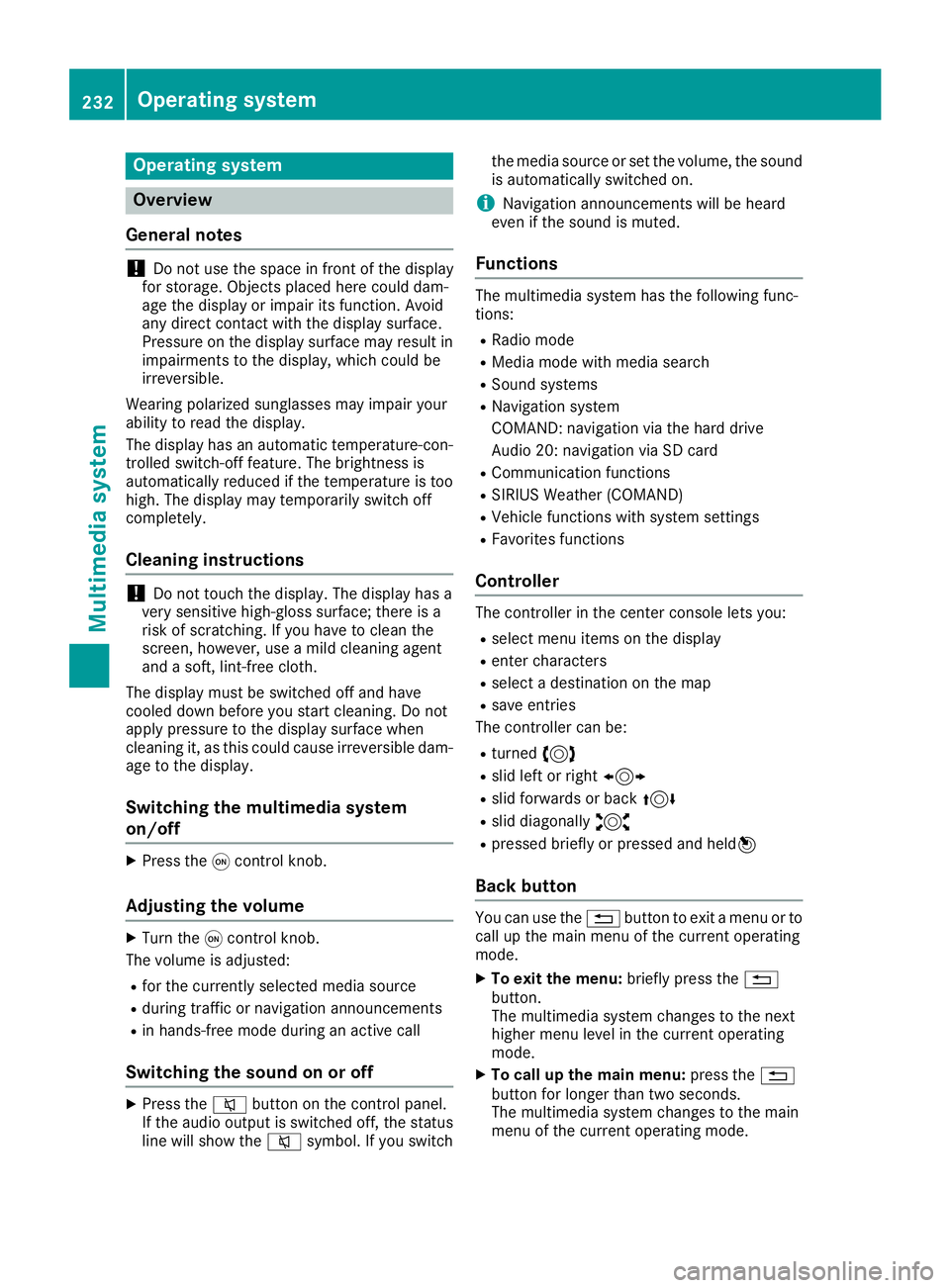
Operating system
Overview
General notes
!Do not use the space in front of the displayfor storage. Objects placed here could dam-age the display or impair its function. Avoidany direct contact with the display surface.Pressure on the display surface may result inimpairments to the display, which could beirreversible.
Wearing polarized sunglasses may impair yourability to read the display.
The display has an automatic temperature-con-trolled switch-off feature. The brightness isautomatically reduced if the temperature is toohigh. The display may temporarily switch offcompletely.
Cleaning instructions
!Do not touch the display. The display has avery sensitive high-gloss surface; there is arisk of scratching. If you have to clean thescreen, however, use a mild cleaning agentand a soft, lint-free cloth.
The display must be switched off and havecooled down before you start cleaning. Do notapply pressure to the display surface whencleaning it, as this could cause irreversible dam-age to the display.
Switching the multimedia system
on/off
XPress the�Ccontrol knob.
Adjusting the volume
XTurn the�Ccontrol knob.
The volume is adjusted:
Rfor the currently selected media source
Rduring traffic or navigation announcements
Rin hands-free mode during an active call
Switching the sound on or off
XPress the�cbutton on the control panel.If the audio output is switched off, the statusline will show the�csymbol. If you switch
the media source or set the volume, the soundis automatically switched on.
iNavigation announcements will be heardeven if the sound is muted.
Functions
The multimedia system has the following func-tions:
RRadio mode
RMedia mode with media search
RSound systems
RNavigation system
COMAND: navigation via the hard drive
Audio 20: navigation via SD card
RCommunication functions
RSIRIUS Weather (COMAND)
RVehicle functions with system settings
RFavorites functions
Controller
The controller in the center console lets you:
Rselect menu items on the display
Renter characters
Rselect a destination on the map
Rsave entries
The controller can be:
Rturned3
Rslid left or right1
Rslid forwards or back4
Rslid diagonally2
Rpressed briefly or pressed and held7
Back button
You can use the�8button to exit a menu or tocall up the main menu of the current operatingmode.
XTo exit the menu:briefly press the�8button.The multimedia system changes to the nexthigher menu level in the current operatingmode.
XTo call up the main menu:press the�8button for longer than two seconds.The multimedia system changes to the mainmenu of the current operating mode.
232Operating system
Multimedia system
Page 237 of 330
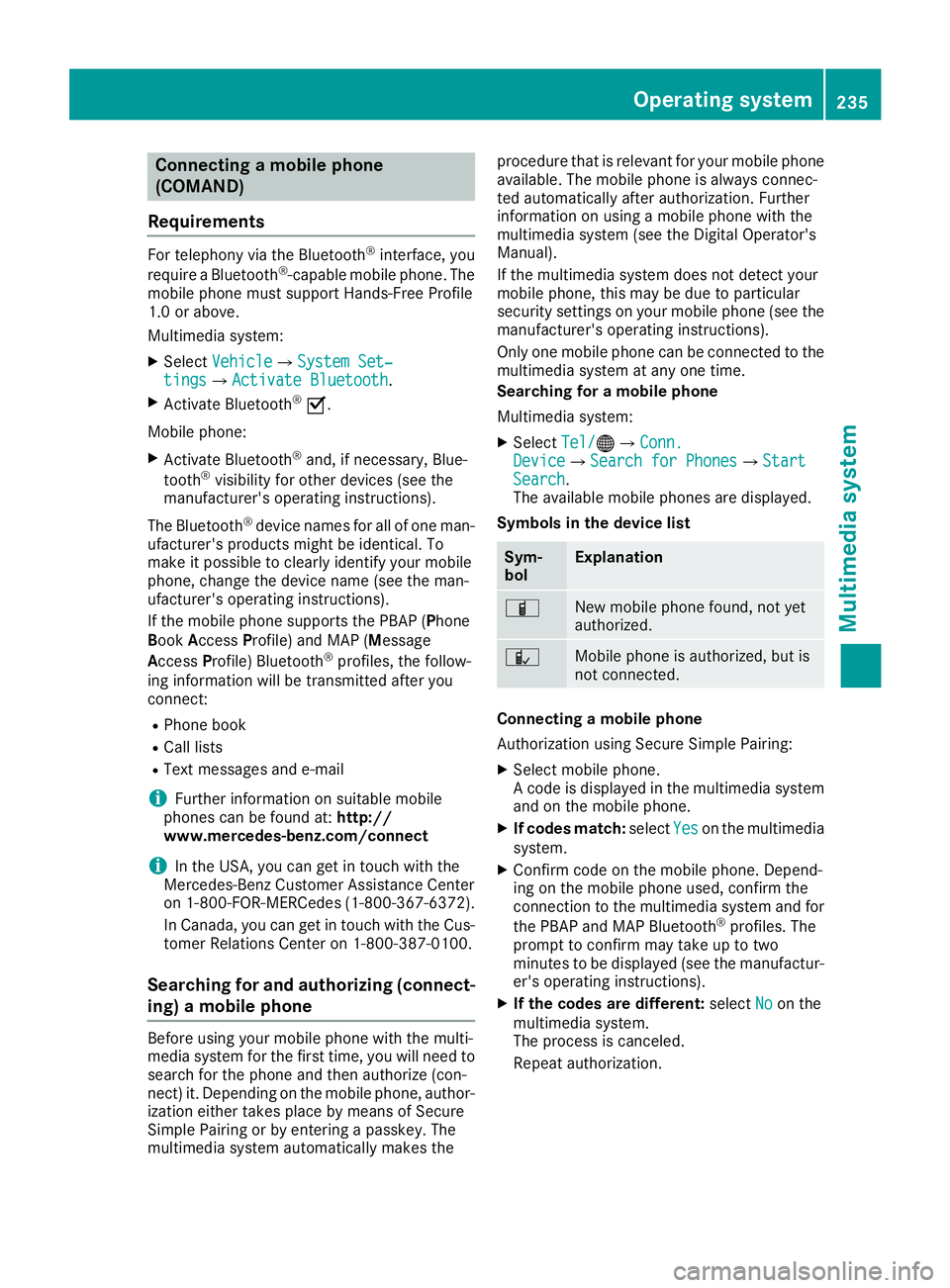
Connecting a mobile phone
(COMAND)
Requirements
For telephony via the Bluetooth®interface, you
require a Bluetooth®-capable mobile phone. Themobile phone must support Hands-Free Profile1.0 or above.
Multimedia system:
XSelectVehicleVehicle�{System Set‐System Set‐tingstings�{Activate BluetoothActivate Bluetooth.
XActivate Bluetooth®�s.
Mobile phone:
XActivate Bluetooth®and, if necessary, Blue-
tooth®visibility for other devices (see themanufacturer's operating instructions).
The Bluetooth®device names for all of one man-ufacturer's products might be identical. Tomake it possible to clearly identify your mobilephone, change the device name (see the man-ufacturer's operating instructions).
If the mobile phone supports the PBAP (PhoneBookAccessProfile) and MAP (Message
AccessProfile) Bluetooth®profiles, the follow-ing information will be transmitted after youconnect:
RPhone book
RCall lists
RText messages and e-mail
iFurther information on suitable mobilephones can be found at:http://www.mercedes-benz.com/connect
iIn the USA, you can get in touch with theMercedes-Benz Customer Assistance Centeron 1-800-FOR-MERCedes (1-800-367-6372).
In Canada, you can get in touch with the Cus-tomer Relations Center on 1-800-387-0100.
Searching for and authorizing (connect-
ing) a mobile phone
Before using your mobile phone with the multi-media system for the first time, you will need tosearch for the phone and then authorize (con-nect) it. Depending on the mobile phone, author-ization either takes place by means of SecureSimple Pairing or by entering a passkey. Themultimedia system automatically makes the
procedure that is relevant for your mobile phoneavailable. The mobile phone is always connec-ted automatically after authorization. Furtherinformation on using a mobile phone with themultimedia system (see the Digital Operator'sManual).
If the multimedia system does not detect yourmobile phone, this may be due to particularsecurity settings on your mobile phone (see themanufacturer's operating instructions).
Only one mobile phone can be connected to themultimedia system at any one time.
Searching for a mobile phone
Multimedia system:
XSelectTel/Tel/�
Page 238 of 330
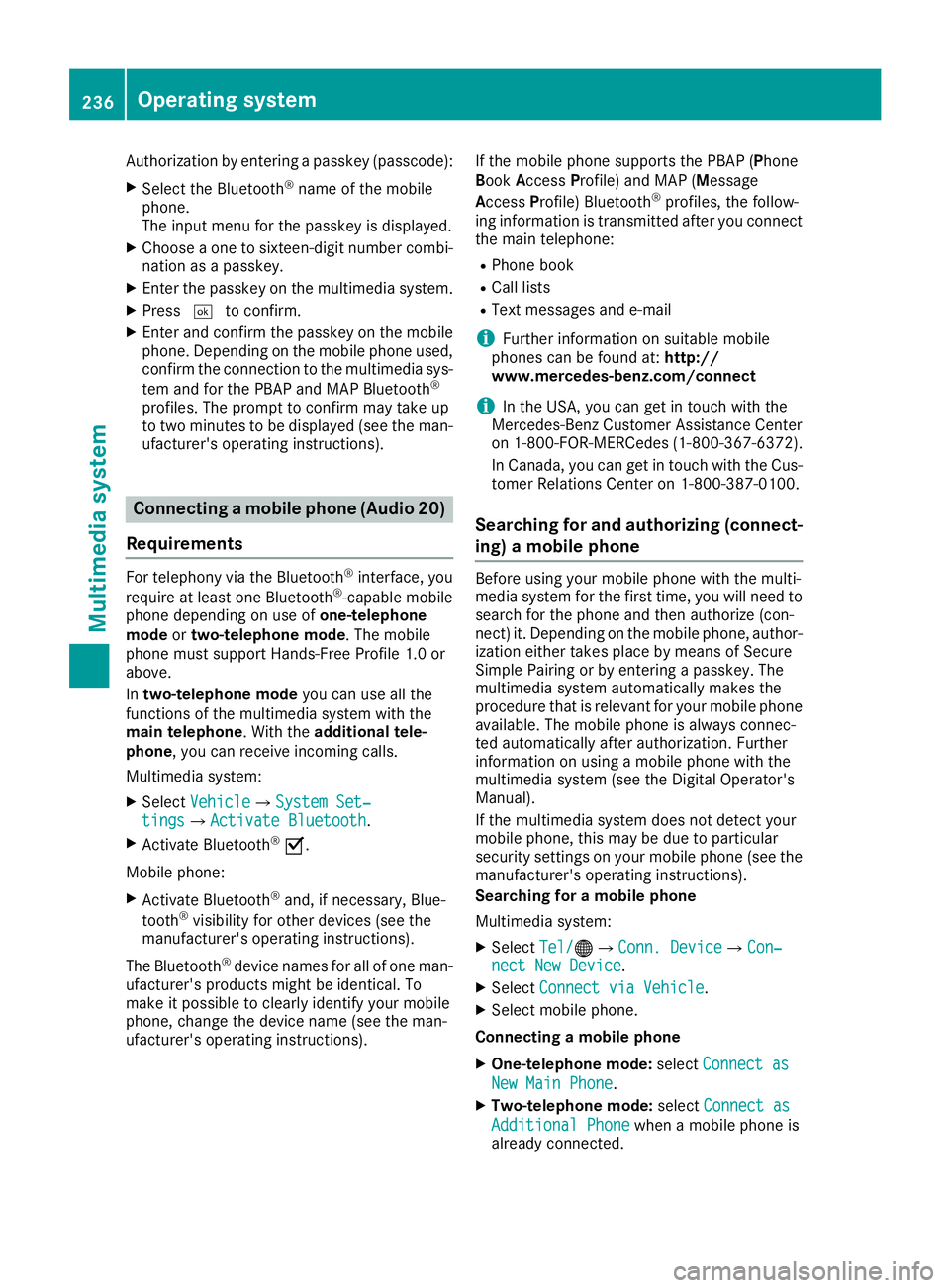
Authorization by entering a passkey (passcode):
XSelect the Bluetooth®name of the mobilephone.The input menu for the passkey is displayed.
XChoose a one to sixteen-digit number combi-nation as a passkey.
XEnter the passkey on the multimedia system.
XPress�Tto confirm.
XEnter and confirm the passkey on the mobilephone. Depending on the mobile phone used,confirm the connection to the multimedia sys-
tem and for the PBAP and MAP Bluetooth®
profiles. The prompt to confirm may take upto two minutes to be displayed (see the man-ufacturer's operating instructions).
Connecting a mobile phone (Audio 20)
Requirements
For telephony via the Bluetooth®interface, you
require at least one Bluetooth®-capable mobilephone depending on use ofone-telephonemodeortwo-telephone mode. The mobilephone must support Hands-Free Profile 1.0 orabove.
Intwo-telephone modeyou can use all thefunctions of the multimedia system with themain telephone. With theadditional tele-phone, you can receive incoming calls.
Multimedia system:
XSelectVehicleVehicle�{System Set‐System Set‐tingstings�{Activate BluetoothActivate Bluetooth.
XActivate Bluetooth®�s.
Mobile phone:
XActivate Bluetooth®and, if necessary, Blue-
tooth®visibility for other devices (see themanufacturer's operating instructions).
The Bluetooth®device names for all of one man-ufacturer's products might be identical. Tomake it possible to clearly identify your mobilephone, change the device name (see the man-ufacturer's operating instructions).
If the mobile phone supports the PBAP (PhoneBookAccessProfile) and MAP (Message
AccessProfile) Bluetooth®profiles, the follow-ing information is transmitted after you connectthe main telephone:
RPhone book
RCall lists
RText messages and e-mail
iFurther information on suitable mobilephones can be found at:http://www.mercedes-benz.com/connect
iIn the USA, you can get in touch with theMercedes-Benz Customer Assistance Centeron 1-800-FOR-MERCedes (1-800-367-6372).
In Canada, you can get in touch with the Cus-tomer Relations Center on 1-800-387-0100.
Searching for and authorizing (connect-
ing) a mobile phone
Before using your mobile phone with the multi-media system for the first time, you will need tosearch for the phone and then authorize (con-nect) it. Depending on the mobile phone, author-ization either takes place by means of SecureSimple Pairing or by entering a passkey. Themultimedia system automatically makes theprocedure that is relevant for your mobile phoneavailable. The mobile phone is always connec-ted automatically after authorization. Furtherinformation on using a mobile phone with themultimedia system (see the Digital Operator'sManual).
If the multimedia system does not detect yourmobile phone, this may be due to particularsecurity settings on your mobile phone (see themanufacturer's operating instructions).
Searching for a mobile phone
Multimedia system:
XSelectTel/Tel/�
Page 239 of 330
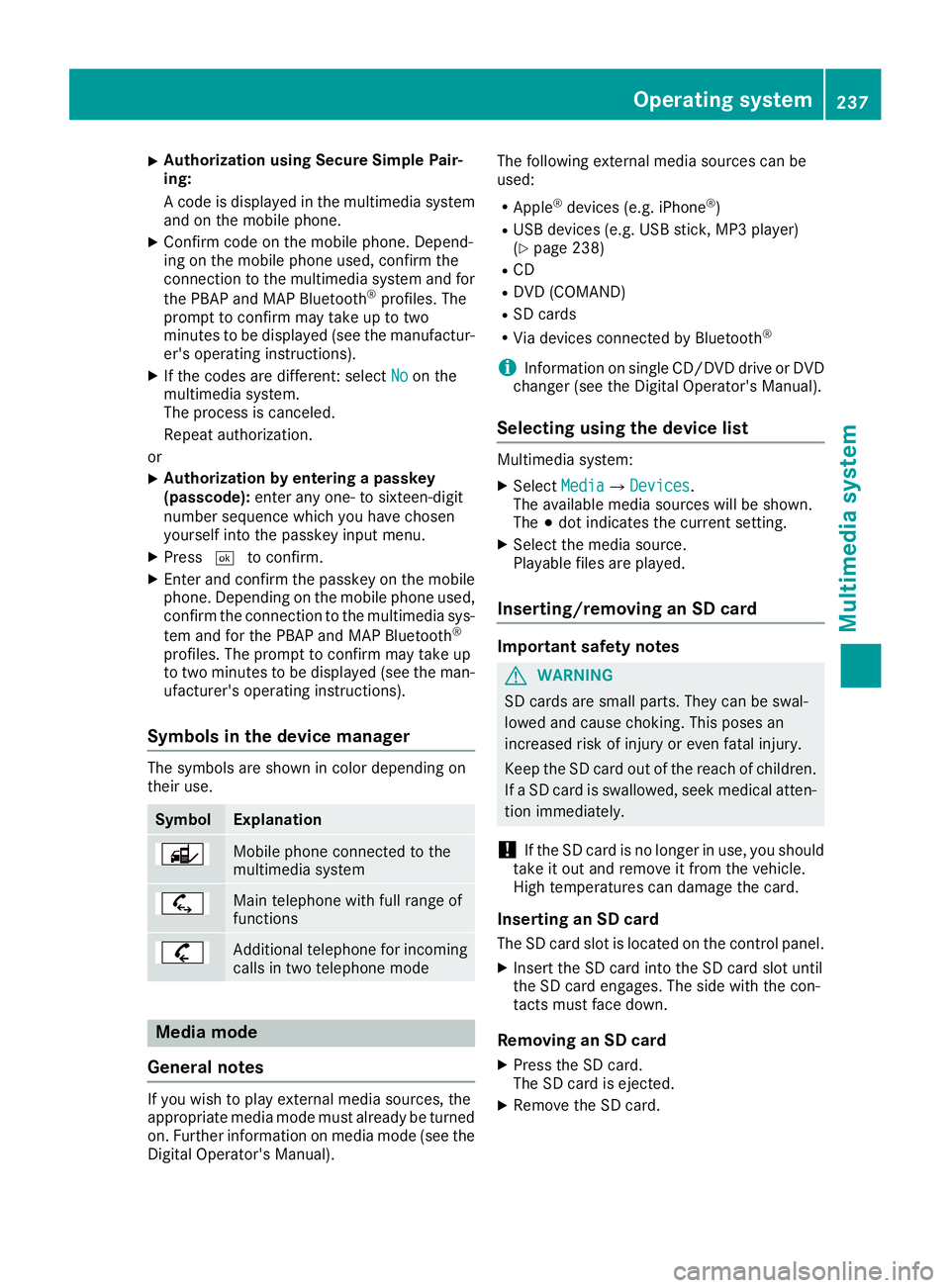
XAuthorization using Secure Simple Pair-ing:
A code is displayed in the multimedia systemand on the mobile phone.
XConfirm code on the mobile phone. Depend-ing on the mobile phone used, confirm theconnection to the multimedia system and for
the PBAP and MAP Bluetooth®profiles. Theprompt to confirm may take up to twominutes to be displayed (see the manufactur-er's operating instructions).
XIf the codes are different: selectNoNoon themultimedia system.The process is canceled.
Repeat authorization.
or
XAuthorization by entering a passkey(passcode):enter any one- to sixteen-digitnumber sequence which you have chosenyourself into the passkey input menu.
XPress�Tto confirm.
XEnter and confirm the passkey on the mobilephone. Depending on the mobile phone used,confirm the connection to the multimedia sys-
tem and for the PBAP and MAP Bluetooth®
profiles. The prompt to confirm may take upto two minutes to be displayed (see the man-ufacturer's operating instructions).
Symbols in the device manager
The symbols are shown in color depending ontheir use.
SymbolExplanation
Mobile phone connected to themultimedia system
Main telephone with full range offunctions
Additional telephone for incomingcalls in two telephone mode
Media mode
General notes
If you wish to play external media sources, theappropriate media mode must already be turnedon. Further information on media mode (see theDigital Operator's Manual).
The following external media sources can beused:
RApple®devices (e.g. iPhone®)
RUSB devices (e.g. USB stick, MP3 player)(Ypage 238)
RCD
RDVD (COMAND)
RSD cards
RVia devices connected by Bluetooth®
iInformation on single CD/DVD drive or DVDchanger (see the Digital Operator's Manual).
Selecting using the device list
Multimedia system:
XSelectMediaMedia�{DevicesDevices.The available media sources will be shown.The�;dot indicates the current setting.
XSelect the media source.Playable files are played.
Inserting/removing an SD card
Important safety notes
GWARNING
SD cards are small parts. They can be swal-
lowed and cause choking. This poses an
increased risk of injury or even fatal injury.
Keep the SD card out of the reach of children.
If a SD card is swallowed, seek medical atten-
tion immediately.
!If the SD card is no longer in use, you shouldtake it out and remove it from the vehicle.High temperatures can damage the card.
Inserting an SD card
The SD card slot is located on the control panel.
XInsert the SD card into the SD card slot untilthe SD card engages. The side with the con-tacts must face down.
Removing an SD card
XPress the SD card.The SD card is ejected.
XRemove the SD card.
Operating system237
Multimedia system
Z
Page 252 of 330
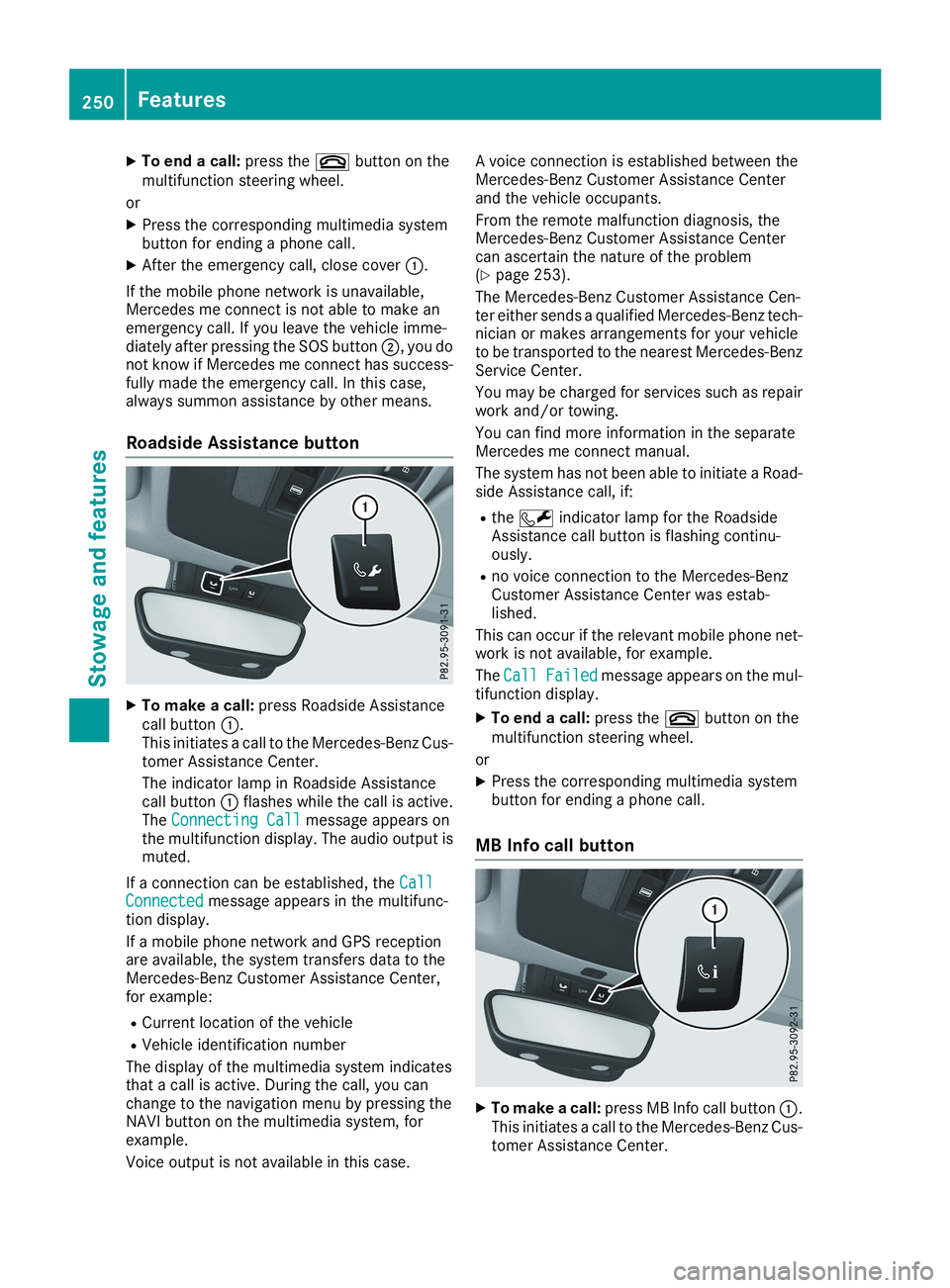
XTo end a call:press the�vbutton on themultifunction steering wheel.
or
XPress the corresponding multimedia systembutton for ending a phone call.
XAfter the emergency call, close cover�C.
If the mobile phone network is unavailable,Mercedes me connect is not able to make anemergency call. If you leave the vehicle imme-diately after pressing the SOS button�D, you donot know if Mercedes me connect has success-fully made the emergency call. In this case,always summon assistance by other means.
Roadside Assistance button
XTo make a call:press Roadside Assistancecall button�C.This initiates a call to the Mercedes-Benz Cus-tomer Assistance Center.
The indicator lamp in Roadside Assistancecall button�Cflashes while the call is active.TheConnecting CallConnecting Callmessage appears onthe multifunction display. The audio output ismuted.
If a connection can be established, theCallCallConnectedConnectedmessage appears in the multifunc-tion display.
If a mobile phone network and GPS receptionare available, the system transfers data to theMercedes-Benz Customer Assistance Center,for example:
RCurrent location of the vehicle
RVehicle identification number
The display of the multimedia system indicatesthat a call is active. During the call, you canchange to the navigation menu by pressing theNAVI button on the multimedia system, forexample.
Voice output is not available in this case.
A voice connection is established between theMercedes-Benz Customer Assistance Centerand the vehicle occupants.
From the remote malfunction diagnosis, theMercedes-Benz Customer Assistance Centercan ascertain the nature of the problem(Ypage 253).
The Mercedes-Benz Customer Assistance Cen-ter either sends a qualified Mercedes-Benz tech-nician or makes arrangements for your vehicleto be transported to the nearest Mercedes-BenzService Center.
You may be charged for services such as repairwork and/or towing.
You can find more information in the separateMercedes me connect manual.
The system has not been able to initiate a Road-side Assistance call, if:
Rthe�Rindicator lamp for the RoadsideAssistance call button is flashing continu-ously.
Rno voice connection to the Mercedes-BenzCustomer Assistance Center was estab-lished.
This can occur if the relevant mobile phone net-work is not available, for example.
TheCallCallFailedFailedmessage appears on the mul-tifunction display.
XTo end a call:press the�vbutton on themultifunction steering wheel.
or
XPress the corresponding multimedia systembutton for ending a phone call.
MB Info call button
XTo make a call:press MB Info call button�C.This initiates a call to the Mercedes-Benz Cus-tomer Assistance Center.
250Features
Sto wage an d features
Page 253 of 330
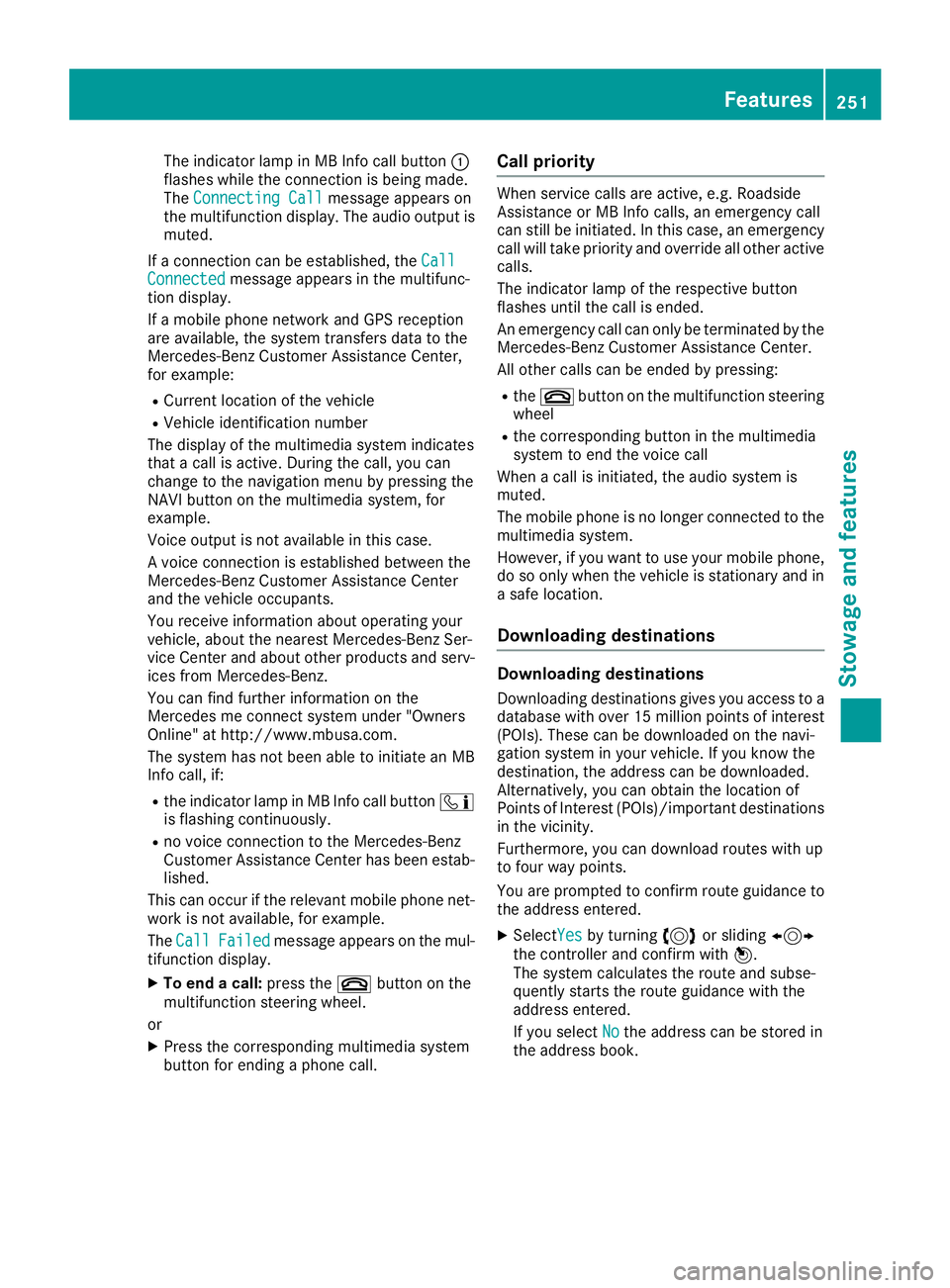
The indicator lamp in MB Info call button�Cflashes while the connection is being made.TheConnecting CallConnecting Callmessage appears onthe multifunction display. The audio output ismuted.
If a connection can be established, theCallCallConnectedConnectedmessage appears in the multifunc-tion display.
If a mobile phone network and GPS receptionare available, the system transfers data to theMercedes-Benz Customer Assistance Center,for example:
RCurrent location of the vehicle
RVehicle identification number
The display of the multimedia system indicatesthat a call is active. During the call, you canchange to the navigation menu by pressing theNAVI button on the multimedia system, forexample.
Voice output is not available in this case.
A voice connection is established between theMercedes-Benz Customer Assistance Centerand the vehicle occupants.
You receive information about operating yourvehicle, about the nearest Mercedes-Benz Ser-vice Center and about other products and serv-ices from Mercedes-Benz.
You can find further information on theMercedes me connect system under "OwnersOnline" at http://www.mbusa.com.
The system has not been able to initiate an MBInfo call, if:
Rthe indicator lamp in MB Info call button�
Page 267 of 330
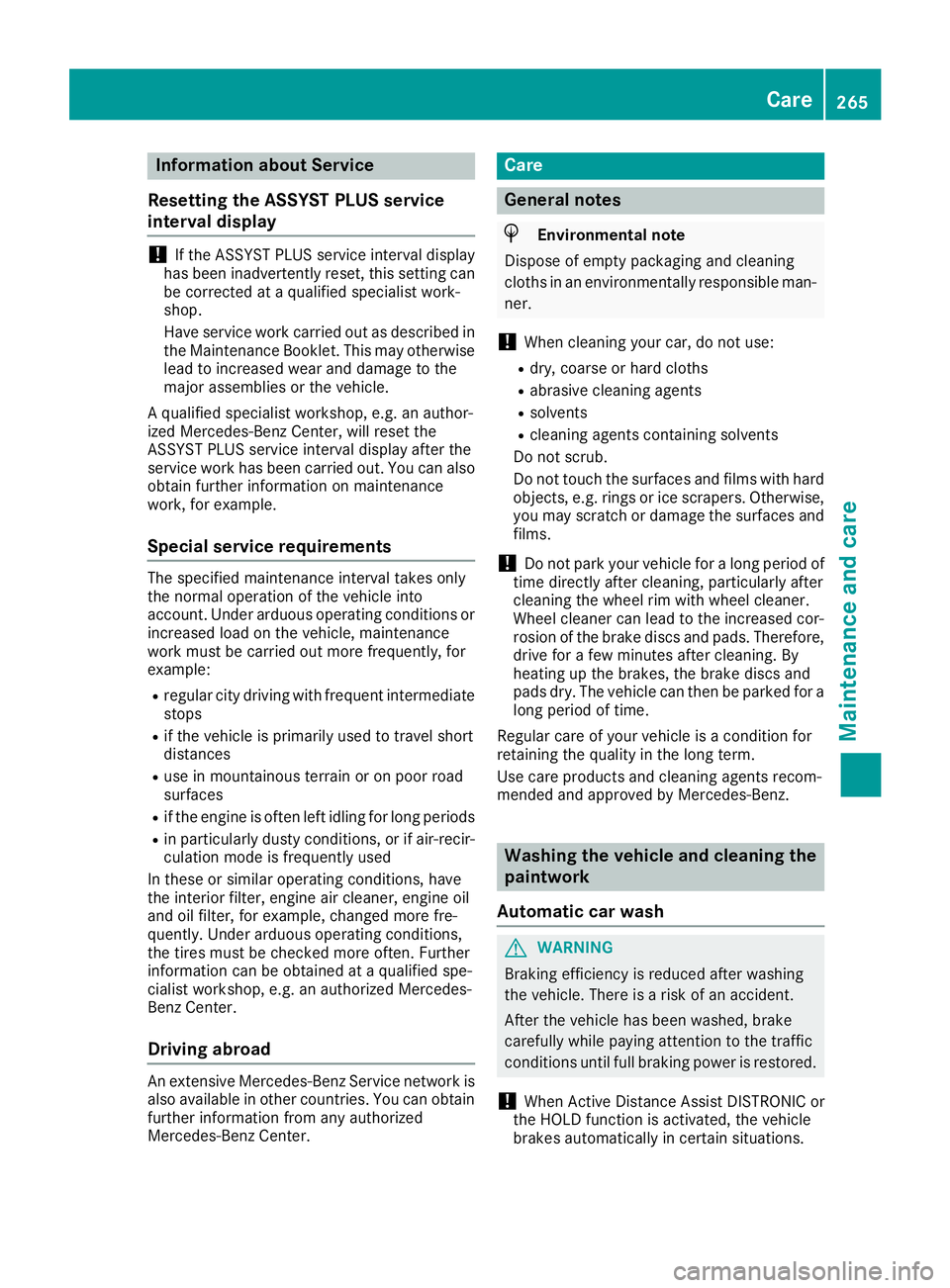
Information about Service
Resetting the ASSYST PLUS service
interval display
!If the ASSYST PLUS service interval displayhas been inadvertently reset, this setting canbe corrected at a qualified specialist work-shop.
Have service work carried out as described inthe Maintenance Booklet. This may otherwiselead to increased wear and damage to themajor assemblies or the vehicle.
A qualified specialist workshop, e.g. an author-ized Mercedes-Benz Center, will reset theASSYST PLUS service interval display after theservice work has been carried out. You can alsoobtain further information on maintenancework, for example.
Special service requirements
The specified maintenance interval takes onlythe normal operation of the vehicle intoaccount. Under arduous operating conditions orincreased load on the vehicle, maintenancework must be carried out more frequently, forexample:
Rregular city driving with frequent intermediatestops
Rif the vehicle is primarily used to travel shortdistances
Ruse in mountainous terrain or on poor roadsurfaces
Rif the engine is often left idling for long periods
Rin particularly dusty conditions, or if air-recir-culation mode is frequently used
In these or similar operating conditions, havethe interior filter, engine air cleaner, engine oiland oil filter, for example, changed more fre-quently. Under arduous operating conditions,the tires must be checked more often. Furtherinformation can be obtained at a qualified spe-cialist workshop, e.g. an authorized Mercedes-Benz Center.
Driving abroad
An extensive Mercedes-Benz Service network isalso available in other countries. You can obtainfurther information from any authorizedMercedes-Benz Center.
Care
General notes
HEnvironmental note
Dispose of empty packaging and cleaning
cloths in an environmentally responsible man-
ner.
!When cleaning your car, do not use:
Rdry, coarse or hard cloths
Rabrasive cleaning agents
Rsolvents
Rcleaning agents containing solvents
Do not scrub.
Do not touch the surfaces and films with hardobjects, e.g. rings or ice scrapers. Otherwise,you may scratch or damage the surfaces andfilms.
!Do not park your vehicle for a long period oftime directly after cleaning, particularly aftercleaning the wheel rim with wheel cleaner.Wheel cleaner can lead to the increased cor-rosion of the brake discs and pads. Therefore,drive for a few minutes after cleaning. Byheating up the brakes, the brake discs andpads dry. The vehicle can then be parked for along period of time.
Regular care of your vehicle is a condition forretaining the quality in the long term.
Use care products and cleaning agents recom-mended and approved by Mercedes-Benz.
Washing the vehicle and cleaning the
paintwork
Automatic car wash
GWARNING
Braking efficiency is reduced after washing
the vehicle. There is a risk of an accident.
After the vehicle has been washed, brake
carefully while paying attention to the traffic
conditions until full braking power is restored.
!When Active Distance Assist DISTRONIC orthe HOLD function is activated, the vehiclebrakes automatically in certain situations.
Care265
Maintenance and care
Z
Page 272 of 330
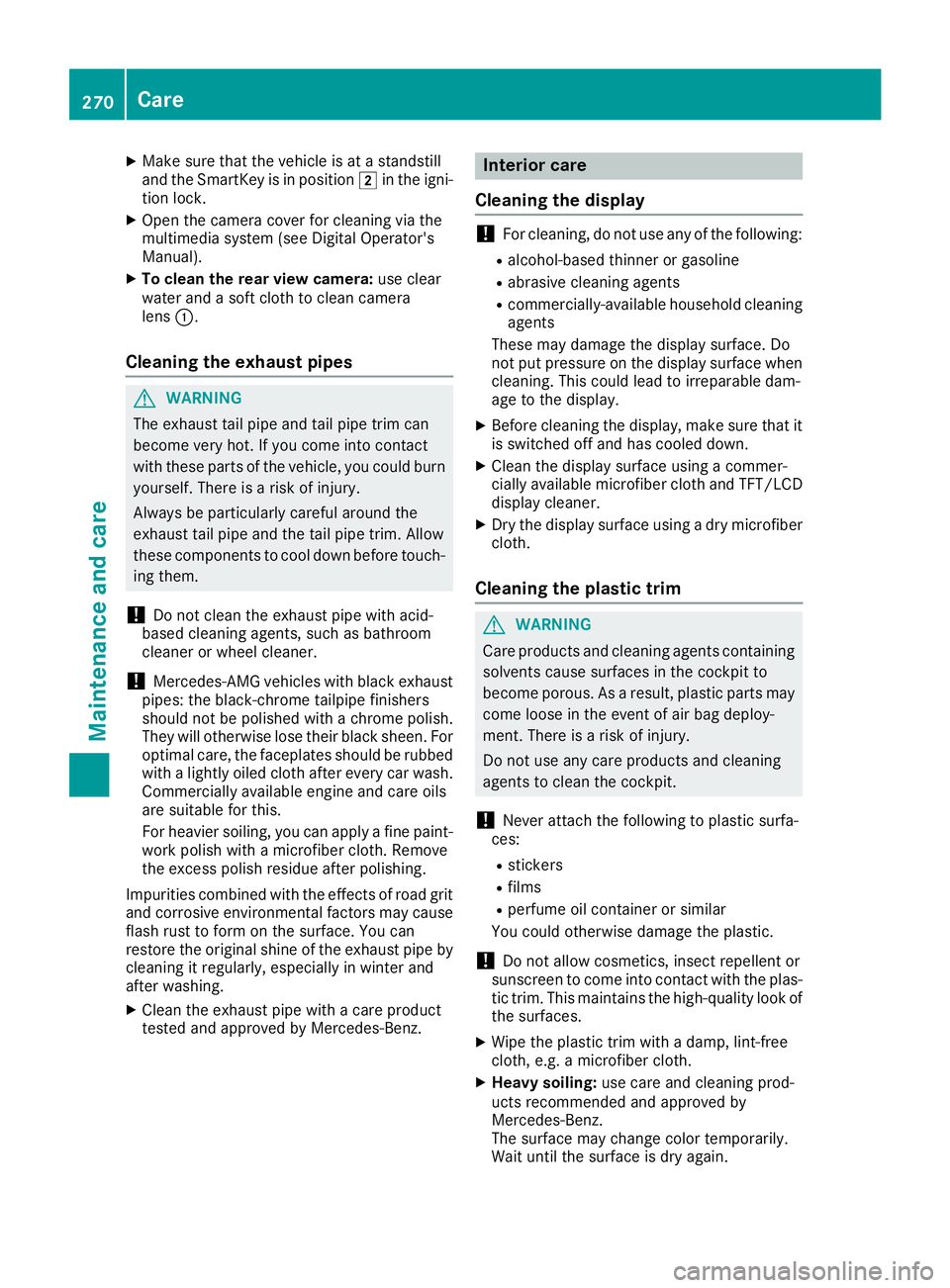
XMake sure that the vehicle is at a standstilland the SmartKey is in position�Hin the igni-tion lock.
XOpen the camera cover for cleaning via themultimedia system (see Digital Operator'sManual).
XTo clean the rear view camera:use clearwater and a soft cloth to clean cameralens�C.
Cleaning the exhaust pipes
GWARNING
The exhaust tail pipe and tail pipe trim can
become very hot. If you come into contact
with these parts of the vehicle, you could burn
yourself. There is a risk of injury.
Always be particularly careful around the
exhaust tail pipe and the tail pipe trim. Allow
these components to cool down before touch-
ing them.
!Do not clean the exhaust pipe with acid-based cleaning agents, such as bathroomcleaner or wheel cleaner.
!Mercedes-AMG vehicles with black exhaustpipes: the black-chrome tailpipe finishersshould not be polished with a chrome polish.They will otherwise lose their black sheen. Foroptimal care, the faceplates should be rubbedwith a lightly oiled cloth after every car wash.Commercially available engine and care oilsare suitable for this.
For heavier soiling, you can apply a fine paint-work polish with a microfiber cloth. Removethe excess polish residue after polishing.
Impurities combined with the effects of road gritand corrosive environmental factors may causeflash rust to form on the surface. You canrestore the original shine of the exhaust pipe bycleaning it regularly, especially in winter andafter washing.
XClean the exhaust pipe with a care producttested and approved by Mercedes-Benz.
Interior care
Cleaning the display
!For cleaning, do not use any of the following:
Ralcohol-based thinner or gasoline
Rabrasive cleaning agents
Rcommercially-available household cleaningagents
These may damage the display surface. Donot put pressure on the display surface whencleaning. This could lead to irreparable dam-age to the display.
XBefore cleaning the display, make sure that itis switched off and has cooled down.
XClean the display surface using a commer-cially available microfiber cloth and TFT/LCDdisplay cleaner.
XDry the display surface using a dry microfibercloth.
Cleaning the plastic trim
GWARNING
Care products and cleaning agents containing
solvents cause surfaces in the cockpit to
become porous. As a result, plastic parts may
come loose in the event of air bag deploy-
ment. There is a risk of injury.
Do not use any care products and cleaning
agents to clean the cockpit.
!Never attach the following to plastic surfa-ces:
Rstickers
Rfilms
Rperfume oil container or similar
You could otherwise damage the plastic.
!Do not allow cosmetics, insect repellent orsunscreen to come into contact with the plas-tic trim. This maintains the high-quality look ofthe surfaces.
XWipe the plastic trim with a damp, lint-freecloth, e.g. a microfiber cloth.
XHeavy soiling:use care and cleaning prod-ucts recommended and approved byMercedes-Benz.The surface may change color temporarily.Wait until the surface is dry again.
270Care
Maintenance and care