2019 MERCEDES-BENZ AMG GT ROADSTER CD player
[x] Cancel search: CD playerPage 9 of 298
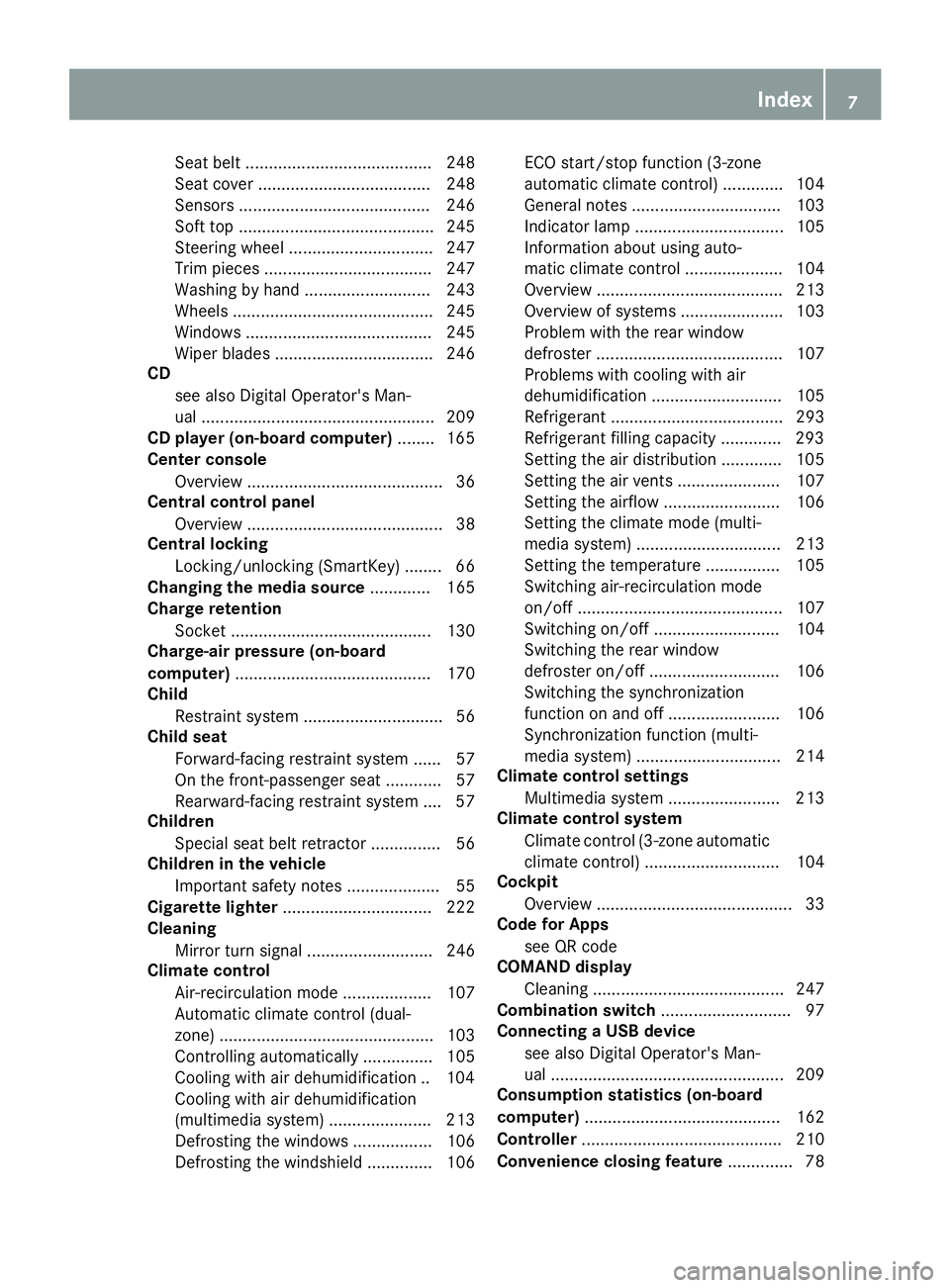
Seat belt ........................................ 248
Seat cove
r..................................... 248
Sensors ......................................... 246
Soft top .......................................... 245
Steering wheel ............................... 247
Trim pieces .................................... 247
Washing by hand ........................... 243
Wheels ........................................... 245
Windows ........................................ 245
Wiper blades .................................. 246
CD
see also Digital Operator's Man-
ual .................................................. 209
CD player (on-board computer) ........ 165
Center console
Overview .......................................... 36
Central control panel
Overview .......................................... 38
Central locking
Locking/unlocking (SmartKey )........ 66
Changing the media source ............. 165
Charge retention
Socket ........................................... 130
Charge-air pressure (on-board
computer) .......................................... 170
Child
Restraint system .............................. 56
Child seat
Forward-facing restraint system ...... 57
On the front-passenger sea t............ 57
Rearward-facing restraint system .... 57
Children
Special seat belt retractor ............... 56
Children in the vehicle
Important safety notes .................... 55
Cigarette lighter ................................ 222
Cleaning
Mirror turn signal ........................... 246
Climate control
Air-recirculation mode ................... 107
Automatic climate control (dual-
zone) .............................................. 103
Controlling automaticall y............... 105
Cooling with air dehumidification .. 104
Cooling with air dehumidification
(multimedia system) ...................... 213
Defrosting the windows ................. 106
Defrosting the windshield .............. 106 ECO start/stop function (3-zone
automatic climate control) ............. 104
General notes ................................ 103
Indicator lamp ................................ 105
Information about using auto-
matic climate control ..................... 104
Overview ........................................ 213
Overview of systems ...................... 103
Problem with the rear window
defroster ........................................ 107
Problems with cooling with air
dehumidification ............................ 105
Refrigerant ..................................... 293
Refrigerant filling capacity ............. 293
Setting the air distribution ............. 105
Setting the air vents ...................... 107
Setting the airflow ......................... 106
Setting the climate mode (multi-
media system) ............................... 213
Setting the temperature ................ 105
Switching air-recirculation mode
on/of f............................................ 107
Switching on/of f........................... 104
Switching the rear window
defroster on/of f............................ 106
Switching the synchronization
function on and off ........................ 106
Synchronization function (multi-
media system) ............................... 214
Climate control settings
Multimedia system ........................ 213
Climate control system
Climate control (3-zone automatic
climate control )............................. 104
Cockpit
Overview .......................................... 33
Code for Apps
see QR code
COMAND display
Cleaning ......................................... 247
Combination switch ............................ 97
Connecting a USB device
see also Digital Operator's Man-
ual .................................................. 209
Consumption statistics (on-board
computer) .......................................... 162
Controller ........................................... 210
Convenience closing feature .............. 78 Index
7
Page 32 of 298
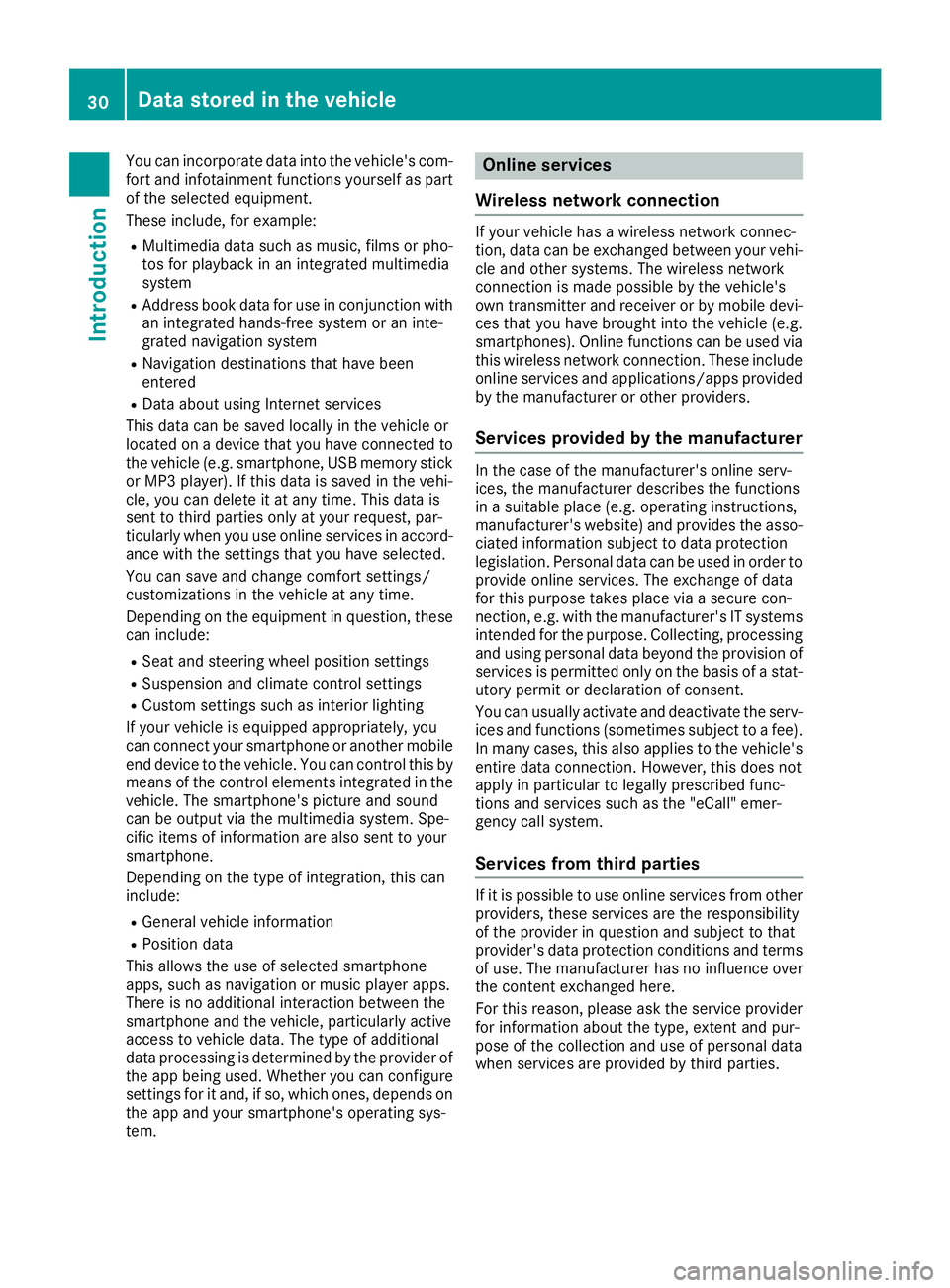
You can incorporate data into the vehicle's com-
fort and infotainment functions yourself as part
of the selected equipment.
These include, for example:
R Multimedia data such as music, films or pho-
tos for playback in an integrated multimedia
system
R Address book data for use in conjunction with
an integrated hands-free system or an inte-
grated navigation system
R Navigation destinations that have been
entered
R Data about using Internet services
This data can be saved locally in the vehicle or
located on a device that you have connected to the vehicle (e.g. smartphone, USB memory stick
or MP3 player). If this data is saved in the vehi-
cle, you can delete it at any time. This data is
sent to third parties only at your request, par-
ticularly when you use online services in accord- ance with the settings that you have selected.
You can save and change comfort settings/
customizations in the vehicle at any time.
Depending on the equipment in question, these can include:
R Seat and steering wheel position settings
R Suspension and climate control settings
R Custom settings such as interior lighting
If your vehicle is equipped appropriately, you
can connect your smartphone or another mobile
end device to the vehicle. You can control this by
means of the control elements integrated in the vehicle. The smartphone's picture and sound
can be output via the multimedia system. Spe-
cific items of information are also sent to your
smartphone.
Depending on the type of integration, this can
include:
R General vehicle information
R Position data
This allows the use of selected smartphone
apps, such as navigation or music player apps.
There is no additional interaction between the
smartphone and the vehicle, particularly active
access to vehicle data. The type of additional
data processing is determined by the provider of
the app being used. Whether you can configure settings for it and, if so, which ones, depends on
the app and your smartphone's operating sys-
tem. Online services
Wireless network connection If your vehicle has a wireless network connec-
tion, data can be exchanged between your vehi-
cle and other systems. The wireless network
connection is made possible by the vehicle's
own transmitter and receiver or by mobile devi- ces that you have brought into the vehicle (e.g.
smartphones). Online functions can be used via
this wireless network connection. These include online services and applications/apps providedby the manufacturer or other providers.
Services provided by the manufacturer In the case of the manufacturer's online serv-
ices, the manufacturer describes the functions
in a suitable place (e.g. operating instructions,
manufacturer's website) and provides the asso-
ciated information subject to data protection
legislation. Personal data can be used in order to
provide online services. The exchange of data
for this purpose takes place via a secure con-
nection, e.g. with the manufacturer's IT systems intended for the purpose. Collecting, processing
and using personal data beyond the provision of
services is permitted only on the basis of a stat-
utory permit or declaration of consent.
You can usually activate and deactivate the serv-
ices and functions (sometimes subject to a fee).
In many cases, this also applies to the vehicle's entire data connection. However, this does not
apply in particular to legally prescribed func-
tions and services such as the "eCall" emer-
gency call system.
Services from third parties If it is possible to use online services from other
providers, these services are the responsibility
of the provider in question and subject to that
provider's data protection conditions and terms of use. The manufacturer has no influence over
the content exchanged here.
For this reason, please ask the service provider
for information about the type, extent and pur-
pose of the collection and use of personal data
when services are provided by third parties. 30
Data stored in the vehicleIntroduction
Page 167 of 298
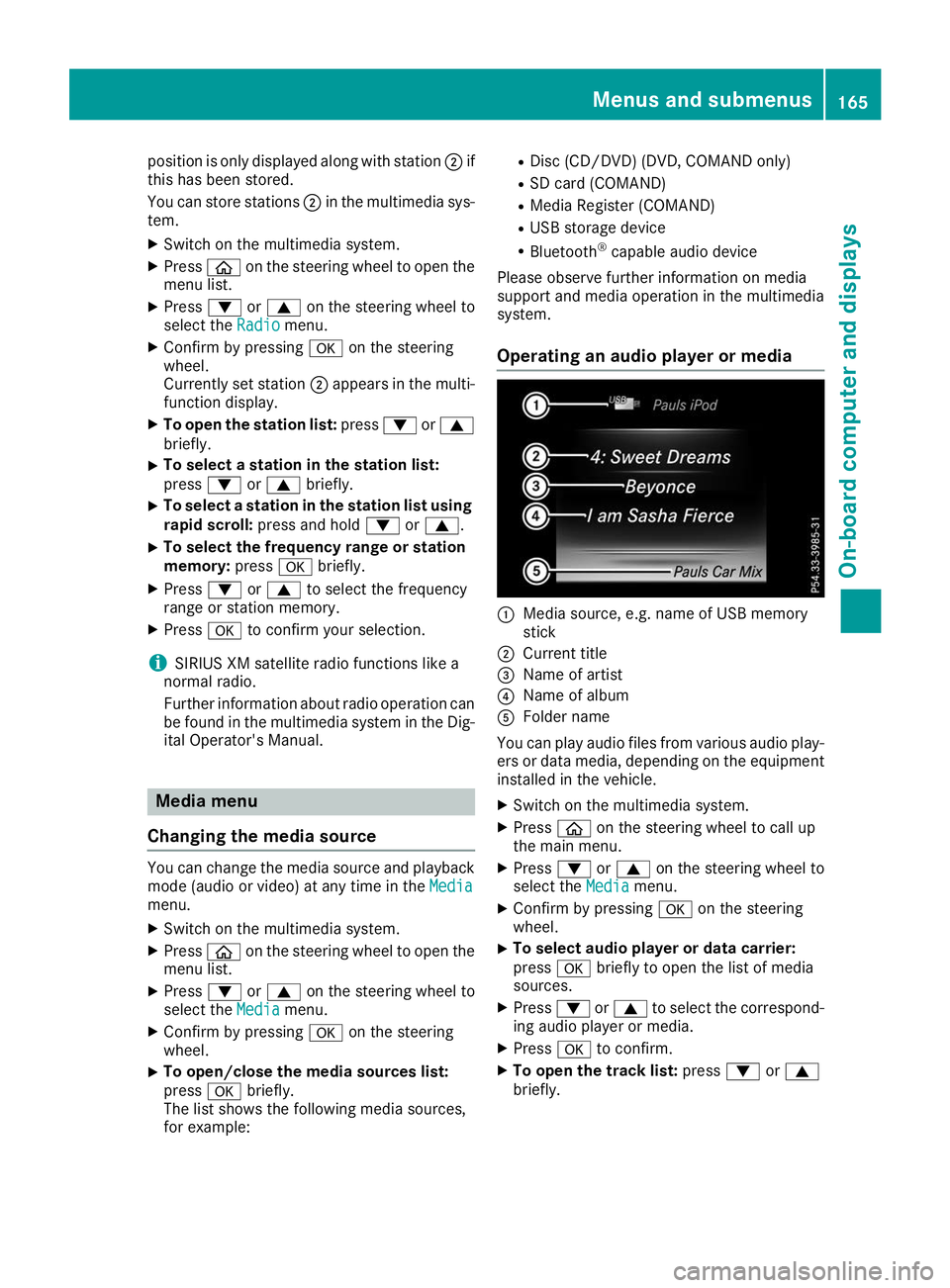
position is only displayed along with station
0044if
this has been stored.
You can store stations 0044in the multimedia sys-
tem.
X Switch on the multimedia system.
X Press 00E2on the steering wheel to open the
menu list.
X Press 0064or0063 on the steering wheel to
select the Radio
Radio menu.
X Confirm by pressing 0076on the steering
wheel.
Currently set station 0044appears in the multi-
function display.
X To open the station list: press0064or0063
briefly.
X To select a station in the station list:
press 0064or0063 briefly.
X To select a station in the station list using
rapid scroll: press and hold 0064or0063.
X To select the frequency range or station
memory: press0076briefly.
X Press 0064or0063 to select the frequency
range or station memory.
X Press 0076to confirm your selection.
i SIRIUS XM satellite radio functions like a
normal radio.
Further information about radio operation can be found in the multimedia system in the Dig-
ital Operator's Manual. Media menu
Changing the media source You can change the media source and playback
mode (audio or video) at any time in the Media
Media
menu.
X Switch on the multimedia system.
X Press 00E2on the steering wheel to open the
menu list.
X Press 0064or0063 on the steering wheel to
select the Media
Media menu.
X Confirm by pressing 0076on the steering
wheel.
X To open/close the media sources list:
press
0076briefly.
The list shows the following media sources,
for example: R
Disc (CD/DVD) (DVD, COMAND only)
R SD card (COMAND)
R Media Register (COMAND)
R USB storage device
R Bluetooth ®
capable audio device
Please observe further information on media
support and media operation in the multimedia
system.
Operating an audio player or media 0043
Media source, e.g. name of USB memory
stick
0044 Current title
0087 Name of artist
0085 Name of album
0083 Folder name
You can play audio files from various audio play- ers or data media, depending on the equipment
installed in the vehicle.
X Switch on the multimedia system.
X Press 00E2on the steering wheel to call up
the main menu.
X Press 0064or0063 on the steering wheel to
select the Media Mediamenu.
X Confirm by pressing 0076on the steering
wheel.
X To select audio player or data carrier:
press 0076briefly to open the list of media
sources.
X Press 0064or0063 to select the correspond-
ing audio player or media.
X Press 0076to confirm.
X To open the track list: press0064or0063
briefly. Menus and submenus
165On-board computer and displays Z
Page 168 of 298

X
To select the next or previous track in the
track list: press0064or0063 briefly.
X To select a track from the track list using
rapid scrolling: press and hold0064or0063
until the desired track is reached.
If you press and hold the button, the speed of rapid scroll increases after a short time. Not
all audio players or media support this func-
tion.
If the corresponding track information is stored
on the audio drive or audio media, the multi-
function display may display the following:
R track number
R track name
R artist
R album
Video DVD operation X
Switch on the multimedia system.
X Press 00E2on the steering wheel to call up
the list of menus.
X Press 0064or0063 on the steering wheel to
select the Media
Media menu.
X Confirm by pressing 0076on the steering
wheel.
X To select DVD single drive or data
medium:
press0076briefly, to open the list
of media sources.
X Press 0064or0063 to select the correspond-
ing DVD single drive or disc.
X Press 0076to confirm.
X To open the scene list: press0064or0063
briefly.
X To select the next or previous scene in the
scene list: press0064or0063 briefly. X
To select a scene from the scene list using
rapid scrolling: press and hold0064or0063
until desired scene 0043is reached.
X Press 0076to confirm your selection. Telephone menu
Introduction G
WARNING
If you operate information systems and com-
munication equipment integrated in the vehi- cle when driving, you may be distracted from
the traffic situation. You could also lose con-
trol of the vehicle. There is a risk of an acci-
dent.
Only operate this equipment when the traffic
situation permits. If you are not sure that this
is possible, park the vehicle paying attention
to traffic conditions and operate the equip-
ment when the vehicle is stationary.
When telephoning, you must observe the legal
requirements for the country in which you are
currently driving.
X Switch on the mobile phone (see the manu-
facturer’s operating instructions).
X Switch on the multimedia system.
X Establish a Bluetooth ®
connection to the mul-
timedia system (see the Digital Operator's
Manual).
X Press 00E2on the steering wheel to call up
the main menu.
X Press 0064or0063 on the steering wheel to
select the Telephone Telephone menu.
X Confirm by pressing 0076on the steering
wheel.
You will see one of the following display mes-
sages in the multifunction display:
R Phone READY
Phone READY or the name of the network
provider: the mobile phone has found a net-
work and is ready to receive.
R Phone No Service
Phone No Service: there is no network
available or the mobile phone is searching for
a network. 166
Menus and submenusOn-board computer and displays
Page 218 of 298
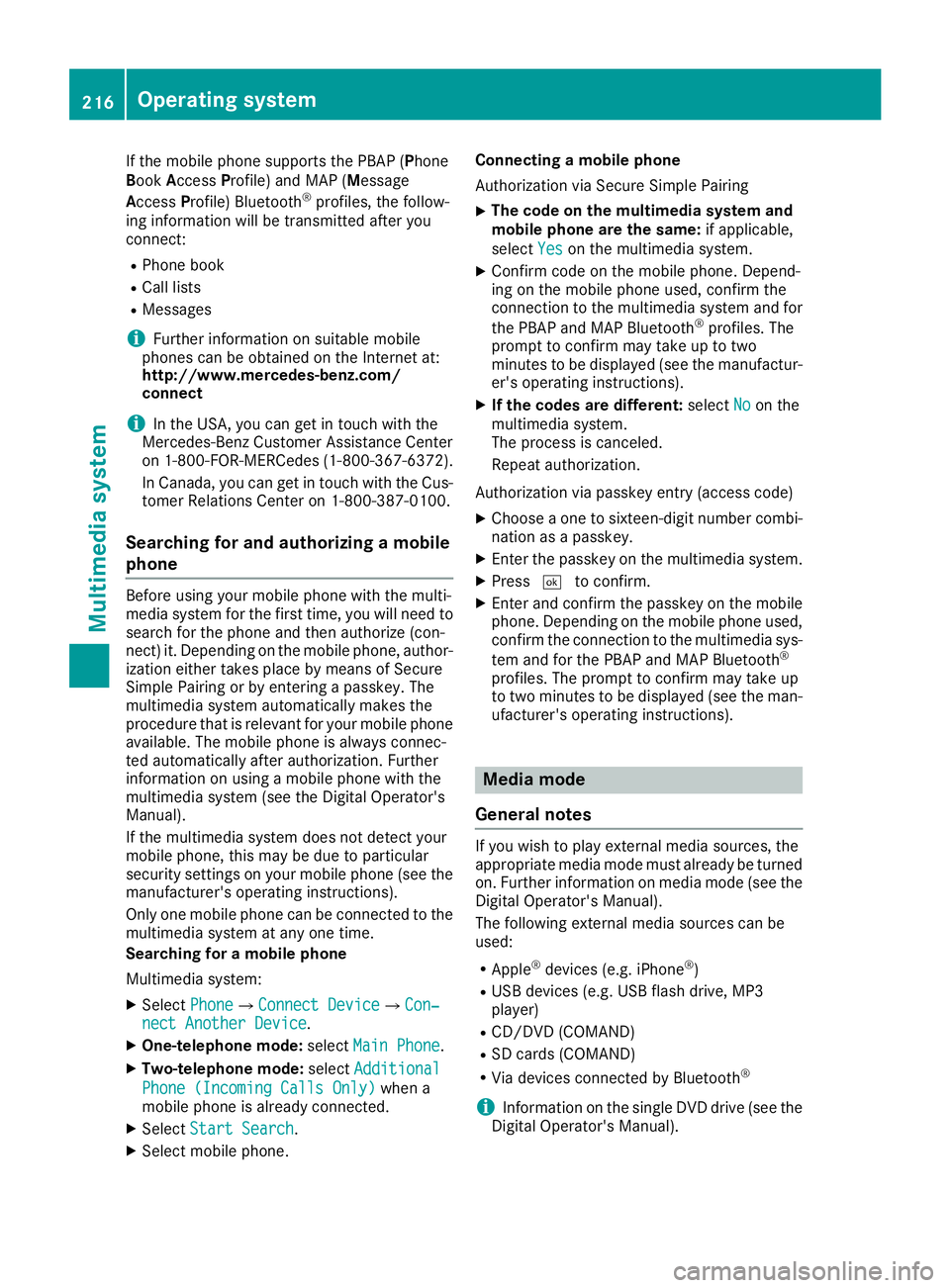
If the mobile phone supports the PBAP (Phone
Book Access Profile) and MAP (Message
Access Profile) Bluetooth ®
profiles, the follow-
ing information will be transmitted after you
connect:
R Phone book
R Call lists
R Messages
i Further information on suitable mobile
phones can be obtained on the Internet at:
http://www.mercedes-benz.com/
connect
i In the USA, you can get in touch with the
Mercedes-Benz Customer Assistance Center
on 1-800-FOR-MERCedes (1-800-367-6372).
In Canada, you can get in touch with the Cus- tomer Relations Center on 1-800-387-0100.
Searching for and authorizing a mobile
phone Before using your mobile phone with the multi-
media system for the first time, you will need to
search for the phone and then authorize (con-
nect) it. Depending on the mobile phone, author- ization either takes place by means of Secure
Simple Pairing or by entering a passkey. The
multimedia system automatically makes the
procedure that is relevant for your mobile phone
available. The mobile phone is always connec-
ted automatically after authorization. Further
information on using a mobile phone with the
multimedia system (see the Digital Operator's
Manual).
If the multimedia system does not detect your
mobile phone, this may be due to particular
security settings on your mobile phone (see the manufacturer's operating instructions).
Only one mobile phone can be connected to the
multimedia system at any one time.
Searching for a mobile phone
Multimedia system:
X Select Phone
Phone007BConnect Device Connect Device007BCon‐ Con‐
nect Another Device nect Another Device.
X One-telephone mode: selectMain Phone
Main Phone.
X Two-telephone mode: selectAdditional
Additional
Phone (Incoming Calls Only)
Phone (Incoming Calls Only) when a
mobile phone is already connected.
X Select Start Search
Start Search.
X Select mobile phone. Connecting a mobile phone
Authorization via Secure Simple Pairing
X The code on the multimedia system and
mobile phone are the same:
if applicable,
select Yes Yeson the multimedia system.
X Confirm code on the mobile phone. Depend-
ing on the mobile phone used, confirm the
connection to the multimedia system and for
the PBAP and MAP Bluetooth ®
profiles. The
prompt to confirm may take up to two
minutes to be displayed (see the manufactur-
er's operating instructions).
X If the codes are different: selectNo Noon the
multimedia system.
The process is canceled.
Repeat authorization.
Authorization via passkey entry (access code)
X Choose a one to sixteen-digit number combi-
nation as a passkey.
X Enter the passkey on the multimedia system.
X Press 0054to confirm.
X Enter and confirm the passkey on the mobile
phone. Depending on the mobile phone used,
confirm the connection to the multimedia sys-
tem and for the PBAP and MAP Bluetooth ®
profiles. The prompt to confirm may take up
to two minutes to be displayed (see the man- ufacturer's operating instructions). Media mode
General notes If you wish to play external media sources, the
appropriate media mode must already be turned
on. Further information on media mode (see the Digital Operator's Manual).
The following external media sources can be
used:
R Apple ®
devices (e.g. iPhone ®
)
R USB devices (e.g. USB flash drive, MP3
player)
R CD/DVD (COMAND)
R SD cards (COMAND)
R Via devices connected by Bluetooth ®
i Information on the single DVD drive (see the
Digital Operator's Manual). 216
Operating systemMultimedia system
Page 221 of 298
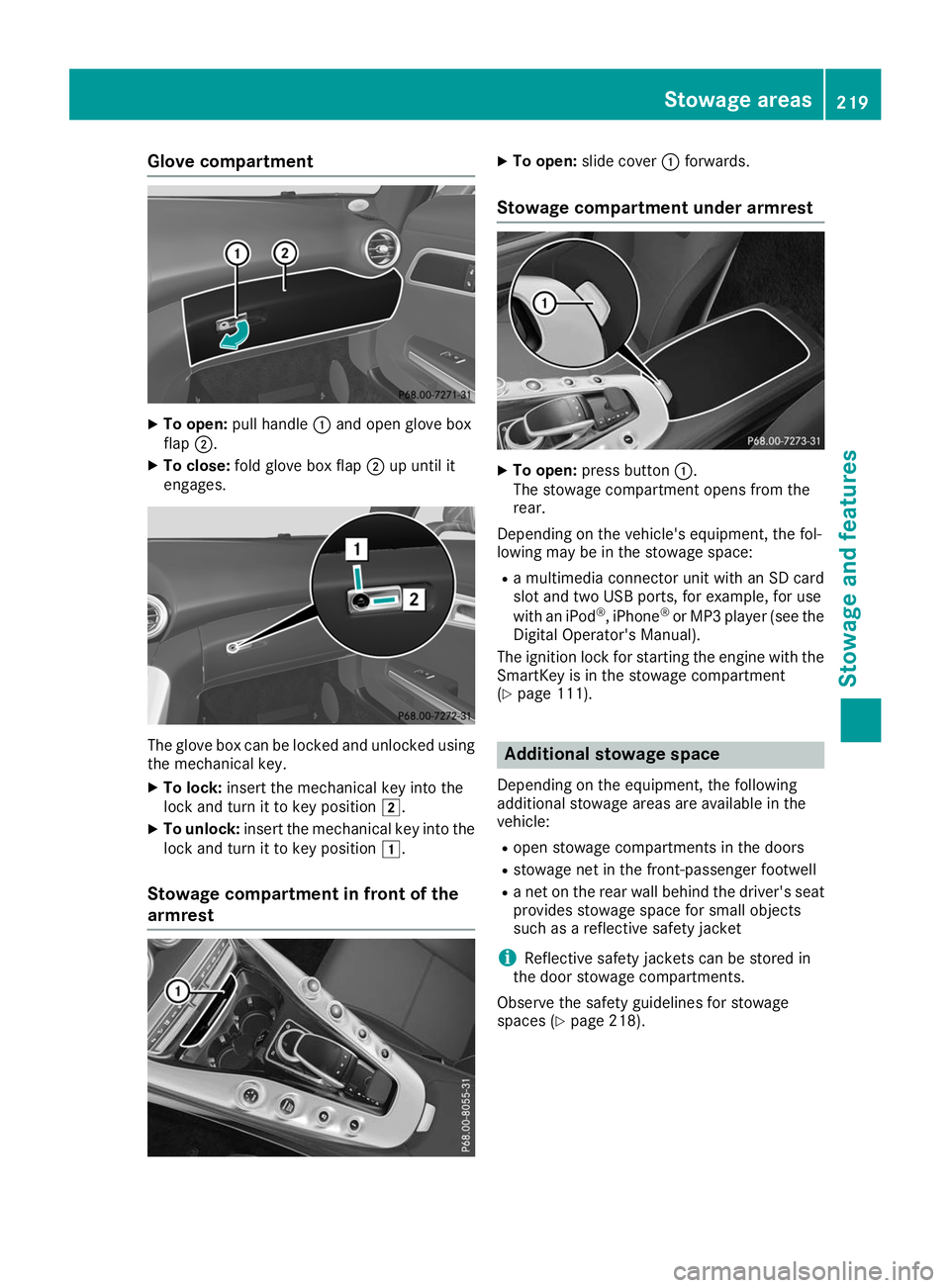
Glove compartment
X
To open: pull handle 0043and open glove box
flap 0044.
X To close: fold glove box flap 0044up until it
engages. The glove box can be locked and unlocked using
the mechanical key.
X To lock: insert the mechanical key into the
lock and turn it to key position 0048.
X To unlock: insert the mechanical key into the
lock and turn it to key position 0047.
Stowage compartment in front of the
armrest X
To open: slide cover 0043forwards.
Stowage compartment under armrest X
To open: press button 0043.
The stowage compartment opens from the
rear.
Depending on the vehicle's equipment, the fol-
lowing may be in the stowage space: R a multimedia connector unit with an SD card
slot and two USB ports, for example, for use
with an iPod ®
, iPhone ®
or MP3 player (see the
Digital Operator's Manual).
The ignition lock for starting the engine with the
SmartKey is in the stowage compartment
(Y page 111). Additional stowage space
Depending on the equipment, the following
additional stowage areas are available in the
vehicle:
R open stowage compartments in the doors
R stowage net in the front-passenger footwell
R a net on the rear wall behind the driver's seat
provides stowage space for small objects
such as a reflective safety jacket
i Reflective safety jackets can be stored in
the door stowage compartments.
Observe the safety guidelines for stowage
spaces (Y page 218). Stowage areas
219Stowage and features Z