Page 41 of 98
41
ES300h_QG_OM33D23U_(U)
Touchpad
Slide your finger on the touchpad and move the pointer to select a function, letter and
screen button.
Press the touchpad to enter the selected function, letter or screen button. Certain fin-
ger movements on the touchpad can perform functions, such as changing map scalings
and scrolling list screens.
Sub function button
When is displayed on the screen, a function screen assigned to the screen can be
displayed.
*1: 12.3-inch display model
*2:8-inch display model
E
F
Page 42 of 98
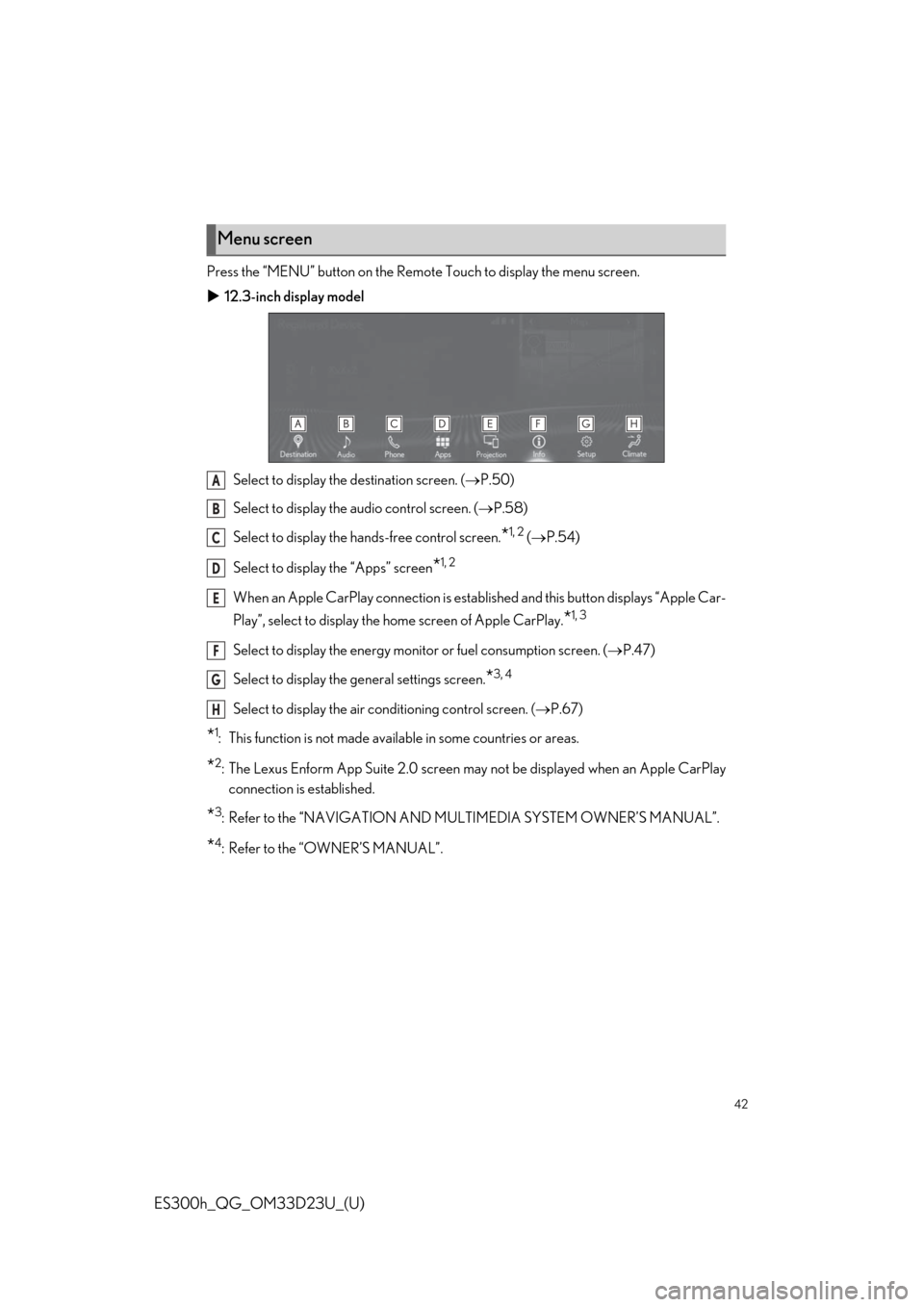
42
ES300h_QG_OM33D23U_(U)
Press the “MENU” button on the Remote Touch to display the menu screen.
12.3-inch display model
Select to display the destination screen. (P.50)
Select to display the audio control screen. ( P.58)
Select to display the hands-free control screen.
*1, 2 ( P.54)
Select to display the “Apps” screen
*1, 2
When an Apple CarPlay connection is establis hed and this button displays “Apple Car-
Play”, select to display the home screen of Apple CarPlay.
*1, 3
Select to display the energy monitor or fuel consumption screen. ( P.47)
Select to display the ge neral settings screen.
*3, 4
Select to display the air co nditioning control screen. ( P.67)
*1: This function is not made availa ble in some countries or areas.
*2: The Lexus Enform App Suite 2.0 screen may not be displayed when an Apple CarPlay
connection is established.
*3: Refer to the “NAVIGATION AND MULTIMEDIA SYSTEM OWNER’S MANUAL”.
*4: Refer to the “OWNER’S MANUAL”.
Menu screen
A
B
C
D
E
F
G
H
Page 43 of 98
43
ES300h_QG_OM33D23U_(U)
8-inch display model (Type A)
Select to display the radio control screen. ( P.58)
Select to display the media control screen. ( P.58)
Select to display the hand s-free control screen. (P.54)
Select to display the “Apps” screen.
*1
Select to display the energy monitor or fuel consumption screen. ( P.47)
Select to display the general settings screen.
*2, 3
Select to display the air conditioning control screen. ( P.67)
Select to adjust the contrast and brightness of the screens, turn the screen off, etc.
*2
*1: This function is not made availa ble in some countries or areas.
*2: Refer to the “NAVIGATION AND MU LTIMEDIA SYSTEM OWNER’S MANUAL”.
*3: Refer to the “OWNER’S MANUAL”.
A
B
C
D
E
F
G
H
Page 44 of 98
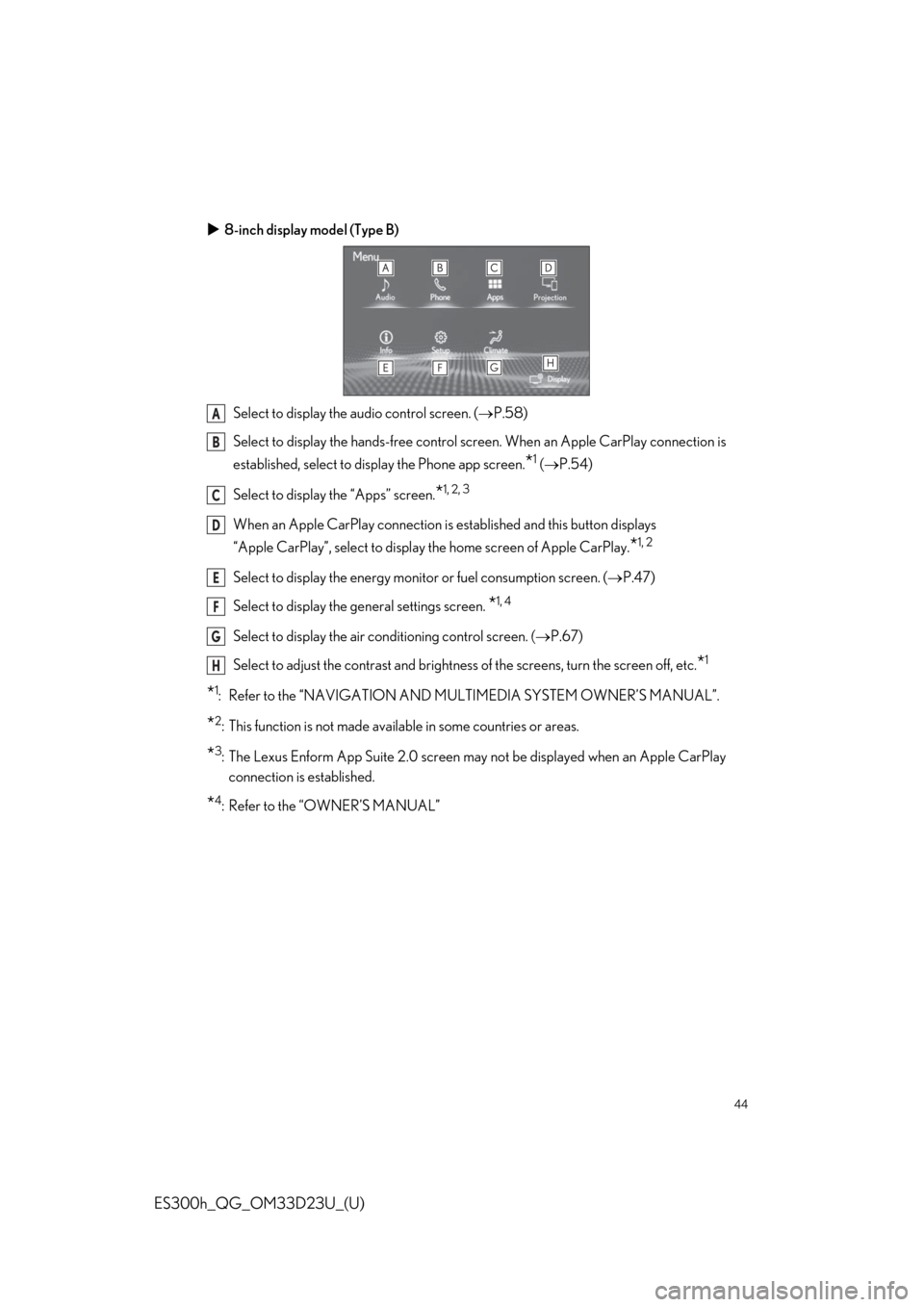
44
ES300h_QG_OM33D23U_(U)
8-inch display model (Type B)
Select to display the audio control screen. ( P.58)
Select to display the hands- free control screen. When an Apple CarPlay connection is
established, select to display the Phone app screen.
*1 ( P.54)
Select to display the “Apps” screen.
*1, 2, 3
When an Apple CarPlay connection is established and this button displays
“Apple CarPlay”, select to display the home screen of Apple CarPlay.
*1, 2
Select to display the energy monitor or fuel consumption screen. ( P.47)
Select to display the ge neral settings screen.
*1, 4
Select to display the air co nditioning control screen. ( P.67)
Select to adjust the contrast and brightness of the screens, turn the screen off, etc.
*1
*1: Refer to the “NAVIGATION AND MULTIMEDIA SYSTEM OWNER’S MANUAL”.
*2: This function is not made availa ble in some countries or areas.
*3: The Lexus Enform App Suite 2.0 screen may not be displayed when an Apple CarPlay
connection is established.
*4: Refer to the “OWNER’S MANUAL”
A
B
C
D
E
F
G
H
Page 45 of 98
45
ES300h_QG_OM33D23U_(U)
Different information can be displayed on the left and right of the screen. For example, air
conditioning system screen can be displayed and operated while the fuel consumption
information screen is being displayed. The large screen on the left of the display is called the
main display, and the small screen to the right is called the side display.
The following functions can be displayed
and operated on the side display.Navigation system ( P.50)
Audio ( P.61, 62, 63, 64)
Vehicle information ( P.49)
Air conditioning system ( P.69)
Show/hide the side display
Split-screen display (12. 3-inch display model)
Side display (12.3-inch display model)
A
B
C
D
E
Page 46 of 98
46
ES300h_QG_OM33D23U_(U)
Select the desired point on the map screen.
Move the desired point on the center of the
map screen.Cursor mark
Distance from the current position to
the cursor mark
Select to register as a memory point
Select to set as a destination
Press the “MAP” button on the Remote Touch to return to the current position.
Destinations can be added, reordered or delete d, and conditions for the route to the desti-
nation can be changed.
1Select “Edit Route”.
2Select the desired item.
Select to add destinations.
Select to delete destinations.
Select to reorder destinations.
Select to set route preferences.
Map scroll operation
A
B
C
D
Editing route
A
B
C
D
Some functions are unavailable while the vehi cle is in motion. Refer to the “NAVIGATION
AND MULTIMEDIA SYSTE M OWNER’S MANUAL”.
Page 47 of 98
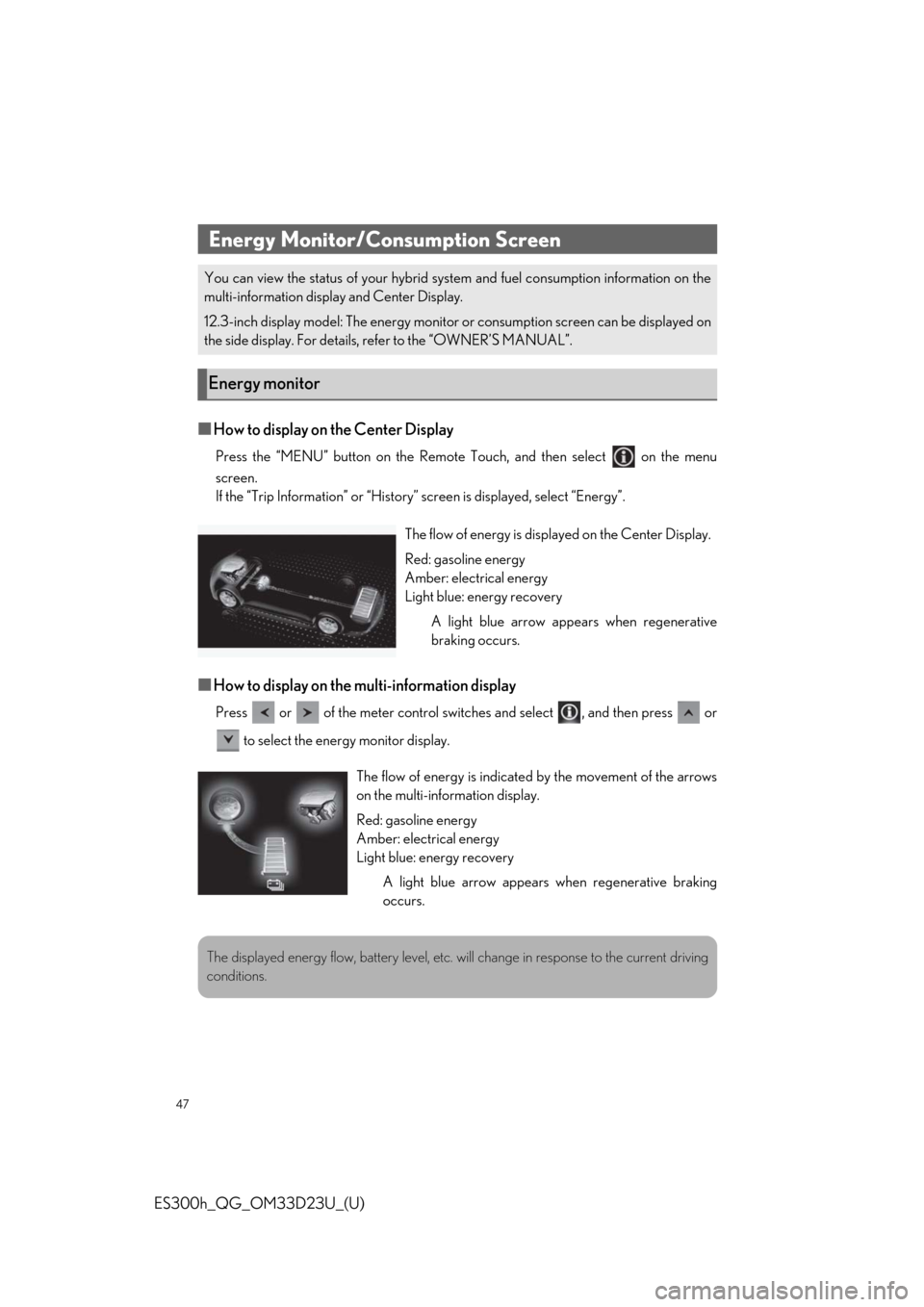
47
ES300h_QG_OM33D23U_(U)
■How to display on the Center Display
Press the “MENU” button on the Remote Touch, and then select on the menu
screen.
If the “Trip Information” or “History” screen is displayed, select “Energy”.
■How to display on the multi-information display
Press or of the meter control swit ches and select , and then press or
to select the energy monitor display.
Energy Monitor/Consumption Screen
You can view the status of your hybrid syst em and fuel consumption information on the
multi-information displa y and Center Display.
12.3-inch display model: The energy monitor or consumption screen can be displayed on
the side display. For details, refer to the “OWNER’S MANUAL”.
Energy monitor
The flow of energy is displayed on the Center Display.
Red: gasoline energy
Amber: electrical energy
Light blue: energy recovery A light blue arrow appears when regenerative
braking occurs.
The flow of energy is indicate d by the movement of the arrows
on the multi-information display.
Red: gasoline energy
Amber: electrical energy
Light blue: energy recovery
A light blue arrow appears when regenerative braking
occurs.
The displayed energy flow, battery level, etc. wi ll change in response to the current driving
conditions.
Page 48 of 98
48
ES300h_QG_OM33D23U_(U)
Press the “MENU” button on the Remote Touch, then select on the menu screen, and
then select “Trip Information” or “History”.
■Trip information
If a screen other than “Trip Information” is displayed, select “Trip Information”.
Resetting the consumption data
Fuel consumption in the past 15 min-
utes
Current fuel consumption
Regenerated energy in the past 15
minutes
One symbol indicates 50 Wh. Up to 5
symbols are shown.
Average vehicle speed since the hybrid system was started.
Elapsed time since the hybrid system was started.
Cruising range
■History
If a screen other than “History” is displayed, select “History”.
Best recorded fuel consumption
Latest fuel consumption
Previous fuel consumption record
Resetting the history data
Updating the latest fuel consumption
data
Consumption
A
B
C
D
E
F
G
A
B
C
D
E