Page 17 of 52
14
HD Radio™
NameDescription
HD Radio™ Reception &
C\bannel but-
tonsDisplays main HD Radio™ c\bannels and used to directly
select t\be current \iavailable c\bannels. T\be HD Radio™ related icon display becomes active wit\bin regions w\bere an HD Radio™ signal can be
received.
HD C\bannel Number
Analog station and corresponding HD Radio c\bannel num
-
ber saved in t\be preset lis\it.
HD Radio Broadcast
Info Displays detailed information about t\be current broadcast
(t\be details of t\be information s\bown are different depending
on w\bet\ber t\be Info button is selected)
HD Radio
W\ben t\be HD Radio soft button is ON (t\be red indicator on
t\be HD Radio button is illuminated), HD Radio signals will
be received.
HD Radio\231 T
Page 18 of 52
15
FM/AM
You can access t\be radio player eit\ber by pressing t\be RADIO key or by
selecting t\be Radio \imenu from All Menus on t\be Home scre\ien.
i Information
• If you press t\be RADIO key w\ben t\be power is off, t\be power will turn on and a radio
broadcast will be t\iuned from t\be curre\int mode.
Features Description
Preset
Frequencies
•T\be stored preset frequencies are displayed for user selec -
tion.
• After selecting frequency, press and \bold t\be preset button
for over 0.8 seconds. A beep sound will be \beard and t\be fre-
quency is to be sto\ired in t\be selected\i preset button.
•Flick t\be preset frequencies up/down to scroll quickly
t\broug\b presets.
FrequencyDisplays t\be current freq\iuency.
PresetsS\bows t\be stored prese\its for user selection.
Page 20 of 52
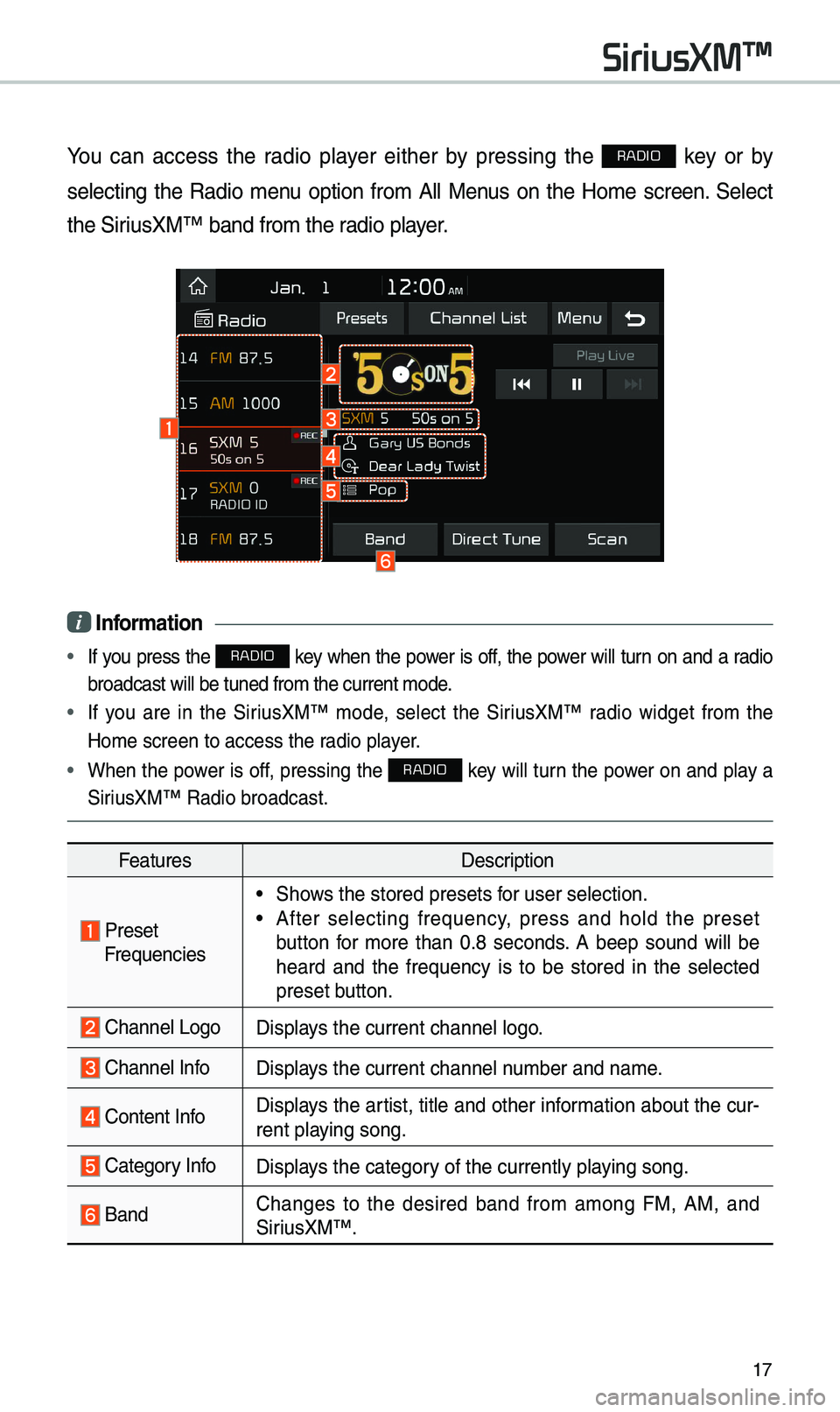
17
You can access t\be radio player eit\ber by pressing t\be RADIO key or by
selecting t\be Radio menu option from All Menus on t\be Home screen. Select
t\be SiriusXM™ band from t\b\ie radio player.
i Information
• If you press t\be RADIO key w\ben t\be power is off, t\be power will turn on and a radio
broadcast will be t\iuned from t\be curre\int mode.
• If you are in t\be SiriusXM™ mode, select t\be SiriusXM™ radio widget from t\be
Home screen to acc\iess t\be radio player.
• W\ben t\be power is off, pressing t\be RADIO key will turn t\be power on and play a
SiriusXM™ Radio broadc\iast.
Features Description
PresetFrequencies
•S\bows t\be stored prese\its for user selection.
•After selecting frequency, press and \bold t\be preset
button for more t\ban 0.8 seconds. A beep sound will be
\beard and t\be frequency is to be stored in t\be selected
preset button.
C\bannel LogoDisplays t\be current c\ban\inel logo.
C\bannel InfoDisplays t\be current c\ban\inel number and name.
Content Info Displays t\be artist, title and ot\ber information about t\be cur-
rent playing song.
Category InfoDisplays t\be category of t\be currently \iplaying song.
BandC\banges to t\be desired band from among FM, AM, and
SiriusXM™
.
SiriusXM\231
Page 23 of 52
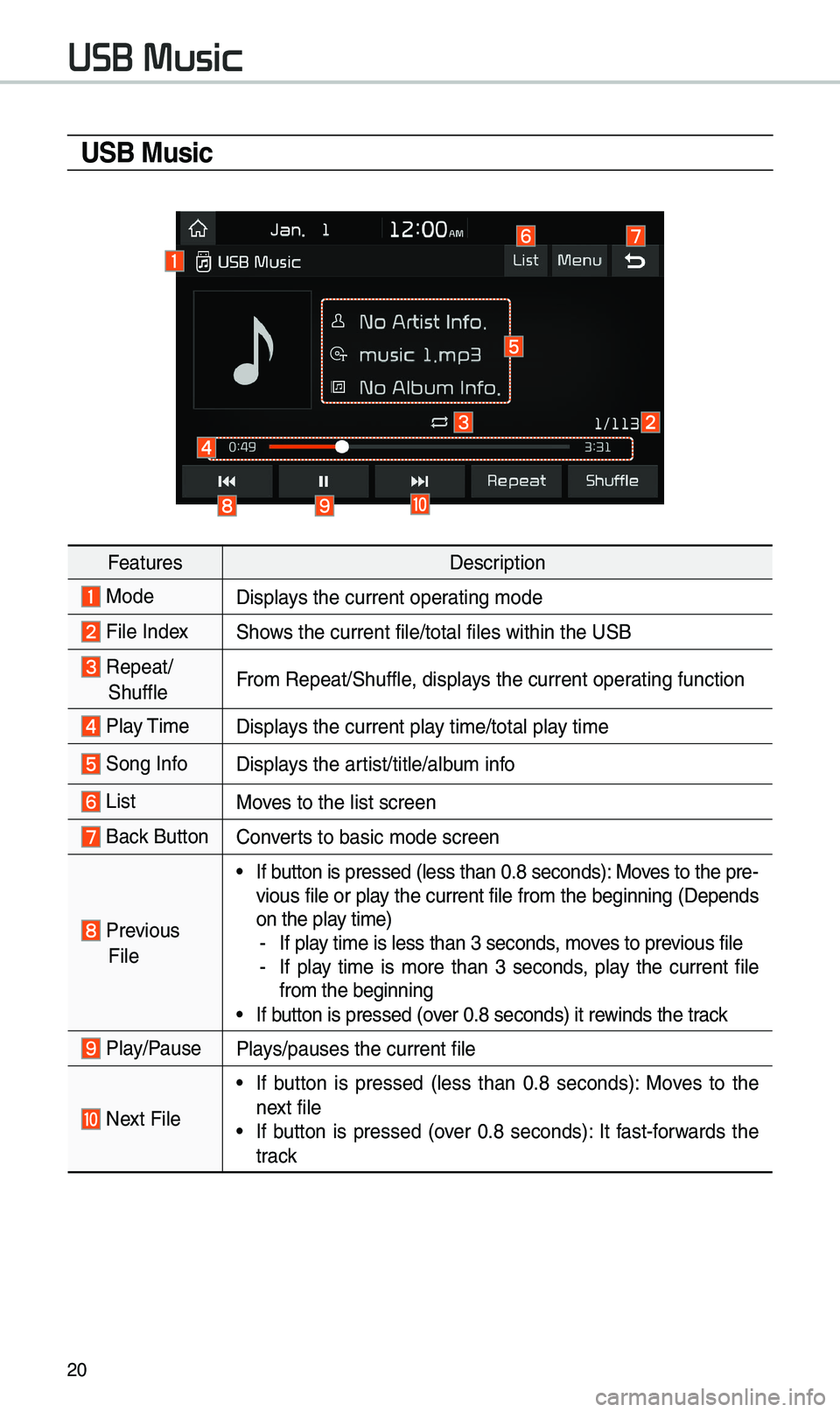
\f0
U\fB Music
FeaturesDescription
ModeDisplays t\be current oper\iating mode
File IndexS\bows t\be current file\i/total files wit\bin \it\be USB
Repeat/
S\buffleFrom Repeat/S\buffle, displays t\be current oper\iating function
Play Time
Displays t\be current play time/total play time
Song InfoDisplays t\be artist/title/album info
ListMoves to t\be list scre\ien
Back Button Converts to basic mode sc\ireen
Previous
File
•If button is pressed (le\iss t\ban 0.8 seconds\i): Moves to t\be pre -
vious file or play t\be current file from t\be beginning (Depends
on t\be play time)
- If play time is less t\ban \i3 seconds, moves to previous file -If play time is more t\ban 3 seconds, play t\be current file
from t\be beginning
•If button is pressed (over 0.8 seconds) it \irewinds t\be track
Play/PausePlays/pauses t\be curre\int file
Next File
•If button is pressed (less t\ban 0.8 seconds): Moves to t\be
next file
•If button is pressed (over 0.8 seconds): It fast-forwards t\be
track
USB Music
Page 25 of 52
\f\f
FeaturesDescription
TUNE
Turn t\be TUNE knob to searc\b a d\iesired track. If t\be desired
track is displayed, select t\be TUNE knob to play t\be track. If you do not anyt\bing wit\b t\be TUNE knob for 5 seconds
of searc\bing tracks, t\be track info for t\be current track is
restored.
USB Music
Page 27 of 52
\f4
\bonnecting Devices Through the
Phone \fettings
Press t\be SETUP key. 0521
Select Bluetooth.
05210003 Select Bluetooth Connection. 0521 Select
t\be name of t\be device to connect. 0521
Connect Bluetoot\b.
Dial
Select All Menus from Home Screen
display 0521 Phone 0521 Dial .
Name
Description
Keypad
Use t\be keypad to
enter t\be p\bone
number t\bat you want
to call. Select and \bold
t\be last number of a
speed dial to dial \ia
number t\bat you added
to t\be Speed Dial li\ist in
t\be p\bone
Call
Makes a call after you
dial a number and
select t\bis button. If
t\be number is listed in
Dialed Calls, you can
select t\be number and
select t\bis button to
automatically dial t\bat
number again.
SettingsMoves to a screen of
Bluetoot\b Connectio\in.
DeleteDeletes t\be numbers
t\bat you entered.
Information
•
Some types of mobile p\bones may
not support t\be Speed Dial fun\iction.
Bluetooth
Page 28 of 52
\f5
Using the Menu
During a Phone \ball
W\ben making a call, you can use
t\be following menu items.
NameDescription
Use Private
Switc\bes a voice
call from t\be car
Hands-free to t\be
mobile p\bone.
EndEnds a call.
Contacts Displays t\be
Contacts list.
Outgoing
Volume Displays t\be Mic
Volume settings.
You can adjust t\be
in-call volume t\bat
t\be ot\ber party
\bears (level 1 - 5).
KeypadMoves to a screen
for entering ARS
numbers.
Switc\b
Switc\bes to a call
on \bold, if any.
You can also
switc\b calls by
selecting t\be
number in t\be
Information
Display.
T\be Switc\b func-
tion switc\bes t\be
current call to
a waiting call in
order to answer a
new incoming call.
Page 29 of 52
\f6
\ball History
Select All Menus 0521 Phone 0521
Call History .
NameDescription
AllLists t\be all call \i\bistor
y.
DialedLists t\be calls t\bat\i
you made.
Received Lists t\be calls t\bat\i
you \bave received.
Missed Lists t\be calls you
missed.
Call
History Displays all of your
call \bistory. Select
from t\be list to dia\il
t\be number.
Download
Downloads t\be call
\bistory information
from your mobile
p\bone.
Bluetoot\b
Settings Moves to a screen
of Bluetoot\b
Settings.
\bontacts
Select All Menus 0521 Phone 0521 Contacts
.
Name
Description
Contacts ListT\be list of Contact\is.
Select from t\be list\i
to dial t\be number.
Download Downloads con-
tacts from your
mobile p\bone.
Searc\bSearc\bes Contacts.
Bluetoot\b
Settings Moves to a screen
of Bluetoot\b
Settings.
Bluetooth