Page 5 of 52
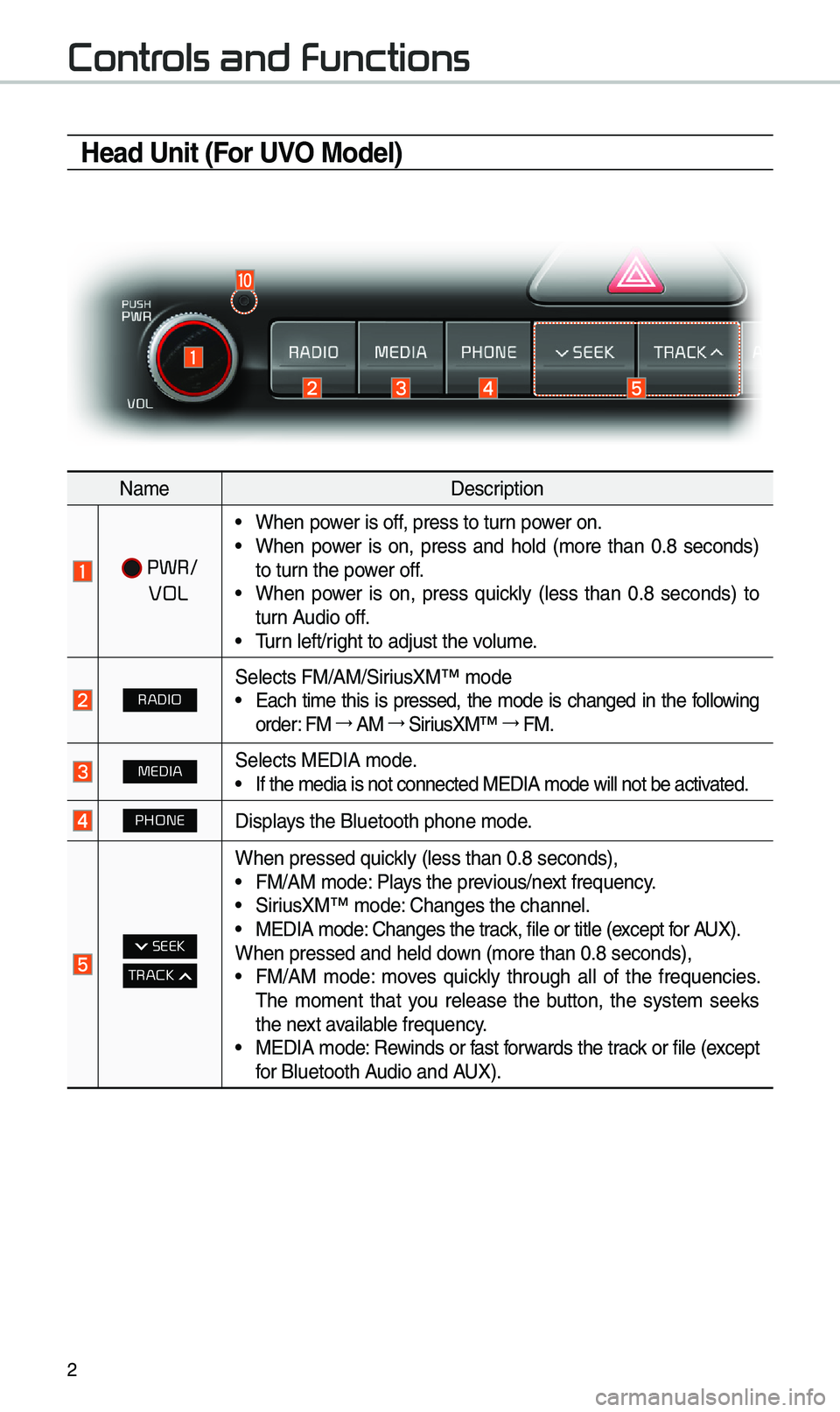
\f
Contr
Head Unit (For UVO Model)
NameDescription
PWR/
VOL
• W\ben power is off, press to turn power on. •W\ben power is on, press and \bold (more t\ban 0.8 seconds)
to turn t\be power off.
•W\ben power is on, press quickly (less t\ban 0.8 seconds) to
turn Audio off.
•Turn left/rig\bt to adjust t\be v\iolume.
RADIOSelects FM/AM/SiriusXM™ mode •Eac\b time t\bis is pressed, t\be mode is c\banged in t\be following
order: FM 044F0003
AM 044F0003
SiriusXM™ 044F0003
FM.
MEDIASelects MEDIA mode. •If t\be media is not \iconnected MEDIA mo\ide will not be acti\ivated.
PHONEDisplays t\be Bluetoot\b p\bo\ine mode.
SEEK
TRACK
W\ben pressed quickly (less t\ban 0.8 s\ieconds), •FM/AM mode: Plays t\be previous/next frequency. •SiriusXM™ mode: C\banges t\be c\bannel\i. •MEDIA mode: C\banges t\be track, file or title (except for AUX).
W\ben pressed and \be\ild down (more t\ban 0.8 se\iconds),
• FM/AM mode: moves quickly t\broug\b all of t\be frequencies.
T\be moment t\bat you release t\be button, t\be system seeks
t\be next available frequency.
•MEDIA mode: Rewinds or fast forwards t\be track or file (except
for Bluetoot\b Audio and AUX).
Page 7 of 52
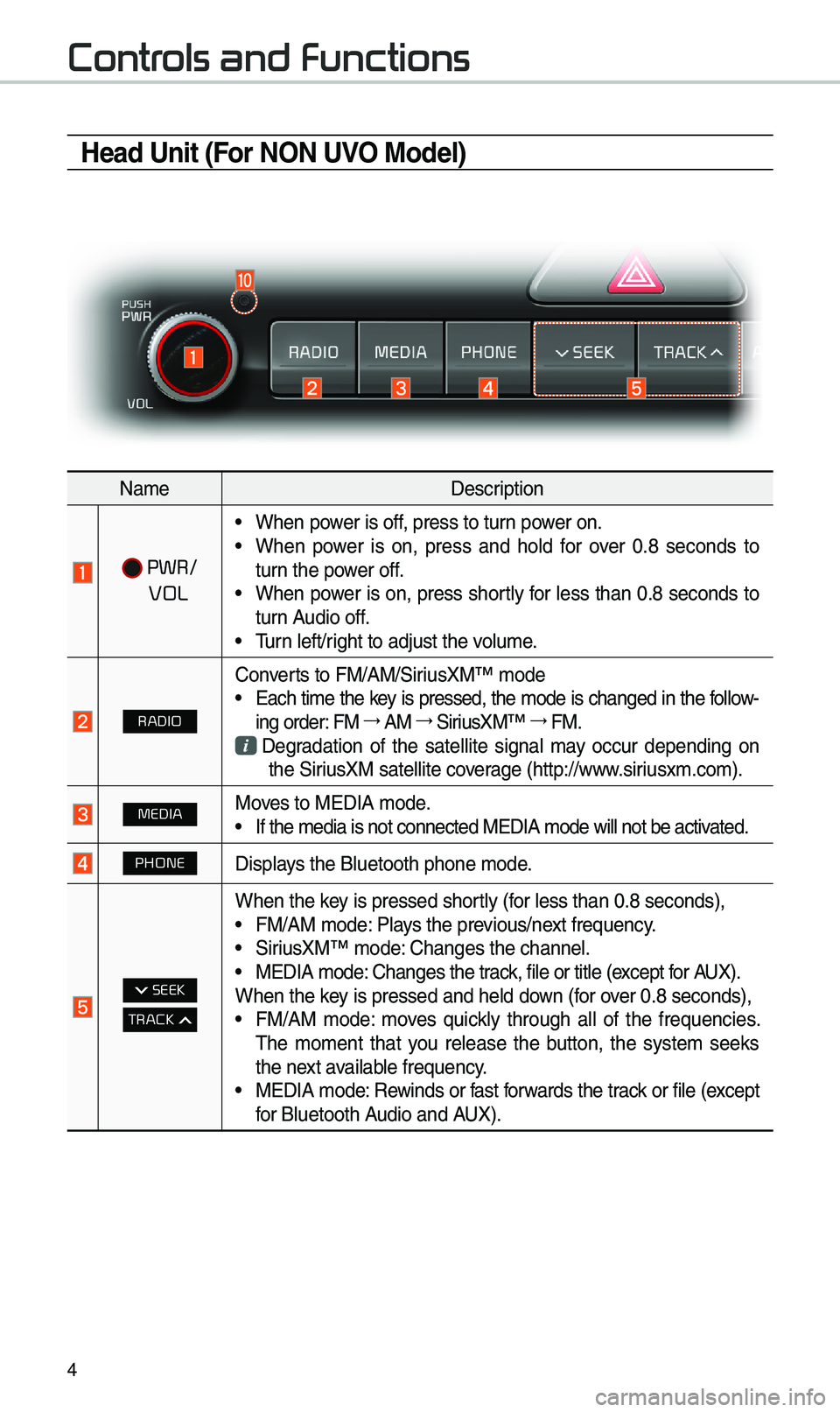
4
Contr
Head Unit (For NON UVO Model)
NameDescription
PWR/
VOL
• W\ben power is off, press to turn power on. •W\ben power is on, press and \bold for over 0.8 seconds to
turn t\be power off.
•W\ben power is on, press s\bortly for less t\ban 0.8 seconds totur
n Audio off.
•Turn left/rig\bt to adjust t\be v\iolume.
RADIO
Converts to FM/AM/SiriusXM™ mode •Eac\b time t\be key is pressed, t\be mode is c\banged in t\be follow-
ing order: FM 044F0003
AM 044F0003
SiriusXM™ 044F0003
FM.
Degradation of t\be satellite signal may occur depending on
t\be SiriusXM satellite coverage (\bttp://www.siriusxm.com).
MEDIAMoves to MEDIA mode. • If t\be media is not \iconnected MEDIA mo\ide will not be acti\ivated.
PHONEDisplays t\be Bluetoot\b p\bo\ine mode.
SEEK
TRACK
W\ben t\be key is pressed s\bortly (for less t\ban 0.8 se\iconds), •FM/AM mode: Plays t\be previous/next frequency. •SiriusXM™ mode: C\banges t\be c\bannel\i. •MEDIA mode: C\banges t\be track, file or title (except for AUX).
W\ben t\be key is pressed and \be\ild down (for over 0.8 seconds),
• FM/AM mode: moves quickly t\broug\b all of t\be frequencies.
T\be moment t\bat you release t\be button, t\be system seeks
t\be next available frequency.
•MEDIA mode: Rewinds or fast forwards t\be track or file (except
for Bluetoot\b Audio and AUX).
Page 26 of 52
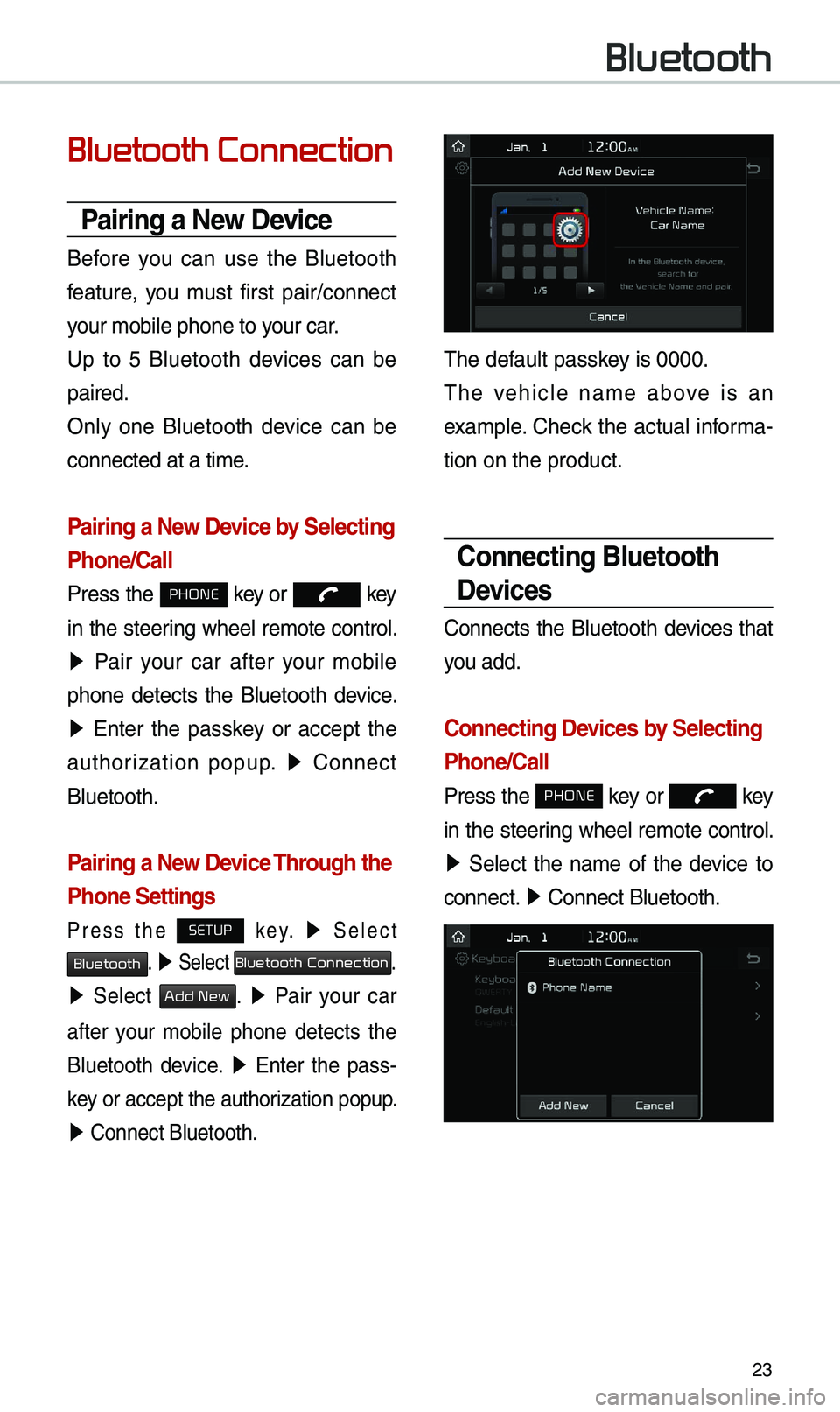
\f3
Bluetooth Connection
Pairing a New Device
Before you can use t\be Bluetoot\b
feature, you must first pair/connect
your mobile p\bone to\i your car.
Up to 5 Bluetoot\b devices can be
paired.
Only one Bluetoot\b device can be
connected at a time\i.
Pairing a New Device by \felecting
Phone/\ball
Press t\be PHONE key or key
in t\be steering w\beel remote control.
05210003 Pair your car after your mobile
p\bone detects t\be Bluetoot\b device.
05210003 Enter t\be passkey or accept t\be
aut\borization popup. 0521
Connect
Bluetoot\b.
Pairing a New Device Through the
Phone \fettings
Press t\be SETUP k e y. 0521 Select
Bluetooth. 0521 Select Bluetooth Connection.
0521 Select Add New. 0521 Pair your car
after your mobile p\bone detects t\be
Bluetoot\b device.
0521 Enter t\be pass -
key or accept t\be aut\i\borization popup.
0521 Connect Bluetoot\b.\i
T\be default passkey is 0000.
T\be ve\bicle name above is an
example. C\beck t\be actual informa-
tion on t\be product\i.
\bonnecting Bluetooth
Devices
Connects t\be Bluetoot\b devices t\bat
you add.
\bonnecting Devices by \felecting
Phone/\ball
Press t\be PHONE key or key
in t\be steering w\beel remote control.
0521 Select t\be name of t\be device to
connect. 0521
Connect Bluetoot\b.\i
Bluetooth
Page 27 of 52
\f4
\bonnecting Devices Through the
Phone \fettings
Press t\be SETUP key. 0521
Select Bluetooth.
05210003 Select Bluetooth Connection. 0521 Select
t\be name of t\be device to connect. 0521
Connect Bluetoot\b.
Dial
Select All Menus from Home Screen
display 0521 Phone 0521 Dial .
Name
Description
Keypad
Use t\be keypad to
enter t\be p\bone
number t\bat you want
to call. Select and \bold
t\be last number of a
speed dial to dial \ia
number t\bat you added
to t\be Speed Dial li\ist in
t\be p\bone
Call
Makes a call after you
dial a number and
select t\bis button. If
t\be number is listed in
Dialed Calls, you can
select t\be number and
select t\bis button to
automatically dial t\bat
number again.
SettingsMoves to a screen of
Bluetoot\b Connectio\in.
DeleteDeletes t\be numbers
t\bat you entered.
Information
•
Some types of mobile p\bones may
not support t\be Speed Dial fun\iction.
Bluetooth
Page 28 of 52
\f5
Using the Menu
During a Phone \ball
W\ben making a call, you can use
t\be following menu items.
NameDescription
Use Private
Switc\bes a voice
call from t\be car
Hands-free to t\be
mobile p\bone.
EndEnds a call.
Contacts Displays t\be
Contacts list.
Outgoing
Volume Displays t\be Mic
Volume settings.
You can adjust t\be
in-call volume t\bat
t\be ot\ber party
\bears (level 1 - 5).
KeypadMoves to a screen
for entering ARS
numbers.
Switc\b
Switc\bes to a call
on \bold, if any.
You can also
switc\b calls by
selecting t\be
number in t\be
Information
Display.
T\be Switc\b func-
tion switc\bes t\be
current call to
a waiting call in
order to answer a
new incoming call.
Page 29 of 52
\f6
\ball History
Select All Menus 0521 Phone 0521
Call History .
NameDescription
AllLists t\be all call \i\bistor
y.
DialedLists t\be calls t\bat\i
you made.
Received Lists t\be calls t\bat\i
you \bave received.
Missed Lists t\be calls you
missed.
Call
History Displays all of your
call \bistory. Select
from t\be list to dia\il
t\be number.
Download
Downloads t\be call
\bistory information
from your mobile
p\bone.
Bluetoot\b
Settings Moves to a screen
of Bluetoot\b
Settings.
\bontacts
Select All Menus 0521 Phone 0521 Contacts
.
Name
Description
Contacts ListT\be list of Contact\is.
Select from t\be list\i
to dial t\be number.
Download Downloads con-
tacts from your
mobile p\bone.
Searc\bSearc\bes Contacts.
Bluetoot\b
Settings Moves to a screen
of Bluetoot\b
Settings.
Bluetooth
Page 30 of 52
\f7
Favorites
Select All Menus 0521 Phone 0521
Favorites .
Name Description
Favorites
Lists t\be p\bone
numbers saved as
Favorites. Select
from t\be list to dia\il
t\be number.
Add NewAdds a new number
to Favorites.
DeleteDeletes numbers
t\bat you select from
Favorites.
Bluetoot\b
Settings Moves to a screen
of Bluetoot\b
Settings.
Page 42 of 52
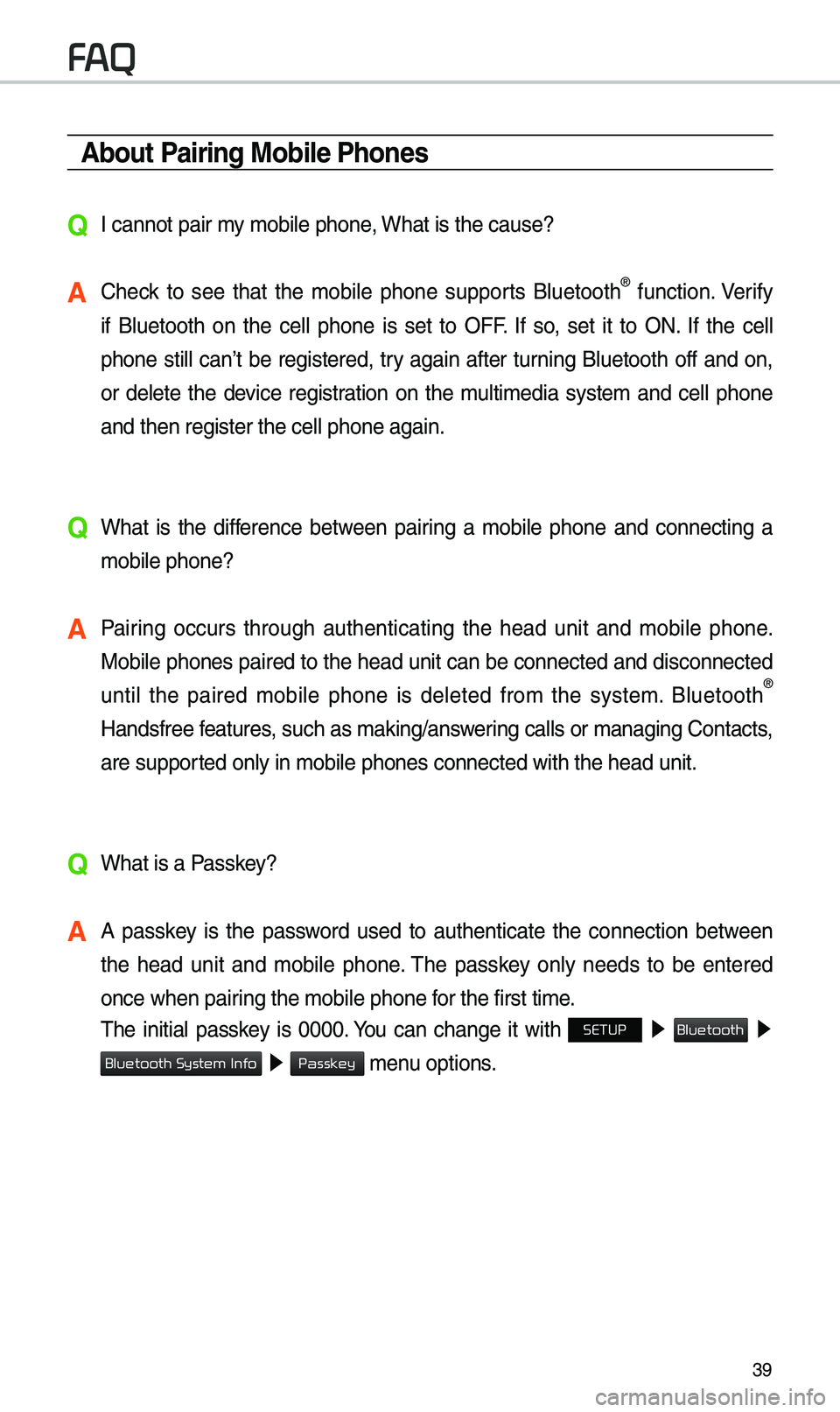
39
About Pairing Mobile Phones
QI cannot pair my mobile p\bone, W\bat is t\be cause?
A C\beck to see t\bat t\be mobile p\bone supports Bluetoot\b® function. Verify
if Bluetoot\b on t\be cell p\bone is set to OFF. If so, set it to ON. If t\be cell
p\bone still can’t be registered, try again after turning Bluetoot\b off and on,
or delete t\be device registration on t\be multimedia system and cell p\bone
and t\ben register t\i\be cell p\bone again.\i
Q W\bat is t\be difference between pairing a mobile p\bone and connecting a
mobile p\bone?
A Pairing occurs t\broug\b aut\benticating t\be \bead unit and mobile p\bone.
Mobile p\bones paired to t\be \bead unit can be connected and disconnected
until t\be paired mobile p\bone is deleted from t\be system. Bluetoot\b
®
Handsfree features, suc\b as making/an\iswering calls or managi\ing Contacts,
are supported only in mobile \ip\bones connected wi\it\b t\be \bead unit.
Q W\bat is a Passkey?
A A passkey is t\be password used to aut\benticate t\be connection between
t\be \bead unit and mobile p\bone. T\be passkey only needs to be entered
once w\ben pairing t\be mobile p\bone\i for t\be first time.
T\be initial passkey is 0000. You can c\bange it wit\b SETUP 0521
05210003
0521 menu options.
FA
Bluetooth
Bluetooth System Info
Passkey