Page 49 of 58

48
CommandFunction
Previous
Destinations You can select a location from the list of your
previous destinations. Say the number of the
location you want.
Previous Starting
Points You can select a location from the list of your
previous starting points. Say the number of the
location you want.
Traffic Information Access the traffic information screen.
Go Home Set the location saved to the Go Home shortcut
button in your address book as your destination.
Go to Work Set the location saved to the Work shortcut
button in your address book as your destination.
Change Home You can change the location saved as your
home.
Change Work You can change the location saved as your work.
Pause Route Pause the navigation guidance.
Resume Route Resume the navigation guidance.
Turn Guidance On Unmute the navigation guidance.
Turn Guidance Off Mute the navigation guidance.
Zoom In Zoom in on the map.
Zoom Out Zoom out from the map.
Cancel Route Stop the navigation guidance and cancel your
current destination.
Destination
Information View information on the distance and time to
your current destination.
Route Options Find another route.
Emergency
Services You can select a location from the list of nearby
police stations, hospitals, dealerships, and
roadside assistance services. Say the number of
the location you want.
Page 50 of 58

49
CommandFunction
Police Stations You can select a location from the list of nearby
police stations. Say the number of the location
you want.
Hospitals You can select a location from the list of nearby
hospitals. Say the number of the location you
want.
Dealerships You can select a location from the list of nearby
motor dealerships. Say the number of the
location you want.
Roadside
Assistance You can select a location from the list of nearby
roadside assistance services. Say the number of
the location you want.
Show Route View the entire route on the map.
\333Note
When you use a command starting with ″Find,″ the system searches
for locations within the state or province where your vehicle is
currently located. To search for locations in another state or province,
say the state or province name first and then say the location you
want.
Some commands, such as ″Cancel Route″ or ″Show Route,″ are
available only when a destination is set.
When Use UVO Network is selected in the Setup > Voice
Recognition > Use Network menu, a UVO subscription is required
to use voice commands for finding POIs or addresses. If you do not
have a UVO subscription or do not want to use server-based voice
recognition, deactivate the option.
[ Radio commands
Command Function
FM <87.5 to 107.9> Turn on the FM radio with that frequency.
AM <530 to 1710> Turn on the AM radio with that frequency.
SiriusXM <0 to 999> Turn on the SiriusXM radio with that frequency.
Page 51 of 58

50
[UVO commands
Command Function
Roadside Assist The system calls the UVO Center. You can
request vehicle towing and services.
Vehicle Diagnostics You can check your vehicle′s abnormal
conditions and view the diagnosis result.
My POIs Access the list of POIs received from the UVO
website or the UVO application.
Virtual Assistant The system calls the UVO Center. You can
request help or make inquiries about using the
UVO service.
[Other commands
Command Function
Help Move to the help screen.
Line <1 to 4> *Select an item with the designated number on a
list. Simple numbers, such as "One" or "Two," can
be recognized.
Yes * Accept a notification asking for your confirmation
in an exceptional situation.
No* Deny a notification asking for your confirmation
in an exceptional situation.
Next* If there are more than five items on a list, scroll
to the next page.
Previous* If you scroll to the next page of a list, scroll back
to the previous page.
Manual Input* When using the Dial Number command, open
the keypad to enter a phone number manually.
Go Back* Return to the previous level.
Exit End voice recognition.
* These commands are available only in certain situations.
Page 52 of 58
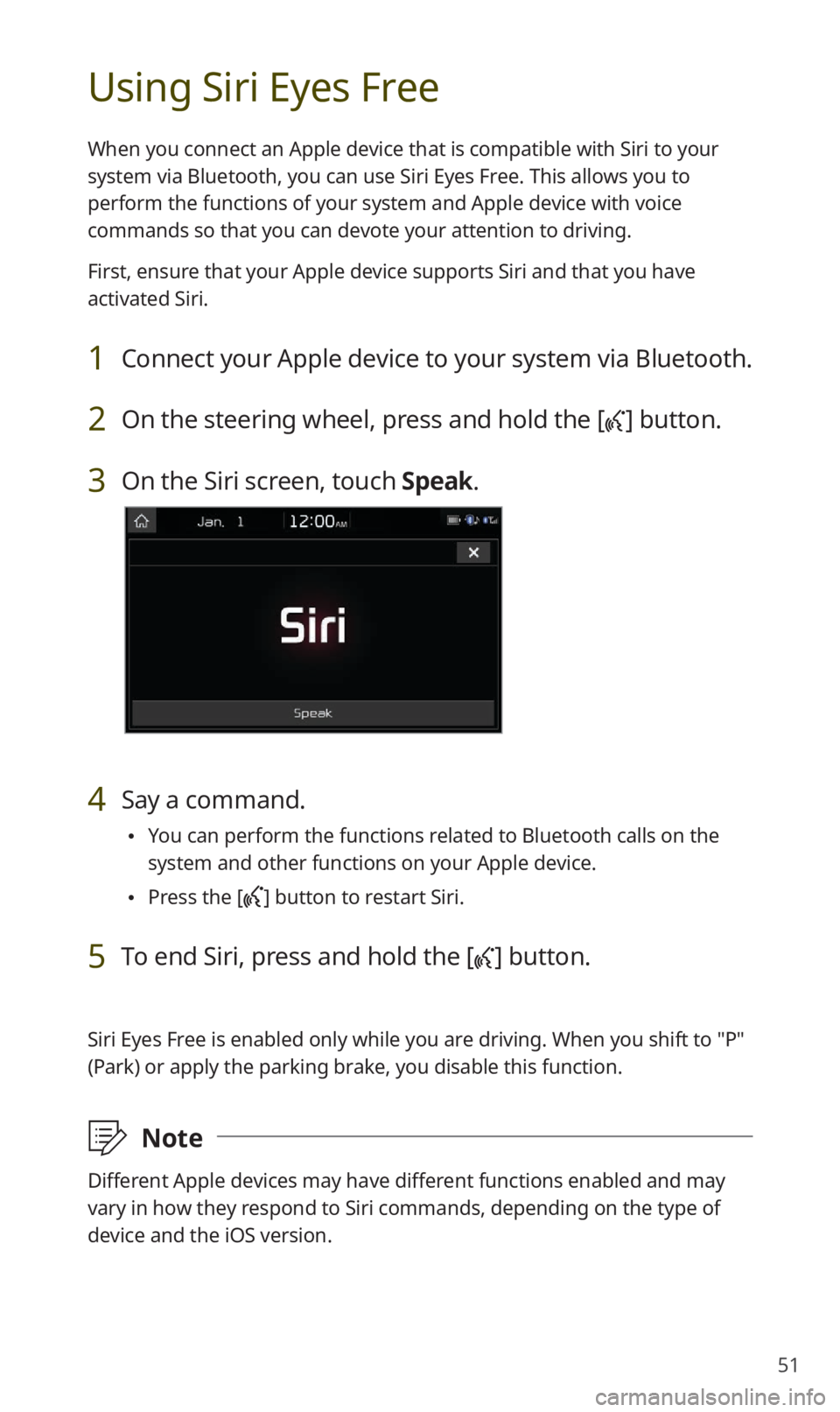
51
Using Siri Eyes Free
When you connect an Apple device that is compatible with Siri to your
system via Bluetooth, you can use Siri Eyes Free. This allows you to
perform the functions of your system and Apple device with voice
commands so that you can devote your attention to driving.
First, ensure that your Apple device supports Siri and that you have
activated Siri.
1 Connect your Apple device to your system via Bluetooth.
2 On the steering wheel, press and hold the [] button.
3 On the Siri screen, touch Speak.
4 Say a command.
You can perform the functions related to Bluetooth calls on the
system and other functions on your Apple device.
Press the [] button to restart Siri.
5 To end Siri, press and hold the [] button.
Siri Eyes Free is enabled only while you are driving. When you shift to ″P″
(Park) or apply the parking brake, you disable this function.
\333Note
Different Apple devices may have different functions enabled and may
vary in how they respond to Siri commands, depending on the type of
device and the iOS version.
Page 53 of 58
52
FAQ
Navigation
QHow do I update the map?
AYou can download the latest map data by using the SD card
provided with your system.
QThe navigation system guides me to incorrect bypasses and
notifies me the position of speed cameras too late.
AYou can search for an alternative route by reconfiguring the
route options. On the navigation screen, touch Menu > Route >
Route Options and set the options and search for other routes.
If your system is outdated, update the system's software and
map data with the latest version.
Bluetooth
QWhat kinds of functions can I use with Bluetooth?
AYou can connect your mobile phone to make or answer calls
hands free. You can also connect audio devices, such as MP3
players and mobile phones, to listen to music in your vehicle.
Page 54 of 58

53
QWhat is the difference between pairing a device and connecting
a device?
APairing occurs through authenticating the system and a mobile
device. Devices paired with the system can be connected and
disconnected until they are deleted from the system. Bluetooth
Handsfree features, such as making or answering calls or
accessing contacts, are supported only in mobile phones
connected with the system.
QHow do I pair a Bluetooth device with the system?
AOn the Home screen, touch All Menus > Setup > Bluetooth >
Bluetooth Connection > Add New . From the Bluetooth device
you want to connect, search for and pair with your system.
When you enter or confirm a Bluetooth passkey displayed on the
system screen, the device is registered to the system's Bluetooth
device list and connected to the system automatically.
QWhat is a passkey?
AA passkey is the password used to authenticate the connection
between the system and the mobile device. The passkey needs to
be entered only once when you pair a mobile phone for the first
time.
The initial passkey is "0000." You can change it by touching
All Menus > Setup > Bluetooth > Bluetooth System Info >
Passkey.
Page 55 of 58

54
QI changed my mobile phone that was registered to the system via
Bluetooth. How can I register my new mobile phone?
AYou can register additional devices to your system by following
the instructions to pair a device. Up to five devices can be added
to your system's Bluetooth device list. To delete a registered
device, on the Bluetooth device list, touch Delete Devices, select
the devices to delete, and touch Delete.
QHow do I answer a call?
AWhen a call comes in and a notification pop-up window appears,
press the [
] button on the steering wheel or touch Accept on
the screen.
To reject the call, press the [
] button on the steering wheel or
touch Reject on the screen.
QWhat should I do if I want to switch the call to my mobile phone
while on a call via the system?
APress and hold the [] button on the steering wheel or touch
Use Private on the screen to switch the call to your mobile
phone.
QHow do I access the contacts in my mobile phone from the
system?
AWhen connecting your mobile phone to your system, permit
the system to access the contacts saved in the mobile phone.
The contacts will be downloaded to the system. To open the
downloaded contacts list, press the [
] button on the steering
wheel and touch
on the phone screen. You can search for a
contact to make a call or add it to favorites.
Page 56 of 58
55
QWhat is the range of my wireless connection?
AA wireless connection can be used within about 10 m (about
33 ft ). The maximum Bluetooth range may be affected by
the usage environment, such as the vehicle type, the system
platform, or the connected mobile phone.
QHow many mobile devices can be paired?
AUp to five devices can be paired with your system.
QWhy is call quality sometimes poor?
ACheck your mobile phone′s reception sensitivity when call quality
deteriorates. The call quality may deteriorate when the signal
strength is low.
Call quality may also become poor if metal objects, such as
beverage cans, are placed near the mobile phone. Check to see if
any metal objects are near the mobile phone.
The call sound and quality may differ depending on the type of
mobile phone.
AV function
QWhat kinds of AV functions does my system have?
AYour system provides you with the radio and media player
(USB, iPod, etc.). For more information, see the corresponding
chapters.