Page 9 of 58
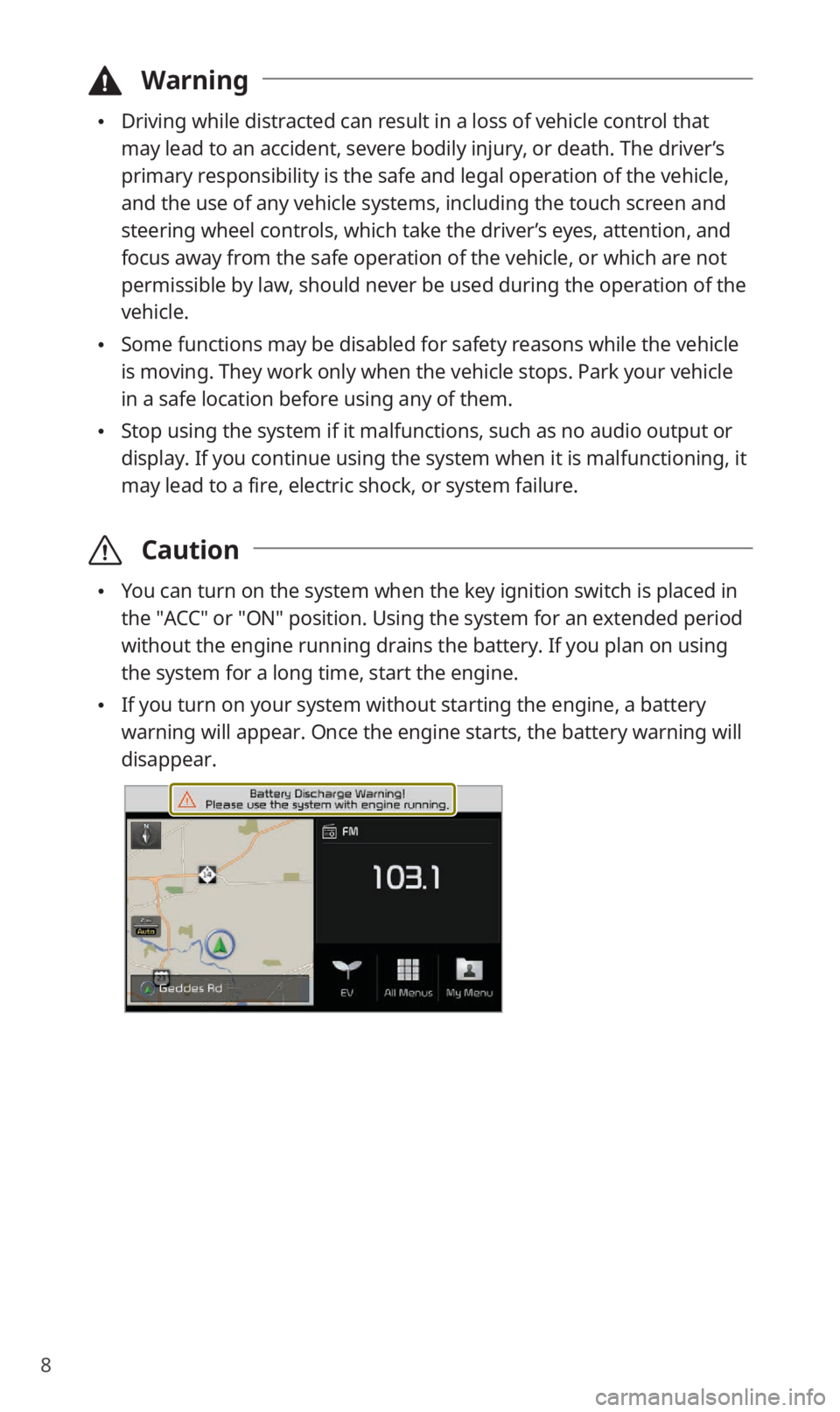
8
\334Warning
Driving while distracted can result in a loss of vehicle control that
may lead to an accident, severe bodily injury, or death. The driver’s
primary responsibility is the safe and legal operation of the vehicle,
and the use of any vehicle systems, including the touch screen and
steering wheel controls, which take the driver’s eyes, attention, and
focus away from the safe operation of the vehicle, or which are not
permissible by law, should never be used during the operation of the
vehicle.
Some functions may be disabled for safety reasons while the vehicle
is moving. They work only when the vehicle stops. Park your vehicle
in a safe location before using any of them.
Stop using the system if it malfunctions, such as no audio output or
display. If you continue using the system when it is malfunctioning, it
may lead to a fire, electric shock, or system failure.
\335 Caution
You can turn on the system when the key ignition switch is placed in
the ″ACC″ or ″ON″ position. Using the system for an extended period
without the engine running drains the battery. If you plan on using
the system for a long time, start the engine.
If you turn on your system without starting the engine, a battery
warning will appear. Once the engine starts, the battery warning will
disappear.
Page 10 of 58
9
Getting to know the Home screen
From the Home screen, you can access various functions.
a
defg
b
c
a Current time and date
b System status icons
c AV information. Touch to activate the corresponding AV mode in full
screen.
d Map. Touch to view in full screen.
e Access the smart driving maintenance (EV) menu.
f Access the All Menus screen.
g Access the My Menu screen.
\333Note
To move to the Home screen from another screen, touch .
If an SD card is not inserted into your system, the map will not be
displayed on the Home screen.
Page 11 of 58
10
System status icons
Status icons appear at the top right of the screen to display the current
system status.
Familiarize yourself with the status icons that appear when you perform
certain actions or functions and their meanings.
[Mute and voice recording
Navigation muted
AV muted
System muted
Voice memo recording
[Bluetooth
Battery level of connected Bluetooth device
Mobile phone connected via Bluetooth
Audio device connected via Bluetooth
Mobile phone and audio device connected via Bluetooth
Bluetooth call in progress
Page 12 of 58
11
Microphone turned off during Bluetooth call
Downloading call history from a mobile phone connected via
Bluetooth to the system
Downloading contacts from a mobile phone connected via
Bluetooth to the system
[UVO
UVO call in progress
911 Connect activated
[Signal strength
Signal strength of the mobile phone connected via Bluetooth
UVO network signal strength
[Data
Connected to LTE network
\333 Note
The battery level displayed on the screen may differ from the battery
level displayed on the connected device.
The signal strength displayed on the screen may differ from the
signal strength displayed on the connected mobile phone.
Depending on vehicle models and specifications, some status icons
may not be displayed.
Page 13 of 58
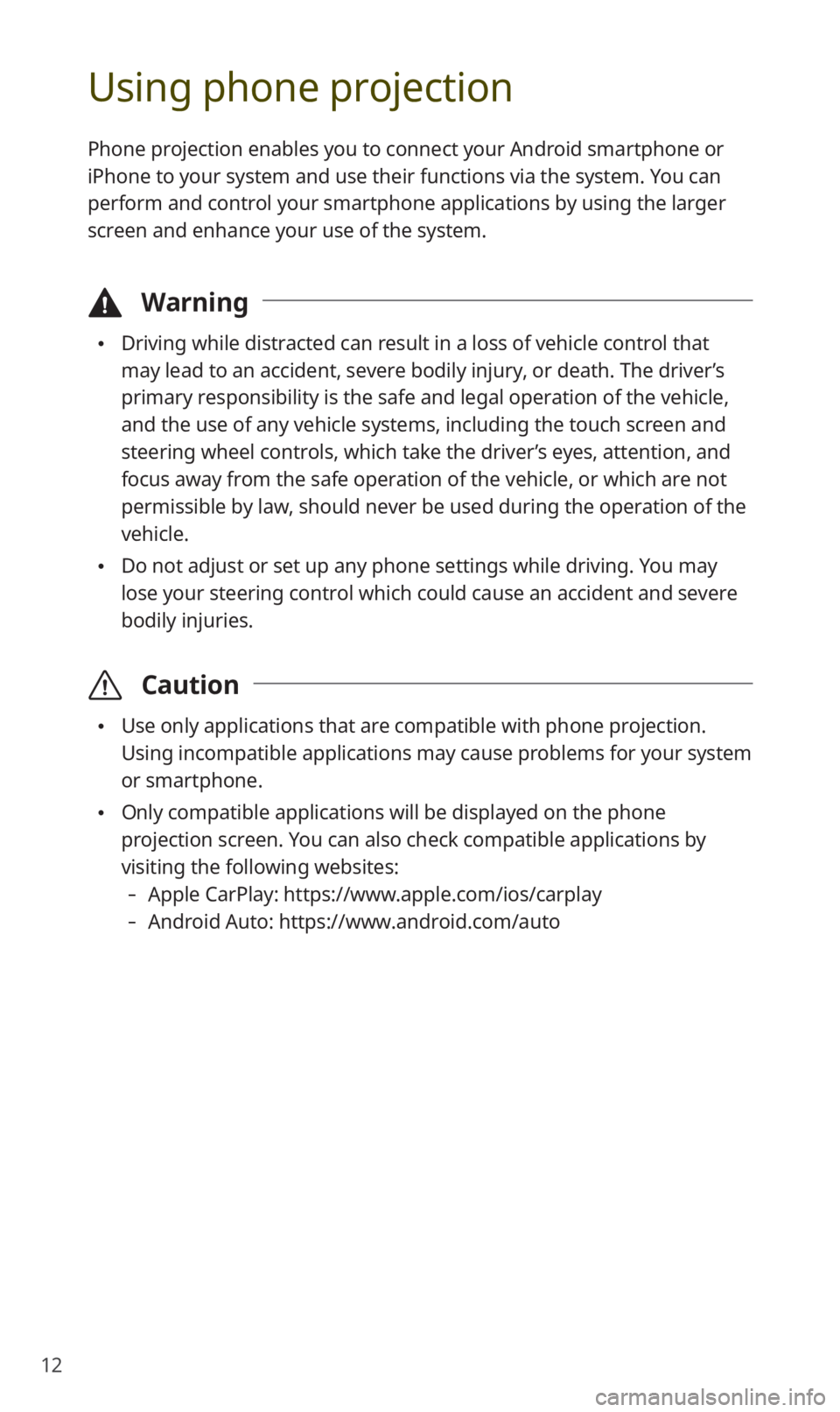
12
Using phone projection
Phone projection enables you to connect your Android smartphone or
iPhone to your system and use their functions via the system. You can
perform and control your smartphone applications by using the larger
screen and enhance your use of the system.
\334Warning
Driving while distracted can result in a loss of vehicle control that
may lead to an accident, severe bodily injury, or death. The driver’s
primary responsibility is the safe and legal operation of the vehicle,
and the use of any vehicle systems, including the touch screen and
steering wheel controls, which take the driver’s eyes, attention, and
focus away from the safe operation of the vehicle, or which are not
permissible by law, should never be used during the operation of the
vehicle.
Do not adjust or set up any phone settings while driving. You may
lose your steering control which could cause an accident and severe
bodily injuries.
\335 Caution
Use only applications that are compatible with phone projection.
Using incompatible applications may cause problems for your system
or smartphone.
Only compatible applications will be displayed on the phone
projection screen. You can also check compatible applications by
visiting the following websites:
-Apple CarPlay: https://www.apple.com/ios/carplay
-Android Auto: https://www.android.com/auto
Page 14 of 58

13
Connecting your iPhone via Apple CarPlay
Before using Apple CarPlay, be sure to check the following:
Apple CarPlay support on your iPhone
Visit the Apple homepage (https://www.apple.com/ios/carplay) and
check the iPhone models that support Apple CarPlay.
Apple CarPlay activated or updated on your iPhone
On your iPhone, ensure that Apple CarPlay is activated. If your iPhone
does not have the function, update the iPhone′s operating system to
the latest version.
Start Apple CarPlay by following the steps below:
1 On the Home screen, touch All Menus > Setup >
Phone Projection > Apple CarPlay > Enable Apple
CarPlay.
2 Connect your iPhone to the USB port in your vehicle via
the cable supplied with the iPhone.
If you are connecting the device for phone projection for the first
time, read the message on the notification pop-up window and
touch OK.
\335Caution
Do not connect and disconnect a USB connector repeatedly in a
short time. Doing so may cause an error in the device or a system
malfunction.
Page 15 of 58
14
3 If your iPhone is locked, unlock it and agree to use
phone projection.
When the iPhone is recognized successfully, Apple CarPlay
appears on the Home screen.
4 On the Home screen, touch Apple CarPlay.
5 Use your iPhone′s functions, such as calling and
messaging, on your system.
Touch an icon on the screen to run an application or perform a
function. Touch the KIA icon (
) to move to the Home screen of
your system.
Press the [] button on the steering wheel to start Siri.
Press the [ MODE] button on the steering wheel to select and start
a media player installed on your smartphone, in addition to the
system′s AV modes.
Press the [] button on the steering wheel to answer an
incoming call.
6 To end Apple CarPlay, remove the USB cable from your
system.
Page 16 of 58
15
Connecting your Android smartphone via
Android Auto
Before using Android Auto, be sure to check the following:
Android Auto support on your smartphone
Visit the Google homepage (https://www.android.com/auto ) and
check the regions, device types, and models that support Android
Auto.
Android Auto installed on your smartphone
Download and install the Android Auto application from Google
Play. If you are in a region where Android Auto is not supported, you
cannot install the application.
Start Android Auto by following the steps below:
1 On the Home screen, touch All Menus > Setup >
Phone Projection > Android Auto > Enable Android
Auto.