Page 17 of 58

16
2 Connect your smartphone to the USB port in your
vehicle via the cable supplied with the smartphone.
If you are connecting the device for phone projection for the first
time, read the message on the notification pop-up window and
touch OK.
\335Caution
Do not connect and disconnect a USB connector repeatedly in a
short time. Doing so may cause an error in the device or a system
malfunction.
3 If your smartphone is locked, unlock it and agree to use
phone projection.
When the smartphone is recognized successfully, Android Auto
appears on the Home screen.
4 On the Home screen, touch Android Auto.
5 Use your smartphone′s functions, such as calling and
messaging, on your system.
Touch an icon on the screen to run an application or perform a
function.
Press the [] button on the steering wheel to start Google voice
recognition.
Press the [ MODE] button on the steering wheel to select and start
a media player installed on your smartphone, in addition to the
system′s AV modes.
Press the [] button on the steering wheel to start using
Bluetooth call functions.
6 To end Android Auto, remove the USB cable from your
system.
Page 18 of 58
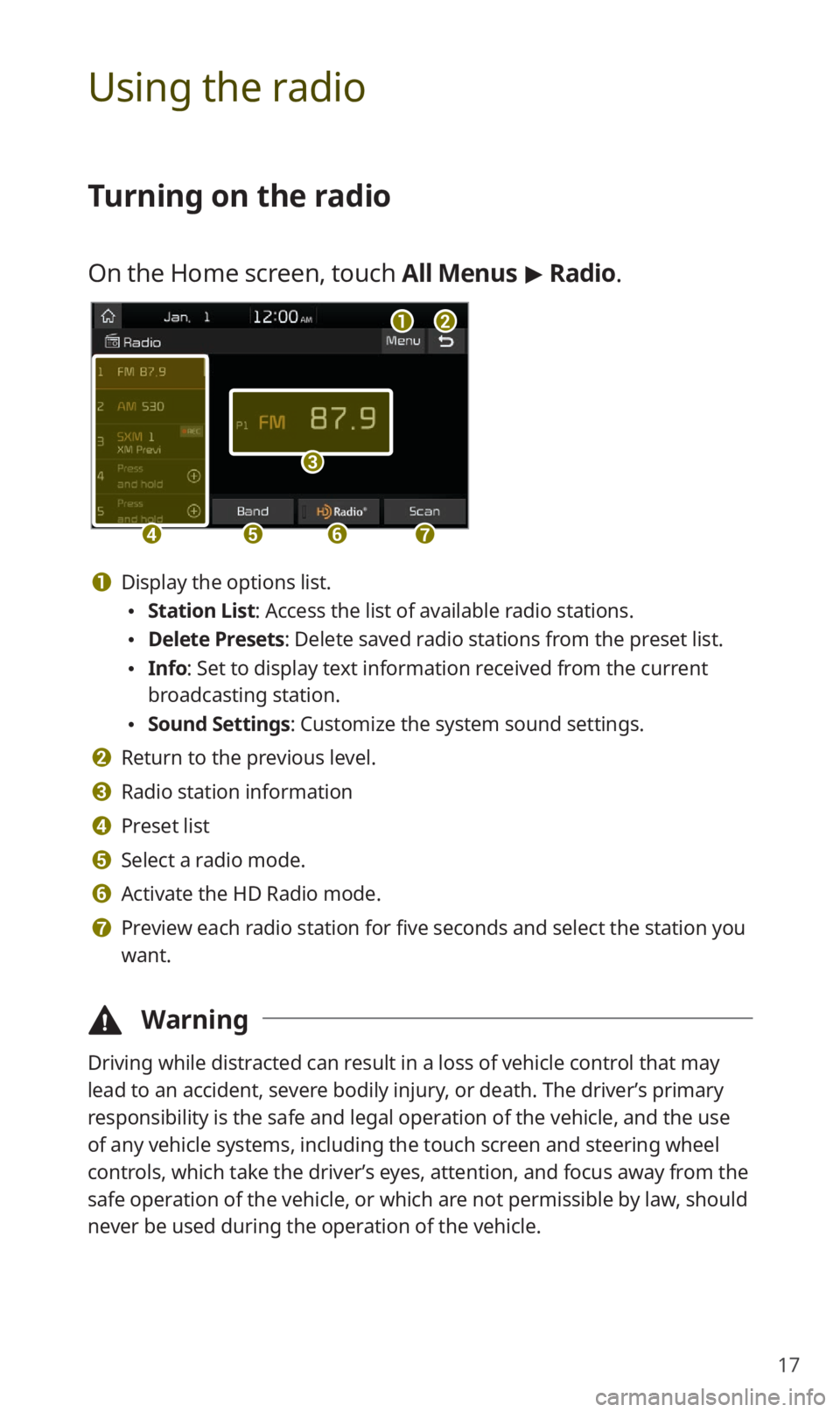
17
Using the radio
Turning on the radio
On the Home screen, touch All Menus > Radio.
ab
c
defg
a Display the options list.
Station List : Access the list of available radio stations.
Delete Presets: Delete saved radio stations from the preset list.
Info : Set to display text information received from the current
broadcasting station.
Sound Settings: Customize the system sound settings.
b Return to the previous level.
c Radio station information
d Preset list
e Select a radio mode.
f Activate the HD Radio mode.
g Preview each radio station for five seconds and select the station you
want.
\334 Warning
Driving while distracted can result in a loss of vehicle control that may
lead to an accident, severe bodily injury, or death. The driver’s primary
responsibility is the safe and legal operation of the vehicle, and the use
of any vehicle systems, including the touch screen and steering wheel
controls, which take the driver’s eyes, attention, and focus away from the
safe operation of the vehicle, or which are not permissible by law, should
never be used during the operation of the vehicle.
Page 19 of 58
18
Scanning for available radio stations
You can listen to each radio station for a few seconds and select the one
you want.
1 On the radio screen, touch Scan.
The system provides a preview of each radio station on the
available stations list for five seconds.
2 When you find the radio station you want to listen to,
touch Scan to stop the scan.
You can continue listening to the current radio station.
Searching for radio stations
To search for the previous or next available radio station,
press the [
SEEK] or [TRACK ] button on the control
panel.
To select a radio station from the available stations list, touch Menu
> Station List on the radio screen.
You can also press and hold the [ SEEK] or [TRACK ] button to
search for frequencies quickly. When you release the button, the next
available radio station is selected automatically.
Page 20 of 58
19
Listening to HD Radio™
If you enable HD Radio reception by touching , you can listen
to HD Radio stations in areas where they are available. When HD Radio
signals are received, the radio will switch from the analog mode to the
HD mode.
In the HD mode, HD Radio station buttons are displayed at the top of
the radio screen. Touch a button to select one of the available HD Radio
stations.
\333 Note
HD Radio is only available in metropolitan areas.
Page 21 of 58

20
Listening to SiriusXM™ radio
You can listen to radio channels provided by SiriusXM, a satellite radio
service. Various kinds of channels, such as music, sports, and news, are
available via streaming or live broadcast.
On the radio screen, touch Band > SiriusXM.
d
feg
abc
ijk
h
a Access the list of available SiriusXM radio channels.
b Display the options list.
Delete Presets: Delete saved radio stations from the preset list.
What is on My Presets?: View broadcast schedule.
Featured Favorites: Listen to groups of channels provided by
SiriusXM.
Sound Settings: Customize the system sound settings.
c Return to the previous level.
d Switch to the live broadcast mode. This button is activated only when
a live broadcast is available on the selected channel.
e Move to the previous segment. Touch and hold to rewind the
broadcast by five second decrements.
f Pause or stop the broadcast.
g Move to the next segment. Touch and hold to fast forward the
broadcast by five second increments.
h Weak reception indicator
i Change the radio mode.
j Select a channel by entering its channel number.
k Scan through all available SiriusXM radio channels.
Page 22 of 58
21
Using the media player
You can play music stored in various media storage devices, such as USB
storage devices, smartphones, and iPods.
1 Connect a device to the USB port in your vehicle.
Playback may start immediately depending on the device that you
connect to the system.
2 Touch the AV information area on the Home screen or
press the [ MEDIA] button on the control panel.
If you have multiple media storage devices, press the [MEDIA]
button again and select a media mode from the media selection
window.
Page 23 of 58
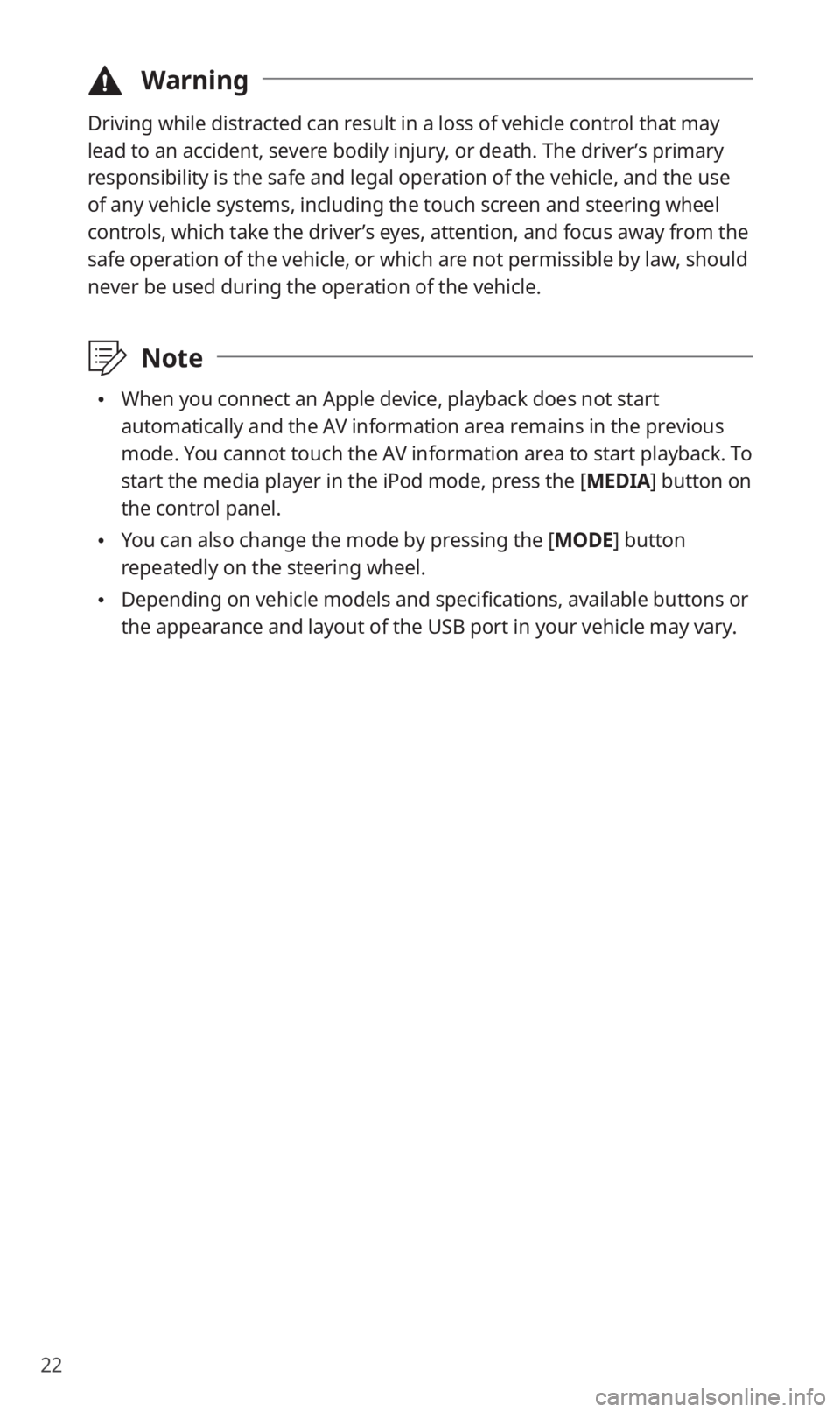
22
\334Warning
Driving while distracted can result in a loss of vehicle control that may
lead to an accident, severe bodily injury, or death. The driver’s primary
responsibility is the safe and legal operation of the vehicle, and the use
of any vehicle systems, including the touch screen and steering wheel
controls, which take the driver’s eyes, attention, and focus away from the
safe operation of the vehicle, or which are not permissible by law, should
never be used during the operation of the vehicle.
\333Note
When you connect an Apple device, playback does not start
automatically and the AV information area remains in the previous
mode. You cannot touch the AV information area to start playback. To
start the media player in the iPod mode, press the [MEDIA] button on
the control panel.
You can also change the mode by pressing the [ MODE] button
repeatedly on the steering wheel.
Depending on vehicle models and specifications, available buttons or
the appearance and layout of the USB port in your vehicle may vary.
Page 24 of 58
23
Controlling the media player
Use the buttons at the bottom of the playback screen to control the
media player.
Pausing/Resuming playback
Touch to pause playback. Touch to resume playing your music.
You can also press the [] button on the steering wheel.
\333 Note
The iPod mode does not support pausing or resuming playback with
the [
] button.
Rewinding/Fast forwarding
Touch and hold or to rewind or fast forward. Alternatively,
press and hold the [ SEEK] or [TRACK ] button on the control
panel.
You can also push and hold the [/] lever on the steering
wheel.
Restarting the current playback
Touch to restart the song currently playing. Alternatively, press
the [ SEEK] button on the control panel.
You can also push the [/] lever downward on the steering
wheel.