Page 33 of 60
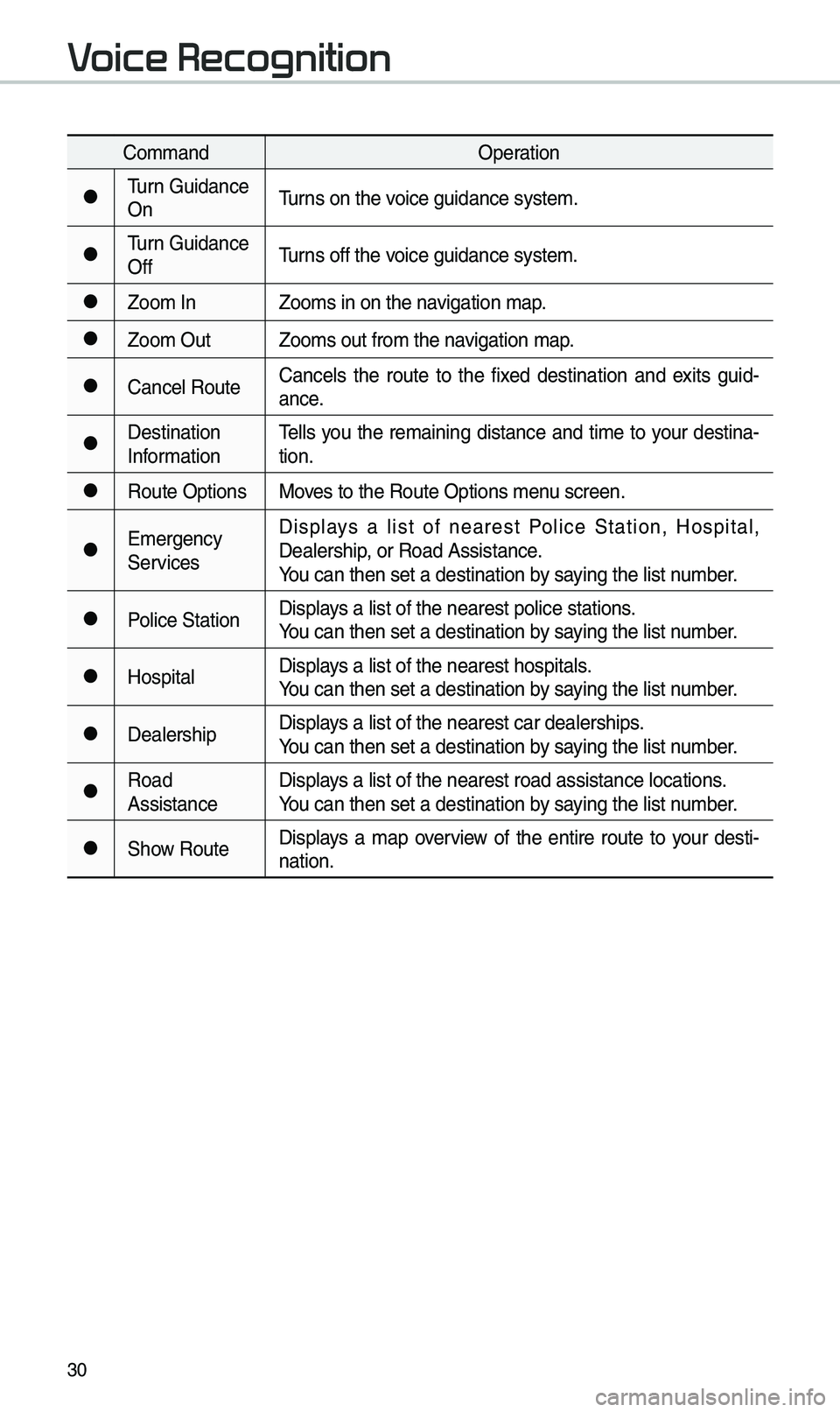
30
Co\b\bandOperation
052C\furn Guidance
On\furns on the voice guidance syste\b\e.
052C\furn Guidance
Off\furns off the voice guidance syste\b\e.
052CZoo\b In
Zoo\bs in on the navigation \bap.
052CZoo\b OutZoo\bs out fro\b the n\eavigation \bap.
052CCancel RouteCancels the route to the fixed destination and exits guid
-
ance.
052CDestination
Infor\bation \fells you the re\baining distance and ti\be to your destina-
tion.
052CRoute Options
Moves to the Route Opti\eons \benu screen.
052CE\bergency
ServicesDisplays a list of nearest Police Station, Hospital,
Dealership, or Road Assistan\ece.
You can then set a d\eestination by saying the list nu\bber.
052CPolice Station
Displays a list of the ne\earest police statio\ens.
You can then set a d\eestination by saying the list nu\bber.
052CHospitalDisplays a list of the ne\earest hospitals.
You can then set a d\eestination by saying the list nu\bber.
052CDealershipDisplays a list of the ne\earest car dealership\es.
You can then set a d\eestination by saying the list nu\bber.
052CRoad
AssistanceDisplays a list of the ne\earest road assistan\ece locations.
You can then set a d\eestination by saying the list nu\bber.
052CShow Route
Displays a \bap overview of the entire route to your desti-
nation.
V
Page 34 of 60
31
Radio Commands
Co\b\bandOperation
052CFM
<87.5 to 107.9>\funes to FM according\e to what you say.
e.g.) FM 87.5: FM eighty seven point five
052CSiriusXM
<0 to 999>\funes to SiriusXM™ Channel
according to what \eyou say.
e.g.) SiriusXM 23: SiriusXM \fwenty three
052CAM
<530 to 1710>
\funes to AM according\e to what you say.
e.g.) AM 530: AM Five thirty
Page 35 of 60
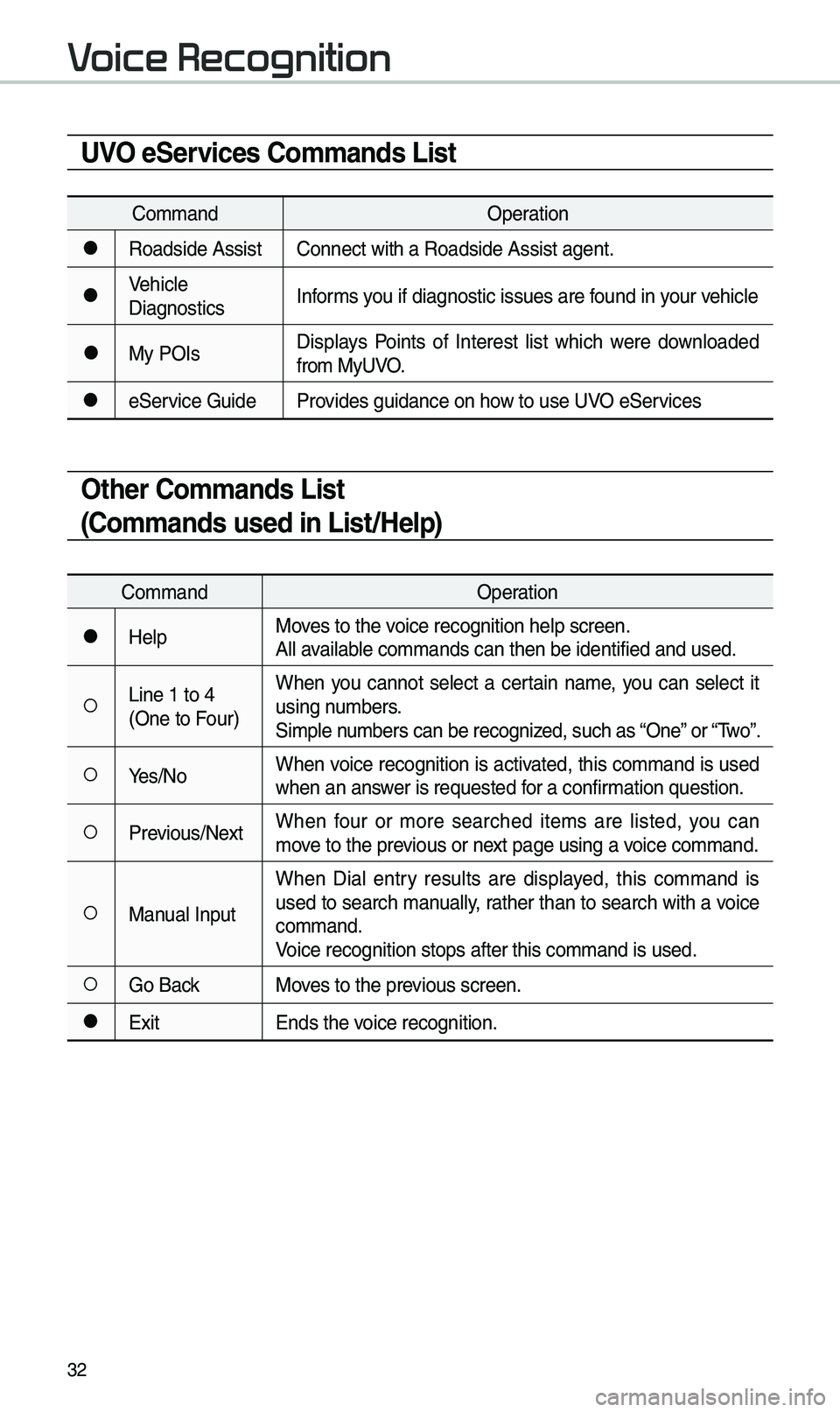
32
UVO eServices Commands List
Co\b\bandOperation
052CRoadside AssistConnect with a Road\eside Assist agent.
052CVehicle
DiagnosticsInfor\bs you if diagnostic i\essues are found in your vehicle
052CMy POIsDisplays Points of Interest list which were downloaded
fro\b MyUVO.
052CeService Guide
Provides guidance on h\eow to use UVO eServices
Other Commands List
(Commands used in List/Help)
Co\b\band Operation
052CHelpMoves to the voice recognition hel\ep screen.
All available co\b\bands can then\e be identified and u\esed.
052ALine 1 to 4
(One to Four)When you cannot select a certain na\be, you can select it
using nu\bbers.
Si\bple nu\bbers can be recogn\eized, such as “One” or “\fwo”.
052AYes/No
When voice recognition is activated, this co\b\band is used
when an answer is requested for a confir\bation question.
052APrevious/Next When four or \bore searched ite\bs are listed, you can
\bove to the previous or next page using a voice co\b\band.
052AManual InputWhen Dial entry results are displayed, this co\b\band is
used to search \banually, rather than to search with a voice
co\b\band.
Voice recognition st\eops after this co\b\ba\end is used.
052AGo Back
Moves to the previous screen.
052CExit Ends the voice recognition.
V
Page 36 of 60
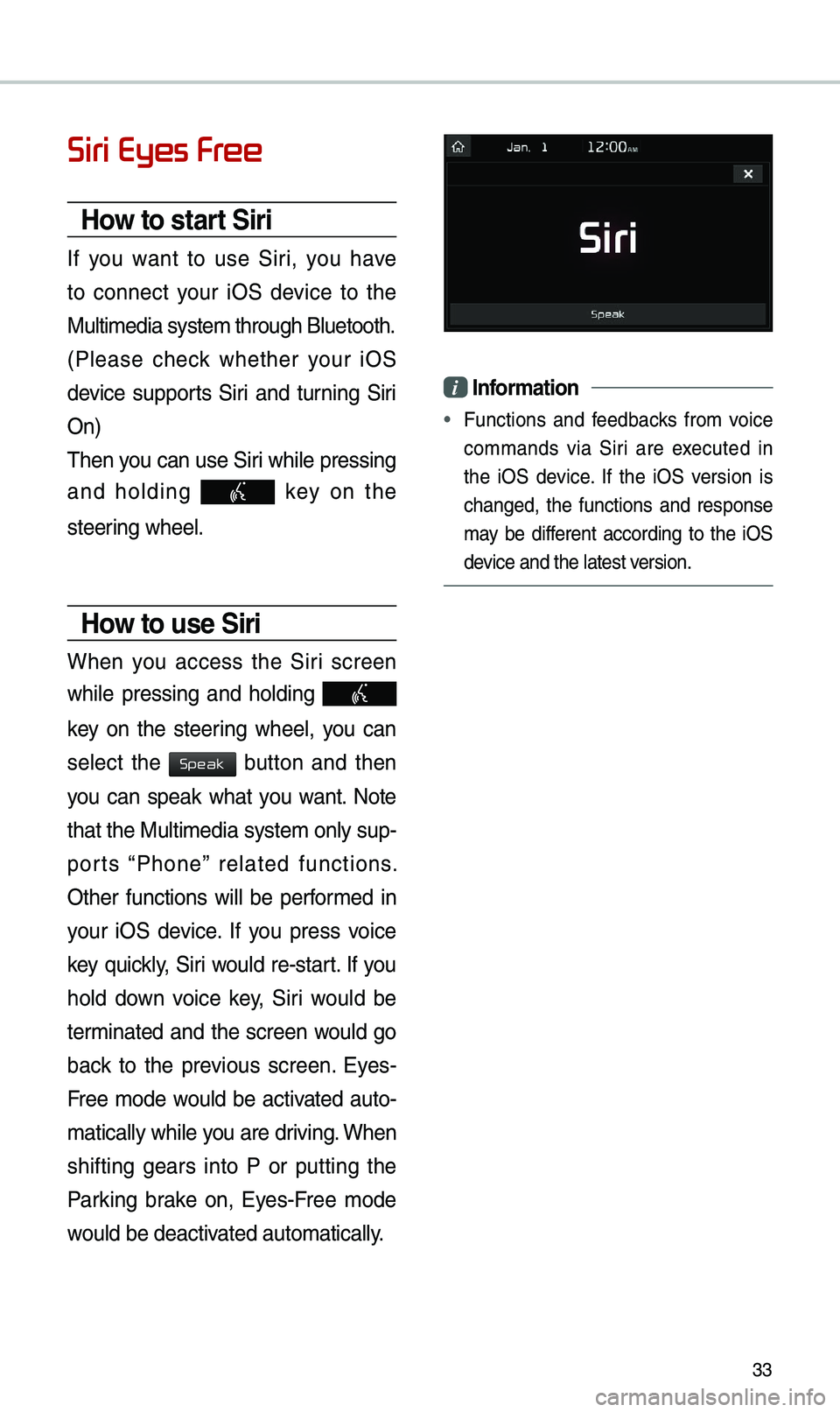
33
Siri Eyes Fr
How to start Siri
If you want to use Siri, you have
to connect your iOS device to the
Multi\bedia syste\b th\erough Bluetooth.
(Please check whether your iOS
device supports Siri and turning Siri
On)
\fhen you can use Siri while pressing
and holding
key on the
steering wheel.
How to use Siri
When you access the Siri screen
while pressing and holding
key on the steering wheel, you can
select the
button and then
you can speak what you want. Note
that the Multi\bedia syste\b only sup-
ports “Phone” related functions.
Other functions will be perfor\bed in
your iOS device. If you press voice
key quickly, Siri would re-start. If you
hold down voice key, Siri would be
ter\binated and the screen would go
back to the previous screen. Eyes-
Free \bode would be activated auto-
\batically while you are driving. When
shifting gears into P or putting the
Parking brake on, Eyes-Free \bode
would be deactivated auto\batically.
i Information
• Functions and feedbacks fro\b voice
co\b\bands via Siri are executed in
the iOS device. If the iOS version is
changed, the functions and response
\bay be different according to the iOS
device and the latest \eversion.
Speak
Page 37 of 60
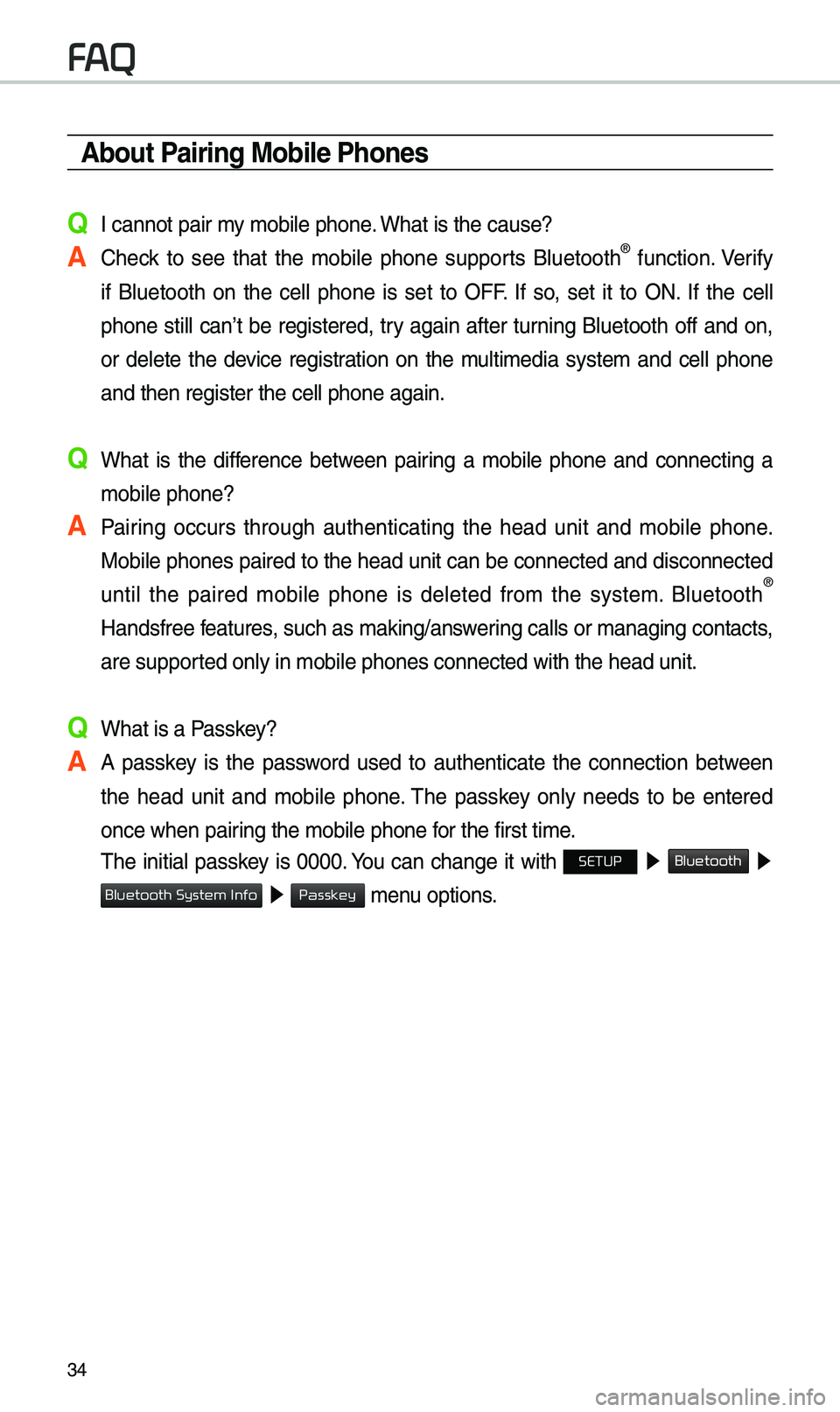
34
About Pairing Mobile Phones
Q I cannot pair \by \bobile phone. What is the cause?
A Check to see that the \bobile phone supports Bluetooth® function. Verify
if Bluetooth on the cell phone is set to OFF. If so, set it to ON. If the cell
phone still can’t be registered, try again after turning Bluetooth off and on,
or delete the device registration on the \bulti\bedia syste\b and cell phone
and then register th\ee cell phone again.
Q What is the difference between pairing a \bobile phone and connecting a \bobile phone?
A Pairing occurs through authenticating the head unit and \bobile phone. Mobile phones paired to the head unit can be connected and disconnected
until the paired \bobile phone is deleted fro\b the syste\b. Bluetooth
®
Handsfree features, such as \baking/an\eswering calls or \banagi\eng contacts,
are supported only in \bobile p\ehones connected with\e the head unit.
Q What is a Passkey?
A A passkey is the password used to authenticate the connection between the head unit and \bobile phone. \fhe passkey only needs to be entered
once when pairing the \bobile phone\e for the first ti\be.
\fhe initial passkey is 0000. You can change it with SETUP 0521
Bluetooth 05210003
05210003 \benu options.
FA
Bluetooth System Info
Passkey
Page 38 of 60

35
About Making/Answering Phone Calls
Q How can I answer a call?
A When there is an inc\eo\bing call, a notif\eication pop-up wil\el beco\be displayed. \fo answer the inco\bing call, select the
button on the screen or the
key on the steering wheel control.
\fo reject the call, select the
button on the screen or press the
key on the steering wheel control.
Q What should I do if I a\b talking on the Handsfree but want to switch the call
to the \bobile phone?\e
A While on a call, press and hold (\bore than 0.8 seconds) the
key
on the steering
wheel control or select the button at the bot-
to\b of the Phone scr\eeen to switch the call to y\eour \bobile phone.
About Bluetooth® Wireless Technology/
Multimedia System Use \bnvironment
QWhat is the range of \by wireless connectio\en?
A\fhe wireless connecti\eon can be used with\ein 15 yards.
QHow \bany \bobile phones can \ebe paired?
AIt is possible to pair up to fi\eve \bobile phones.
QWhy is call quality \eso\beti\bes poor?
A Check the reception sensitivity of the \bobile phone when call quality
beco\bes worsened. \fhe call quality \bay deteriorate when the signal
strength is low. Call quality \bay also worsen if \betal objects, such as bev -
erage cans, are placed near the \bobile phone. Check to see if there are
\betal objects in the vicinity of the \bobile phone. \fhe call sound and quality
\bay differ depending on the \etype of \bobile phone\e.
Accept
Reject
Use Private
Page 39 of 60
36
Basic Featur
Operating \favigation
Screen
Basic features on the \bap s\ecreen.
Navigation
Na\be Description
Move to Places Menu.
Go to the Ho\be screen\e.
Change the \bap view \bode.
Adjusts the volu\be.
Zoo\b in the \bap.
Set the zoo\b level auto-
\batically according to the
guidance.
Zoo\b out the \bap.
Quick Menu for destination selection and optio\ens.
\fouch to scroll the \e\bap.
Start the preferred naviga-
tion route to selected loca -
tion.
Choose the preferred nav-
igation route to selected
location.
Set a waypoint to the current route.
Save frequently used address to address \ebook.
Find a POI(Point Of Interest) around the cur -
rent position.
View the vehicle’s cur-
rent position on the \bap
screen.
Page 40 of 60
37
Places
You can use this \benu when the
vehicle shift lever is in P (Park) and
there is no destination set. Press the
button to \bove
to “Places”.
Please refer to “Places” in “Destination
Search” for \bore details.
Changing Map View
\fouch the co\bpass arrow icon to
toggle between a \bap oriented to
the North, oriented parallel to the
vehicle’s heading and 3D View.
\favigation Volume
Select the button to adjust the
navigation volu\be.
Na\be Description
Set the volu\be to \bute.
\furn the volu\be down.
\furn the volu\be up.
Slide to set the volu\be.
Lowers all other audio
volu\bes when Navigation
pro\bpts are playing.