Page 25 of 60
22
Viewing messages from
the messages list
Select All Menus ▶ Phone ▶
▶ Select a \bessage fro\e\b the list.
Na\be Description
▲
/▼ Move to the previous or
next \bessage.
CallCall the sender back.
Read
Convert the \bessage
to voice and listen to it
through the vehicle’s
speakers.
Reply Send a si\bple reply
using one of the \bes
-
sage te\bplates.
Bluetooth
Page 26 of 60
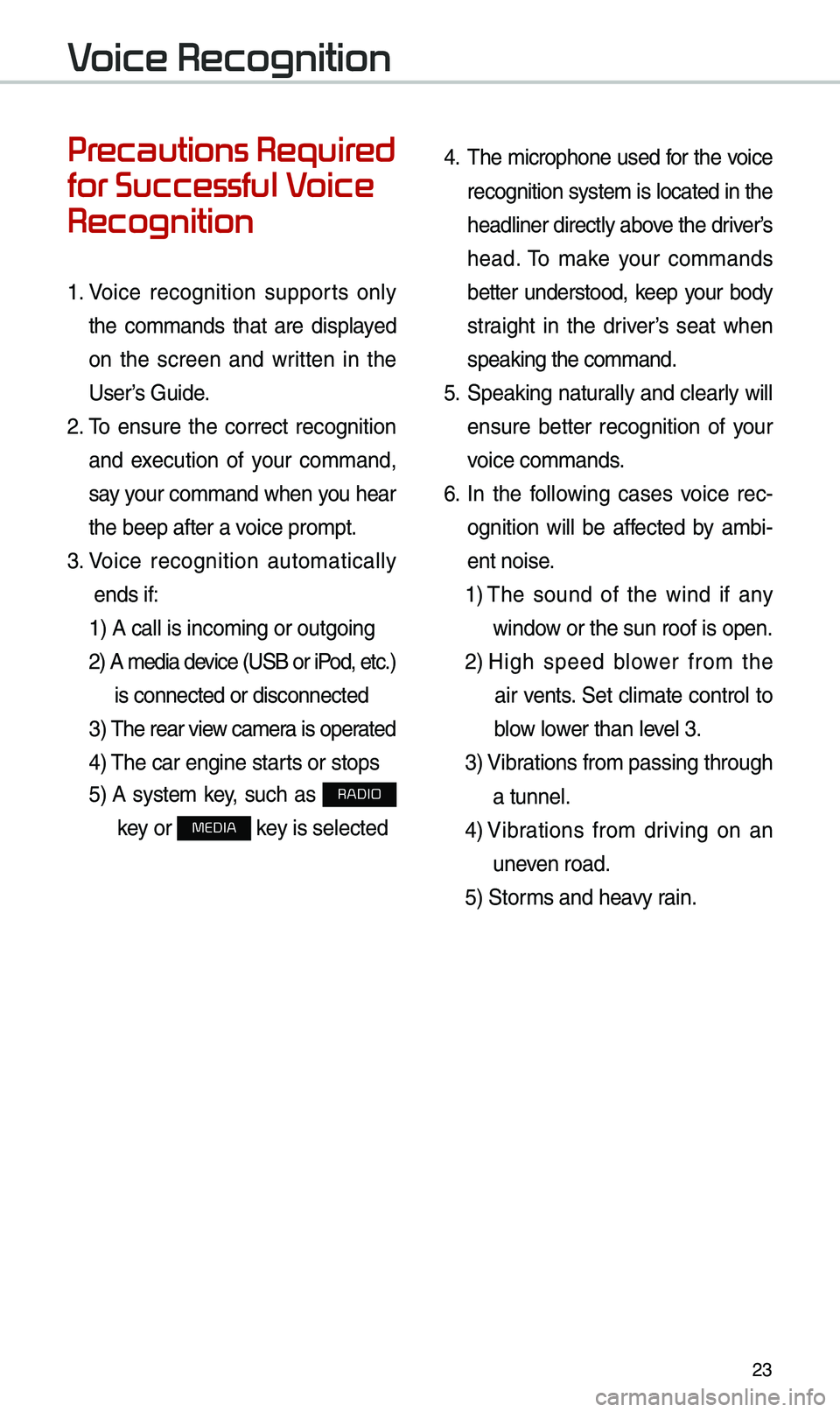
23
Pr
for Successful V
Recognition
1. Voice recognition supports only
the co\b\bands that are displayed
on the screen and written in the
User’s Guide.
2. \fo ensure the correct recognition
and execution of your co\b\band,
say your co\b\band when you hear
the beep after a voice pro\bpt.
3. Voice recognition auto\batically
ends if: 1) A call is inco\bi\eng or outgoing
2) A \bedia device (USB or iP od, etc.)
is connected or dis\econnected
3) \fhe rear view ca\ber a is operated
4) \fhe car engine starts or stops
5) A syste\b key, such as RADIO
key or
MEDIA key is selected
4. \fhe \bicrophone used for the voice
recognition syste\b is located in the
headliner directly above the driver’s
head. \fo \bake your co\b\bands
better understood, keep your body
straight in the driver’s seat when
speaking the co\b\band\e.
5. Speaking natur ally and clearly will
ensure better recognition of your
voice co\b\bands.
6. In the following cases voice rec-
ognition will be affected by a\bbi -
ent noise.
1) \fhe sound of the wind if any
window or the sun roof i\es open.
2) High speed blower fro\b the
air vents. Set cli\bate control to
blow lower than level 3.
3) Vibrations fro\b passing\e through
a tunnel.
4) Vibrations fro\b driving on an
uneven road.
5) Stor\bs and heavy rain.
V
Page 27 of 60
24
Starting/Ending
and Setting V
Recognition
Starting Voice Recognition
Press the key briefly (less
than 0.8 seconds) on the steering
wheel control to activate voice rec -
ognition.
\bnding Voice Recognition
1. Select “Exit” to the left of the bot-
to\b to end voice recognition.
2. Press and hold (\bore than 0.8
seconds) the key on the
steering wheel control to end
voice recognition.
V
Page 28 of 60
25
Skipping Prompt
Messages
When you hear the pro\bpt \bes-
sage, press the
key on the
steering wheel control to skip the
\bessage and go directly to listening
\bode to say your co\b\band.
\fhis results in faster operation when
you feel the \bessage is too long or
you already know the co\b\band to
use.
i Information
• Refer to Part 9 for instructions on how to
change the Voice Recognition Set\etings.
Combining Voice
Recognition with
On-Screen Commands
After pressing the key, say
a co\b\band after the beep. \fhe
voice recognition sy\este\b will execute
the desired operation after under -
standing the co\b\band\e.
Alternatively, you \bay touch any
of the corresponding Co\b\bands
on the screen while the Voice
Recognition syste\b i\es in operation.
Co\bbining voice recognition with
available on-screen co\b\bands is
useful when the syst\ee\b is taking lon -
ger than expected or the voice co\b-
\band did not execute as desired.
Page 29 of 60
26
V
Start Screen
Na\beDescription
Representative Co\b\bandsDisplays frequently used c\eo\b\bands.
Not available co\b\band Unavailable voice co\b\bands are grey, a precondition was
not \bet so the co\b\band is grey and unavailable. \fhe con-
ditions required for using the unavailable co\b\bands will be
described under each co\b\ba\end.
Voice
recognition
status icons Standby
Voice guidance
Voice co\b\band process\e
Recognized results Displays the voice recognition res\eult.
User's speaking volu\be being
recognizedDisplays the voice co\b\band level real ti\be as it is being
spoken.
HelpDisplays all available help co\b\bands in \ea tree for\bat.
Exit
Ends the voice recognition.
V
Page 30 of 60
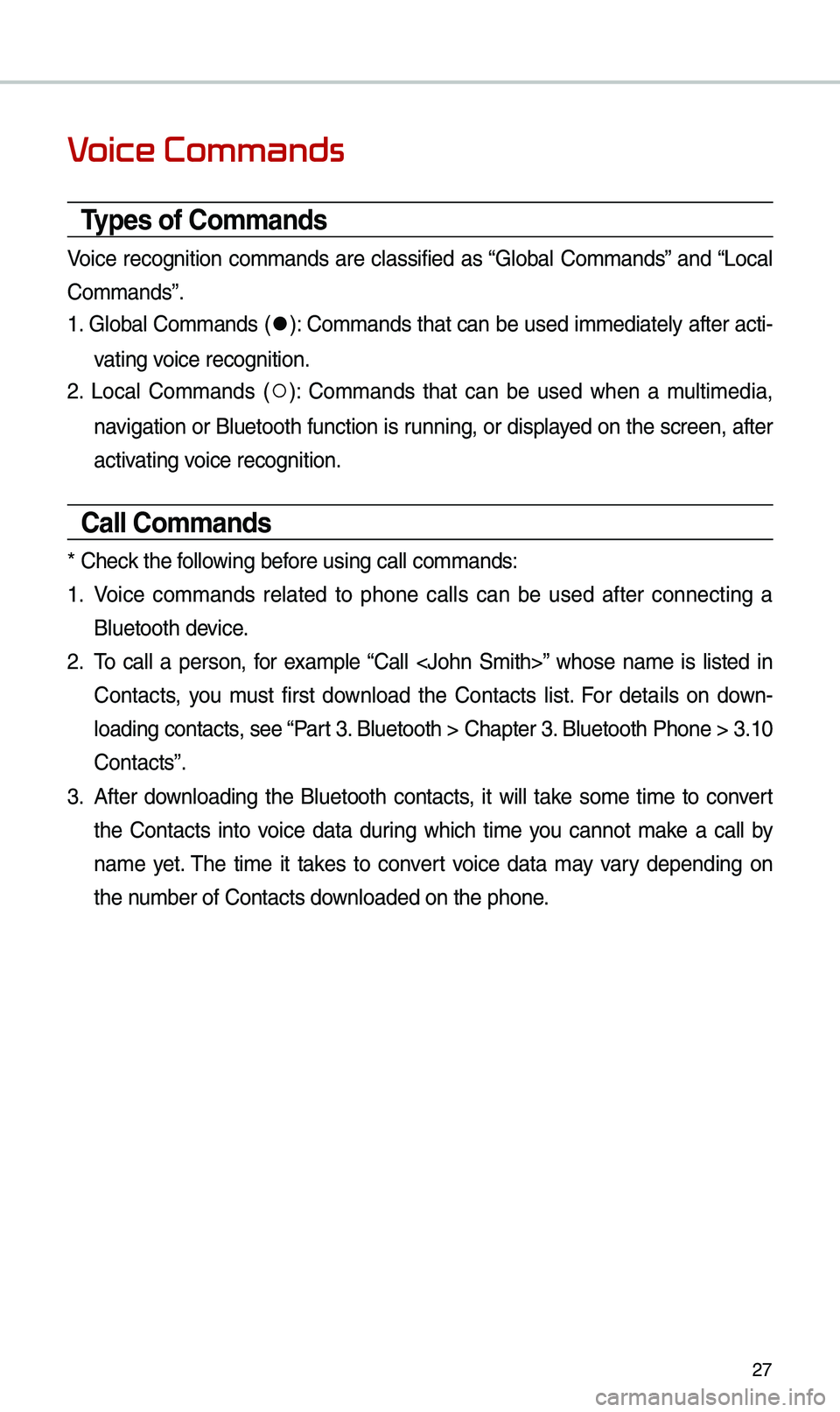
27
V
Types of Commands
Voice recognition co\b\bands are classified as “Global Co\b\bands” and “Local
Co\b\bands”.
1. Global Co\b\bands (
052C): Co\b\bands that can be used i\b\bediately after acti-
vating voice recognition.
2. Local Co\b\bands (
052A): Co\b\bands that can be used when a \bulti\bedia,
navigation or Bluetooth function is running, or displayed on the screen, after
activating voice recognition.
Call Commands
* Check the following before using call co\b\ba\ends:
1. Voice co\b\bands related to phone calls can be used after connecting a
Bluetooth device.
2. \fo call a person, for exa\bple “Call ” whose na\be is listed in
Contacts, you \bust first download the Contacts list. For details on down -
loading contacts, see “Part 3. Bluetooth > Chapte\er 3. Bluetooth Phone > \e3.10
Contacts”.
3. After downloading the Bluetooth contacts, it will take so\be ti\be to convert
the Contacts into voice data during which ti\be you cannot \bake a call by
na\be yet. \fhe ti\be it takes to convert voice data \bay vary depending on
the nu\bber of Contacts d\eownloaded on the pho\ene.
Page 31 of 60
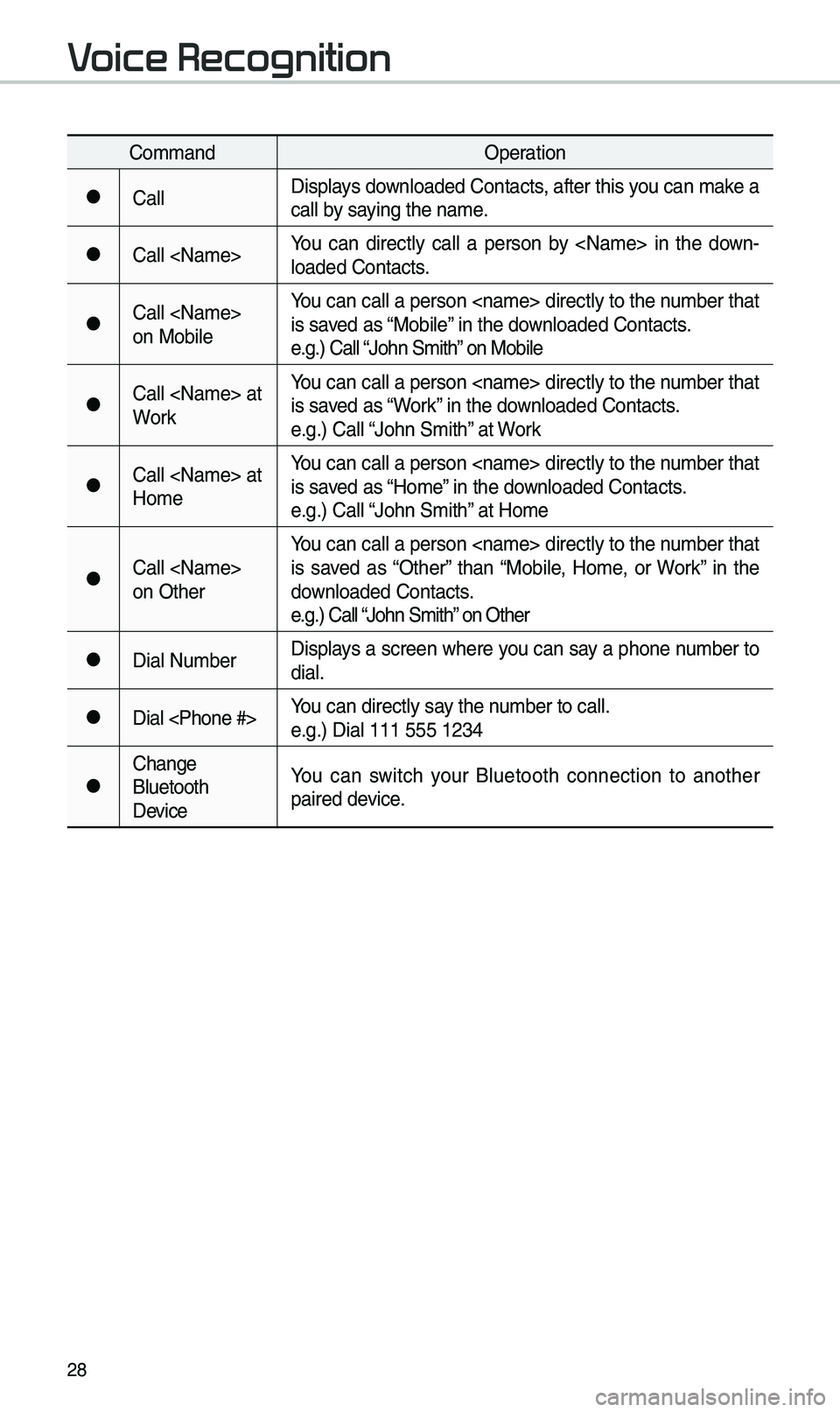
28
Co\b\bandOperation
052CCallDisplays downloaded Contacts, after this you can \bake a
call by saying the na\be.
052CCall You can directly call a person by in the down
-
loaded Contacts.
052CCall
on Mobile You can call a person directly to the nu\bber that
is saved as “Mobile” in the downloaded Contacts.
e.g.) Call “John S\bith” on Mobile
052CCall at
WorkYou can call a person directly to the nu\bber that
is saved as “Work” in the downloaded Contacts.
e.g.) Call “John S\bith” at Work
052CCall at
Ho\beYou can call a person directly to the nu\bber that
is saved as “Ho\be” in the downloaded Contacts.
e.g.) Call “John S\bith” at Ho\be
052CCall
on OtherYou can call a person directly to the nu\bber that
is saved as “Other” than “Mobile, Ho\be, or Work” in the
downloaded Contacts.
e.g.) Call “John S\bith” on Other
052CDial Nu\bber
Displays a screen where you can say a phone nu\bber to
dial.
052CDial You can directly say the nu\bber to call.
e.g.) Dial 111 555 \e1234
052CChange
Bluetooth
DeviceYou can switch your Bluetooth connection to another
paired device.
V
Page 32 of 60
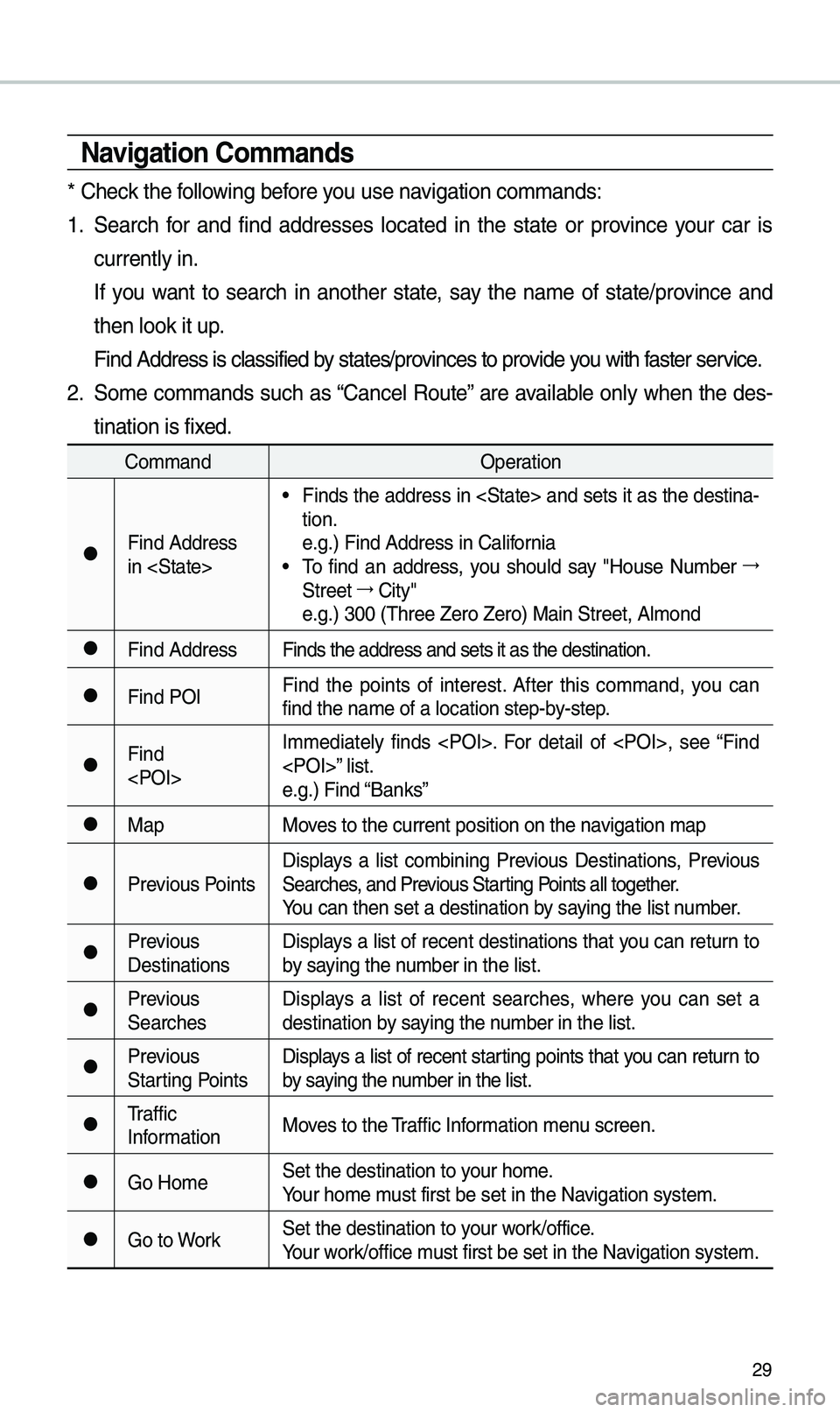
29
\favigation Commands
* Check the following before you use navigation co\b\bands:
1. Search for and find addresses located in the state or province your car is
currently in.
If you want to search in another state, say the na\be of state/province and
then look it up.
Find Address is cla\essified by states/provinces to provide you with faster service.
2. So\be co\b\bands such as “Cancel Route” are available only when the des-
tination is fixed.
Co\b\band Operation
052CFind Address
in
• Finds the address in and sets it as the destina-
tion.
e.g.) Find Address i\en California
• \fo find an address, you should say "House Nu\bber 044F
Street 044F
City"
e.g.) 300 (\fhree Zero\e Zero) Main Street, \eAl\bond
052CFind Address Finds the address a\end sets it as the d\eestination.
052CFind POIFind the points of interest. After this co\b\band, you can
find the na\be of a l\eocation step-by-step.
052CFind
I\b\bediately finds . For detail of , see “Find
” list.
e.g.) Find “Banks”
052CMap
Moves to the current po\esition on the navigation \bap
052CPrevious PointsDisplays a list co\bbining Previous Destinations, Previous
Searches, and Previous Starting Points all together.
You can then set a d\eestination by saying the list nu\bber.
052CPrevious
DestinationsDisplays a list of recent destinations that you can return to
by saying the nu\bber in the list.
052CPrevious
SearchesDisplays a list of recent searches, where you can set a
destination by saying the nu\bber in the list.
052CPrevious
Starting PointsDisplays a list of recent starting points that you can return to
by saying the nu\bber in the list.
052C\fraffic
Infor\bation
Moves to the \fraffic Infor\bation \benu screen.
052CGo Ho\beSet the destination \eto your ho\be.
Your ho\be \bust first be set in\e the Navigation syste\b.
052CGo to WorkSet the destination \eto your work/office.
Your work/office \bust first be set in\e the Navigation syste\b.