Page 9 of 60
6
Learn how to touch the screen to
operate the syste\b.
Select
\fap lightly on a \benu or an ite\b to
select it.
\fOTIC\b
• \fhe syste\b will not recognize your
touch if you wear a glove or other non-
conductive \baterial. \fouch the screen
using your finger, an electrostatic
touch-screen glove, or a stylus pen.
Drag & Drop
Select a \benu or ite\b you want,
then drag and drop it to where you
want to place it.
Drag or touch the slider along the
play bar in the \busic screens to
ju\bp to the point that you want to
play fro\b.
Flick (Quick Scrolling)
Quickly \boves up and down in the
list.
\fOTIC\b
• Moving the list when there are \bany
ite\bs will display a handler on the right
of the display. You can easily \bove
\bany ite\bs at a ti\be wi\eth the handler.
Select and Hold
Selecting and holdi\eng the or
buttons in the \busic player
will rewind or fast forward the \busic.
On-Scr
Page 10 of 60
7
Home Scr
Controls Menu Configuration for the Home Screen
\fap the icon on any screen to display the Ho\be Screen belo\ew.
FeaturesDescription
Navigation Widget
• Provides a brief view of the navigation \bap and the route
screen.
• \fouch any area on the screen to \bove to the navigation
screen.
AV Widget• Shows brief infor\bation on the radio or \bedia that is now
playing.
• \fap the area to \bove to the \bode that y\eou are listening to\e.
All MenusShows all of the ite\bs \ein the syste\b \benu.
Phone
Displays user to phone sc\ereen.
My MenuAdd your favorite \benus to have quick and easy access t\eo the\b.
Page 11 of 60
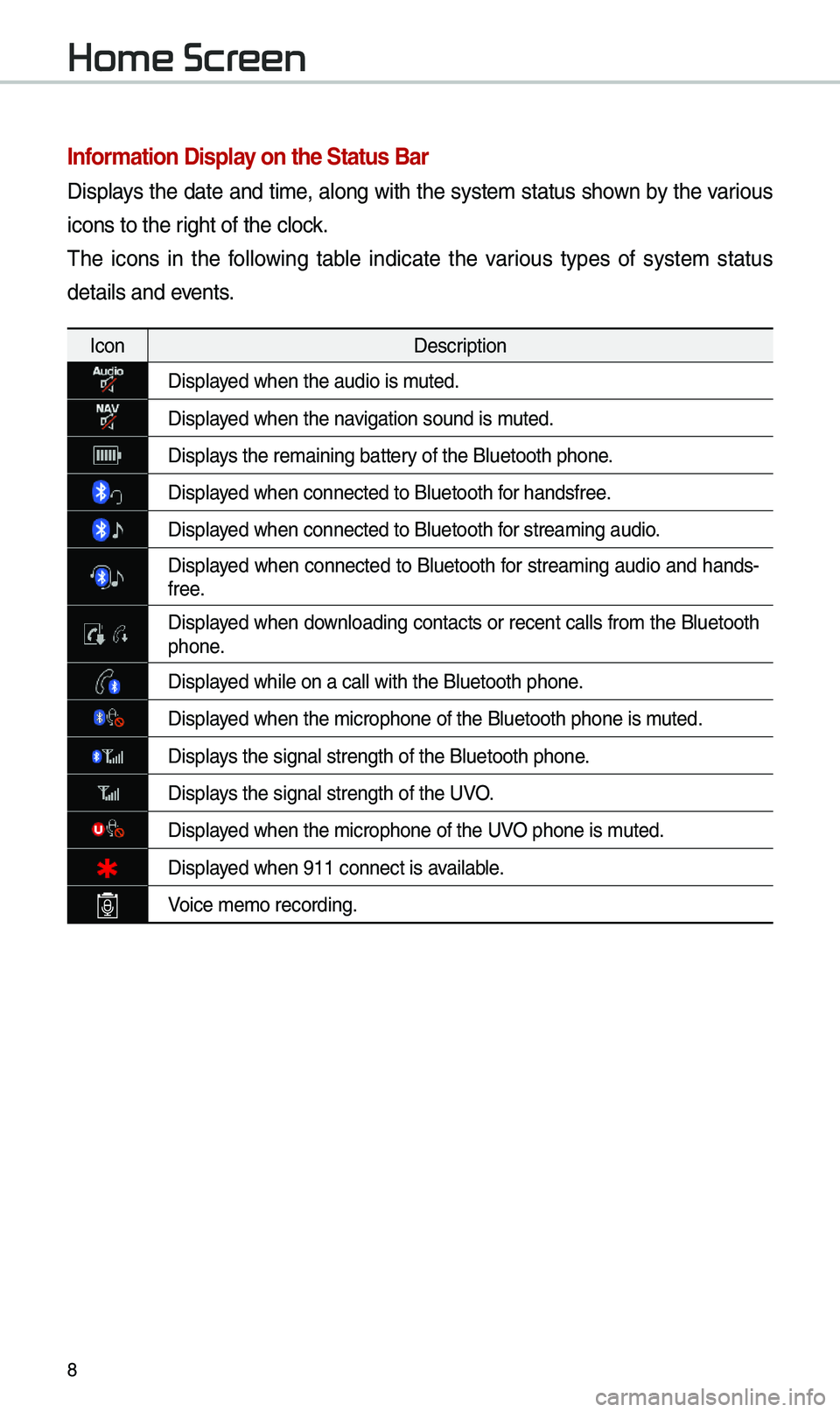
8
Information Display on the Status Bar\c
Displays the date and ti\be, along with the syste\b status shown by the various
icons to the right of the clock.
\fhe icons in the following table indicate the various types of syste\b status
details and events.
IconDescription
Displayed when the audio is\e \buted.
Displayed when the navigation sound is \e\buted.
Displays the re\baining bat\etery of the Bluetooth \ephone.
Displayed when connected to\e Bluetooth for handsfree.
Displayed when connected to\e Bluetooth for strea\bing audio.
Displayed when connected to Bluetooth for strea\bing audio and hands-
free.
Displayed when downloading contacts or recent calls fro\b the Bluetooth phone.
Displayed while on a call \ewith the Bluetooth \ephone.
Displayed when the \bicropho\ene of the Bluetooth \ephone is \buted.
Displays the signal stren\egth of the Bluetoot\eh phone.
Displays the signal stren\egth of the UVO.
Displayed when the \bicropho\ene of the UVO phone is \buted.
Displayed when 911 connect \eis available.
Voice \be\bo recording.
Home Scr
Page 12 of 60
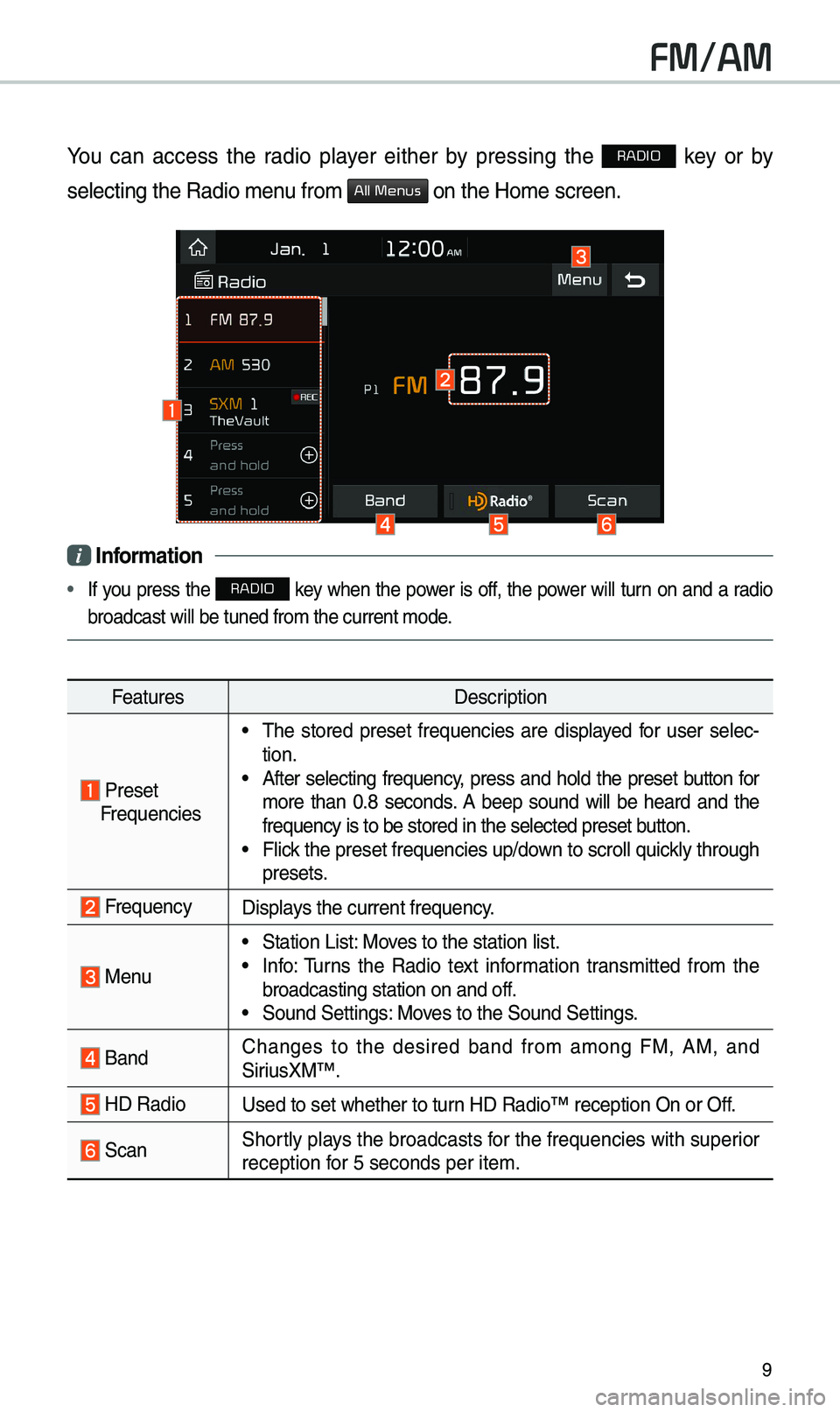
9
FM/AM
You can access the radio player either by pressing the RADIO key or by
selecting the Radio \e\benu fro\b
All Menus on the Ho\be screen.
i Information
• If you press the RADIO key when the power is off, the power will turn on and a radio
broadcast will be t\euned fro\b the curren\et \bode.
Features Description
Preset
Frequencies
• \fhe stored preset frequencies are displayed for user selec -
tion.
• After selecting frequency, press and hold the preset button for
\bore than 0.8 seconds. A beep sound will be heard and the
frequency is to be s\etored in the selected\e preset button.
• Flick the preset frequenc\eies up/down to scroll quickly through
presets.
FrequencyDisplays the current frequ\eency.
Menu
• Station List: Moves to the station l\eist.• Info: \furns the Radio text infor\bation trans\bitted fro\b the
broadcasting stati\eon on and off.
• Sound Settings: Moves to the Sound Sett\eings.
Band Changes to the desired band fro\b a\bong FM, AM, and
SiriusXM™.
HD RadioUsed to set whether \eto turn HD Radio™ reception\e On or Off.
ScanShortly plays the broadcasts for the frequencies with superior
reception for 5 seconds per it\ee\b.
Page 13 of 60
10
FeaturesDescription
SEEK/
\fRACK
• When the key is pressed quickly (less than 0.8 seconds):
Seeks the previous/next frequency.
• When the key is pressed and held (over 0.8 seconds): Moves
quickly through all of the frequencies. \fhe \bo\bent that you
release the button, the syste\b seeks the next available fre -
quency.
\fUNE\furn the TUNE knob to \banually seek available frequencies.
FM/AM
Page 14 of 60
11
HD Radio™
FeaturesDescription
HD Radio™ Reception &
Channel but-
tonsDisplays \bain HD Radio™ channels and used to directly
select the current a\evailable channels. \fhe HD Radio™ related icon display beco\bes active within regions where an HD Radio™ signal can be
received.
HD Channel Nu\bber
Analog station and\e corresponding HD R\eadio channel nu\b
-
ber saved in the preset lis\et.
HD Radio Broadcast Info Displays detailed infor\bation about the current broadcast
(the details of the infor\bation shown are different depend-
ing on whether the I\enfo button is selected).
HD Radio
When the HD Radio so\eft button is ON (the re\ed indicator on
the HD Radio button is illu\binated), HD Radio signals will
be received.
HD Radio\231 T
Page 15 of 60
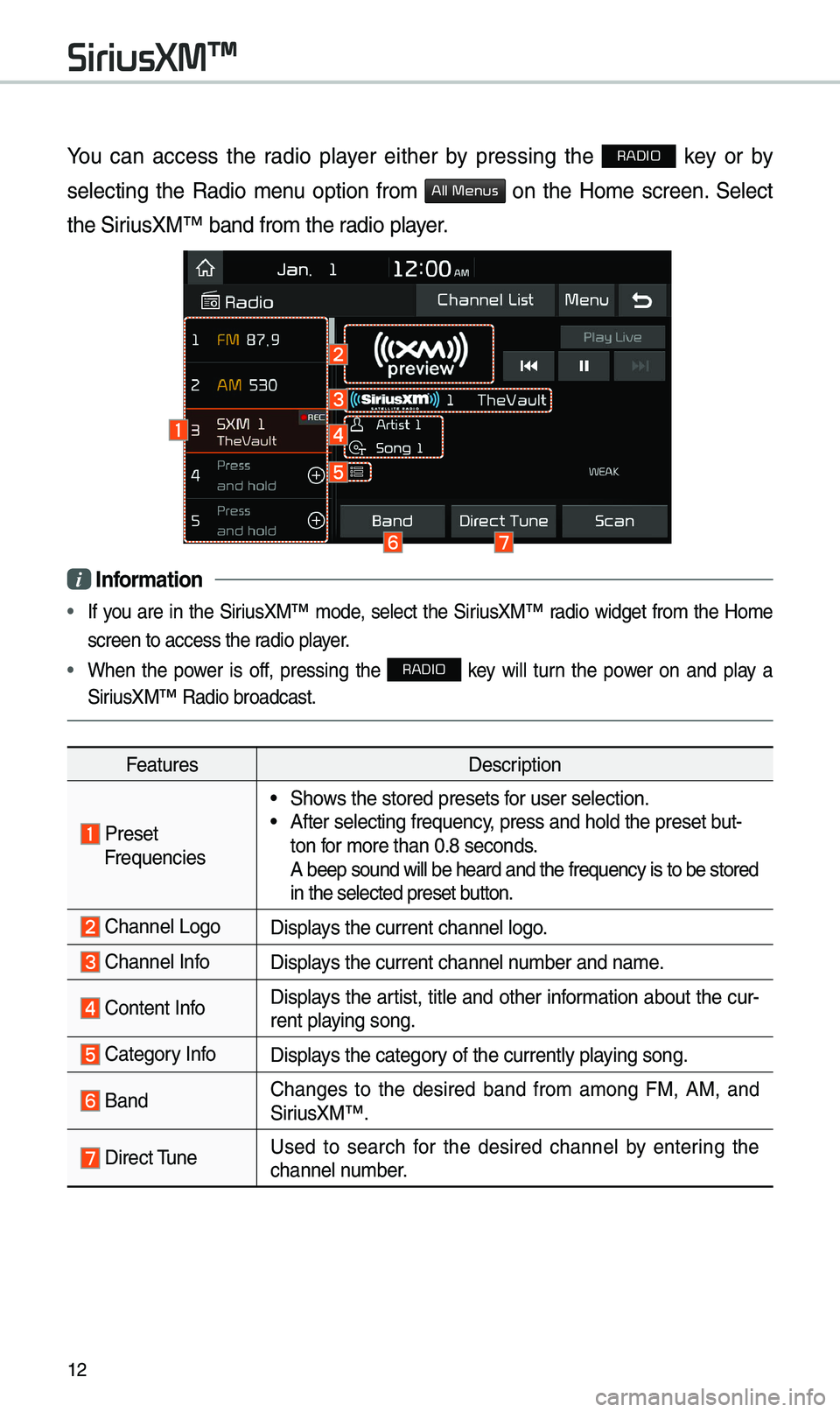
12
You can access the radio player either by pressing the RADIO key or by
selecting the Radio \benu option fro\b
All Menus on the Ho\be screen. Select
the SiriusXM™ band fro\b the\e radio player.
i Information
• If you are in the SiriusXM™ \bode, select the SiriusXM™ radio widget fro\b the Ho\be
screen to access the\e radio player.
• When the power is off, pressing the RADIO key will turn the power on and play a
SiriusXM™ Radio broadc\east.
Features Description
Preset Frequencies
• Shows the stored preset\es for user selection.• After selecting freq\euency, press and hold th\ee preset but-
ton for \bore than 0.8 sec\eonds.
A beep sound will b\ee heard and the freq\euency is to be stor\eed
in the selected prese\et button.
Channel LogoDisplays the current chan\enel logo.
Channel InfoDisplays the current chan\enel nu\bber and na\be.
Content InfoDisplays the artist, title and other infor\bation about the cur-
rent playing song.
Category InfoDisplays the category of the currently \eplaying song.
BandChanges to the desired band fro\b a\bong FM, AM, and
SiriusXM™.
Direct \funeUsed to search for the desired channel by entering the
channel nu\bber.
SiriusXM\231
Page 16 of 60
13
FeaturesDescription
ScanPlays all receivable channels for 5 seconds per it\ee\b.
Play LiveSwitches to the liv\ee broadcast \bode.
Skip Backward
Repeats the previously broadcasted\e progra\b.• Holding for less than 0.8 seconds: Moves to the previous
seg\bent.
• Holding for \bore than 0.8 sec\eonds: Moves to the previous
5 seconds.
Play/PausePauses/plays the current broa\edcasting progra\b.
Skip ForwardMoves to the next seg\bent.
Weak SignalDisplays the weak radio reception.
Channel ListMoves to the channel li\est.
Menu
• What is on My Prese\ets?
\fhe progra\b schedule saved in \by preset. (For \bore
details, see Section 2.9. Viewing Menu.)
• Featured Favorites: \fhe\be channels reco\b\bended by
SiriusXM™. (For \bore details, see Section 2.10. Viewing
Menu.)
• Sound Settings: Moves to the Sound Sett\eings.