Page 9 of 24
6
Meters and Gauges
Engine coolant temperature gauge
Tachometer
Shift lever indicator
Vehicle information display
Speedometer
Fuel gauge
Page 10 of 24
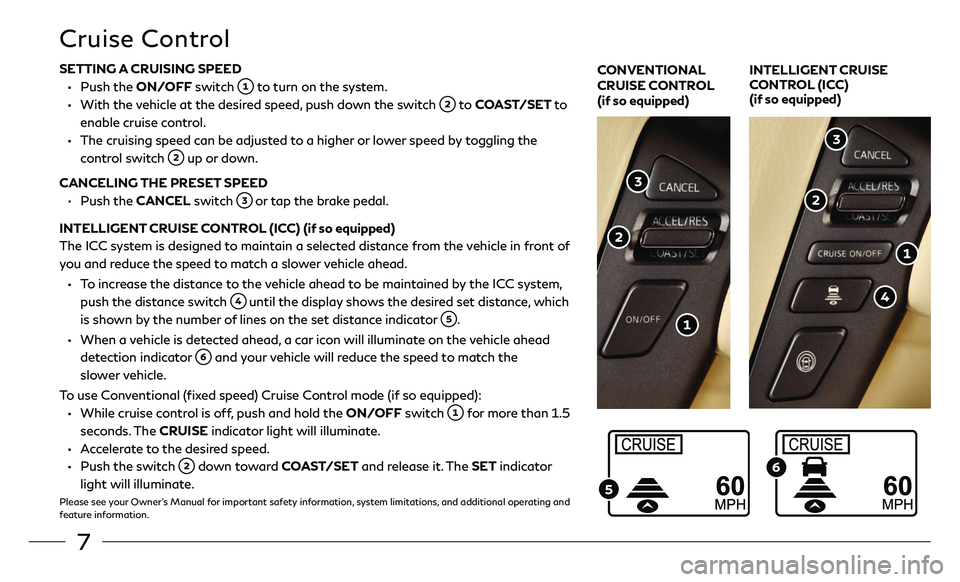
7
Cruise Control
SETTING A CRUISING SPEED
• Push the ON/OFF switch to turn on the system.
• With the vehicle at the desired speed, push down the switch to COAST/SET to
enable cruise control.
• The cruising speed c an be adjusted to a higher or lower speed by toggling the
control switch
up or down.
CANCELING THE PRESET SPEED
•
Push the CANCEL switch
or tap the brake pedal.
INTELLIGENT CRUISE CONTROL (ICC) (if so equipped)
The ICC system is designed to maintain a selected distance from the vehicle in front of
you and reduce the speed to match a slower vehicle ahead.
• To increase the distance to the vehicle ahead to be maintained by the ICC system, push the distance switch
until the display shows the desired set distance, which
is shown by the number of lines on the set distance indicator
.
• When a vehicle is detected ahead, a car icon will illuminate on the vehicle ahead detection indicator
and your vehicle will reduce the speed to match the
slower vehicle.
To use Conventional (fixed speed) Cruise Control mode (if so equipped):
• While cruise c ontrol is off, push and hold the ON/OFF switch for more than 1.5
seconds. The CRUISE indicator light will illuminate.
• Accelerate to the desired speed.
• Push the swit ch down toward COAST/SET and release it. The SET indicator
light will illuminate.
Please see your Owner’s Manual for important safety information, system limitations, and additional operating and
feature information.
CONVENTIONAL
CRUISE CONTROL
(if so equipped) INTELLIGENT CRUISE
CONTROL (ICC)
(if so equipped)
Page 11 of 24
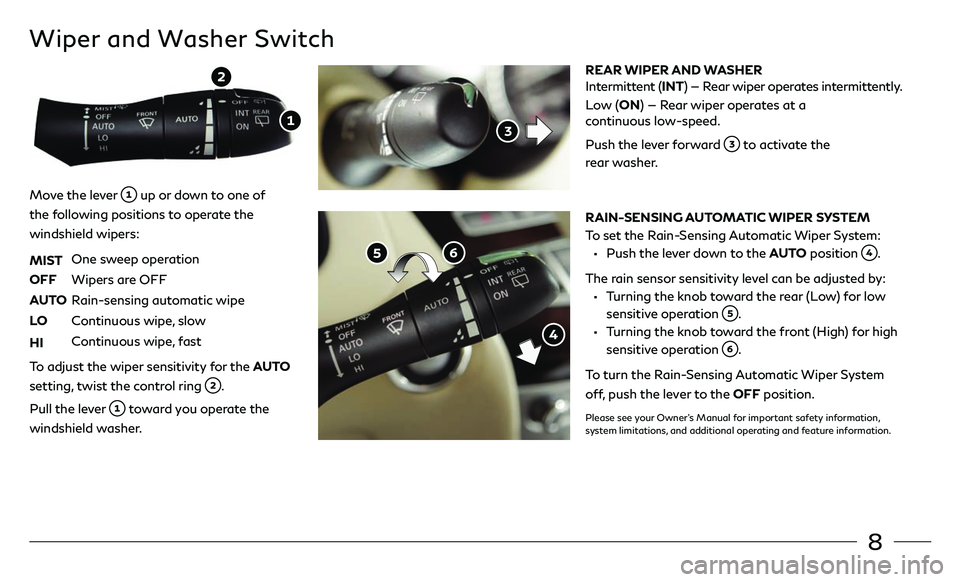
8
Wiper and Washer Switch
REAR WIPER AND WASHER
Intermittent (INT) — Rear wiper operates intermittently.
Low (ON) — Rear wiper operates at a
continuous low-speed.
Push the lever forward
to activate the
rear washer.
RAIN-SENSING AUTOMATIC WIPER SYSTEM
To set the Rain-Sensing Automatic Wiper System:
• Push the lever down to the AUTO position .
The rain sensor sensitivity level can be adjusted by:
• Turning the knob toward the rear (Low) for low sensitive operation
.
• Turning the knob toward the front (High) for high sensitive operation
.
To turn the Rain-Sensing Automatic Wiper System
off, push the lever to the OFF position.
Please see your Owner’s Manual for important safety information,
system limitations, and additional operating and feature information.
Move the lever up or down to one of
the following positions to operate the
windshield wipers:
MIST One sweep operation
OFF Wipers are OFF
AUTO Rain-sensing automatic wipe
LO Continuous wipe, slow
HI Continuous wipe, fast
To adjust the wiper sensitivity for the AUTO
setting, twist the control ring
.
Pull the lever
toward you operate the
windshield washer.
Page 12 of 24
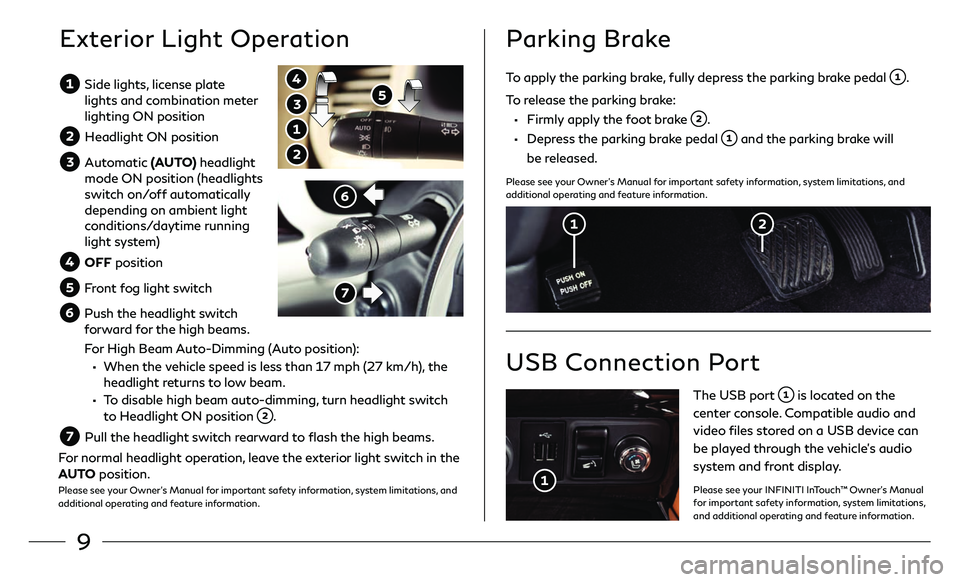
9
Side lights, license plate
lights and combination meter
lighting ON position
Headlight ON position
Automatic (AUTO) headlight
mode ON position (headlights
switch on/off automatically
depending on ambient light
conditions/daytime running
light system)
OFF position
Front fog light switch
Push the headlight switch
forward for the high beams.
F
or High Beam Auto-Dimming (Auto position):
• When the vehicle speed is less than 17 mph (27 km/h), the
headlight returns to low beam.
• To disable high beam auto-dimming, turn headlight switch to Headlight ON position .
Pull the headligh t switch rearward to flash the high beams.
For normal headlight operation, leave the exterior light switch in the
AUTO position.
Please see your Owner’s Manual for important safety information, system limitations, and
additional operating and feature information.
Exterior Light Operation
To apply the parking brake, fully depress the parking brake pedal .
To release the parking brake:
• Firmly apply the foot brake .
• Depress the parking brake pedal and the parking brake will
be released.
Please see your Owner’s Manual for important safety information, system limitations, and
additional operating and feature information.
Parking Brake
USB Connection Port
The USB port is located on the
center console. Compatible audio and
video files stored on a USB device can
be played through the vehicle’s audio
system and front display.
Please see your INFINITI InTouch™ Owner’s Manual
for important safety information, system limitations,
and additional operating and feature information.
Page 13 of 24

10
Infiniti Mobile Entertainment System (MES) (if so equipped)
With this entertainment system, you can play video files on
both the front and rear display screens.
Watching a DVD:
• Insert a D VD into the DVD slot and the DVD
will play automatically. The front display will only
work when the vehicle is in park and the parking
brake is engaged.
• Press the DISC button on the control panel to bring
up the DVD menu and display settings.
Watching videos from a USB device:
• Connect your compatible device to the USB connection
port or AUX jacks located inside the tray in the center
console box.
• The source can be changed on the rear displays using the remote by pressing the HOME button
.
POWER – Turn display screen on and off
DISPLAY SELECT – Change display
c
ontrols between right and left screen
HOME – Change video source
MENU – Change menu display
ENTER /Selection Buttons – Control and
select buttons
BACK – Previous menu button
SETUP – Bring up display menu
Video Controls – Play, stop, fast forward
and rewind buttons
Volume – Control audio level
REAR DISPLAYS
To turn the rear displays on and off from the
front seats:
1.
Pr
ess the AUDIO button
on the
control panel.
2. Select the “Rear Display” key on the display.
Please see your INFINITI InTouch™ Owner’s Manual for
important safety information, system limitations, and
additional operating and feature information.
Page 14 of 24
11
Navigation System
Use the Infiniti controller and ENTER button to navigate through the center display screen.
• Press the BACK button to return to the previous screen.
• Press the MAP /VOICE button to display the map.
SETTING A ROUTE
To set a route, first ensure that the correct region is selected on the touch-screen.
1.
Pr
ess the NAVI button
on the Infiniti controller.
2.
T
ouch the “Destination Menu” key
on the display.
3
.
Select the pr
eferred destination setting method.
4.
E
nter the address number, street name and city as prompted by the screen.
CANCELING A ROUTE
1. Pr
ess the NAVI button
on the Infiniti controller.
2.
T
ouch the “Cancel Route” key
.
Please see your INFINITI InTouch™ Owner’s Manual for important safety information, system limitations, and additional operating
and feature information.
Page 15 of 24
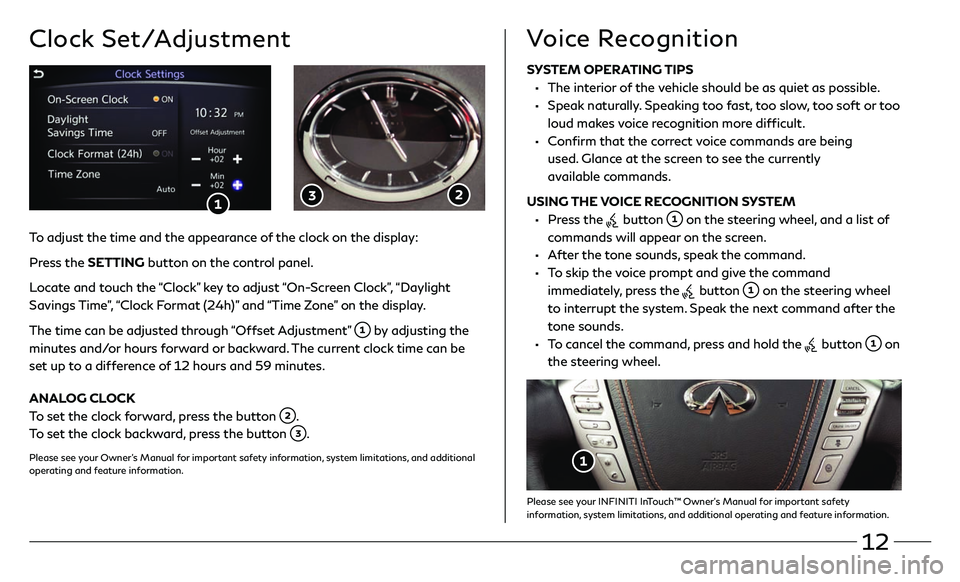
12
Clock Set/Adjustment
SYSTEM OPERATING TIPS
• The interior of the vehicle should be as quiet as possible.
• Speak naturally. Speaking too fast, too slow, too soft or too loud makes voice recognition more difficult.
• Confirm that the correct voice commands are being used. Glance at the screen to see the currently
available commands.
USING THE VOICE RECOGNITION SYSTEM
• Press the button on the steering wheel, and a list of
commands will appear on the screen.
• After the tone sounds, speak the command.
• To skip the voice prompt and give the command immediately, press the
button on the steering wheel
to interrupt the system. Speak the next command after the
tone sounds.
• To cancel the command, press and hold the button on
the steering wheel.
Please see your INFINITI InTouch™ Owner’s Manual for important safety
information, system limitations, and additional operating and feature information.
Voice Recognition
To adjust the time and the appearance of the clock on the display:
Press the SETTING button on the control panel.
Locate and touch the “Clock” key to adjust “On-Screen Clock”, “Daylight
Savings Time”, “Clock Format (24h)” and “Time Zone” on the display.
The time can be adjusted through “Offset Adjustment”
by adjusting the
minutes and/or hours forward or backward. The current clock time can be
set up to a difference of 12 hours and 59 minutes.
ANALOG CLOCK
To set the clock forward, press the button
.
To set the clock backward, press the button
.
Please see your Owner’s Manual for important safety information, system limitations, and additional
operating and feature information.
Page 16 of 24
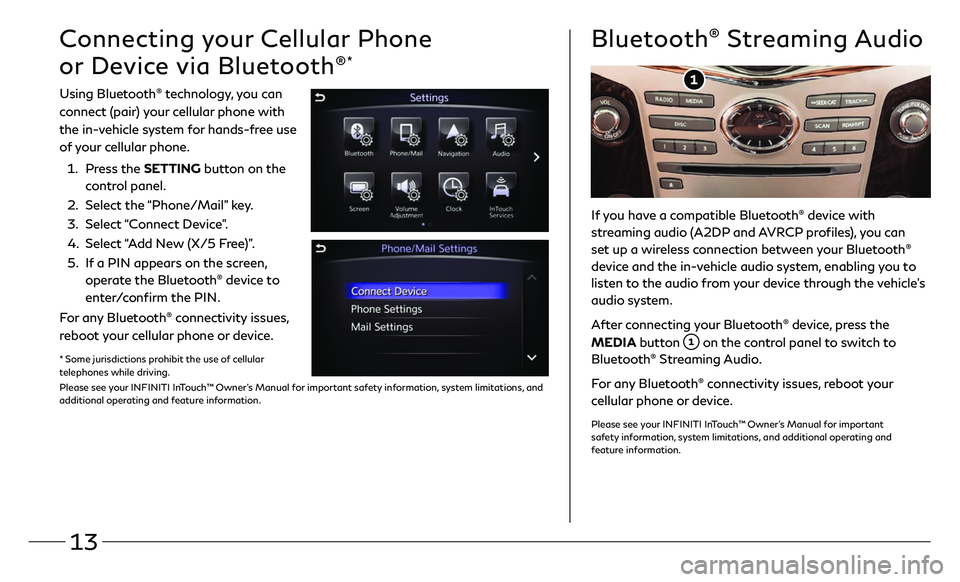
13
Connecting your Cellular Phone
or Device via Bluetooth
®*
Using Bluetooth® technology, you can
connect (pair) your cellular phone with
the in-vehicle system for hands-free use
of your cellular phone.
1.
Pr
ess the SETTING button on the
control panel.
2.
Select the
“Phone/Mail” key.
3
.
Select
“Connect Device”.
4.
Select
“Add New (X/5 Free)”.
5.
I
f a PIN appears on the screen,
operate the Bluetooth
® device to
enter/confirm the PIN.
For any Bluetooth
® connectivity issues,
reboot your cellular phone or device.
* Some jurisdictions prohibit the use of cellular
telephones while driving.
Please see your INFINITI InTouch™ Owner’s Manual for important safety information, system limitations, and
additional operating and feature information.
If you have a compatible Bluetooth® device with
streaming audio (A2DP and AVRCP profiles), you can
set up a wireless connection between your Bluetooth
®
device and the in-vehicle audio system, enabling you to
listen to the audio from your device through the vehicle’s
audio system.
After connecting your Bluetooth
® device, press the
MEDIA button
on the control panel to switch to
Bluetooth® Streaming Audio.
For any Bluetooth
® connectivity issues, reboot your
cellular phone or device.
Please see your INFINITI InTouch™ Owner’s Manual for important
safety information, system limitations, and additional operating and
feature information.
Bluetooth® Streaming Audio