2019 INFINITI QX50 wheel
[x] Cancel search: wheelPage 234 of 288
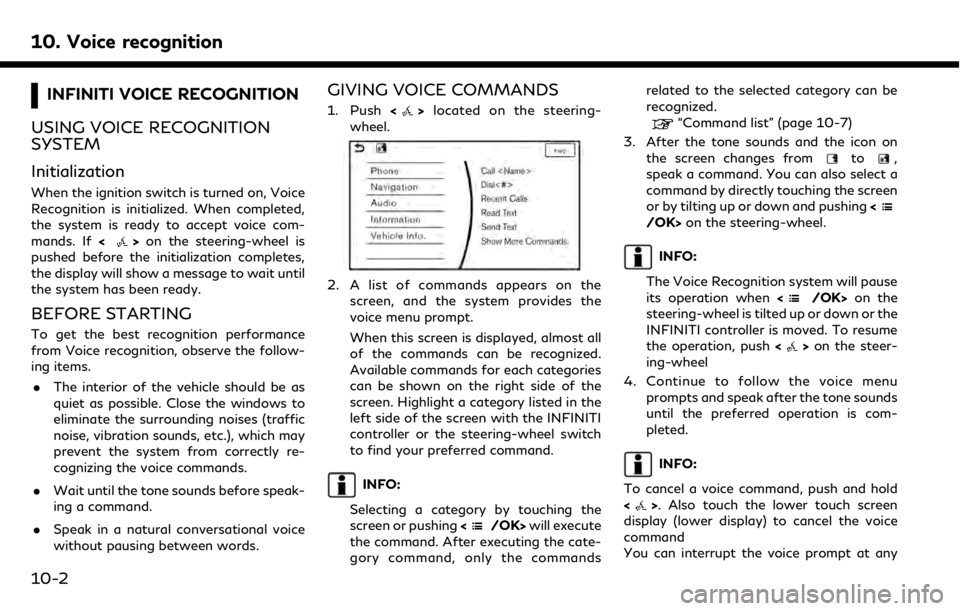
10. Voice recognition
INFINITI VOICE RECOGNITION
USING VOICE RECOGNITION
SYSTEM
Initialization
When the ignition switch is turned on, Voice
Recognition is initialized. When completed,
the system is ready to accept voice com-
mands. If <
>on the steering-wheel is
pushed before the initialization completes,
the display will show a message to wait until
the system has been ready.
BEFORE STARTING
To get the best recognition performance
from Voice recognition, observe the follow-
ing items.
. The interior of the vehicle should be as
quiet as possible. Close the windows to
eliminate the surrounding noises (traffic
noise, vibration sounds, etc.), which may
prevent the system from correctly re-
cognizing the voice commands.
. Wait until the tone sounds before speak-
ing a command.
. Speak in a natural conversational voice
without pausing between words.
GIVING VOICE COMMANDS
1. Push <>located on the steering-
wheel.
2. A list of commands appears on the
screen, and the system provides the
voice menu prompt.
When this screen is displayed, almost all
of the commands can be recognized.
Available commands for each categories
can be shown on the right side of the
screen. Highlight a category listed in the
left side of the screen with the INFINITI
controller or the steering-wheel switch
to find your preferred command.
INFO:
Selecting a category by touching the
screen or pushing <
/OK>will execute
the command. After executing the cate-
gory command, only the commands related to the selected category can be
recognized.
“Command list” (page 10-7)
3. After the tone sounds and the icon on the screen changes from
to,
speak a command. You can also select a
command by directly touching the screen
or by tilting up or down and pushing <
/OK>on the steering-wheel.
INFO:
The Voice Recognition system will pause
its operation when <
/OK>on the
steering-wheel is tilted up or down or the
INFINITI controller is moved. To resume
the operation, push <
>on the steer-
ing-wheel
4. Continue to follow the voice menu prompts and speak after the tone sounds
until the preferred operation is com-
pleted.
INFO:
To cancel a voice command, push and hold
<
>. Also touch the lower touch screen
display (lower display) to cancel the voice
command
You can interrupt the voice prompt at any
10-2
Page 235 of 288
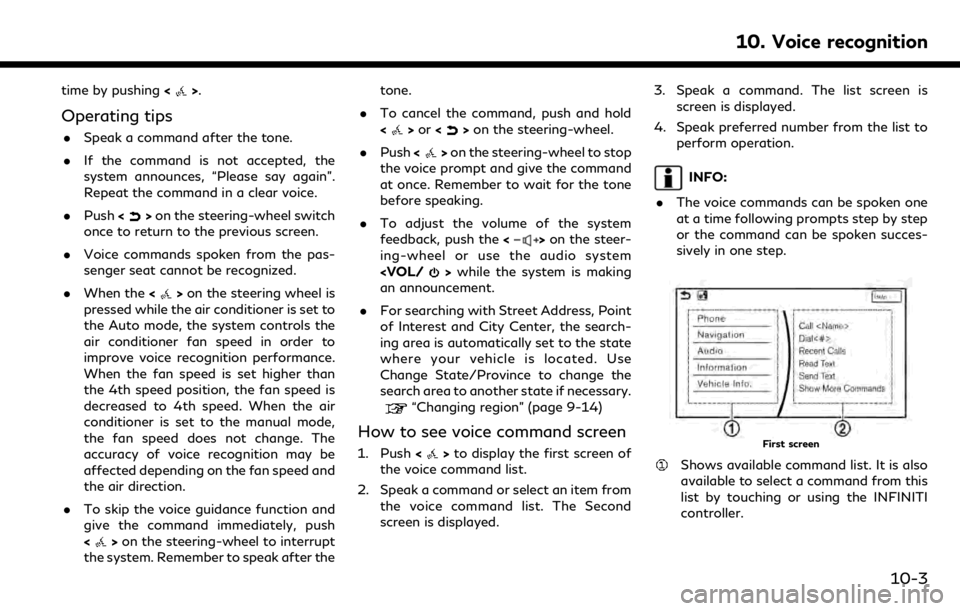
time by pushing<>.
Operating tips
.Speak a command after the tone.
. If the command is not accepted, the
system announces, “Please say again”.
Repeat the command in a clear voice.
. Push <
>on the steering-wheel switch
once to return to the previous screen.
. Voice commands spoken from the pas-
senger seat cannot be recognized.
. When the <
>on the steering wheel is
pressed while the air conditioner is set to
the Auto mode, the system controls the
air conditioner fan speed in order to
improve voice recognition performance.
When the fan speed is set higher than
the 4th speed position, the fan speed is
decreased to 4th speed. When the air
conditioner is set to the manual mode,
the fan speed does not change. The
accuracy of voice recognition may be
affected depending on the fan speed and
the air direction.
. To skip the voice guidance function and
give the command immediately, push
<
>on the steering-wheel to interrupt
the system. Remember to speak after the tone.
. To cancel the command, push and hold
<
>or <>on the steering-wheel.
. Push <
>on the steering-wheel to stop
the voice prompt and give the command
at once. Remember to wait for the tone
before speaking.
. To adjust the volume of the system
feedback, push the <
>on the steer-
ing-wheel or use the audio system
an announcement.
. For searching with Street Address, Point
of Interest and City Center, the search-
ing area is automatically set to the state
where your vehicle is located. Use
Change State/Province to change the
search area to another state if necessary.
“Changing region” (page 9-14)
How to see voice command screen
1. Push <>to display the first screen of
the voice command list.
2. Speak a command or select an item from the voice command list. The Second
screen is displayed. 3. Speak a command. The list screen is
screen is displayed.
4. Speak preferred number from the list to perform operation.
INFO:
. The voice commands can be spoken one
at a time following prompts step by step
or the command can be spoken succes-
sively in one step.
First screen
Shows available command list. It is also
available to select a command from this
list by touching or using the INFINITI
controller.
10. Voice recognition
10-3
Page 236 of 288

10. Voice recognition
Shows available command list. Dis-
played commands are only available to
execute through voice recognition. You
can say commands from the left screen
and the right screen continuously.
Second screen
Previously selected command.
Command list
You can say a command from the list,
touch the screen directly or select, using
steering switch or the INFINITI control-
ler. You can say preferred word for < >
enclosed part of the command.
[Previous]/[Next]
Say as a command or touch to go to the
previous/next screen. It cannot be se-
lected using the steering switch orINFINITI controller.
List screen
Speak 1 to 6 numbers to select. Also,
you can touch the screen directly, using
the steering switch or INFINITI control-
ler.
How to speak numbers
Voice recognition requires the user to speak
numbers in a certain way when giving voice
commands.
General rule:
Only single digits 0 (zero) to 9 can be used.
(For example, if speaking 500, “five zero
zero” can be used, but “five hundred”
cannot.)
Examples:
1-800-662-6200
“One eight zero zero six six two six two zero
zero”
INFO:
For the best recognition, speak “zero” for the
number “0” and “oh” for the letter “o”.
Voice command examples
As examples, some additional basic opera-
tions that can be performed by voice
commands are described here.
Example 1 Placing call from hands-free
phonebook:
1. Push <>located on the steering-
wheel.
10-4
Page 237 of 288
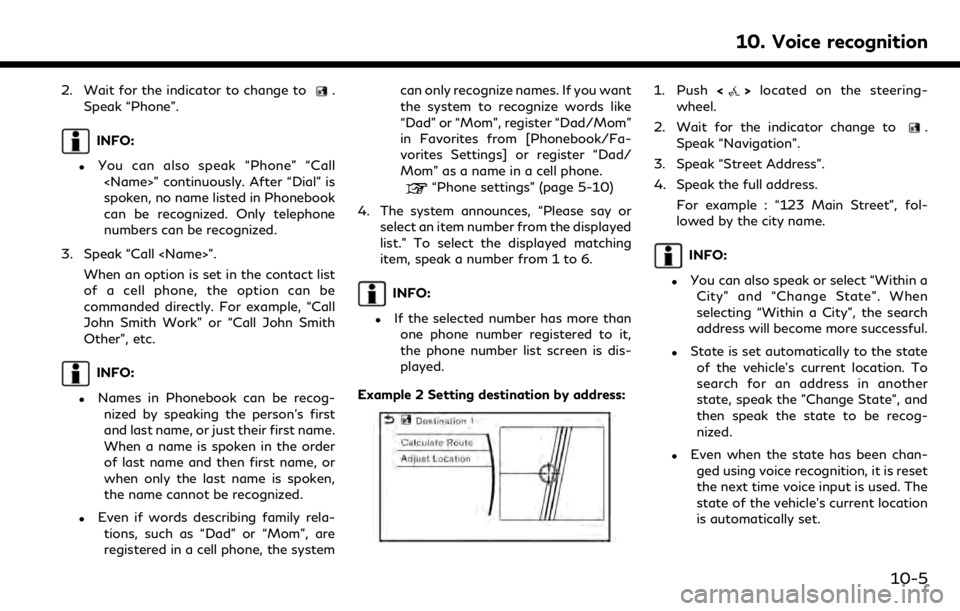
2. Wait for the indicator to change to.
Speak “Phone”.
INFO:
.You can also speak “Phone” “Call
spoken, no name listed in Phonebook
can be recognized. Only telephone
numbers can be recognized.
3. Speak “Call
of a cell phone, the option can be
commanded directly. For example, “Call
John Smith Work” or “Call John Smith
Other”, etc.
INFO:
.Names in Phonebook can be recog-nized by speaking the person’s first
and last name, or just their first name.
When a name is spoken in the order
of last name and then first name, or
when only the last name is spoken,
the name cannot be recognized.
.Even if words describing family rela-
tions, such as “Dad” or “Mom”, are
registered in a cell phone, the system can only recognize names. If you want
the system to recognize words like
“Dad” or “Mom”, register “Dad/Mom”
in Favorites from [Phonebook/Fa-
vorites Settings] or register “Dad/
Mom” as a name in a cell phone.
“Phone settings” (page 5-10)
4. The system announces, “Please say or select an item number from the displayed
list.” To select the displayed matching
item, speak a number from 1 to 6.
INFO:
.If the selected number has more thanone phone number registered to it,
the phone number list screen is dis-
played.
Example 2 Setting destination by address:
1. Push <>located on the steering-
wheel.
2. Wait for the indicator change to
.
Speak “Navigation”.
3. Speak “Street Address”.
4. Speak the full address.
For example : “123 Main Street”, fol-
lowed by the city name.
INFO:
.You can also speak or select “Within aCity” and “Change State”. When
selecting “Within a City”, the search
address will become more successful.
.State is set automatically to the stateof the vehicle’s current location. To
search for an address in another
state, speak the "Change State", and
then speak the state to be recog-
nized.
.Even when the state has been chan-ged using voice recognition, it is reset
the next time voice input is used. The
state of the vehicle’s current location
is automatically set.
10. Voice recognition
10-5
Page 238 of 288

10. Voice recognition
.Letters of the alphabet cannot beincluded in house numbers. If there
is no appropriate house number, a
representative point is displayed.
5. The matching address will be displayed. Select from number 1 to 6 .
6. Speak “Calculate Route” to set the destination.
Example 3 Playing Radio:
1. Push <
>located on the steering-
wheel.
2. Wait for the indicator change to
.
Speak “Audio”.
3. Speak “Play FM”. The radio turns on and plays the previously selected station.
INFO:
.You can also speak “FM
tune in a preferred radio station.
.Using “FM
HD sub-channel directly.
10-6
Page 276 of 288

11. Troubleshooting guide
INFINITI INTOUCHTMSERVICES
SymptomPossible cause Possible solution
The system cannot connect
to the INFINITI InTouch
TM
Services Data Center. A subscription for the INFINITI In-
Touch
TMServices has not been estab-
lished. Sign up for a subscription to the INFINITI InTouch
TMServices. For details
about subscriptions, contact the INFINITI InTouchTMServices Customer
Care at 1-855-444-7244.
The communication line is busy. Try again after a short period of time.
The vehicle is in a location where it is
difficult to receive radio waves. When the vehicle moves to an area where radio waves can be transmitted
sufficiently, communication will be restored. When the icon on the display
shows that the vehicle is inside the communication area, the system can be
used.
TCU (Telematics Control Unit) is not
turned on. If the icon does not show that the vehicle is inside the communication area
despite the fact that the vehicle is in that location, contact the INFINITI
InTouch
TMServices Customer Care at 1-855-444-7244.
Radio wave reception is not sufficient
for TCU operation. When the vehicle moves to an area where radio waves can be transmitted
sufficiently, communication will be restored. When the icon on the display
shows that the vehicle is inside the communication area, the system can be
used.
Some of the items that are
displayed on the menu
screen cannot be selected. The vehicle is being driven and some
menu items are disabled.
The vehicle is being driven. Stop the vehicle in a safe location and apply the
parking brake before operating the functions.
Some parts of the screen are
not displayed. The vehicle is being driven and some
menu items are disabled. Operate the system after stopping the vehicle in a safe location and applying
the parking brake.
The system does not an-
nounce information. The volume level is set to the minimum. Adjust the volume level by operating the
steering-wheel while the system is announcing information.
11-26
Page 281 of 288

A
About route guidance .............................. 9-29
Adjusting the screen.................................... 7-6
Adjusting volume and settings.............. 2-10
Advanced Climate Control system.......... 3-7
Air conditioner
In-cabin microfilter...................................... 3-8
Air filter
In-cabin microfilter...................................... 3-8
App Garage screen ..................................... 6-2
App Garage Settings screen .................... 6-3
Around View® Monitor (AVM)............... 7-8
Around View® Monitor
system operation.......................................... 7-9
Audio operation precautions ................... 4-2
Audio operations....................................... 4-12
Audio Source bar setting ........................ 4-13
Audio system
Steering-wheel audio controls .............. 4-12
Automatic
Automatic climate control system.......... 3-6
Auxiliary (AUX) devices............................ 4-31B
Bluetooth® Hands-Free
Phone System .............................................. 5-2
Bluetooth® information .......................... 5-14
Bluetooth® streaming audio...... 4-10, 4-27
Building graphics ......................................... 9-6
C
Cabin air filter .............................................. 3-8
Camera aiding sonar function ............... 7-19
Canceling Route......................................... 9-34
CD/USB memory device care
and cleaning............................................... 4-34
Changing map view.................................... 9-9
Changing order of destination
and waypoints............................................ 9-37
Changing region......................................... 9-14
Changing scale of map .............................. 9-8
Clock settings............................................. 2-21
Command list.............................................. 10-7
Compact Disc (CD) player ............ 4-4, 4-19
Compressed Audio
Files (MP3/WMA/AAC)........................... 4-7
Connecting Bluetooth®
audio device................................................ 2-22
Connecting Bluetooth® device.............. 2-22Connecting Bluetooth®
Hands-free Phone....................................... 5-3
Connecting cellular phone ...................... 2-22
Connecting to Interactive
Voice Menu................................................. 8-17
Control buttons and functions................ 2-2
Current vehicle location........................... 9-59
Customer assistance ................................ 11-2D
Defroster switch
Rear window and outside mirror
defroster switch........................................... 3-9
Deleting stored item................................. 9-53
Destination screen .................................... 9-15
Display Settings......................................... 2-17
Display urgent traffic information ....... 9-46
Display View Bar....................................... 2-12
Displaying current vehicle location.......... 9-7
Download application................................ 6-2
Driver Assistance settings ...................... 8-33
Dual Display.................................................. 2-2
During a call.................................................. 5-5
Index
12-1
Page 283 of 288

Procedures after setting route.............. 9-27
R
Radio................................................... 4-2, 4-14
Rear window and outside mirror
defroster switch........................................... 3-9
RearView Monitor ....................................... 7-2
Recalculating route................................... 9-37
Receiving a call............................................. 5-4
Route calculation....................................... 9-63
Route guidance.............................. 9-29, 9-64
Route guidance settings.......................... 9-39
Route menu screen................................... 9-34
S
Safety information............................. 1-3, 9-3
Screen settings........................................... 2-17
Scrolling message or list.......................... 2-10
Searching for detour route using
traffic information..................................... 9-38
Searching from history ............................ 9-23
Searching from Stored Locations......... 9-24
Selecting item............................................. 2-10
Servicing heater and air conditioner...... 3-9
Setting at information on map.............. 9-13Setting by INFINITI
InTouch™ Services .................................... 9-25
Setting by phone number........................ 9-25
Setting city center..................................... 9-24
Setting detour route................................. 9-39
Setting freeway entrance/exit.............. 9-23
Setting from stored routes..................... 9-25
Setting home as destination .................. 9-21
Setting intersection .................................. 9-21
Setting point on map ............................... 9-27
Settings screen.......................................... 8-24
Shortcut menu............................................ 2-11
SiriusXM Traffic™ ....................................... 8-4
SiriusXM® Travel Link ............................... 8-4
Sonar system.............................................. 7-19
split screen .................................................. 9-10
Start-up screen............................................. 2-7
Steering
Steering-wheel-mounted controls for
audio ............................................................. 4-12
Steering-wheel switches........................... 2-6
Storing a location/route ........................ 9-48
Storing avoid area.................................... 9-50
Storing home location............................. 9-48
Storing location ........................................ 9-48
Storing route .............................................. 9-49
Subscription to INFINITI
InTouch™ Services .................................... 8-11
Switch
Rear window and outside mirror
defroster switch........................................... 3-9
T
Text message settings ............................. 5-10
Touch panel................................................... 2-8
Trademarks ................................................... 1-4
Traffic information on map.................... 9-47
Traffic information settings ................... 9-46
Transferring information to/from
address book .............................................. 9-55
U
Updating All Information Feeds .......... 8-19
Upper display.............................................. 2-11
Upper touch screen display
(upper display)............................................ 2-11
USB (Universal Serial Bus) connection
port ..................................................... 4-5, 4-21
USB/iPod® interface and Auxiliary
input jack ....................................................... 2-6
User edit screen......................................... 8-31
User registration....................................... 8-30
Index
12-3